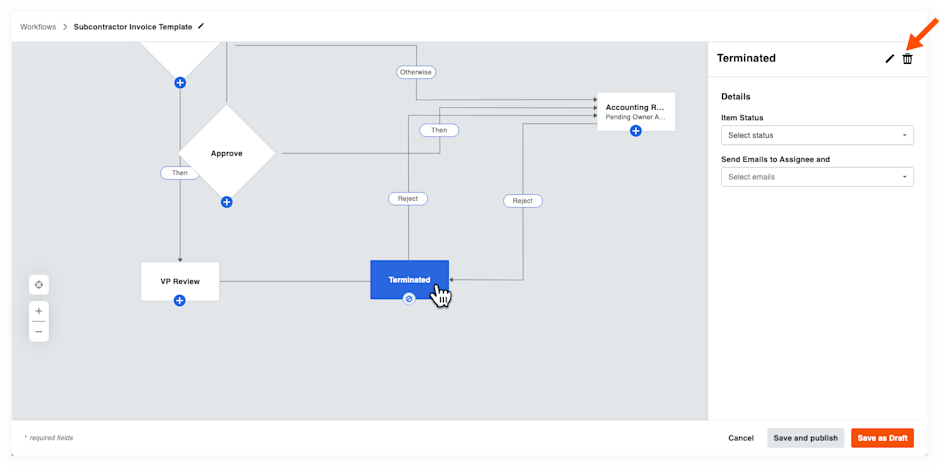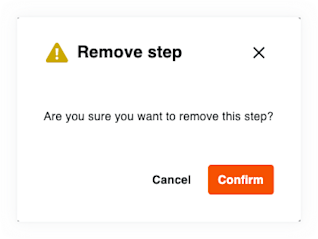Edit a Workflow Template
Objective
To edit a workflow template using the Company Workflows tool.
Background
Users modify an existing project workflow template. Editing options include renaming the template and adding, changing, or deleting specific workflow steps. Users can also modify details such as assignee, timeframe, required status, and notifications. Remember to save and publish your changes or save them as a draft until you're ready to apply the changes.
 Tip
TipWorried about disrupting your team's progress? Prevent workflow disruptions for your users by editing templates when no projects are actively running the workflow. This helps to minimize unexpected restarts and project-level configuration changes.
Worried about disrupting your team's progress? Prevent workflow disruptions for your users by editing templates when no projects are actively running the workflow. This helps to minimize unexpected restarts and project-level configuration changes.
Things to Consider
Required User Permissions:
'Standard' or 'Admin' level permissions on the Company Workflows tool.
OR'Read Only' with the 'Create and edit workflow templates' granular permission on the Company level Workflows tool.
Editing Considerations:
Template edits go into effect on new workflows started for project items.
Editing a template during an active workflow for a project item requires a restart. See Restart a Workflow on a Project.
Remember to confirm any project-level configuration settings after editing a template. See Configure a Workflow Template on a Project. For example, if you add a Response step to the template, remember to add assignees to any relevant project-level configurations. If you edited the 'Days to Complete' field in the template, update it at the project level on any relevant project-level configurations.
Additional Information:
Customers using Procore in English can also choose from a selection of pre-populated quick start workflow templates for financial tools. These templates can be used as-is, or edited to meet your company's needs. Quick start workflows templates are not available outside of English speaking regions at this time.
Steps
Navigate to the Company level Workflows tool.
In the Workflows table, find the workflow that you want to edit.
Click the Edit button that corresponds to the workflow to edit.
Highlight the step that you want to update.
This opens the 'Details' pane for the selected step.Choose from these options:
Rename the Workflow Template
Renaming your workflow template is a straightforward process. Duplicate workflow names are not permitted.
Delete a Workflow Step
Deleting a workflow is a quick two-click process: simply highlight the step you want to eliminate and then click the trash can icon in the sidebar, confirming your choice in the dialog box.
Edit a Workflow Step
You can edit a workflow step in a few ways, like renaming it or changing its status.