(Beta) Respond to a Custom Workflow (Budget Change)
 In Beta
In BetaThis page details functionality that is not available in Procore's production environment. Access to the features documented here is limited to specific Procore customers who have signed the required agreement to participate in Procore's Company level Workflows Tool Beta Program. The content on this page is for informational purposes only and all information and content on this page is subject to change without any prior notice. To learn more, see About the Workflows Beta Program.
This page details functionality that is not available in Procore's production environment. Access to the features documented here is limited to specific Procore customers who have signed the required agreement to participate in Procore's Company level Workflows Tool Beta Program. The content on this page is for informational purposes only and all information and content on this page is subject to change without any prior notice. To learn more, see About the Workflows Beta Program.
Objective
To respond to a custom workflow on a project level correspondence item.
Background
After a workflow has been initiated on a project level item, responses can be added to the workflow by the designated assignees.
Things to Consider
Required User Permissions:
To respond to a workflow on a budget change:* 'Standard' level permissions or higher on the project's Budget tool.* Must be the assignee of the current workflow step on the budget change.
Prerequisites
A workflow has been initiated and a step requires your attention.
Steps
Navigate to the budget change containing the workflow.
 Tip
TipYou can navigate to the item in Procore by clicking the 'Take Action in Procore' button in the workflow notification email.
In the right pane of the item, review the 'Current' step in the workflow. Note: Click 'Show Workflow' if the right pane is collapsed.
Select your response for the workflow at the bottom of the right pane. Note: You will have an opportunity to cancel your response in the next step.
Optional: Upload or attach files to the workflow.
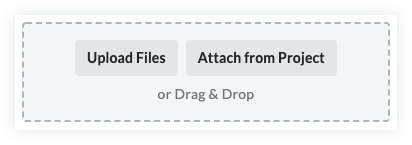
Optional: Enter a reason for your response.
Click Submit to finalize your response or Back to return to change your response.