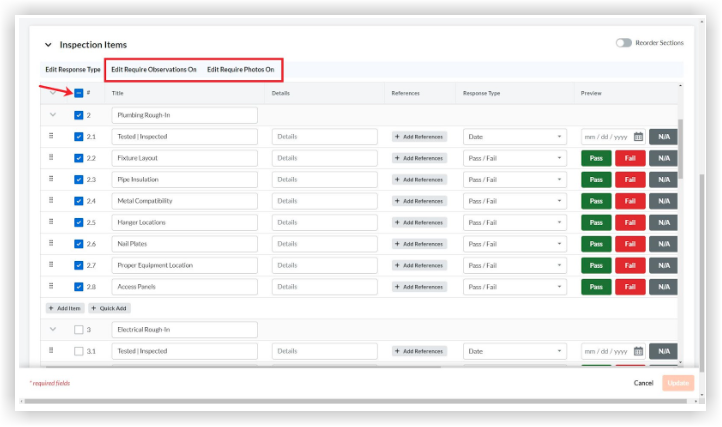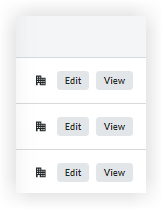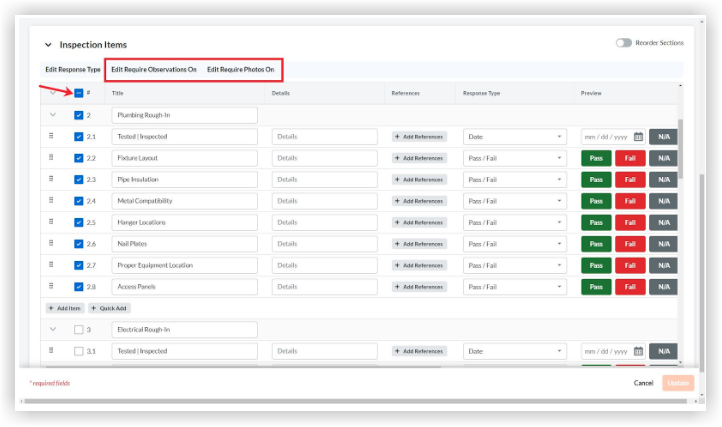How can I use the '[NextWave Safety Solutions] Ladder Safety - Simple Checklist' inspection template on my project?
Background
Procore has added a new inspection template called '[NextWave Safety Solutions] Ladder Safety - Simple Checklist'. This inspection template has been automatically added to the Company level Inspections tool for all companies with the Inspections tool enabled. See the steps below for instructions on how to add this template to one or more of your project's Inspections tool.
We recommend that you use this checklist to establish basic ladder safety. The information provided in this template is general and intended as a guide only. Each project is unique and additional requirements may be enforced as deemed appropriate.
 Important
ImportantThis template is provided for informational purposes only and not for the purpose of providing legal advice. We recommend that you contact your attorney to obtain advice with respect to any particular issue. Use of this template does not guarantee compliance with any applicable laws and regulations.
This template is provided for informational purposes only and not for the purpose of providing legal advice. We recommend that you contact your attorney to obtain advice with respect to any particular issue. Use of this template does not guarantee compliance with any applicable laws and regulations.
Preview
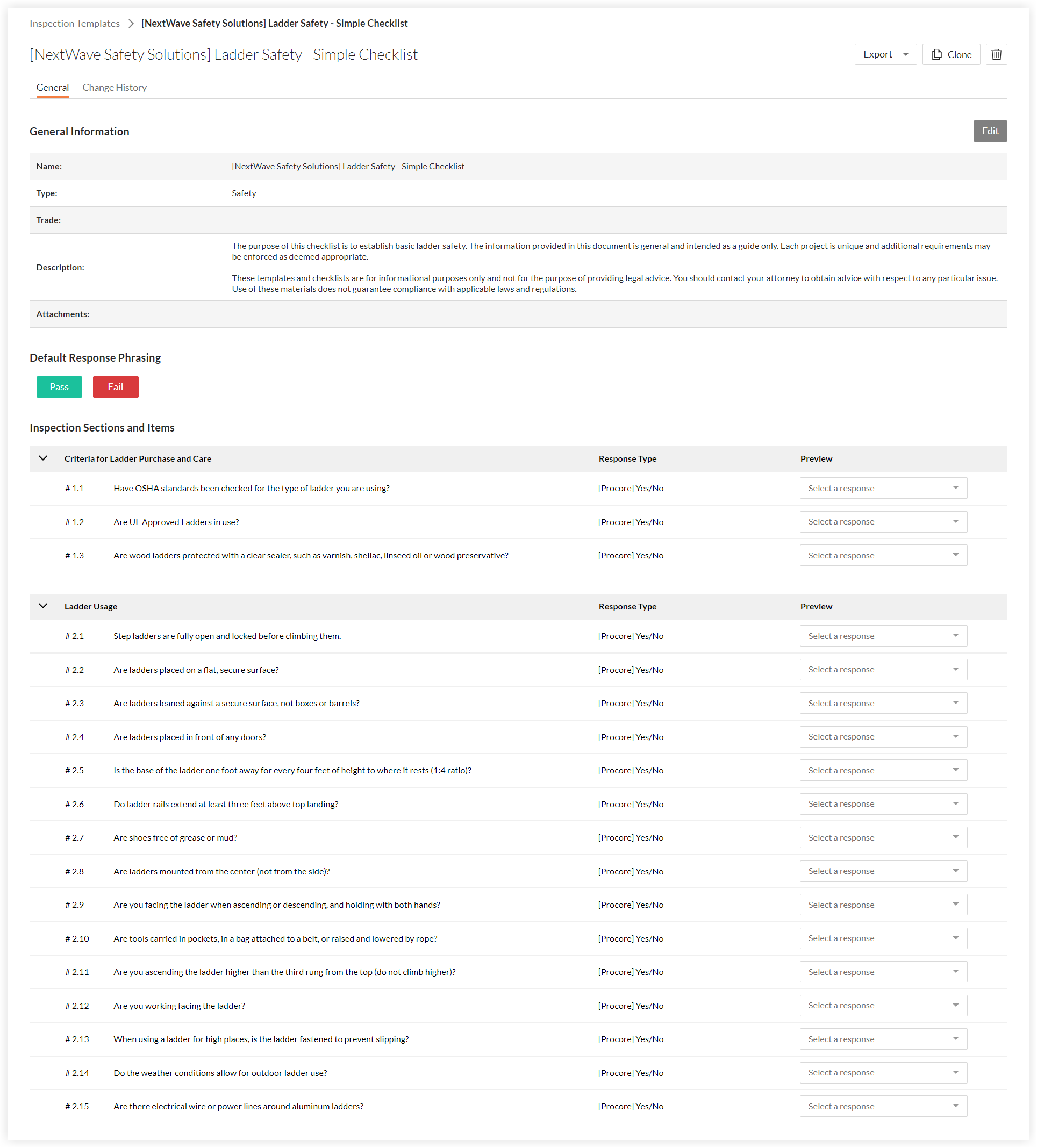
Steps
Step 1: Optional. Edit the Inspection Template at the Company Level
Step 2: Add the Inspection Template to a Project
Step 3: Optional. Edit the Inspection Template at the Project Level
Step 4: Perform the Inspection
Step 5: Close the Inspection
Step 1: Optional. Edit the Inspection Template at the Company Level
If you want to make changes to the inspection template that will impact all projects the template is used on, we recommend editing the inspection template at the Company level before adding the template to your projects.
See Edit a Company Level Inspection Template OR
Back to Steps
Step 2: Add the Inspection Template to a Project
The inspection template needs to be added to the Project level Inspections tool in order for it to be used on that project.
See Add Company Level Inspection Templates to Your Project OR
Back to Steps
Step 3: Optional. Edit the Inspection Template at the Project Level
If you want to make changes to the inspection template that will only impact one project the template is used on, we recommend editing the inspection template at the Project level after you have added it to your project.
See Edit a Project Level Inspection Template OR
Back to Steps
Step 4: Perform the Inspection
 Tip
TipInspections can also be performed using Procore's iOS and Android mobile applications. See Perform an Inspection (iOS) and Perform an Inspection (Android).
Inspections can also be performed using Procore's iOS and Android mobile applications. See Perform an Inspection (iOS) and Perform an Inspection (Android).
See Perform an Inspection OR
Back to Steps
Step 5: Close the Inspection
Once the inspection has been performed, the final step is to close the inspection.
See Close an Inspection OR
Back to Steps