Create a Snapshot
Create a Snapshot from the Budget Tab
Users can create a Project Status Snapshot or an Ad Hoc Snapshot from the Budget tab. Only Project Status Snapshots are saved.
Navigate to the project's Budget tool.
Click the Budget tab.
Click Create Snapshot.
This opens the Create Snapshot window.
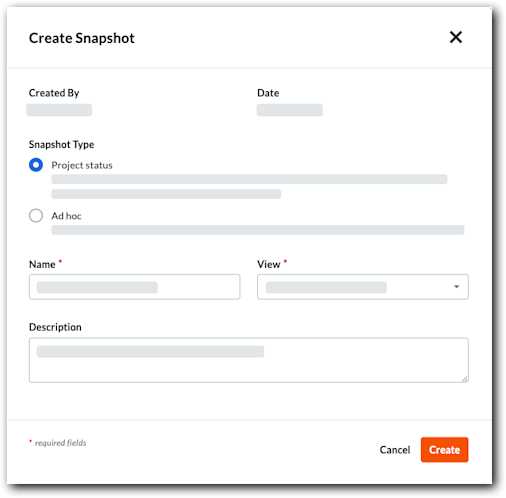
Under Snapshot Type, choose an option:
Beta Project status. Choose this option for official reporting, such as a monthly report that needs review.
Ad hoc. Choose this option for a simple snapshot.
Enter the snapshot information:
Name. Enter a name for the snapshot.
View. Select a budget view for the snapshot.
Description. Enter a description of the snapshot.
Click Create.
When complete, the Snapshot Created banner appears at the top of the page.

Create a Snapshot from the Forecasting Tab
Users can create an ad hoc snapshot from the Forecasting tab.
Navigate to the project's Budget tool.
Click the Forecasting tab.
Click Create Snapshot.
This opens the Create Snapshot window.
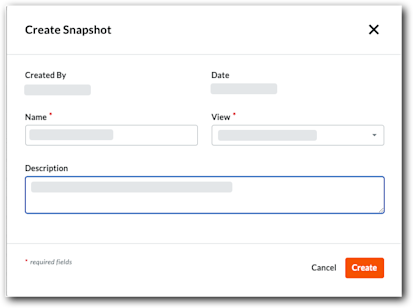
Enter the snapshot information:
Name. Enter a name for the snapshot.
View. Select a budget view for the snapshot.
Description. Enter a description of the snapshot.
Click Create.
When complete, the Snapshot Created banner appears at the top of the page.