Overview
When you are setting up your Work Breakdown Structure (WBS) for the first time, you have a choice between using the default budget code and structure that comes with Procore or you can customize this structure to create your own company level WBS.
This guide shows your company's Procore Administrator how to set up and define a WBS for use with the projects in your company's Procore account.
 Tip
TipThere is also a guide for the Project Level WBS Configuration. See Work Breakdown Structure: Project Administration Guide.
There is also a guide for the Project Level WBS Configuration. See Work Breakdown Structure: Project Administration Guide.
Steps
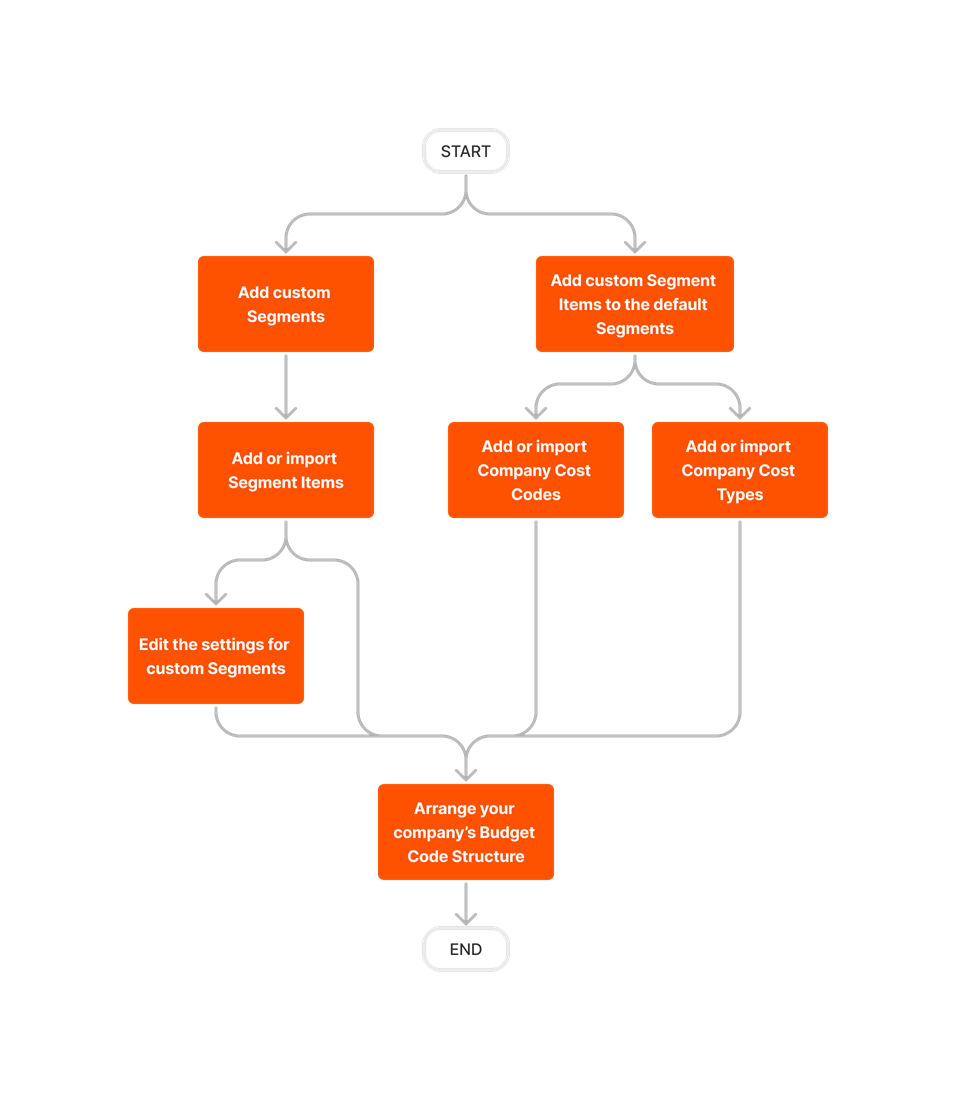
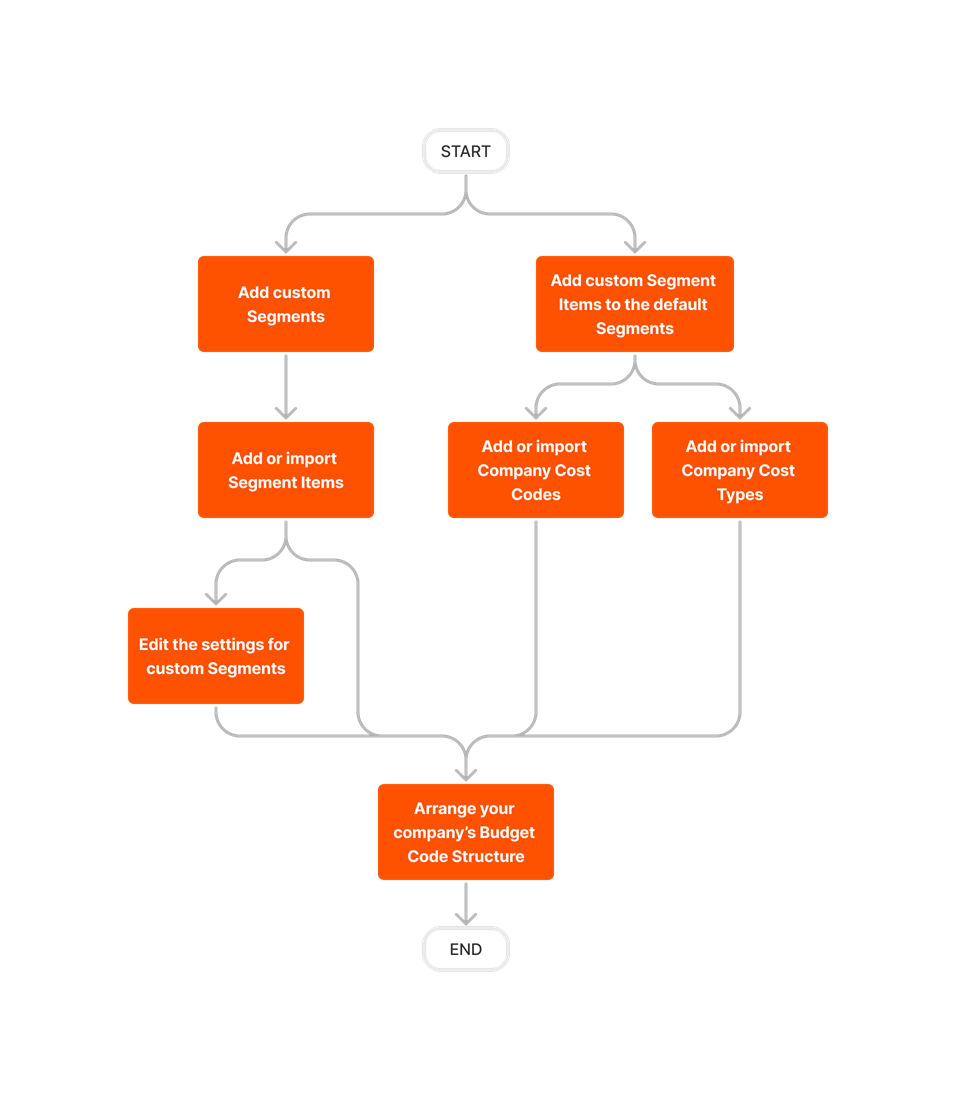
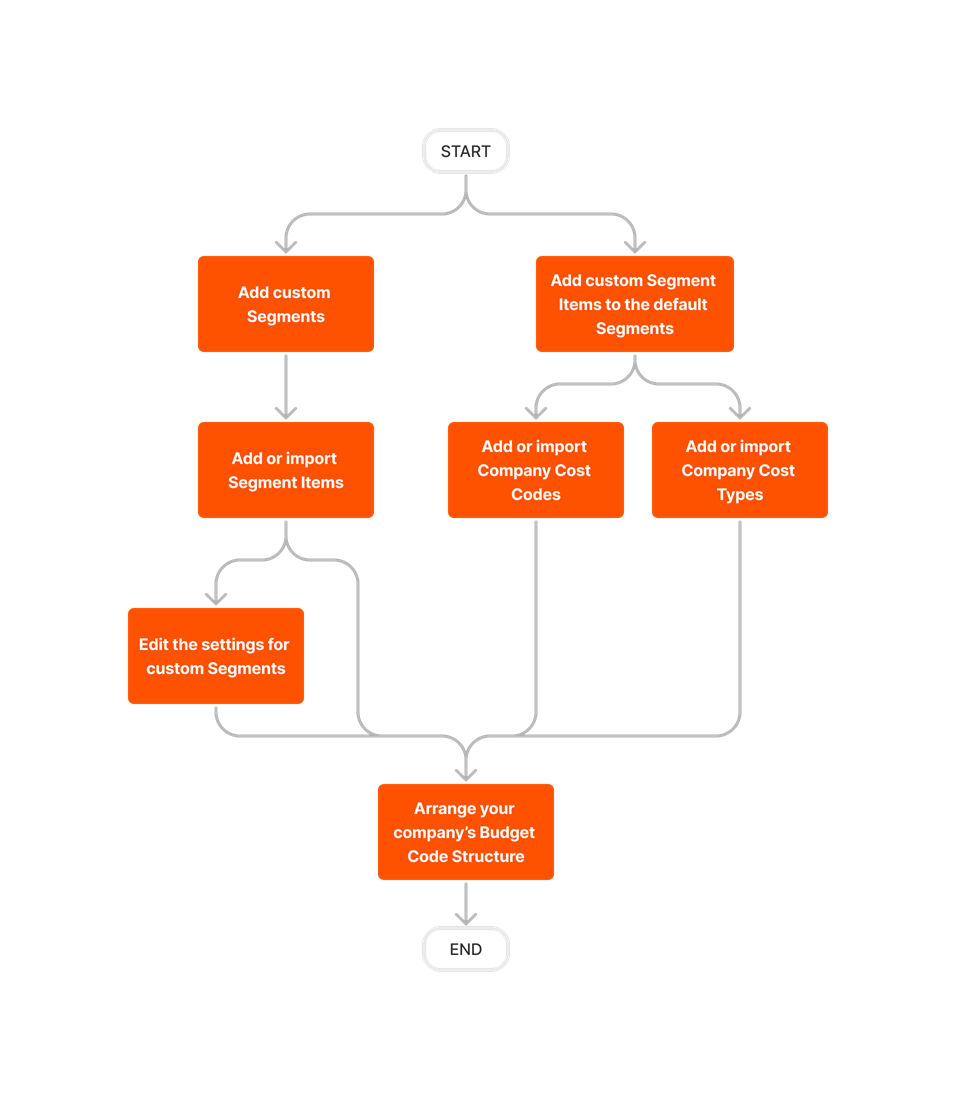
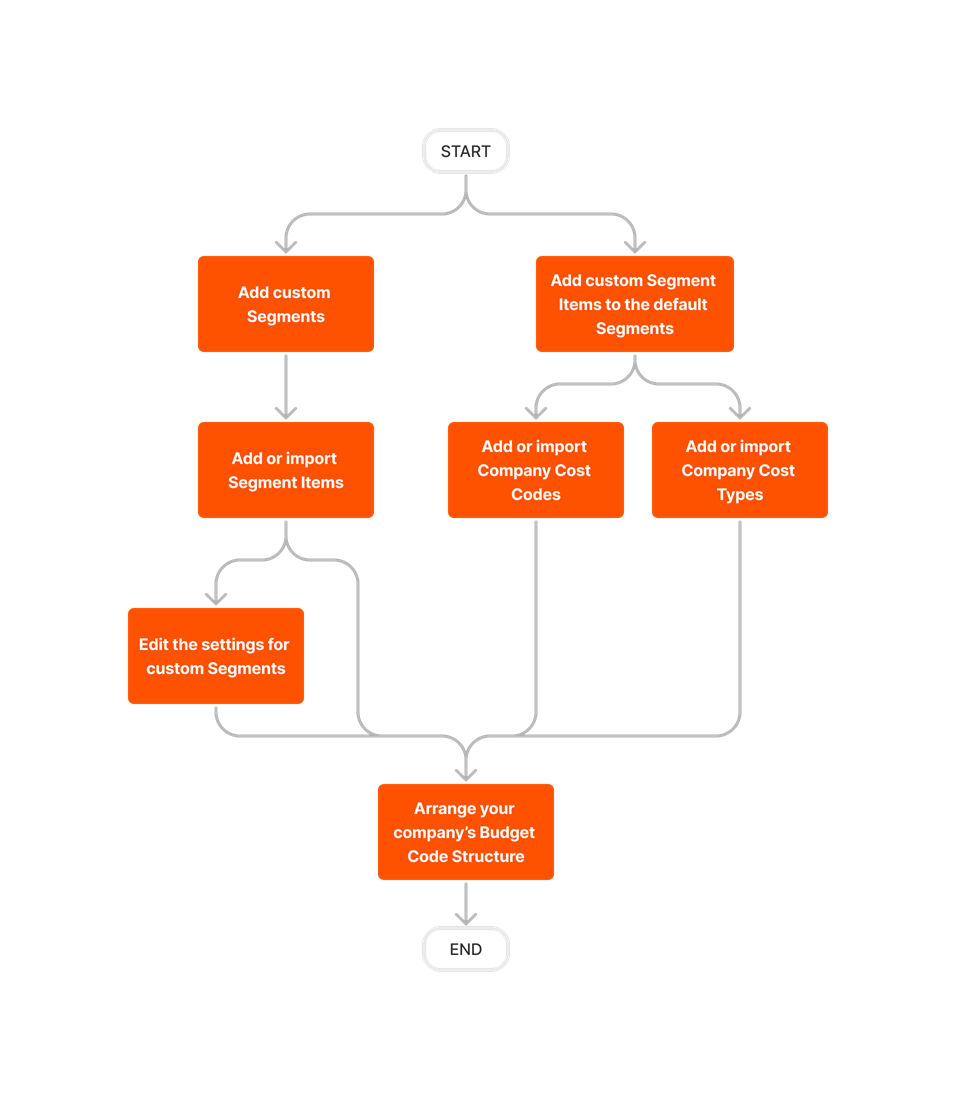
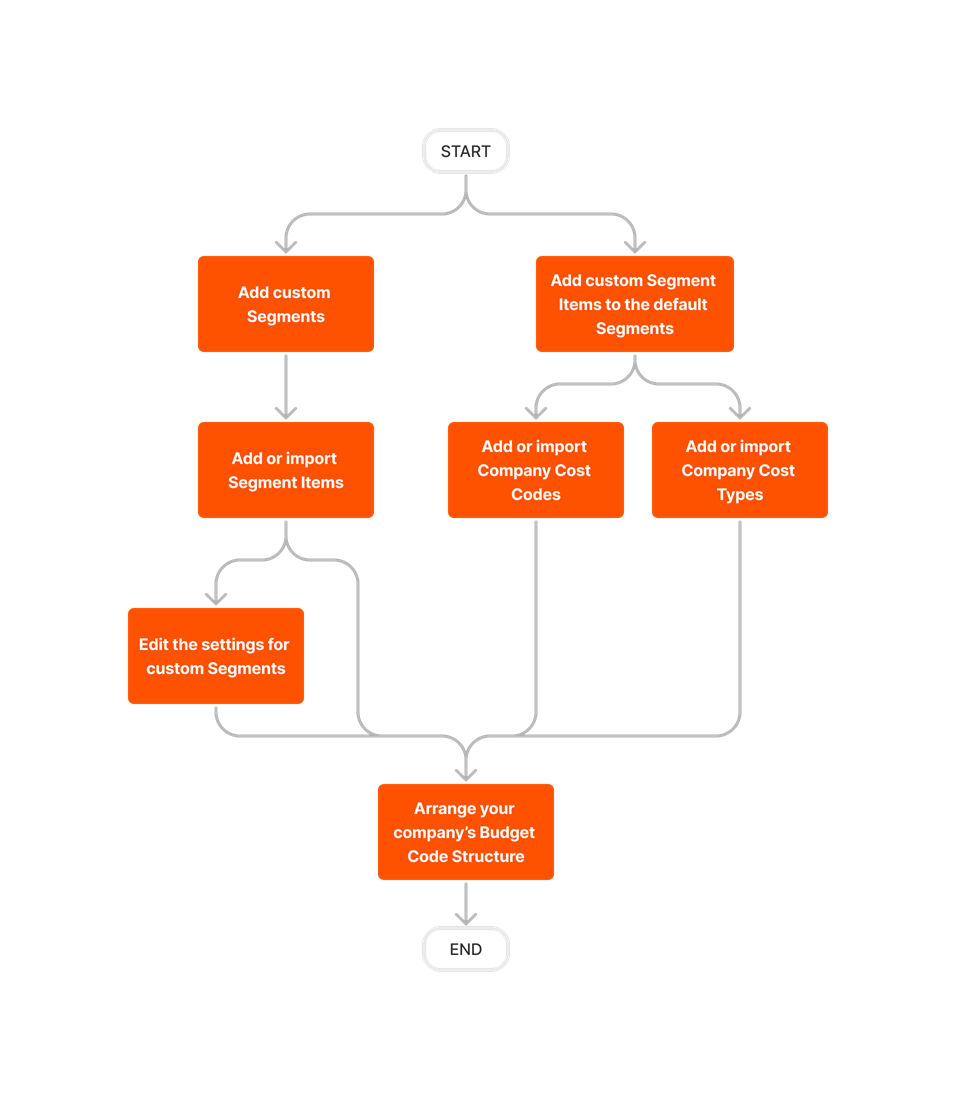
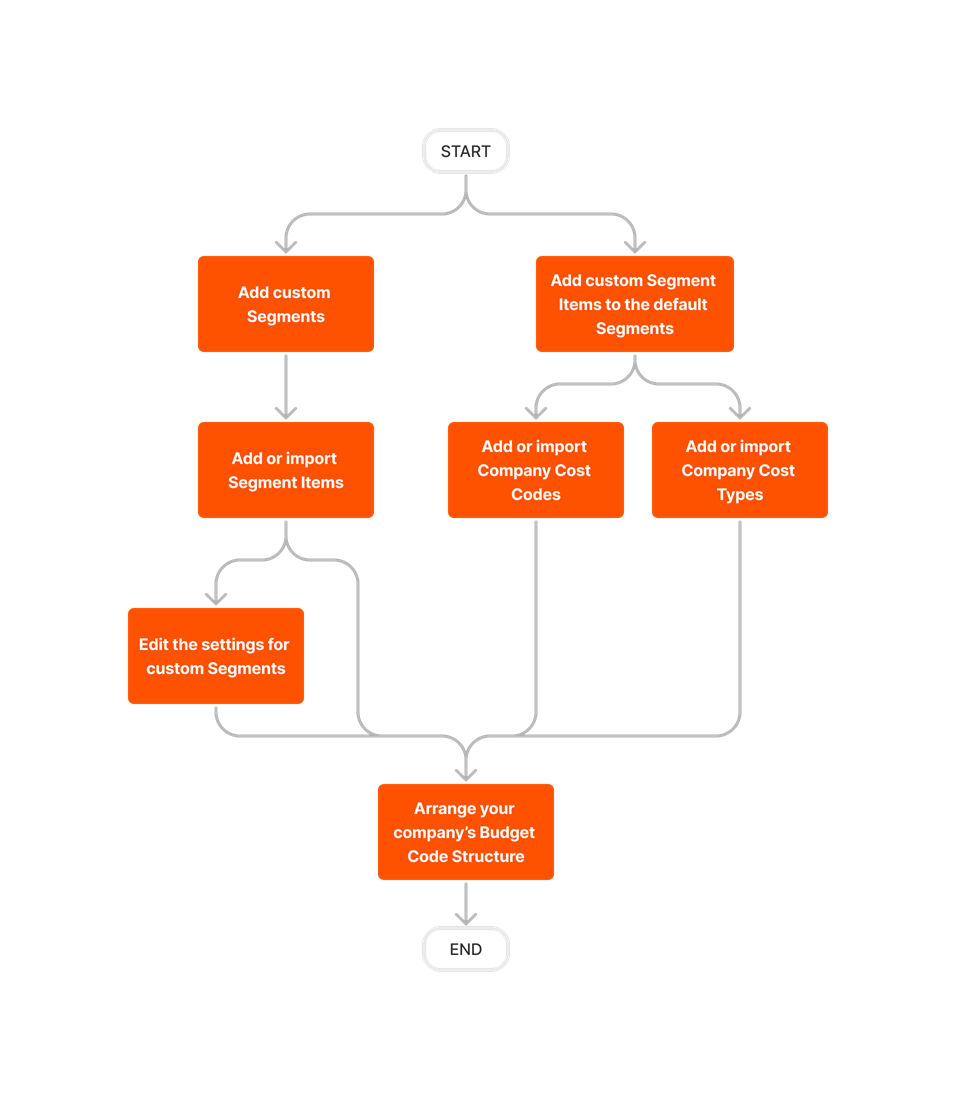
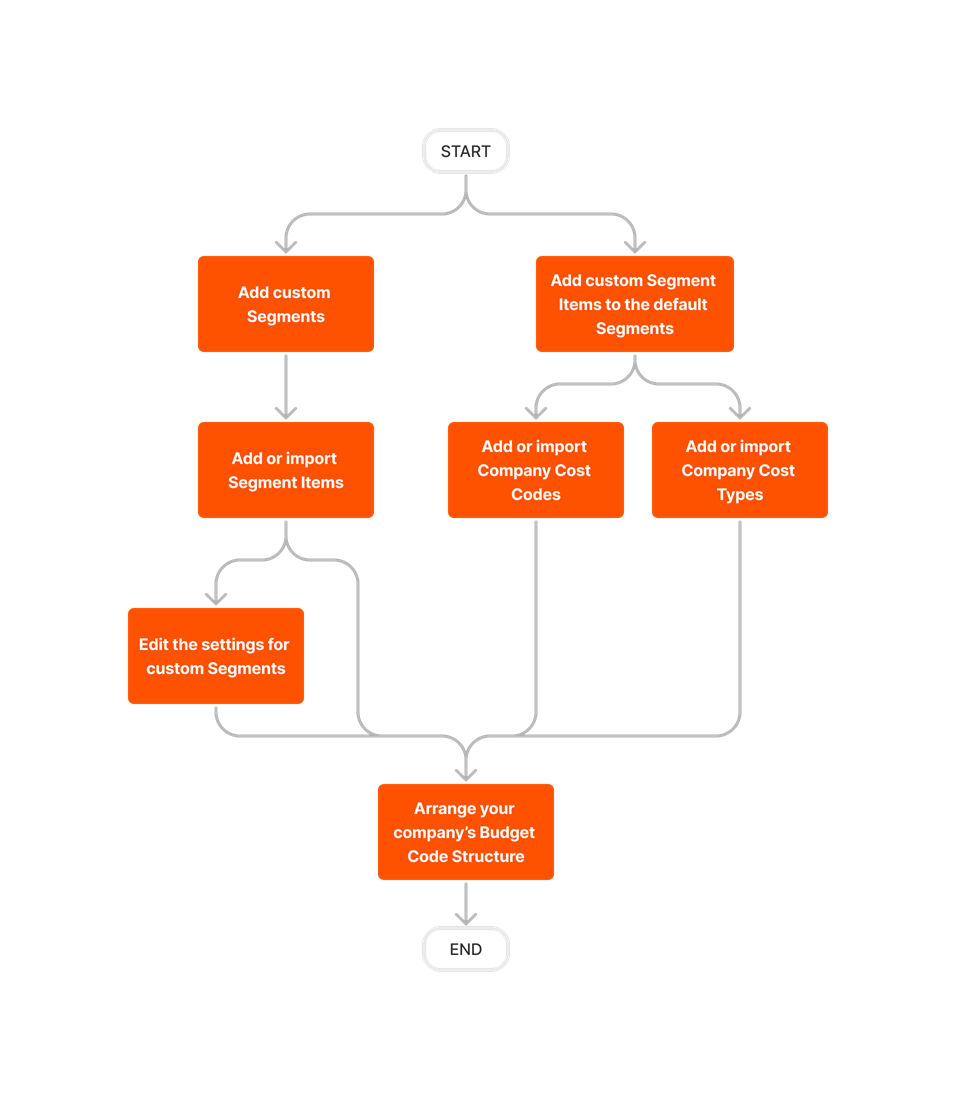
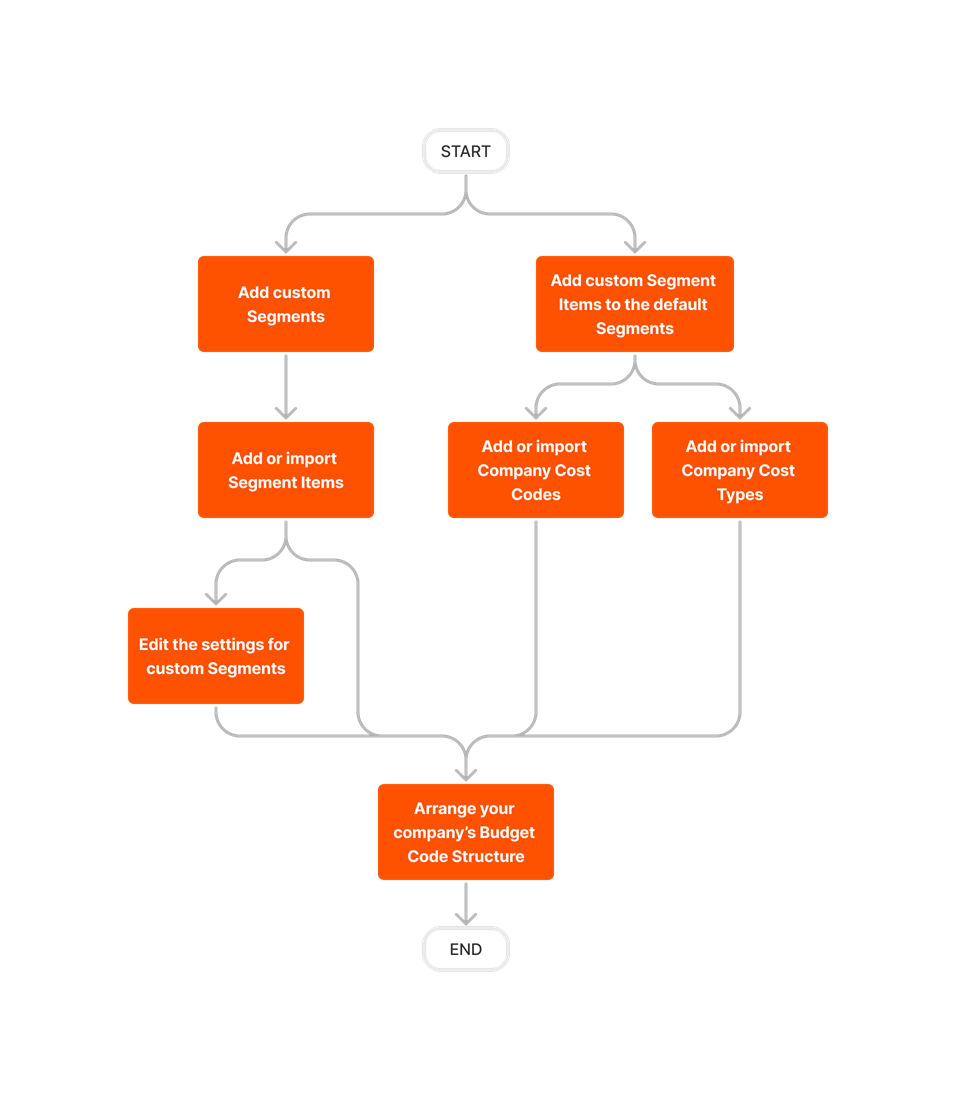
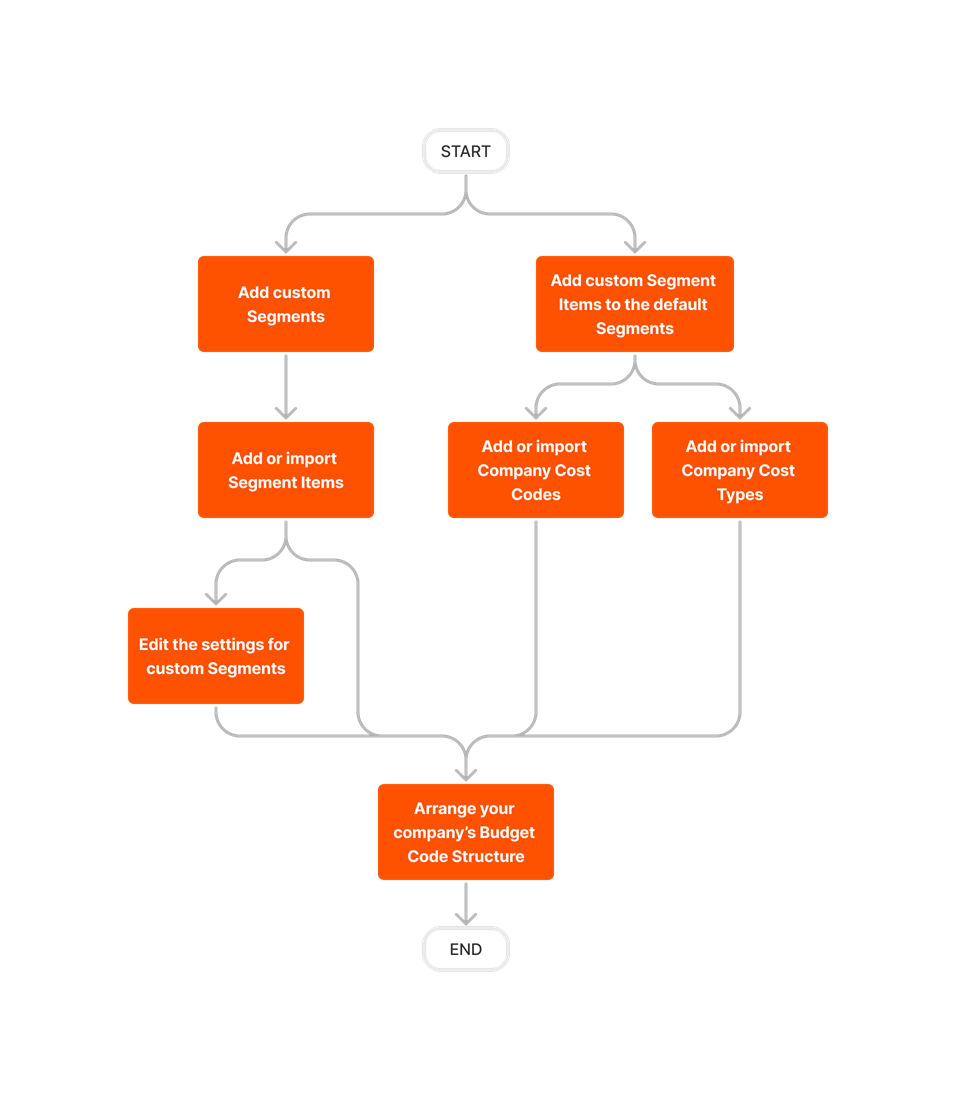
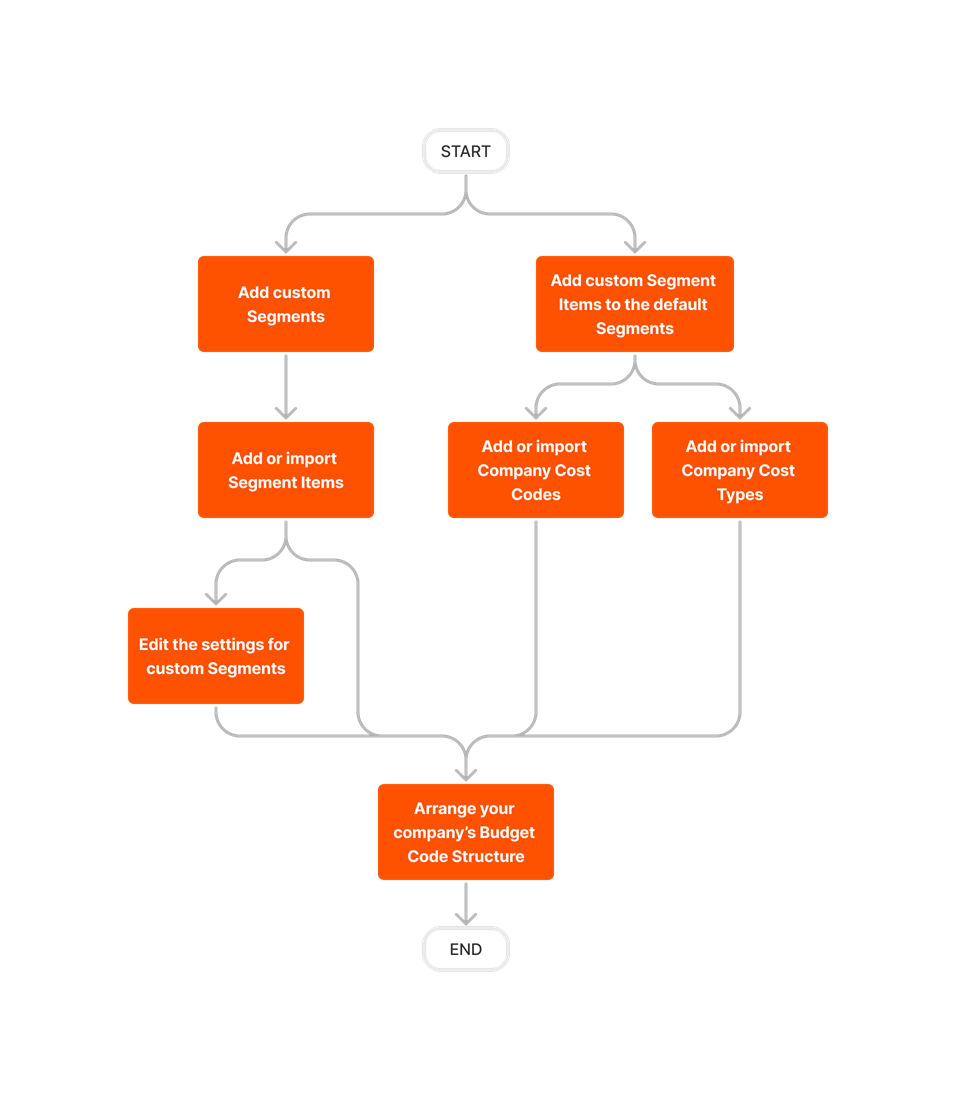
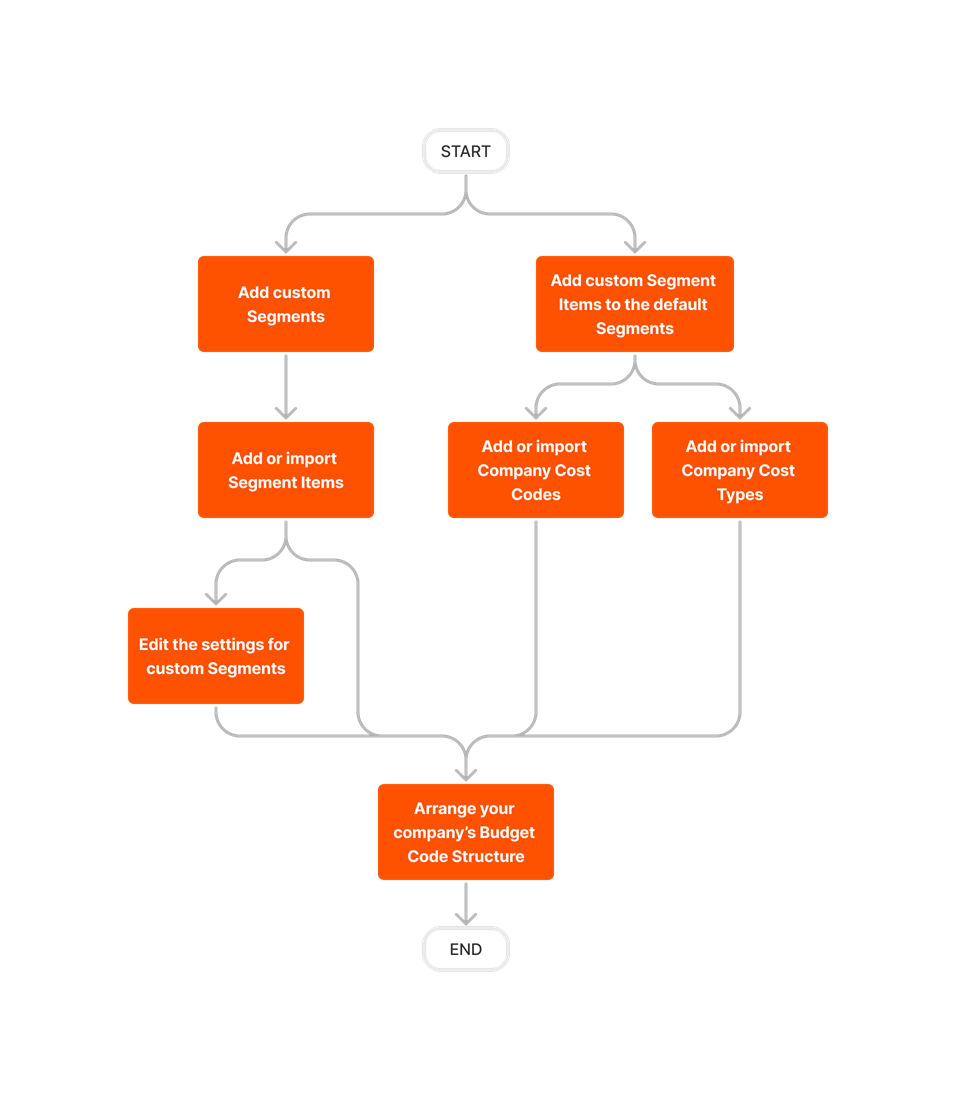
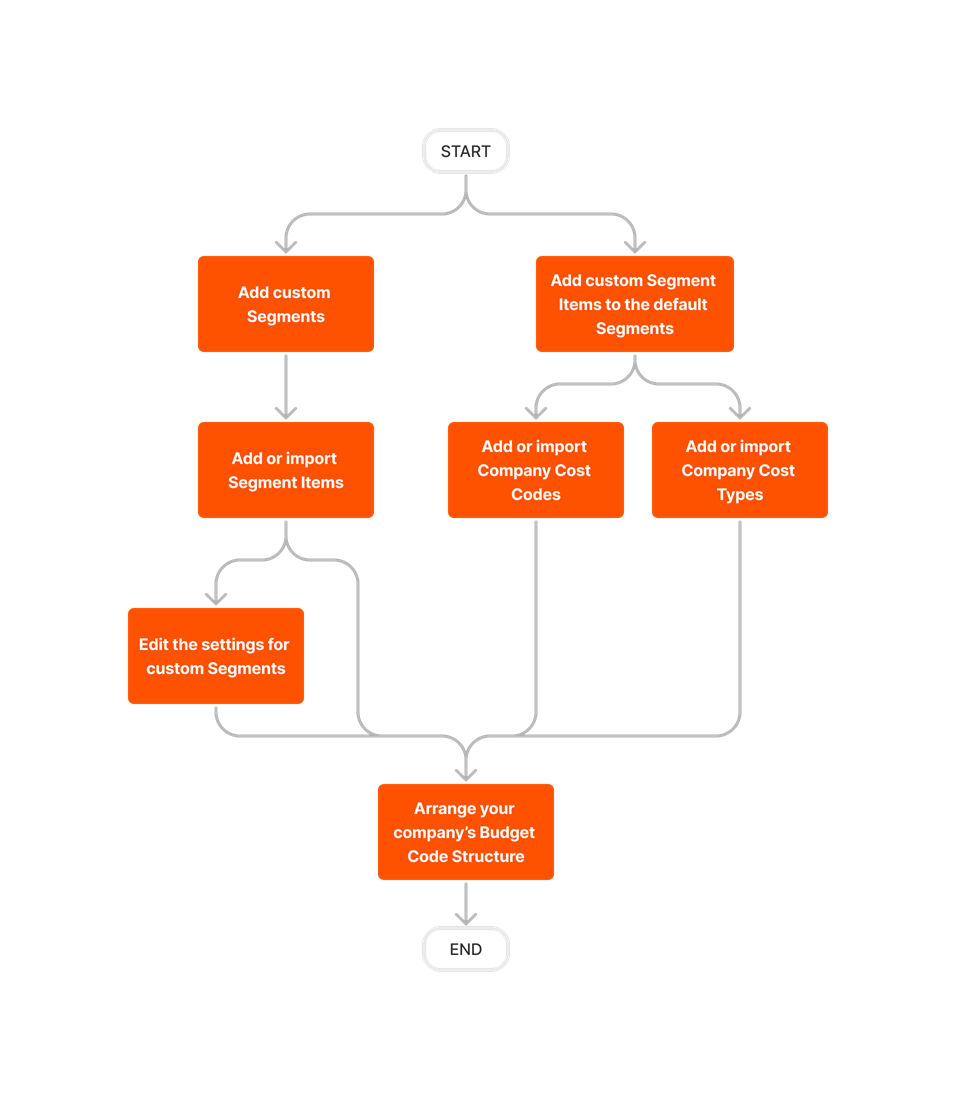
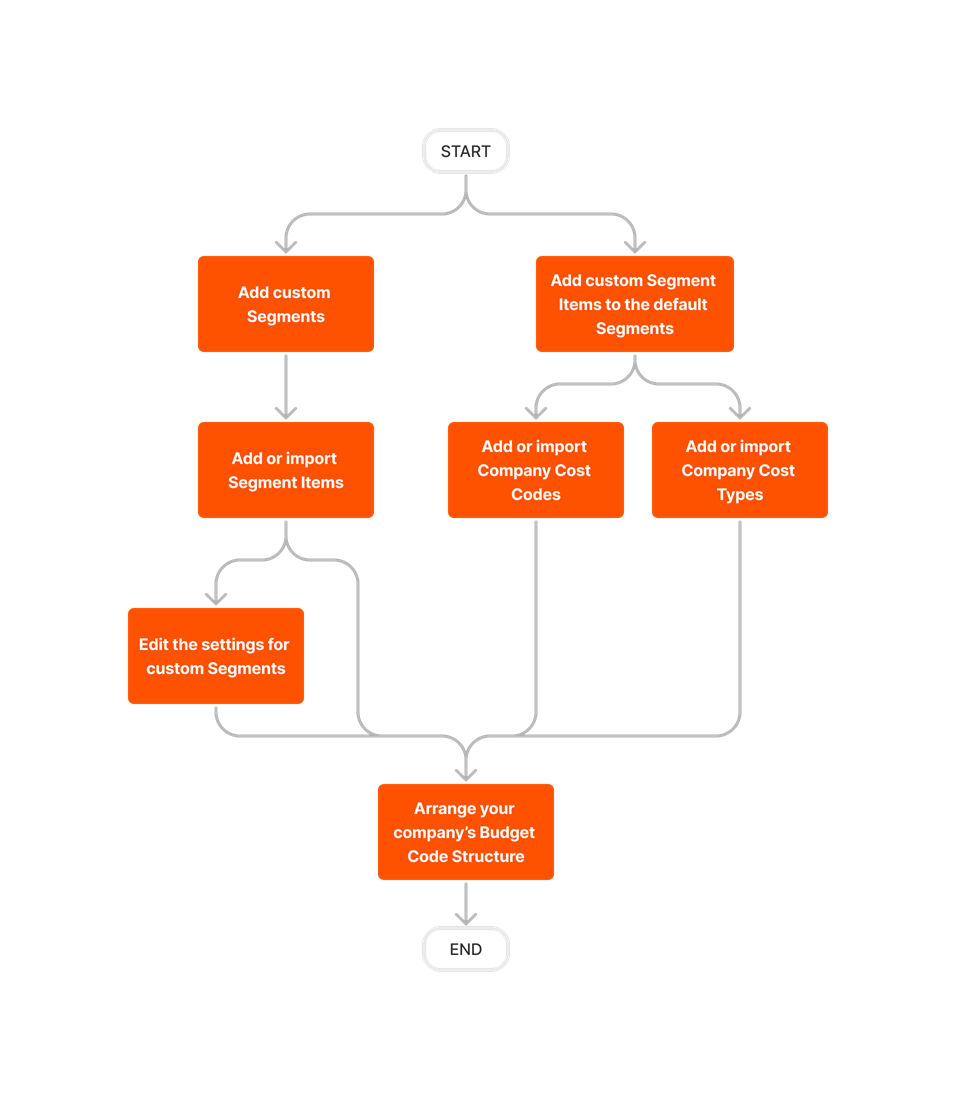
When getting started with WBS, you can use Procore's default WBS or you can add custom segments. The steps below assume you want to add custom segments to your company's budget code structure.
Create your custom segments and add custom segment items as follows:
Note: To learn more, see What are segments and segment items?If you need to make changes to your segments, it is recommended that you do that now:
If you want to add custom segment items to your default segments, do the following:
 Tips
TipsWant to view your cost codes and cost types? To view your existing cost code and cost type segment settings, see:
How do we manage 'Sub Jobs'? You can enable the optional 'Sub Job' segment in the Company level Admin tool. See Enable Sub Jobs for WBS. However, in WBS, the 'Sub Job' segment is managed in the Project level Admin tool. You can add sub jobs as you would add any other segment item. To learn how, see Add Segment Items to a Project.
Now that your segments appear as you want them, you can configure your company's budget code structure as follows: