Connect to Databricks
 Note
NoteThis method of connection is typically used by data professionals.
This method of connection is typically used by data professionals.
Log in to your Databricks environment.
Navigate to the Catalog section.
Select Delta Sharing from the top menu.
Select Shared with me.
Copy the Sharing Identifier provided for you.
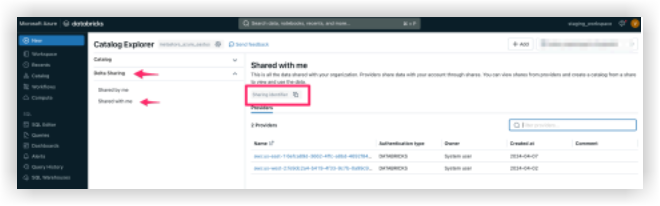
In Procore, click the Account & Profile icon in the top-right area of the navigation bar.
Click My Profile Settings.
Click the Procore Analytics tab.
Enter your Databricks sharing identifier.
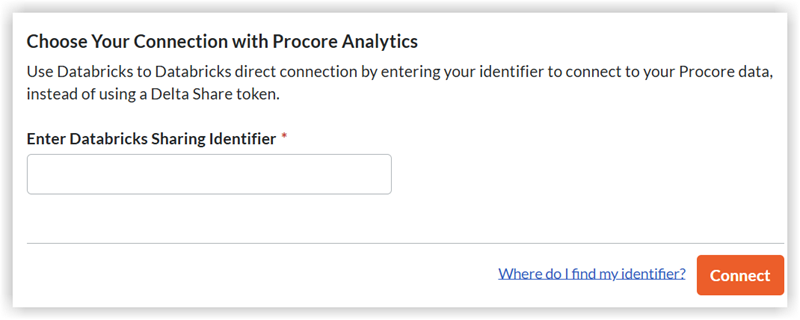
Click Connect.
Note: Once the sharing identifier is added to Procore's system, the Procore Databricks connection will appear within the Shared with me tab under Providers in your Databricks environment. It may take up to 24 hours to see the data.
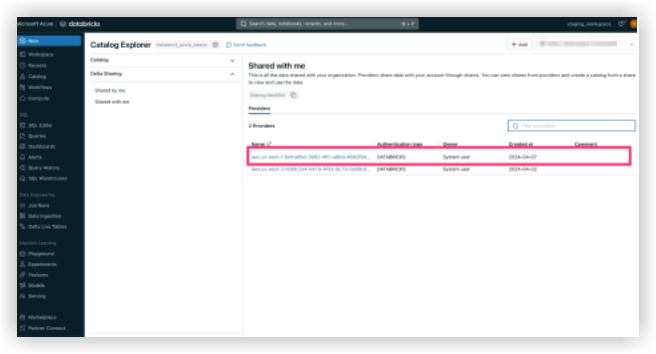
When your Procore Databricks connection becomes visible in the Shared with me tab, select the Procore Indentifier and click Create Catalog.
Enter your preferred name for the shared catalog and click Create.
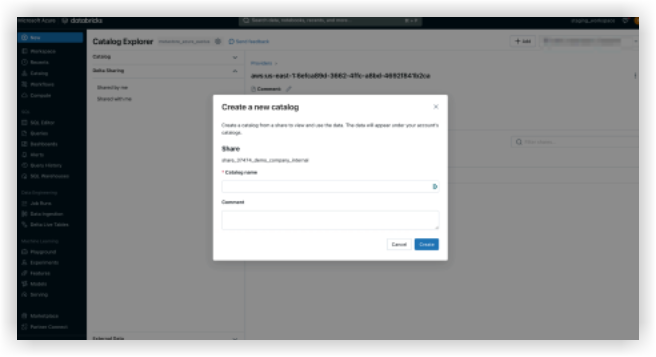
Your shared catalog and tables will now show under the provided name in the Catalog Explorer.
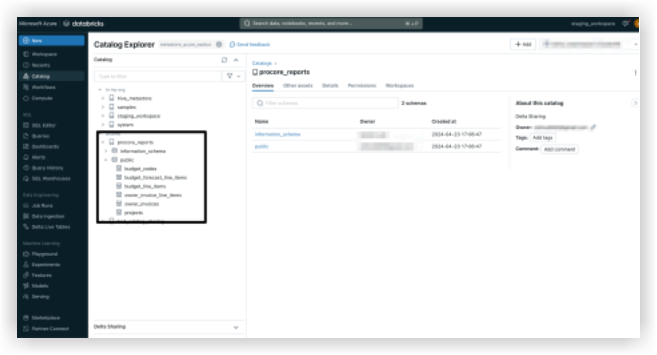
Note: Please reach out to Procore Support if you have any questions or need assistance.