Assign the Budget View to a Procore Project
After previewing your budget view and determining that it suits your business needs, you can assign it one or more Procore projects.
Click the Assign to Projects drop-down list.
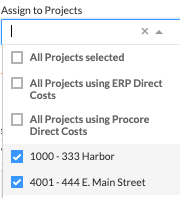
Place a checkmark in the box next to one or more of the following options:
All Projects Selected. This assigns the new budget view all of your Procore projects.
All Projects Using ERP Direct Costs. This assigns the new budget view to projects using the ERP Direct Costs budget view.
All Projects Using Procore Direct Costs. This assigns the new budget view to projects using the project level Direct Costs tool.
[Individual Projects]. This assigns the new budget view to only the project(s) that you select.
Click Done.