Create New Custom Fields
Objective
To create custom fields that can be used for project tools in Procore.
Background
Custom fields can be created for certain tools in Procore to allow for additional information to be filled out when creating or editing items. Similar to most fields in Procore, custom fields can be reported on in the Company and Project level Reports tools in most cases.
Things to Consider
To see which tools support custom fields, see What are custom fields and which Procore tools support them?
All tools supporting custom fields also support custom fields through the Procore API. See Working with Configurable Fieldsets on the Procore Developer Portal for additional information.
After they are created, custom fields can be added to any new or existing configurable fieldset for supported tools.
When custom fields are added to a configurable fieldset that is applied to one or more projects, the custom fields will be added to all of the fieldset's existing and new items within the projects.
Custom fields can be included in reports in the Project and Company level Reports tools in most cases. See Create a Custom Project Report and Create a Custom Company Report.
Options for multi select or single select dropdown field types are automatically alphabetized.
Custom fields added to a configurable fieldset are only available for some tools on the Procore mobile app. See What are custom fields and which Procore tools support them?
Prerequisites:
To use custom fields on projects, the fields must be added to a configurable fieldset and then applied to one or more projects. See What are configurable fieldsets and which Procore tools support them?
Steps
Navigate to the Company level Admin tool.
Under 'Tool Settings', click the tool you want to create custom fields for.
Create Custom Fields for a Configurable Fieldset
Apply a Fieldset to Projects
Create Custom Fields for a Configurable Fieldset
There are two ways to create new custom fields to use on projects. Choose one of the following:
Option 1: To create custom fields that you can add to fieldsets later, see Create Custom Fields from the Custom Fields Tab.
Option 2: To create custom fields while in a fieldset on the Fieldsets tab, see Create Custom Fields Within a Fieldset.
Option 1: Create Custom Fields from the Custom Fields Tab
Click the Custom Fields tab.
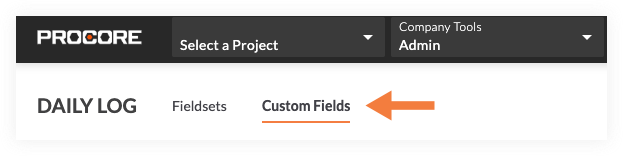
Click Create Custom Field.
Complete the following information for the new field:
Field Name: Enter a name for the field.
Field Type: Select the type of field you want to create.
Note: Certain field types may not be available for all tools.
For Multi Select and Single Select field types, complete the following steps to add options:
Click Add Options.
Enter the option in the field.
For each additional option needed, click Add Option and enter the option.
Click Save Options.
Click Done.
Click Create.
Next, the field must be added to a fieldset to be applied to a project. Follow these steps:
Click the Fieldsets tab.
Click Edit next to the fieldset you want to add the custom fields to.
Optional: Add the field to a custom section**.** See Create Custom Sections and What are custom sections and which Procore tools support them?
Click Add Custom Field at the bottom of the page.
Click Choose From Existing.
Click Add next to the custom field you want to add to the fieldset.
Click Add to confirm adding the field.
Click the toggle to the ON
 position to make the custom field visible in the section, or click to the OFF
position to make the custom field visible in the section, or click to the OFF  position to hide the custom field.
position to hide the custom field.If the custom field should be required, mark the 'Required' checkbox. Otherwise, the field will be optional.
Optional: Click and drag on the reorder grip
 icon to rearrange the order that the custom fields will appear on a fieldset.
icon to rearrange the order that the custom fields will appear on a fieldset.
Note: Procore Standard fields cannot be reordered.Click Save to save your changes to the configurable fieldset.
If the fieldset is already applied to one or more projects, click Apply to Existing.
OR
If you have just created a new fieldset, click Assign Projects and begin at step 3 in the Apply a Fieldset with Custom Fields to Projects section below.
Option 2: Create Custom Fields Within a Fieldset
Click the Fieldsets tab.
Click Edit next to the fieldset you want to add the custom fields to.
OR
Click Create New to create a new fieldset. See Create New Configurable Fieldsets.Optional: Add the field to a custom section**.** See Create Custom Sections and What are custom sections and which Procore tools support them?
Scroll toward the bottom of the page and click Add Custom Field.
Click Create New.
Complete the following information for the new field:
Field Name: Enter a name for the field.
Field Type: Select the type of field you want to create.
Note: Some field types may not be available for all tools.
For Multi Select and Single Select field types, complete the following steps to add options:
Click Add Options.
Enter the option in the field.
For each additional option needed, click Add Option and enter the option.
Click Save Options.
Click Done.
Click Create and the field will automatically be added to the bottom of the fieldset.
Click the toggle to the ON
 position to make the custom field visible in the section, or click to the OFF
position to make the custom field visible in the section, or click to the OFF  position to hide the custom field.
position to hide the custom field.If the custom field should be required, mark the 'Required' checkbox. Otherwise, the field will be optional.
Click Save.
If the fieldset is already applied to one or more projects, click Apply to Existing.
OR
If you have just created a new fieldset, click Assign Projects and begin at step 3 of the Apply a Fieldset with Custom Fields to Projects section below.Optional: Click and drag on the reorder grip
 icon to rearrange the order that the custom fields will appear on a fieldset.
icon to rearrange the order that the custom fields will appear on a fieldset.
Note: Procore Standard fields cannot be reordered.
Apply a Fieldset to Projects
Click the Fieldsets tab.
Click the link in the Assigned Projects column for the fieldset you want to apply to projects.
Mark the checkboxes next to the projects you want to assign the fieldsets to.
OR
Click Select All to select all projects.
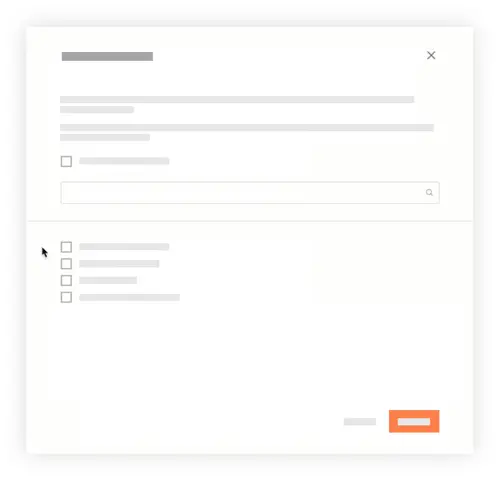
Click Update.
Click Confirm to confirm that you want to apply the fieldsets to the selected projects.
Note: Procore's default fieldsets in the selected projects will be replaced with the fieldsets you configured.Optional: You can set any configurable fieldset as the default for new projects.
If you want to set a fieldset as the default for new projects:Click the vertical ellipsis
 icon across from the fieldset.
icon across from the fieldset.Click Set as New Project Default.