What are configurable fieldsets and which Procore tools support them?
A configurable fieldset is a group of fields in certain Procore tools that can be set to optional, required, or hidden, depending on the needs of your company. This allows for better control over data entry when users create and edit items in Procore projects. To configure fieldsets, you must have 'Admin' permissions to the Company Admin tool.
Notes:
You can configure fields for creating a Project. These fields can be edited in the project's Admin tool. However, only one fieldset can be created, and it will be applied to all projects. See Create a Project Fieldset.
Through configurable fieldsets, you can also create custom fields for certain tools in Procore to use on projects. See Create New Custom Fields.
If a field that is not currently supported on the Procore mobile app is marked as 'Required,' the unsupported field will not appear on the mobile app and the item can still be submitted without the required field. Items created and edited on the web application will still require the 'Required' field regardless of whether the field is supported on the mobile app.
Custom fields added to a configurable fieldset are only available for some tools on the Procore mobile app. See What are custom fields and which Procore tools support them?
Prerequisites
See Create New Configurable Fieldsets OR click here to view the steps.
Navigate to the Company level Admin tool.
Under 'Tool Settings', click the tool you want to create configurable fieldsets for.
Click the Fieldsets tab.
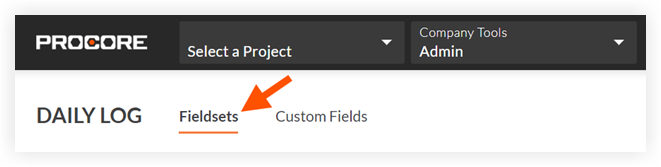
Note: Tools without other settings in the Company level Admin tool will open to this page automatically.Click Create Fieldset and if required, select the fieldset type.
Enter a name for the fieldset, then click Create.
On the 'Edit Fieldset' page, each field name has the following options:
Click the toggle to the ON
 position to make the field visible in the section.
position to make the field visible in the section.
OR
Click the toggle to the OFF position to hide the field in the section.
position to hide the field in the section.
Note: A icon indicates that the field is visible by default and cannot be changed to hidden.
icon indicates that the field is visible by default and cannot be changed to hidden.Mark the 'Required' checkbox to designate the field as required.
OR
Clear the 'Required' checkbox to designate the field as optional.
Notes:* Fields without a checkbox are optional by default and cannot be changed to required.* A gray marked checkbox indicates that the field is required by default and cannot be changed to optional.
indicates that the field is required by default and cannot be changed to optional.
Optional: If available, click Create Section to create a new section. See Create Custom Sections.
Click Save.
In the 'Apply changes to [#] project(s)?' window, click Assign Projects to add the fieldset to projects.
In the 'Assign Projects' window, mark the checkbox next to each project you want to apply the fieldset to and click Update.
In the 'Apply changes to [#] project(s)?' window, click Confirm.
Optional: To set a fieldset as the default for new projects, click the
 icon at the end of its row on the 'Fieldsets' tab and select Set as New Project Default.
icon at the end of its row on the 'Fieldsets' tab and select Set as New Project Default. Note
Projects created from a project template that includes fieldsets will inherit the fieldsets from the project template instead of your company's default fieldsets. See Configure a Project Template.
Supported Tools
The following Procore tools support configurable fieldsets:
Tool | Fieldsets Available to Configure | List of Fields |
|---|---|---|
Admin (Project level) Note: This fieldset is also applied to the Bid Board. | Project fieldset Note: Only one 'Project' fieldset can be created and the fieldset will apply to all new and existing projects. See Create a Project Fieldset. | Which fields on the project page can be configured as required, optional, or hidden? |
Action Plans | General Information fieldsets | Which fields in the Action Plans tool can be configured as required, optional, or hidden? |
Budget (Budget Changes) | General Information fieldsets | Which fields in the Budget tool can be configured as required, optional, or hidden? |
Change Events (Change Management) | General Information fieldsets | Which fields in the Change Events tool can be configured as required, optional, or hidden? |
Coordination Issues | General Information fieldsets | Which fields in the Coordination Issues tool can be configured as required, optional, or hidden? |
Commitments (Contracts) | Purchase Orders and Subcontracts fieldsets | Which fields in the Commitments tool can be configured as required, optional, or hidden? |
Correspondence | Correspondence Type fieldsets Note: Each of your company's custom correspondence types has its own fieldset. | Which fields in the Correspondence tool can be configured as required, optional, or hidden? |
Daily Log | Accident Log, Call Log, Delay Log, Delivery Log, Dumpster Log, Inspection Log, Plan Revision Log, Productivity Log, Quantity Log, Safety Violation Log, Waste Log, Work Log, Manpower Log, Equipment Log, Notes Log, Daily Construction Report Log, Observed Weather Conditions, and Visitor Log fieldsets | Which fields in the Daily Log tool can be configured as required, optional, or hidden? |
Directory | Person and Company fieldsets | Which fields in the Directory tool can be configured as required, optional, or hidden? |
Documents (Project Documents) | Documents fieldsets Note: Currently, the only changes available for a Documents fieldset are adding or removing custom fields. | Which fields in the Documents tool can be configured as required, optional, or hidden? |
Drawings | Drawing Revision fieldsets | Which fields in the Drawings tool can be configured as required, optional, or hidden? |
Beta Equipment | Equipment Category _Note:_ Each of your company's custom equipment categories has its own fieldset. | Which fields in the Equipment tool can be configured as required, optional, or hidden? |
Incidents | Incident, Injury/Illness, Property Damage, Environmental, Near Miss, Witness Statement, and Action fieldsets | Which fields in the Incidents tool can be configured as required, optional, or hidden? |
Inspections | Unassociated, Quality, Safety, Commissioning, and Environmental fieldsets Note: Each of your company's custom Inspection Types will have its own fieldset. | Which fields in the Inspections tool can be configured as required, optional, or hidden? |
Invoicing (Progress Billings 2) | Subcontractor Invoices fieldsets | |
My Time 1 | My Time fieldsets | Which fields in the My Time tool can be configured as required, optional, or hidden? |
Observations | Commissioning, Environmental, Quality, Safety, Warranty, and Work to Complete fieldsets | Which fields in the Observations tool can be configured as required, optional, or hidden? |
Prime Contracts (Client Contracts, Funding) | Prime Contracts fieldsets | Which fields in the Prime Contracts tool can be configured as required, optional, or hidden? |
Punch List | Punch Item fieldsets | Which fields in the Punch List tool can be configured as required, optional, or hidden? |
RFIs | RFI fieldsets | Which fields in the RFIs tool can be configured as required, optional, or hidden? |
Specifications | Specification Section Revision fieldsets | Which fields in the Specifications tool can be configured as required, optional, or hidden? |
Submittals | Submittal Log fieldsets | Which fields in the Submittals tool can be configured as required, optional, or hidden? |
T&M Tickets | General Information, Labor, Material, and Equipment fieldsets | Which fields in the T&M Tickets tool can be configured as required, optional, or hidden? |
Timesheets | Timesheets fieldsets | Which fields in the Timesheets tool can be configured as required, optional, or hidden? |
1This functionality is only available when your company is licensed for Procore's Resource Tracking tools.
2The Progress Billings tool is only available to Procore users in the United States who have implemented the Procore for Specialty Contractors point-of-view dictionary. See What tool names and terms are different in Procore for general contractors, owners, and specialty contractors?