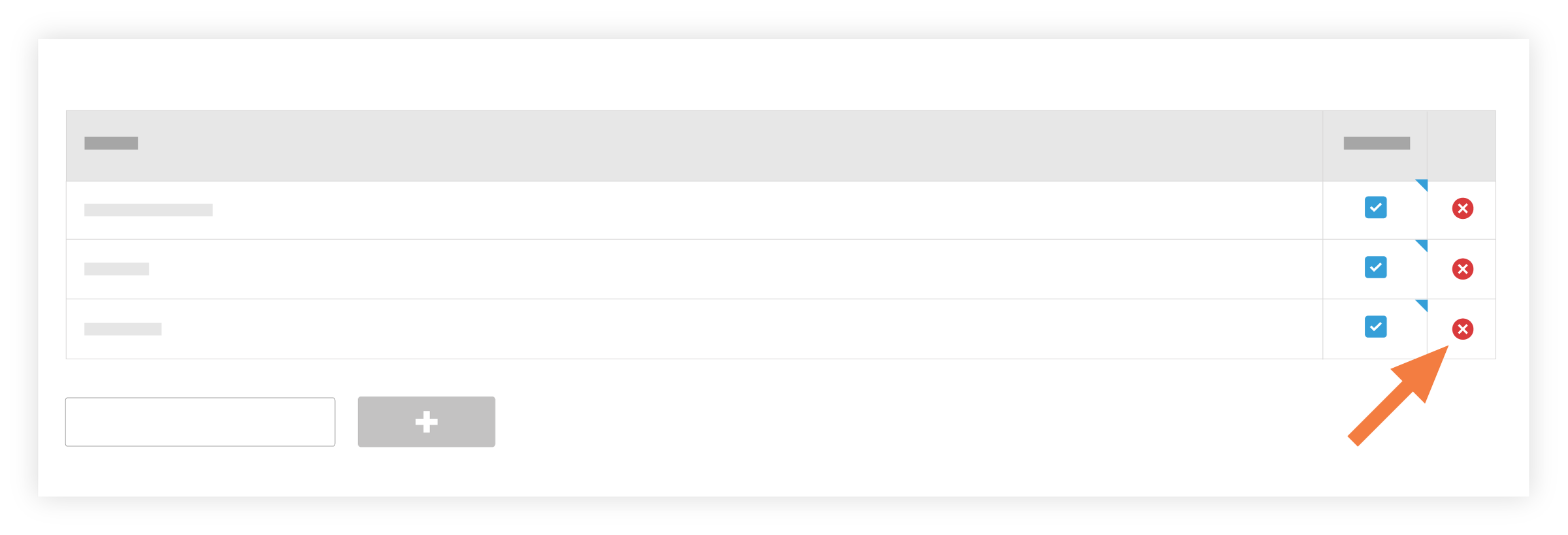Delete a Custom Trade
Objective
To delete trade names from the company's Admin tool.
Background
If you want to delete one or more of the custom trades that you added to your company's Procore account, use the steps below.
Things to Consider
Required User Permissions:
'Admin' level permissions on the Company level Admin tool.
Additional Information:
Trades interact with these Procore tools:Bidding :* If you've enabled the Bidding tool on a project, you can set trade information for a vendor in the Directory tool. See Set Bidder Information at the Company Level.
Daily Log :* Daily Construction Report Log. See Daily Construction Report Log.* Manpower Log. See Manpower Log.
Directory:* After a trade is deleted, the selection will no longer be visible in the Trade list in the Filter Records By area. See Search and Filter the Company Directory and Search and Filter the Project Directory.
Inspections:* Inspection Template. See Create a Company Level Inspection Template.
Observations:* Observation. See Create an Observation and Edit an Observation.
Photos:* You can set trade information for photos from the photos viewer. See Set A Photo Trade.
Punch List:* Punch List Items. See Create a Punch List Item and Edit a Punch List Item.
Note: You cannot delete a trade when it is tied to a Procore object that was created in one of the above Company or Project level tools. You must first disassociate the trade assignment with that object.
Steps
Navigate to the company's Admin tool.
Under 'Company Settings', click Trades.
Under the 'Trades' list, click the delete
 icon across from the trade you want to remove.
icon across from the trade you want to remove.
Note: You cannot delete a trade from the Company level Admin's tools Trade Configuration list if it is tied to a Procore object in one of the Company or Project level tools. For example, if the trade has been associated with an inspection template, you cannot delete that trade.