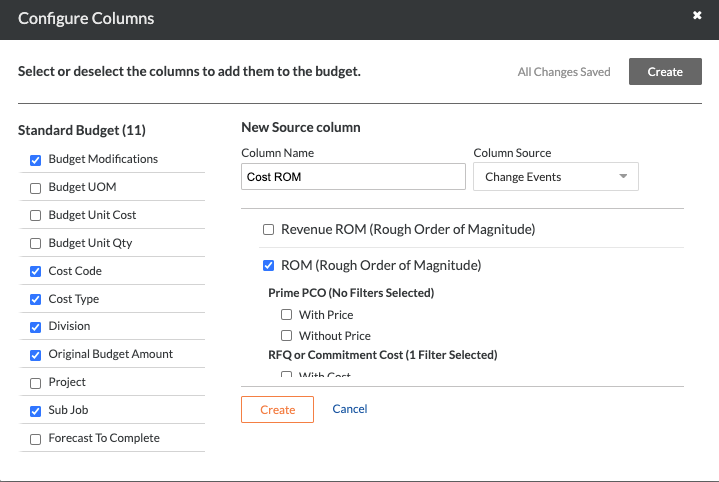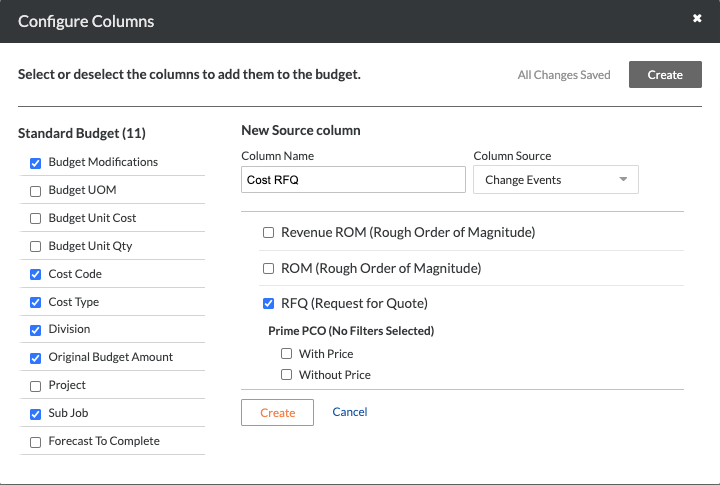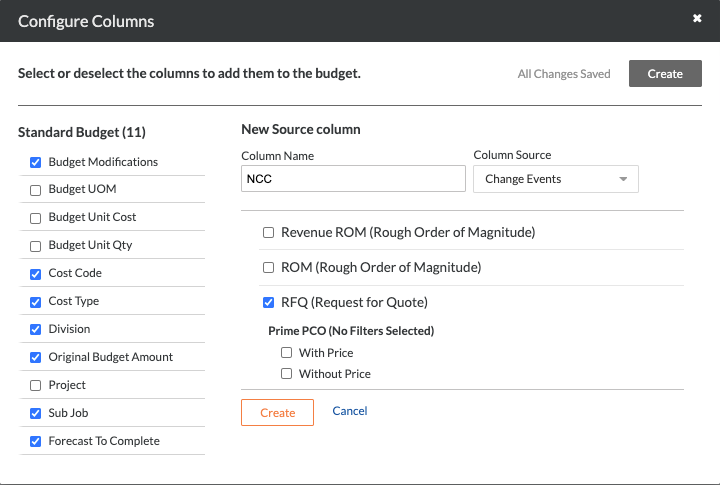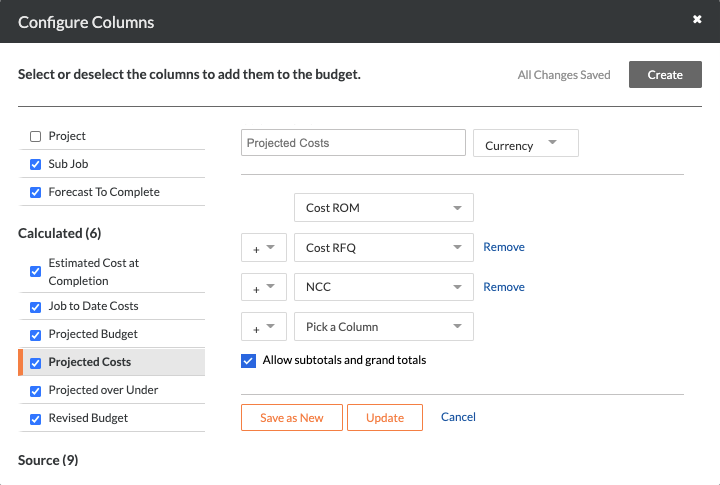Add Cost ROM, RFQ & Non-Commitment Cost Source Columns to a Budget View
Objective
To add a Cost ROM (Rough Order of Magnitude), RFQ (Request for Quote), and NCC (Non-Commitment Cost) columns as source columns to your budget view.
Background
If your company has opted to use the Change Events tool on a project, you can use the steps below to add one or more of the data columns associated with the Change Events tool to your project's budget view.
The Change Events data columns include:
Cost ROM. Short for Cost Rough Order of Magnitude. This column shows the Cost ROM estimate for a change event.
RFQ. Short for Request for Quote. This column shows the RFQ number.
NCC. Short for Non-Commitment Cost. This column shows the value of a cost that is NOT included as a line item on a purchase order or subcontract.
Note
If you also want to include the 'Revenue ROM' column in a budget view, see Add the Change Events Columns to a Budget View.
Things to Consider
Required User Permissions:
'Admin' level permissions on the Company level Admin tool.
Additional Information:
To learn more about non-commitment costs in Procore, see How do I track non-commitment costs on a change event?
If you also want to include the 'Revenue ROM' column in a budget view, see Add the Change Events Columns to a Budget View.
Prerequisites
Add the Budget and Change Events tool to the project. See Add and Remove Project Tools.
Steps
Step 1: Choose a Budget View
Step 2: Add the Recommended Columns
Step 1: Choose a Budget View
When adding the columns detailed in this article, you have these choices:
You can create a new budget view and add the recommended columns. See Set Up a New Budget View.
You can edit an existing budget view and add the recommended columns. See Edit an Existing Budget View.
You can set up a budget view to use with Procore custom reports and add the recommended columns. See Set Up a Budget View for Custom Reporting.
After choosing the preferred option for your budget view, add all of the recommended columns using the steps detailed below.
Step 2: Add the Recommended Columns
Add a Cost ROM column
Add a Cost RFQ column
Add a Cost ROM Column
This adds a source column named 'Cost ROM' which shows a ROM estimate for change events. The value that appears in this column on a budget line item is not yet associated with a CCO, an RFQ, or a Non-Commitment Cost.
Steps from the Configure Columns window in the Company Admin tool… | Settings |
|---|---|
|
|
Add a Cost RFQ Column
This adds a source column named 'Cost RFQ' which shows costs associated with RFQs. The value that appears in this column on a budget line item is not yet associated with a CCO or a Non-Commitment Cost.
Steps from the Configure Columns window in the Company Admin tool… | Settings |
|---|---|
|
|
Add a Non-Commitment Cost Column
This adds a source column named 'Non-Commitment Cost' column. The value that appears in this column on a budget line item represents a Non-Commitment Cost.
 Important
ImportantIf you plan to use the 'Non-Commitment Cost' column in the calculation for the 'Projected Cost' column (or for a 'Forecast' column), it is important to choose one (1) of the following options to ensure the calculation is NOT double-counted when related direct costs impact your budget:
Optional: Update the 'Cost RFQ' column to exclude 'Closed' change event statuses. Then instruct users who create relevant direct costs to also change the appropriate change event's status to 'Closed.' This will exclude the Non-Commitment Cost from the column's value.
OR
Optional: When users create relevant direct costs, instruct your users to delete the 'Non-Commitment Cost' from the appropriate change event.
OR
Optional: Do NOT create direct costs for the 'Non-Commitment Costs' being tracked in your budget.
If you plan to use the 'Non-Commitment Cost' column in the calculation for the 'Projected Cost' column (or for a 'Forecast' column), it is important to choose one (1) of the following options to ensure the calculation is NOT double-counted when related direct costs impact your budget:
Optional: Update the 'Cost RFQ' column to exclude 'Closed' change event statuses. Then instruct users who create relevant direct costs to also change the appropriate change event's status to 'Closed.' This will exclude the Non-Commitment Cost from the column's value.
OROptional: When users create relevant direct costs, instruct your users to delete the 'Non-Commitment Cost' from the appropriate change event.
OROptional: Do NOT create direct costs for the 'Non-Commitment Costs' being tracked in your budget.
Steps from the Configure Columns window in the Company Admin tool… | Settings |
|---|---|
|
|
Update Pending Cost Changes Column
The Procore Standard Budget View includes a 'Pending Cost Changes' source column. Use the steps below to update that column.
Steps from the Configure Columns window in the Company Admin tool… | Settings |
|---|---|
|
|
Update the Projected Costs Column
The Procore Standard Budget View includes a 'Projected Cost ' calculated column. Use the steps below to update that column.
Steps from the Configure Columns window in the Company Admin tool… | Settings |
|---|---|
|
|