Complete a Commitment Contract with DocuSign®
Objective
To complete the electronic signature process for a commitment using the Procore + DocuSign® integration.
Background
After you create a purchase order or subcontract, Procore users with a DocuSign® account can prepare a DocuSign® envelope for the commitment and send it to the appropriate recipient to request a signature.
If you are the recipient of a signature request, you do not need a DocuSign® account. However, if you do have a DocuSign® account and the email address matches the email you use in Procore, a copy of any documents you sign will be saved in your DocuSign® account. After all of the required signatures are collected in DocuSign®, Procore changes the status of the commitment to 'Approved.'
Things to Consider
Required User Permissions:
'Admin' level permissions on the project's Commitments tool
Additional Information:
Once you log into your DocuSign® account from Procore, you will NOT need to sign in again until the login token expires. Once expired, the 'Re-Authentication Required' banner appears in Procore. To learn more, see What do the different DocuSign® banners in Procore mean?
Prerequisites
Enable the DocuSign® Integration on Your Company's Procore Account
Enable or Disable the DocuSign® Integration on a Procore Project
To request signatures using the Procore + DocuSign® integration, you must have an active DocuSign® account. You do NOT need a DocuSign® account to sign a document. For details, see:
Create a commitment:
Steps
Open the Commitment in Procore
Log in to DocuSign®
Prepare the DocuSign® Envelope
Open the Commitment in Procore
Navigate to the project's Commitments tool.
In the Contracts tab, locate the commitment to work with.
Click its Number link to open it.
In the commitment's General Information card, click Edit Contract.
Ensure a mark appears in the Sign with DocuSign check box.
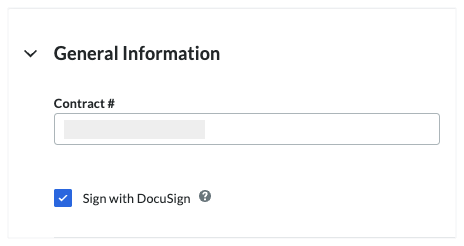
Complete your data entry as required. See Create a Purchase Order and Create a Subcontract.
Note
To add line items to the Schedule of Values (SOV), click Create & Enter SOV.
After your data entry is complete, choose from these options:
If this is an existing commitment, click the Send with DocuSign button at the top of the page.

If this is a new commitment that you just created, click Create & Send with DocuSign at the bottom of the page.
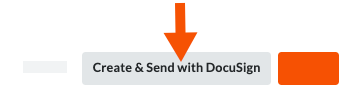
Procore launches the DocuSign® web application. If you are NOT logged into your DocuSign® account, you must follow the steps in Log in to DocuSign®. If you are already logged in, proceed to Prepare the DocuSign® Envelope.
Log In to DocuSign®
If you are NOT logged into your DocuSign® account when you launch the DocuSign® application from Procore:
 Notes
NotesTo learn how to gain access to DocuSign® from a Procore tool, see one of the tasks in Which Procore project tools support the DocuSign® integration?
To log into DocuSign® from Procore, you need valid login credentials (an email address and a password) for a DocuSign® account. To learn more, see Do I need a DocuSign© account? and How do I get a DocuSign® account?
To learn how to gain access to DocuSign® from a Procore tool, see one of the tasks in Which Procore project tools support the DocuSign® integration?
To log into DocuSign® from Procore, you need valid login credentials (an email address and a password) for a DocuSign® account. To learn more, see Do I need a DocuSign© account? and How do I get a DocuSign® account?
At the DocuSign® Log In page, type your email address in the Email box:
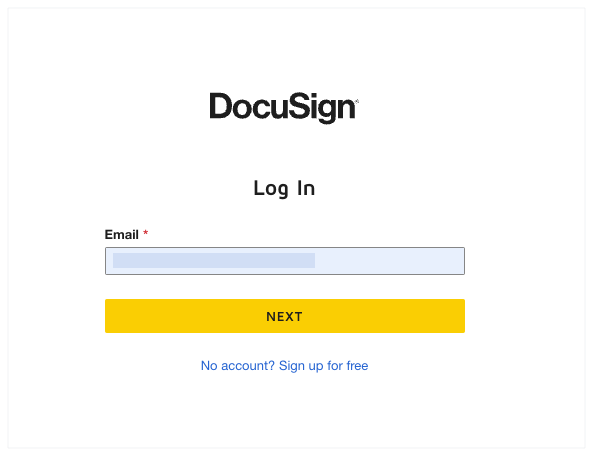
Click Next.
Enter your password.
Click Log In.
Prepare the DocuSign® Envelope
Once you are logged into the DocuSign®, the 'Upload a Document and Add Envelope Recipient' page appears. Complete these steps:
Add Documents to the Envelope
Add Recipients to the Envelope
Add a Message to All Recipients
Preview the Signature Fields & Send the Envelope
Add Documents to the Envelope
The following Procore information automatically populates the DocuSign® envelope:
A PDF copy of the commitment is automatically added to the 'Add Documents to Envelope' section.
The required signature boxes for each 'Role' on the contract. For example, the General Contractor or Subcontractor who are parties on the commitment contract. This includes each users 'Name' and 'Email Address.' For more information, see Add Recipients to the Envelope below.
Optional: If you want to add additional documents to the envelope, choose one of the available options under the 'Add Documents to the Envelope' section:
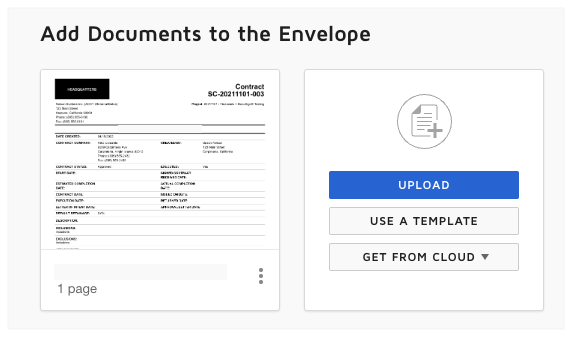
Note
The available options in the 'Add Documents to the Envelope' section are developed and maintained by DocuSign®. To learn how to use DocuSign®, Procore recommends reviewing the content on support.docusign.com.
Upload
Use a Template
Get From Cloud
Add Recipients to the Envelope
Under 'Add Recipients to the Envelope', keep the default signature boxes.
Note
As illustrated below, the following Procore information, if available, is automatically populated in DocuSign®:
If the data exists in the Procore application, the signature boxes show the recipients 'Role' in the contract process. In the illustration below, the roles are General Contractor or Subcontractor. If your company has implemented one of Procore's language or point-of-view dictionaries in your environment, the roles that appear may be different. To learn about Procore's languages and dictionaries, see What languages are available in Procore? and What tool names and terms are different in Procore for general contractors, owners, and specialty contractors?
Each signature box also shows the Name and Email Address for the Procore user.
The other options in the 'Add Recipients to the Envelope' section are developed and maintained by DocuSign®. To learn how to use DocuSign®, Procore recommends reviewing the content on support.docusign.com.
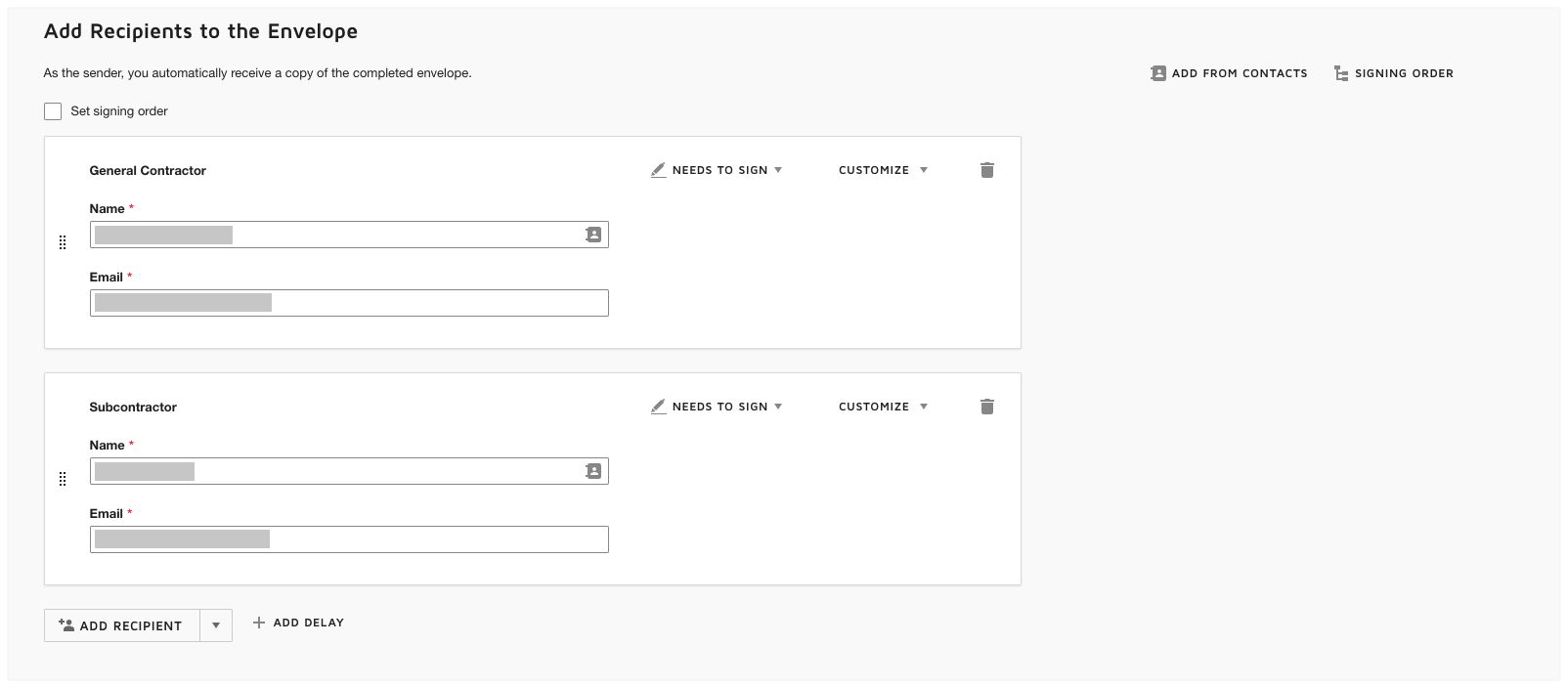
Add a Message to All Recipients
In the 'Message to All Recipients' section, do the following:
Email Subject
Enter a subject line for the outgoing email message.Email Message
Enter the copy for the body of the outgoing email message.
Click Next.
Preview the Signature Fields & Send the Envelope
The next step is to preview the signature fields on the PDF. The signature fields correspond to the roles in Procore. For example, the General Contractor and Subcontractor who are parties to the commitment contract. These fields are automatically added to the DocuSign® envelope by the Procore + DocuSign® integration.
Scroll to the bottom of the PDF to view the signature fields. An example is pictured below.
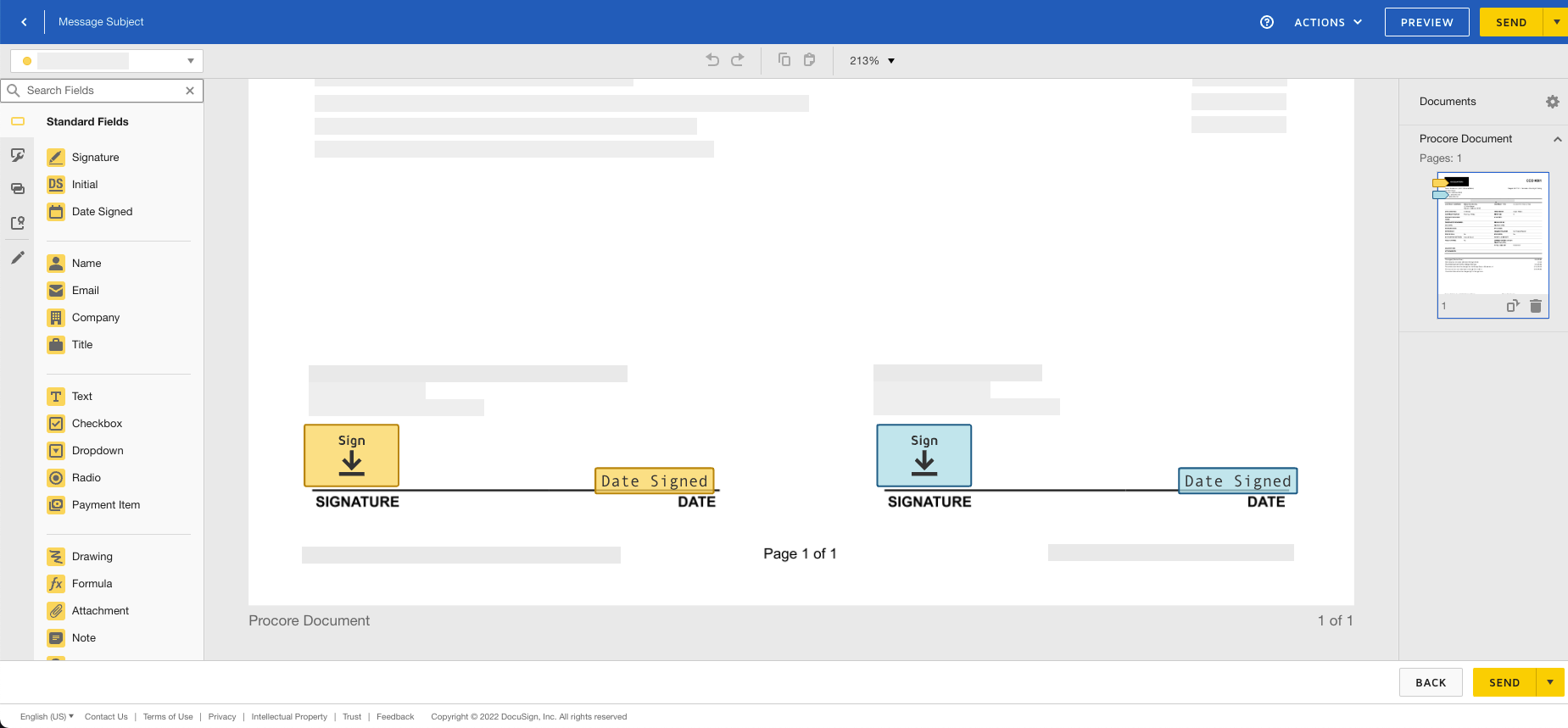
Keep the existing signature fields. These fields are automatically populated by Procore and keeping them in their default positions ensures the signature workflow for the Procore application functions as expected.
Optional: Add any 'Standard Fields' to the form as desired.
Note
The options in the 'Standard Fields' area are developed and maintained by DocuSign®. To learn how to use DocuSign®, Procore recommends reviewing the content on support.docusign.com.
When you are ready to collect the specified signatures, click Send.
DocuSign® sends the envelope to the specified recipients. Recipients can then continue with the Next Step. Once all the signatures are collected and applied to the document, Procore changes the status of the commitment contract to 'Approved.' You also have the option to update the commitment's status manually.Important
If your company has engaged Procore Custom Solutions to create a custom workflow (see Get Started with Custom Workflows) for your Project Financials tool, the status of the item may not be configured to automatically change the status to 'Approved'. To learn how a custom workflow was configured in your environment, contact your company's Procore Administrator.