Sign with DocuSign
Open the signature request email you received from DocuSign®.
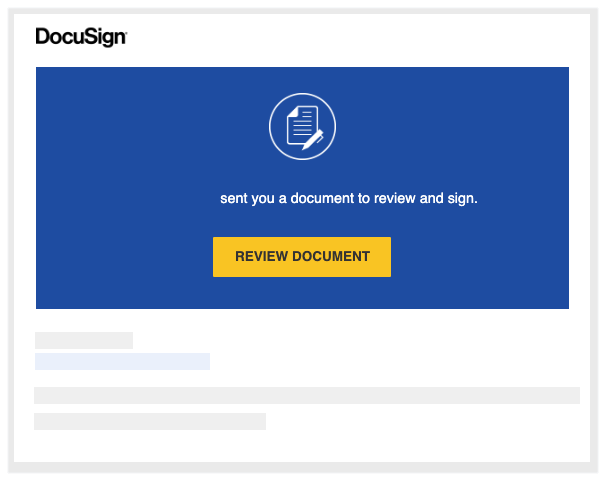
Click Review Document.
This launches the DocuSign® application.Note
You do NOT need a DocuSign® account to review or sign a document. See Do I need a DocuSign© account?
In the 'Please Review & Act on These Documents' window, do the following:

Click the Electronic Record and Signature Disclosure. You must read and agree to the 'Agreement to do business' page that appears. You have download, print, and close the page.
After reading the disclosure, place a mark in the I agree to use electronic records and signatures check box.
Click Continue.
Click Start on the left side of the page. This takes you to the first place to sign (or initial) in the document.
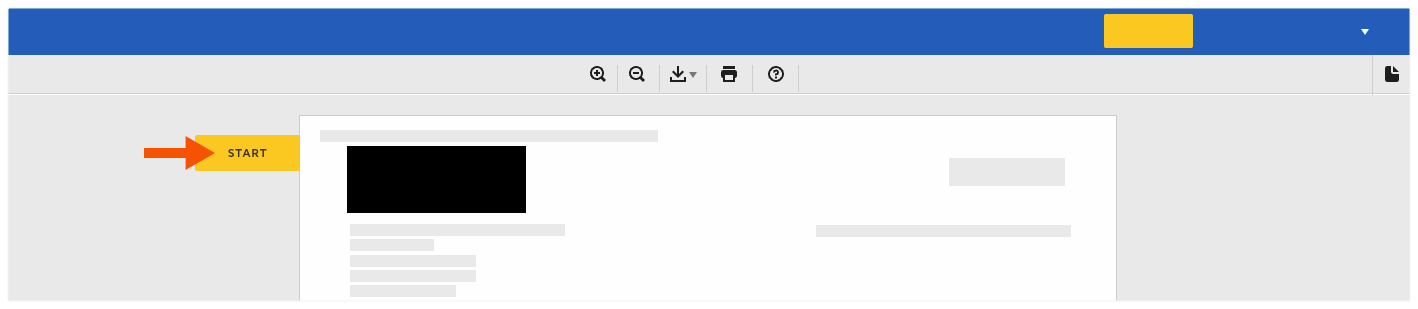
Click the Sign box.
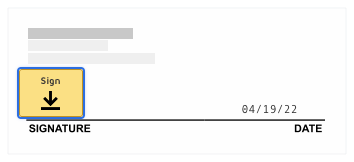
If this is the first time you are signing a document, the 'Adopt Your Signature' window appears.
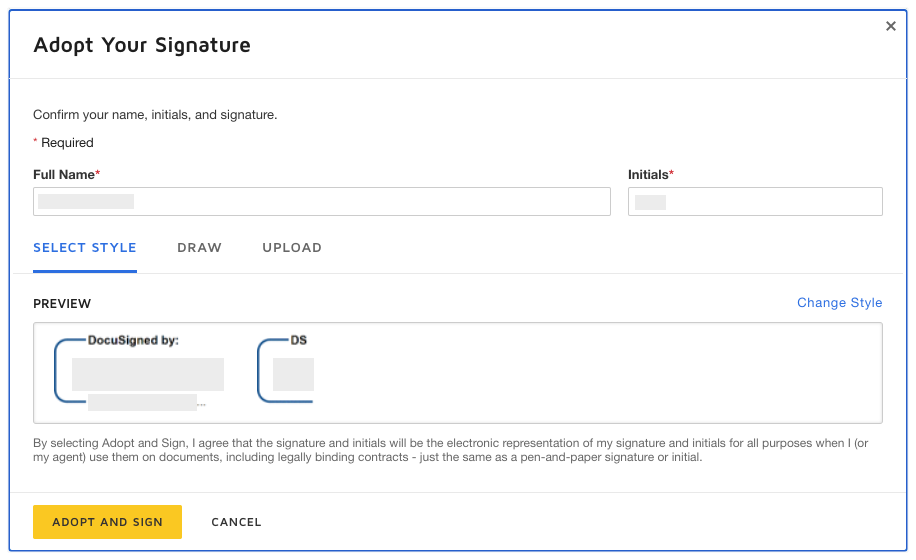
Full Name. Type your full name in the box.
Initials. Type your initials in the box.
Note
You can optionally change the style of your signature, draw your signature, or upload a signature. To learn how to use these features, visit: https://support.docusign.com
When you are ready to proceed, click Adopt and Sign.
The Required Signature applied tooltip appears.
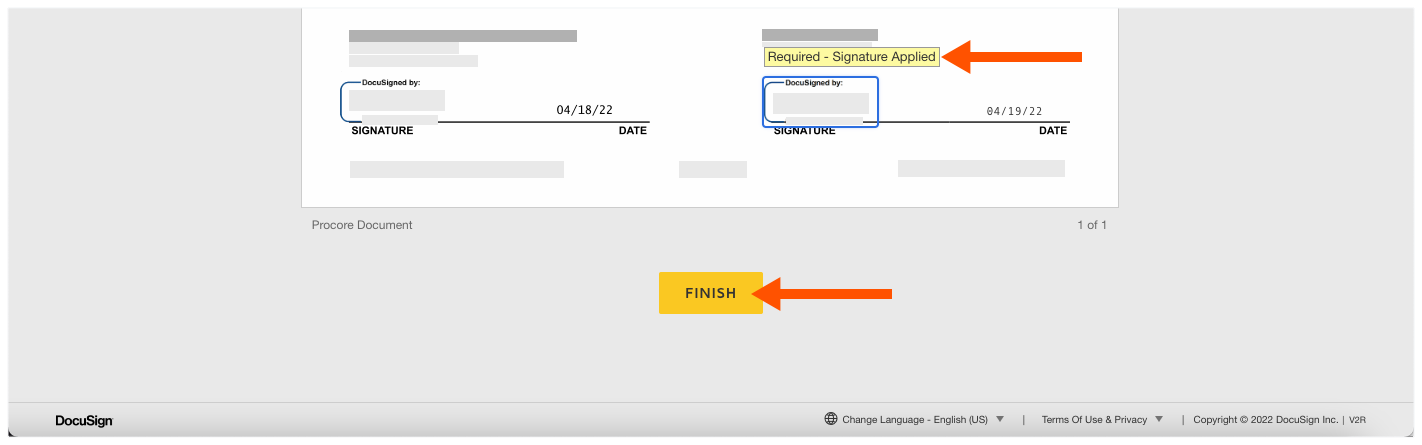
Some documents require you to sign in more than one position. Continue to sign the document as required, until you reach the Finish button.
When you are ready to complete the signature process, click Finish.
Note
A message appears to confirm you are done signing. Use the Download or Print icon to save a copy of the signed document. The sender in Procore receives an email notification with a copy of the signed document. The signed document is saved in the sender's Procore and DocuSign® accounts.
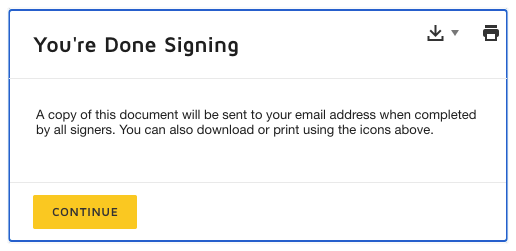
Click Continue.
DocuSign® sends you an email copy when all of the required signatures are completed.