Upload Sub-Tier Waivers
Navigate to the Project level Invoicing tool.
Click the Settings
 icon.
icon.
This opens the Invoicing tool's Settings page.Click the Subcontractor tab.
Locate the invoice to open and click the Invoice # link.
Click the Lien Rights tab.
Important
The options that you see on the Lien Rights tab are dependent on the Invoicing Settings set by the payor. For details, see Enable Sub-Tier Waivers on Project Invoices.
Choose the option that corresponds to the card(s) that you see on the Lien Rights tab:
I see one card named 'Unconditional Sub-Tier Waivers for the Previous Invoice': Show/Hide
When you see this card, you must upload signed unconditional sub-tier waivers for the previous billing period. You must include these in your subcontractor invoice for the current Open billing period.
Example
If you are submitting a subcontractor invoice for the billing period 3/1/2024 - 3/31/2024, you can:
Collect signed unconditional lien waivers from your sub-tier contractors for the previous billing period (2/1/2023 - 2/29/2024).
Upload and submit the signed sub-tier waivers on your subcontractor invoice for 3/1/2024 - 3/31/2024.
If you need to add sub-tiers to this card, complete the steps in Add Sub-Tiers to a Subcontractor Invoice.
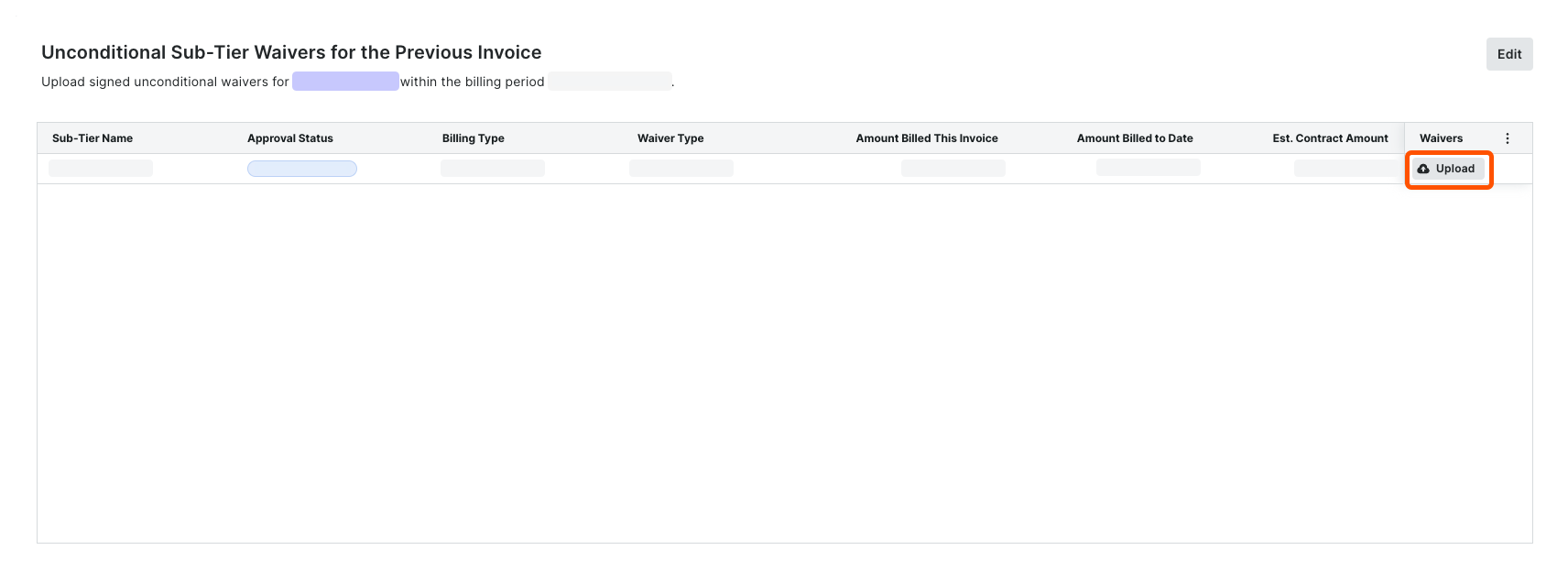
Scroll to the Unconditional Sub-Tier Waivers for the Previous Invoice card.
For each Sub-Tier Name, do the following:
In the Waivers column, click Upload.
This opens an attachment viewer. The Details panel is active.Under Attachment:
Click Attach File.
ORDrag and drop a file from your computer or network to the Attachment area.
The file upload is complete when it appears in the viewer and a Download icon appears in the top-left corner of the page. Until you submit it, the file's status is Not Submitted.
icon appears in the top-left corner of the page. Until you submit it, the file's status is Not Submitted.
Enter an amount in the Amount Billed This Invoice field.
Choose a Billing Type option: Progress or Final.
Click Submit.
A GREEN success banner confirms the upload and the file status changes to Review Pending.Repeat these steps for each sub-tier subcontractor.
I see one card named 'Unconditional Sub-Tier Waivers for this Invoice': Show/Hide
When you see this card, you must upload signed unconditional sub-tier waivers for the current Open billing period. You must include these in your subcontractor invoice for the current Open billing period.
Example
If you are an invoice contact submitting a subcontractor invoice for the billing period 3/1/2024 - 3/31/2024, you can:
Collect signed unconditional lien waivers from your sub-tier contractors for the current billing period (3/1/2024 - 3/31/2024).
Upload and submit the signed sub-tier waivers on your subcontractor invoice for 3/1/2024 - 3/31/2024.
If you need to add sub-tiers to this card, complete the steps in Add Sub-Tiers to a Subcontractor Invoice.
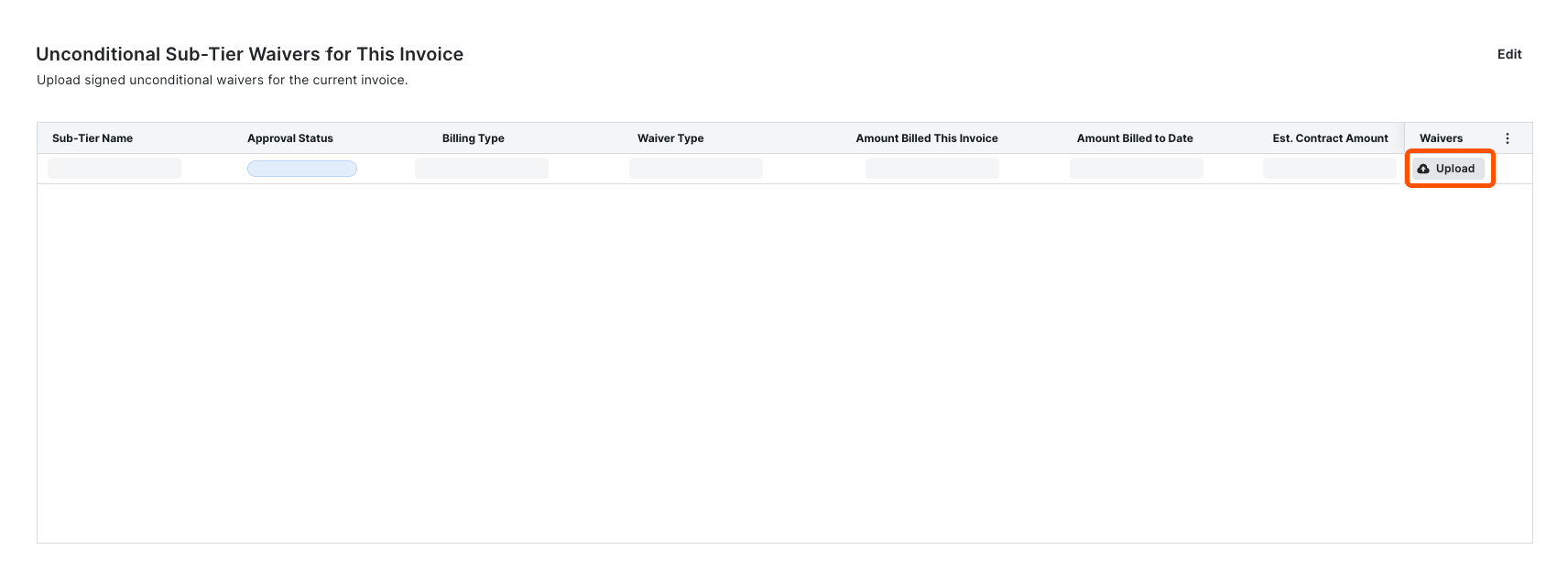
Scroll to the Unconditional Sub-Tier Waivers for this Invoice card.
For each Sub-Tier Name, do the following:
In the Waivers column, click Upload.
This opens an attachment viewer. The Details panel is active.Under Attachment:* Click Attach File.
OR* Drag and drop a file from your computer or network to the Attachment area.
The file upload is complete when it appears in the viewer and a Download icon appears in the top-left corner of the page. Until you submit it, the file's status is Not Submitted.
icon appears in the top-left corner of the page. Until you submit it, the file's status is Not Submitted.
Enter an amount in the Amount Billed This Invoice field.
Choose a Billing Type option: Progress or Final.
Click Submit.
A GREEN success banner confirms the upload and the file status changes to Review Pending.Repeat these steps for each sub-tier subcontractor.
I see two cards named 'Conditional Sub-Tier Waivers for this Invoice' and'Unconditional Sub-Tier Waivers for the Previous Invoice': Show/Hide
When you see both of these cards, invoice contacts must upload either signed conditional sub-tier waivers for the current Open billing period or signed unconditional sub-tier waivers for the previous invoice. You must include these in your subcontractor invoice for the current Open billing period.
Example
If you are submitting a subcontractor invoice for the billing period 3/1/2024 - 3/31/2024, you can:
Collect signed unconditional lien waivers from your sub-tier contractors for the Open billing period (3/1/2024 - 3/31/2024).
Collect signed unconditional lien waivers from your sub-tier contractors for the previous billing period (2/1/2024 - 2/29/2024).
If you need to add sub-tiers to this card, complete the steps in Add Sub-Tiers to a Subcontractor Invoice.
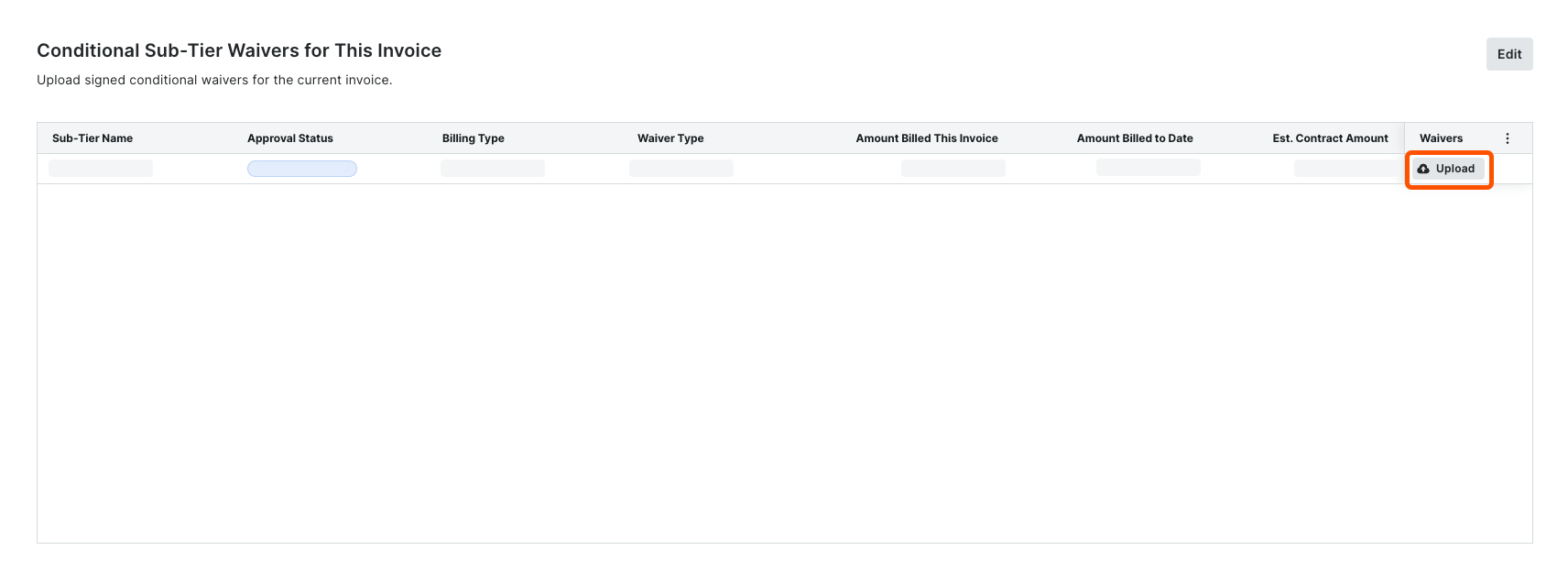
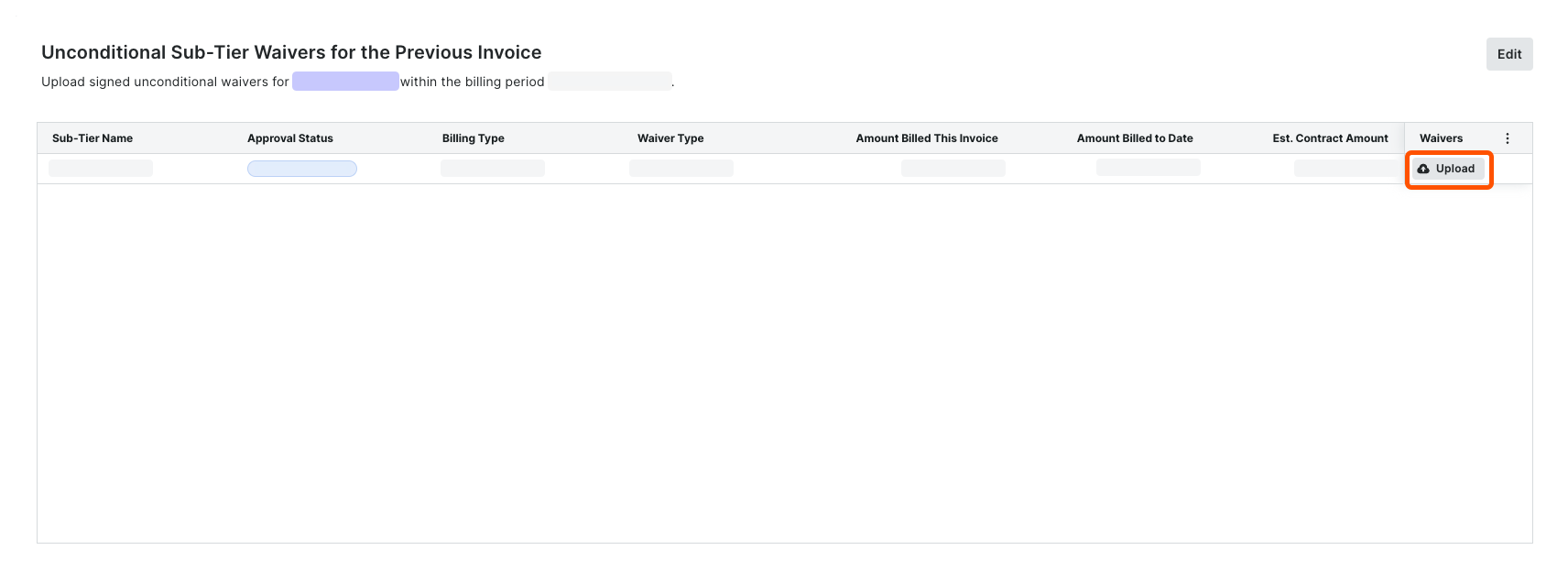
Scroll to the Conditional Sub-Tier Waivers for this Invoice card. For each Sub-Tier Name, do the following:
In the Waivers column, click Upload.
This opens an attachment viewer. The Details panel is active.Under Attachment:* Click Attach File.
OR* Drag and drop a file from your computer or network to the Attachment area.
The file upload is complete when it appears in the viewer and a Download icon appears in the top-left corner of the page. Until you submit it, the file's status is Not Submitted.
icon appears in the top-left corner of the page. Until you submit it, the file's status is Not Submitted.
Enter an amount in the Amount Billed This Invoice field.
Choose a Billing Type option: Progress or Final.
Scroll to the Unconditional Sub-Tier Waivers for the Previous Invoice card. For each Sub-Tier Name, do the following:
In the Waivers column, click Upload.
This opens an attachment viewer. The Details panel is active.Under Attachment:
Click Attach File.
ORDrag and drop a signed waiver into the Attachment area.
The file upload is complete when it appears in the viewer and a Download icon appears in the top-left corner of the page. Until you submit it, the file's status is Not Submitted.
icon appears in the top-left corner of the page. Until you submit it, the file's status is Not Submitted.
Click Submit.
A GREEN success banner confirms the upload and the file status changes to Review Pending.Repeat these steps for each sub-tier subcontractor.