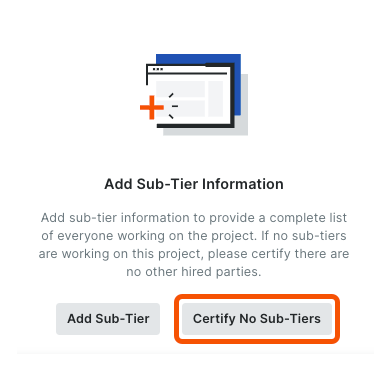Add Sub-Tier Information for a Subcontractor Invoice
Navigate to the Project level Invoicing tool.
Click the Subcontractor tab to view a list of the project's subcontractor invoices.
Locate the invoice and click its Invoice # link to open it.
In the invoice, click the Lien Rights tab.
Scroll to the Sub-Tier Waivers card for this invoice.
Note
The invoice may include one or more sub-tier waiver cards based on the project's configuration settings for waiver collection. See Enable Sub-Tier Waivers on Subcontractor Invoices as an Invoice Administrator.
Choose from these options:
Add Sub-Tiers
Certify No Sub-Tiers
Add Sub-Tiers
To provide a complete list of everyone working on a project:
Scroll to the desired sub-tier card in the invoice and click Edit.
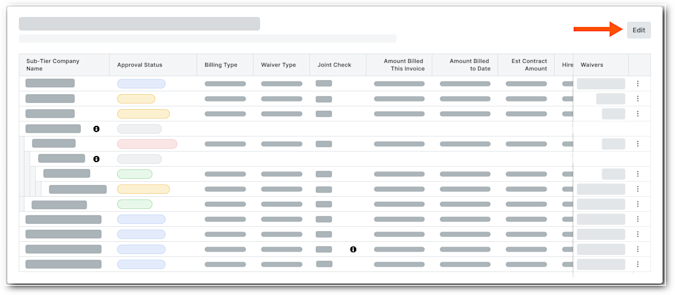
This places the selected card into editing mode.Click Add Sub-Tier at the bottom of the data table, and click Create New.
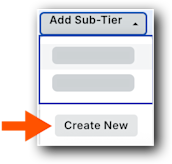
This opens the Add Sub-Tier panel.Enter the following information in the line item:
Note
An asterisk (*) below denotes a required field.
Sub-Tier Company Name.* Type a name for the sub-tier.
Kind of Work. Enter the type of work for the sub-tier company. This is a free-form text entry.
Hired By. Choose the sub-tier's hiring company from the Contract Company or Sub-Tiers section of the drop-down list.
Phone Number. Type the primary telephone number for this sub-tier.
Sub-Tier Type. Choose the Supplier or Subcontractor option to indicate the company's business type.
Street Address. Type the primary address for this sub-tier.
Note
To add an apartment, suite, or unit number, click the Add Apt, Suite, Unit link to show those entry fields.
City.* Enter the city for this sub-tier's primary address.
State.* Enter the state for this sub-tier's primary address.
ZIP.* Enter the postal code for this sub-tier's primary address.
Country.* Enter the country for this sub-tier's primary address.
Amount Billed This Invoice*. Enter the amount the sub-tier billed you for this invoice.
Important
No amount billed for this invoice? If one of the listed sub-tiers didn't bill an amount for this invoice, enter $0.00 in the Amount Billed This Invoice field. This field cannot be blank.
Est. Contract Amount. Enter the estimated contract amount for the sub-tier.
Sub-Tier Waiver Contact Email Address. Type the email address of the person signing the lien waiver for the sub-tier subcontractor. This person does not need a Procore user account.
Billing Type. Choose Progress or Final.
Click Add Sub-Tier.
Repeat the step above for each sub-tier subcontractor.
Click Save.
Certify No Sub-Tiers
If there are no sub-tier subcontractors for the project invoice, click the Certify No Sub-Tiers button. The message 'You have certified no sub-tiers are involved in this project' appears.