Enable Waivers & Set Default Templates
Enable Lien Waivers
OREnable First- and Sub-Tier Lien Waivers with Sworn Statements
Enable Lien Waivers
Navigate to the Project level Invoicing tool.
Click the Settings
 icon.
icon.
This opens the Invoicing tool's Settings page.Scroll to the Lien Waivers section. Then choose from these options:
 Tips
TipsDon't see any options? The lien waiver settings must be enabled for Procore Pay. See Enable Lien Waivers in the Company Payments Tool. See The project must have a 'State' selected in the Project level Admin tool on the General tab in the Project Location section.
What do the different lien waiver types mean? To learn about the types, see What types of lien waiver templates can you create?
Enable Conditional Lien Waivers
Mark this checkbox to enable the use of any conditional lien waiver templates created for use by your company. Clear the checkbox to disable the use of those templates. When you mark the checkbox, you also have the option to set the default template for the project:
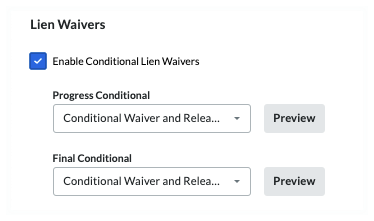 * Progress Conditional
* Progress Conditional Tips
TipsWhy am I seeing a 'No template' message? If the 'No template' message appears, create a lien waiver template for the waiver type. See Create Lien Waiver Templates. To appear in this list, the 'State' defined for the template must match the Procore project's Project Location information.
How do I know if a lien waiver is compliant with State requirements? For states that mandate the use of a specific lien waiver form, Procore Pay's Levelset integration provides lien waiver templates that comply with state requirements. For states without mandates, best practice templates are available. See Lien Waiver Release Forms - State by State on the Levelset website. Note: Your company must ensure that lien waiver templates comply with all applicable laws and regulations. Always consult a legal advisor.
Why can't I select a template from the drop-down list? If the drop-down list is grayed out and unavailable, Levelset's lien waiver database has determined that lien waiver type is unavailable in the project's State.
What do the different lien waiver types mean? To learn about the types, see What types of lien waiver templates can you create?
Select the template to use as your project's default lien waiver template. Click Preview to download a PDF version of the template.* Final Conditional
Select the template to use as your project's default lien waiver template. Click Preview to download a PDF version of the template. Tip
TipWhy did the template open in a browser or third-party application? Your computer or browser settings are most likely configured to open PDF files automatically. To change your system's settings, search for instructions online or contact your company's IT department for assistance.
Enable Unconditional Lien Waivers
Mark this checkbox to enable the use of any conditional lien waiver templates created for your company. Clear the checkbox to disable the use of those templates. When you mark the checkbox, you also have the option to set the default template for the project:
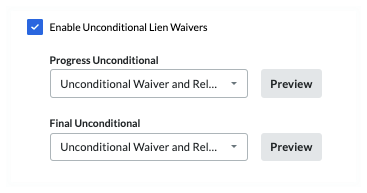
* Progress Unconditional
Select the template to use as your project's default lien waiver template. Click Preview to download a PDF version of the template.* Final Unconditional
Select the template to use as your project's default lien waiver template. Click Preview to download a PDF version of the template.
Enter the name of the project's owner in the Property Owner field. This required field becomes active when the Conditional and/or Unconditional Lien Waivers options are enabled.

Note
The 'Property Owner' name can be added as a placeholder in a lien waiver template. See What variables can we include as placeholders in a lien waiver template?
Click Save.
 Tip
TipWant to collect sub-tier lien waivers from the sub-tier contractors who perform work for your first-tier subcontractor? To learn how to enable sub-tier lien waiver collection, see Enable Sub-Tier Waivers on Subcontractor Invoices as an Invoice Administrator.
Want to collect sub-tier lien waivers from the sub-tier contractors who perform work for your first-tier subcontractor? To learn how to enable sub-tier lien waiver collection, see Enable Sub-Tier Waivers on Subcontractor Invoices as an Invoice Administrator.
Enable First- and Sub-Tier Waivers with Sworn Statements
For payors who want to collect sworn statements, contact your Procore point of contact for assistance with adding the sworn statement table to your custom template the first time.
Navigate to the Project level Invoicing tool.
Click the Settings
 icon.
icon.
This opens the Invoicing tool's Settings page.Under First-Tier Waivers, choose one (1) or both of these options:
Enable Conditional Lien Waivers
Mark this checkbox to enable the use of any conditional lien waiver templates created for your company. Clear the checkbox to disable the use of those templates.Enable Unconditional Lien Waivers
Mark this checkbox to enable the use of any conditional lien waiver templates created for your company. Clear the checkbox to disable the use of those templates. Tips
TipsAre you planning to collect sworn statements in your lien waivers? Typically, users who enable sworn statement collection only choose the Enable Unconditional Lien Waivers option. To include sworn statements table in a custom template, contact your Procore point of contact.
What do the different lien waiver types mean? To learn about the types, see What types of lien waiver templates can you create?
Under When Should First Tier Lien Waivers be Requested, always choose the Request at Invoice Approval option. This option ensures Procore Pay only generates the project's lien waiver after your team has collected and/or input the required sub-tier information for the sworn statement.
Under Sub-Tiers, mark the Enable Sub-Tier Waivers check box.
Under How Should Sub-Tier Waivers be Collected on this Project?, always choose the Require Unconditional Waivers for the Current Invoice option.
Mark the Display Custom Instructions about Sub-Tier Waiver Submission check box.
Type any instructions in the Enter Custom Instructions box.
Mark the Require Collection of Extended Sub-Tier Information for Use on Sworn Statements or Contractor Affidavits box.
Enter the name of the project's owner in the Property Owner field. This required field becomes active when the Conditional and/or Unconditional Lien Waivers options are enabled.

Note
The 'Property Owner' name can be added as a placeholder in a lien waiver template. See What variables can we include as placeholders in a lien waiver template?
Under Templates, configure the desired lien waiver template for each enabled lien waiver type. Always select the lien waiver template that contains the sworn statement fields.
 Tip
TipWhy am I seeing a 'No template' message? If the 'No template' message appears, create a lien waiver template for the waiver type. See Create Lien Waiver Templates. To appear in this list, the 'State' defined for the template must match the Procore project's Project Location information.
How do I know if a lien waiver is compliant with State requirements? For states that mandate the use of a specific lien waiver form, Procore Pay's Levelset integration provides lien waiver templates that comply with state requirements. Best practices templates are available on the Levelset website. See Lien Waiver Release Forms - State by State . Your company must ensure that your lien waiver templates comply with all applicable laws and regulations. If you have questions, consult a legal advisor.
Why can't I select a template from the drop-down list? If the drop-down list is grayed out, that type of lien waiver is not available in the project's state, according to Levelset's lien waiver database.
Click Save.