Release Holds
What tool are you using?
Depending on your role and permissions settings, you can navigate to a subcontractor invoice from one of these tools:
In the Holds tab, Locate the hold to release.
 Tips
TipsNot sure which hold to release? To view details about each manual hold, click the BLUE arrow to expand the hold details and view any attachments. You can alternatively click the Edit button. To learn more, see Edit a Manual Hold on an Invoice.
Can't release a vendor hold? You must be a Payments Admin or Payments Disburser to release a vendor hold.
Click the Release button.
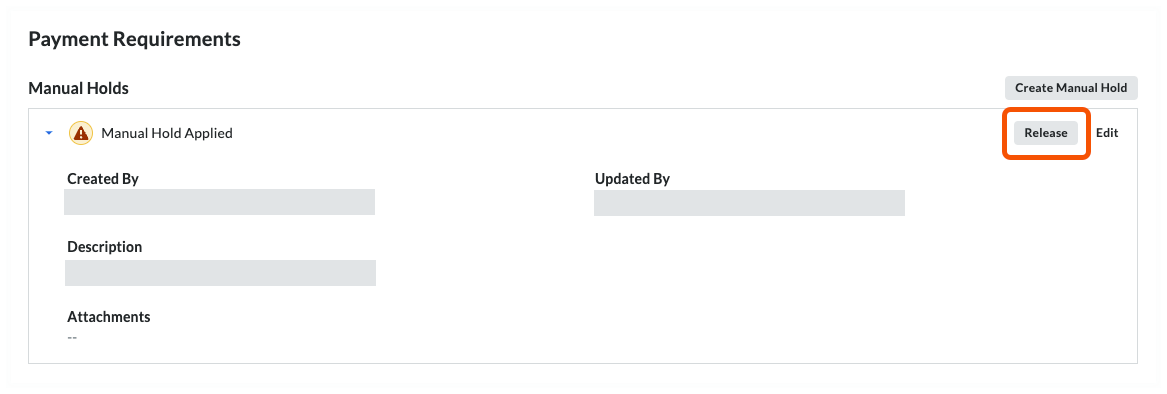
Procore releases the hold from the selected invoice. This action is logged in the invoice's Change History tab.
 Note
Note