Preview Lien Waivers
Create a new invoice or open an existing one.
 Tips
TipsHow do you create a new invoice? The steps you follow in your environment depend on your role and the permissions you've been granted to the Invoice Management tools in the payor's Procore project. See Create a Subcontractor Invoice.
In the invoice, scroll to the Lien Waivers card.
Locate the lien waiver to preview in the table. The table lists lien waivers in the 'Pending Signature' and/or 'Signed' state.
 Tip
TipHow does Procore populate the lien waivers list? First, your company's Payments Admin follows the steps in Create Lien Waiver Templates and Enable Lien Waivers in the Company Payments Tool. Next, an invoice administrator on your project follows the steps in Enable Lien Waivers & Set Default Templates on Projects. The template(s) that populate the list in the Lien Waivers card are based on the 'Billing Type' option set on the invoice and the default template.
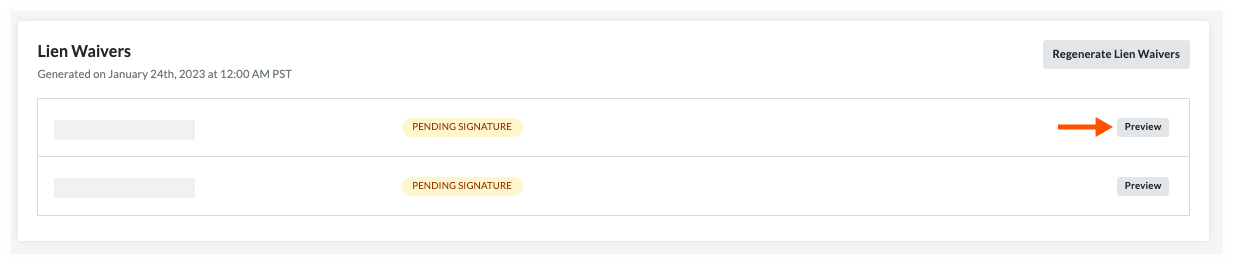
Optional. Click the Preview button.
This downloads a PDF copy of the lien waiver to your computer. Tips
TipsWhere is the downloaded file? Most web browsers save files to a Downloads folder on your computer. To find this location, Procore recommends checking your web browser's settings. You can also search for instructions online or contact your IT department for assistance.
Why is the downloaded file opening automatically? Your computer's operating system or web browser is most likely configured to open PDF files in a specific software program. To change this setting, search for instructions online or contact your IT department for assistance.
Why does my button label say View? After an invoice contact signs a lien waiver, the status of the lien waiver changes to 'Signed', and the Preview button's label changes to View.