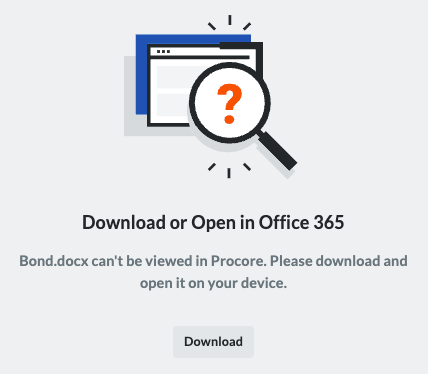Create Contract Documents & Statuses
Navigate to the project's Commitments tool.
In the Contracts tab, locate the commitment to work with.
Click the Number link to open it.
In the commitment, click the Compliance tab.
Scroll to the Contract Compliance Documents card.
Click Create New.
Note
The Create New button is only visible and available to users granted invoice administrator permissions on the project's Commitments tool.
In the Details pane, enter:
Name. Type the name of the compliance requirement. For example, type: Surety Bond
Type. Select a requirement type from the drop-down list. The choices are Bond, License, Master Agreement, Permit, Safety, W-9, or Other.
Status. Choose a status for the requirement: Compliant or Not Compliant.
Effective Date. Select an effective date for the compliance requirement.
Expiration Date. Select an expiration date for the compliance requirement.
Send Expiration Notification. Mark this checkbox to send a daily email notification to the commitment's invoice contacts when the compliance requirement is within fourteen (14) days of the set 'Expiration Date'.
Note
To stop the email notification, change or remove the expiration date. Procore stops sending notifications sixty (60) days after the Expiration Date passes.
Notes. Enter any relevant comments about the compliance requirement.
Attachment. Click the Attach Files button or use a drag-and-drop operation to add one (1) file.
 Tips
TipsTo cancel your new entry, click the Cancel link or Close button. A 'Discard Unsaved Changes' message appears.
To remove all data and information from Procore, click Discard. This action cannot be undone and data cannot be recovered.
Click Save.
Note
If your web browser supports viewing the file type in Procore, a preview appears after you click Save to complete the upload.
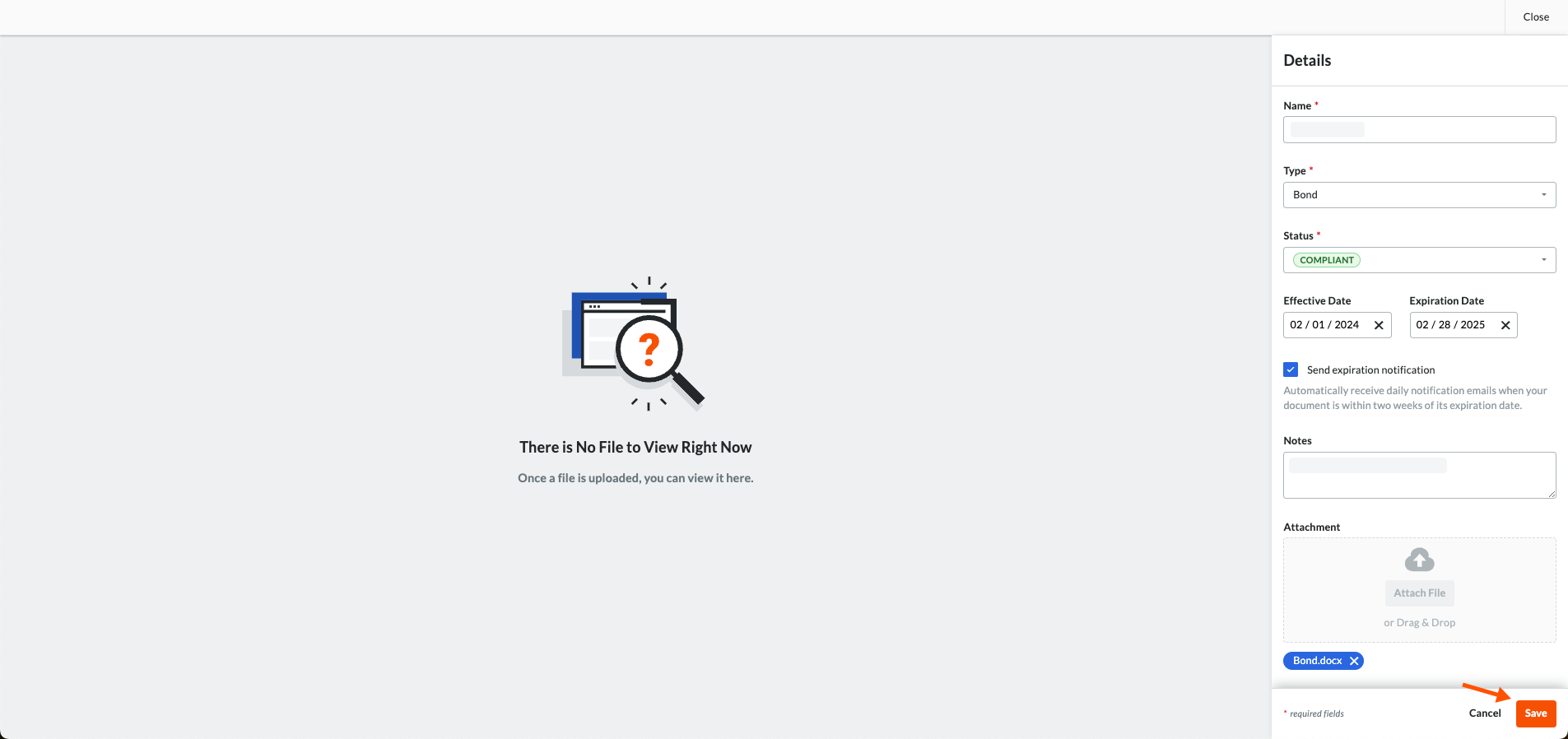
A GREEN success banner confirms that the contract compliance document has been added to the table. The add action is also noted in the Change History tab of the commitment.Example
If your web browser supports viewing a file type in Procore, the file appears in the preview window next to the Details pane when you re-open the entry.
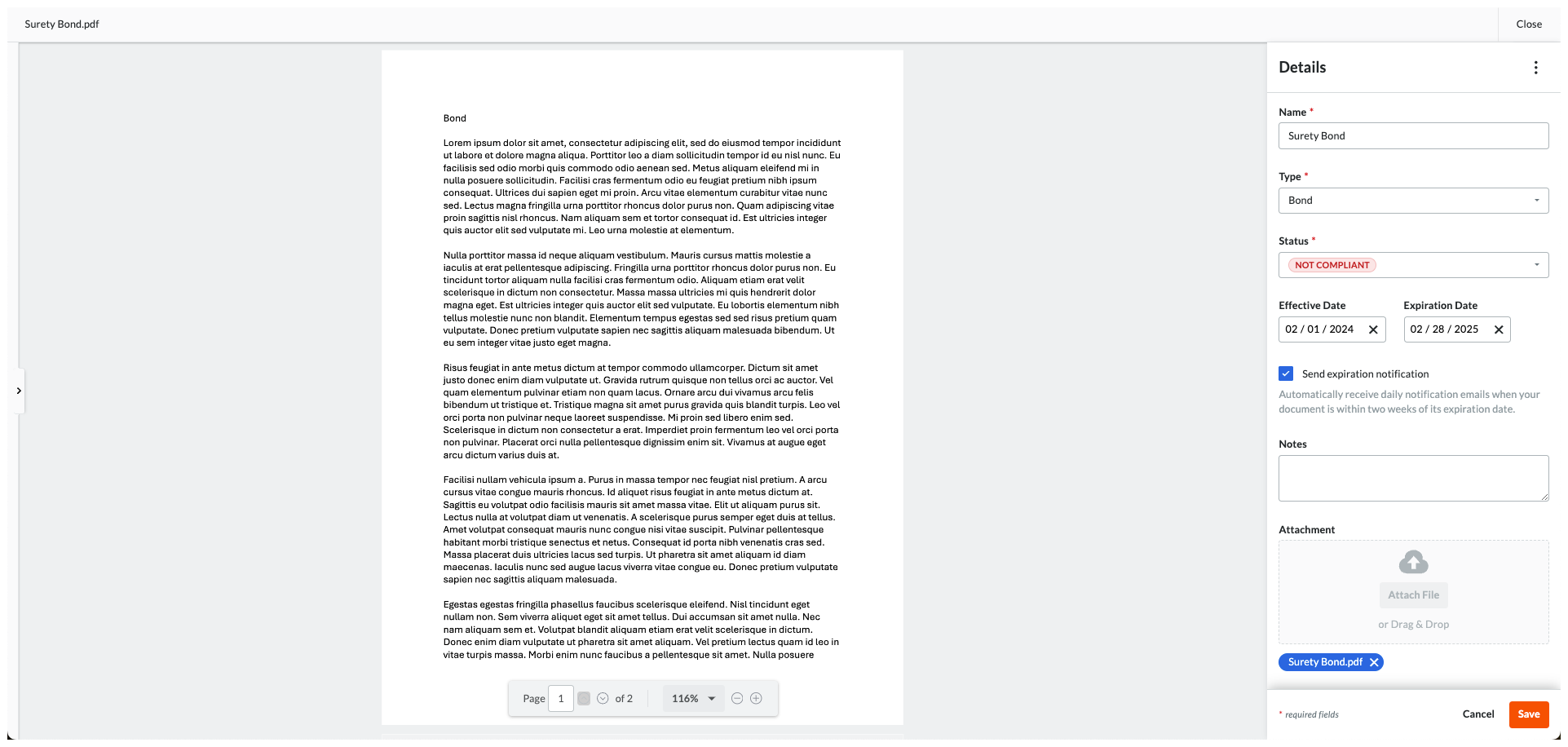
If your web browser doesn't support viewing a file type in Procore, a Download button appears in the preview window next to the Details pane so you can view it on your computer.