Add Invoice Contacts to a Purchase Order or Subcontract
 For Procore Customers in the United States
For Procore Customers in the United States When your company applies the 'Owners English' or 'Specialty Contractors English' point-of-view dictionary, you'll see different tool names and term changes in the user interface. Learn how to apply the dictionary options.
When your company applies the 'Owners English' or 'Specialty Contractors English' point-of-view dictionary, you'll see different tool names and term changes in the user interface. Learn how to apply the dictionary options.
 When your company applies the 'Owners English' or 'Specialty Contractors English' point-of-view dictionary, you'll see different tool names and term changes in the user interface. Learn how to apply the dictionary options.
When your company applies the 'Owners English' or 'Specialty Contractors English' point-of-view dictionary, you'll see different tool names and term changes in the user interface. Learn how to apply the dictionary options.
Objective
To add an invoice contact to commitment on a Procore project as an invoice administrator.
Background
To provide downstream collaborators with permissions to submit new subcontractor invoices in a Procore project, an invoice administrator must add an invoice contact to their commitment. If a collaborator has more than one commitment on your Procore project, administrators can add a different invoice contact to each commitment. Alternatively, your company's Procore Administrator can set a default invoice contact in the downstream collaborator's company record.
Things to Consider
Additional Information:
Subcontractor invoices originate in the Project level Commitments tool.
Prerequisites
Complete the steps in How do I add invoice contacts to Procore?
Create the commitment to which you want to add the invoice contact. See Create a Commitment.
Steps
Navigate to the project's Invoicing tool.
 Tip
TipYou can also open a commitment from the Commitments tool. To do this, navigate to the Project level Commitments tool. In the Contracts tab, click the Number link.
Click the Subcontractor tab.
Locate the invoice to update, and click its Contract link.
This opens the commitment. A subcontractor invoice originates from a commitment.
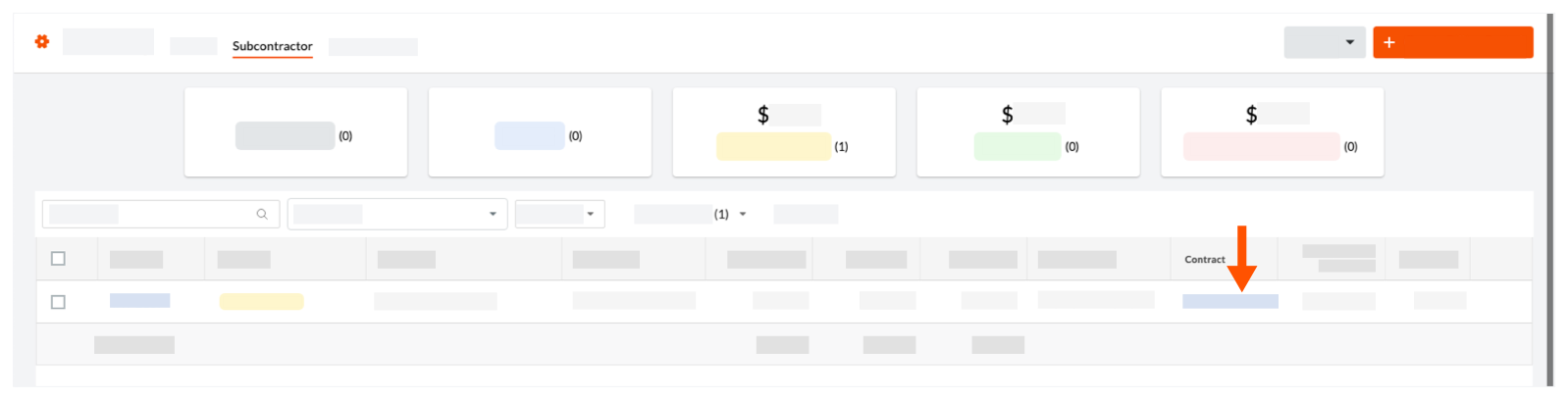
In the commitment, click Edit.
Under General Information, do the following:
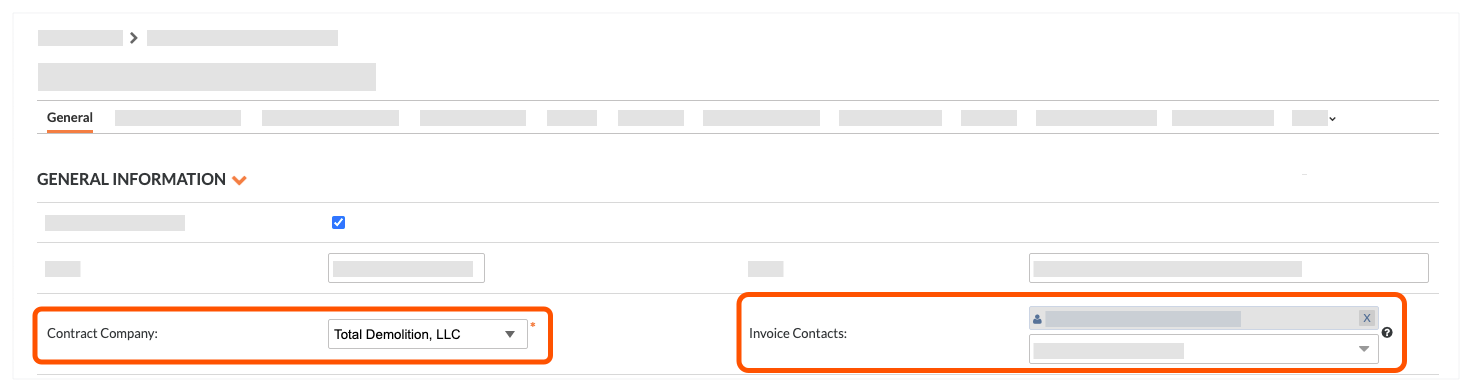
Contact Company. Select the company record from the drop-down list.
Invoice Contacts. Select an employee of the company from the drop-down list.
 Tips
TipsDon't see the right company in the 'Contact Company' list? The company record must be added to the Project Directory. See Add a Company to the Project Directory.
Don't see the desired user in the list? The user must ben an employee of the company record in the Project Directory. See Add a User Account to the Project Directory.
Click Save.
 Tips
TipsWhen does Procore send email notifications to invoice contacts? See Do invoice contacts receive emails from Procore?
When does Procore send email notifications to members of the 'Invoice Distribution' list? Members added to the Commitment tool's 'Invoice Distribution' list (see Configure Settings: Commitments) receive notifications when:
The status of the Subcontractor Schedule of Values changes to 'Under Review.' See Review a Subcontractor SOV for a Commitment.
If your team is NOT using a Subcontractor Invoice Workflow, when status of the subcontractor invoice changes to 'Under Review'. Note: If your team is using a Subcontractor Invoice Workflow, the notification is sent to the Workflow Assignee(s).