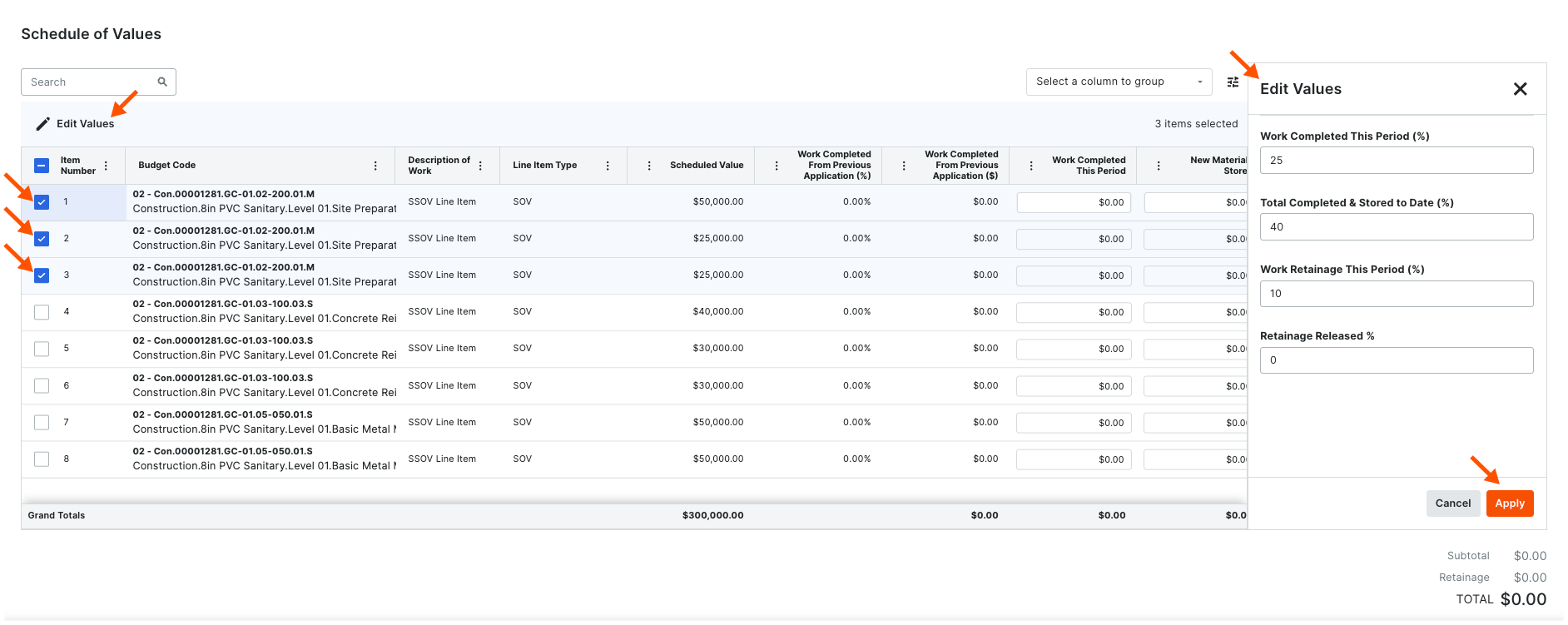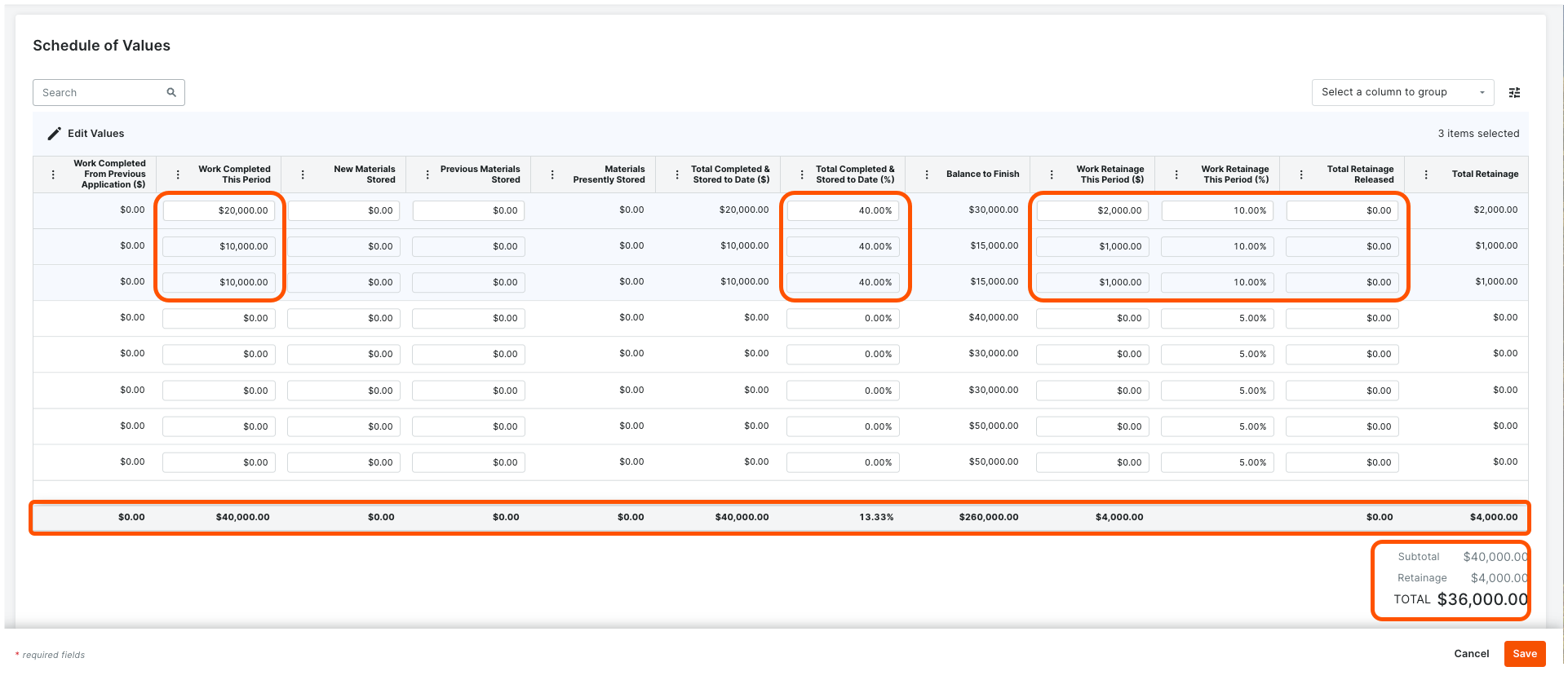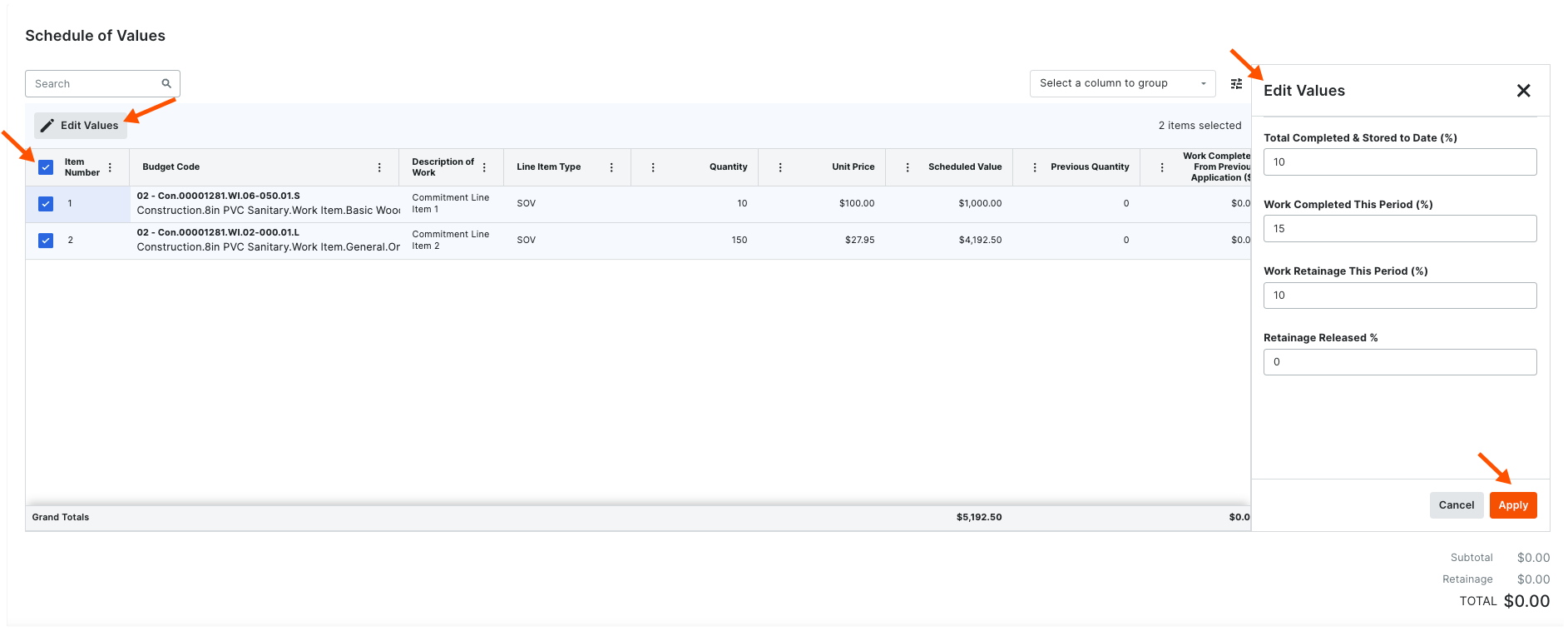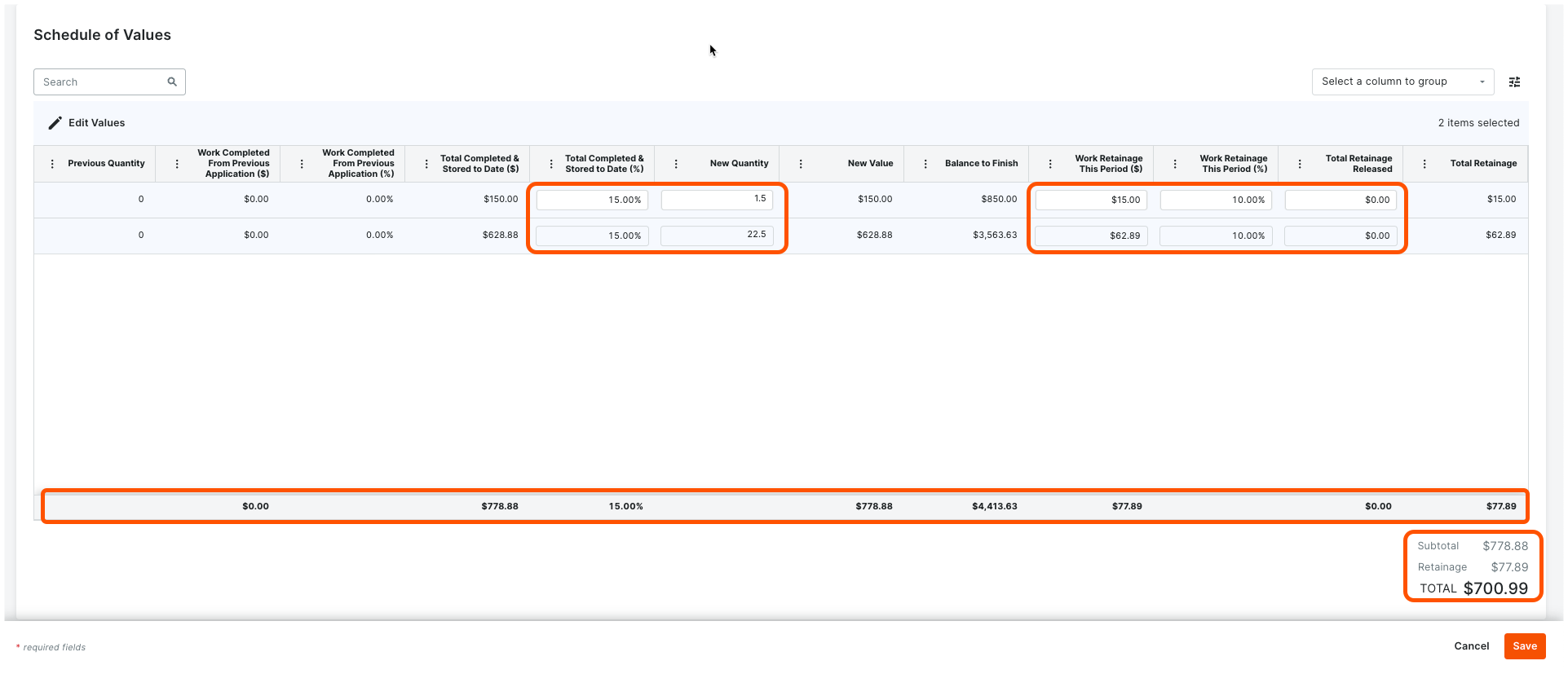Create a Subcontractor Invoice on Behalf of an Invoice Contact
 For Procore Customers in the United States
For Procore Customers in the United States When your company applies the 'Owners English' or 'Specialty Contractors English' point-of-view dictionary, you'll see different tool names and term changes in the user interface. Learn how to apply the dictionary options.
When your company applies the 'Owners English' or 'Specialty Contractors English' point-of-view dictionary, you'll see different tool names and term changes in the user interface. Learn how to apply the dictionary options.
 When your company applies the 'Owners English' or 'Specialty Contractors English' point-of-view dictionary, you'll see different tool names and term changes in the user interface. Learn how to apply the dictionary options.
When your company applies the 'Owners English' or 'Specialty Contractors English' point-of-view dictionary, you'll see different tool names and term changes in the user interface. Learn how to apply the dictionary options.
Objective
To create a downstream invoice as an invoice administrator on behalf of an invoice contact.
Background
If your company or project doesn't want to grant external collaborators access permission to your Procore project so they can submit their own invoices, your team can collect the digital or paper invoices from your invoice contacts outside of Procore. Once collected, invoice administrators can create them in Procore on each invoice contact's behalf.
Things to Consider
Additional Information:
An invoice administrator can:* Create invoices for all of a project's commitments.* Edit amounts on a Schedule of Values when the invoice is in the Draft or Revise & Resubmit status. When multiple invoices exist for one commitment during one billing period, you can only amounts on the latest invoice.* For users legally required to provide claimants with a payment schedule, see Export a Payment Schedule.* Revise the 'Payment Due Date' on the invoice for Early Pay Programs.
Prerequisites
To perform the Steps in this tutorial, the invoice's commitment must have:
A subcontracting company assigned as the 'Contract Company'. See Create a Commitment.
An employee of the 'Contract Company' assigned as the 'Invoice Contact'. See Add Invoice Contacts to a Purchase Order or Subcontract.
A status of Approved or Complete. See What are the default commitment statuses in Procore?
All line items on the Subcontractor Schedule of Values must be in the Approved status. See Review a Subcontractor Invoice as an Invoice Administrator. To learn how to enable the optional Subcontractor SOV tab, see Add a Subcontractor SOV to a Commitment.
In addition, an invoice administrator must create a billing period for the invoice. See Manage Billing Periods.
Steps
Open the New Invoice Page
Update the General Information Card
Update the Schedule of Values Card
Update the Payment Details Card
Add Attachments
Save the Invoice
Optional: Send an Invoice with DocuSign©
Open the New Invoice Page
Users always create invoices in the project's Commitments tool.
Navigate to the project's Commitments tool.
Find the commitment to create an invoice for in the 'Contracts' tab.
Click the Number link to open it.

At the top of the commitment, click Create and choose Create Invoice from the menu.
 Tip
TipIs the 'Create Invoice' option inactive? To learn why, hover your mouse cursor over the tooltip. This option only activates when Prerequisites are met.
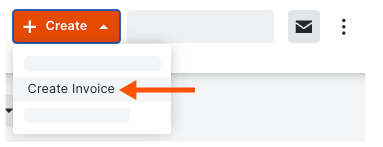
This opens the 'New Invoice for [Contract Number]' page so you can update the General Information card.
Update the General Information Card
In the New Invoice page, update the General Information card. Once updated, continue by updating the Schedule of Values.
 Note
NoteThe element circled in ORANGE is only available with Procore Pay.
The element circled in ORANGE is only available with Procore Pay.


Update the Payment Details Card
The 'Payment Details' card appears next to the 'General Information card for invoice administrators with Procore Pay.
Payment Details Card
To change the payment due date for this invoice, select a new date from the Payment Due Date calendar.
 In Beta - Early Pay Programs
In Beta - Early Pay ProgramsWhen a payee is enrolled in an Early Pay Program, this card shows the payee's Early Pay Program enrollment Status, Due Date, and Fee. See Review and Manage Early Pay Enrollments as a Payee. The Early Pay Program assigned to the Procore Project automatically determines the Due Date and Fee. See About Early Pay Programs.
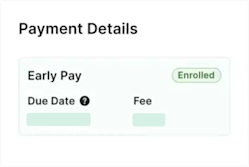
When a payee is enrolled in an Early Pay Program, this card shows the payee's Early Pay Program enrollment Status, Due Date, and Fee. See Review and Manage Early Pay Enrollments as a Payee. The Early Pay Program assigned to the Procore Project automatically determines the Due Date and Fee. See About Early Pay Programs.
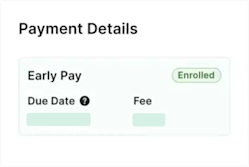
Update the Schedule of Values
The data entry fields on an invoice's Schedule of Values depend on the corresponding commitment's accounting method (Amount Based or Unit/Quantity Based). To learn more, see How do I set the accounting method for a contract?
 Tips
TipsDon't see a column? If you personalize the column layout, the columns you see may be different from the system's default columns. To reset the column layout to the system default, click the Overflow icon in any column header and choose Reset Columns. See Manage Rows and Columns on a Subcontractor Invoice's Schedule of Values.
icon in any column header and choose Reset Columns. See Manage Rows and Columns on a Subcontractor Invoice's Schedule of Values.
Billing for stored materials in Procore? To learn how see About Stored Materials on Invoices.
Need to set or release retainage? For details, see Set or Release Retainage on a Subcontractor Invoice.
Don't see a column? If you personalize the column layout, the columns you see may be different from the system's default columns. To reset the column layout to the system default, click the Overflow
 icon in any column header and choose Reset Columns. See Manage Rows and Columns on a Subcontractor Invoice's Schedule of Values.
icon in any column header and choose Reset Columns. See Manage Rows and Columns on a Subcontractor Invoice's Schedule of Values.Billing for stored materials in Procore? To learn how see About Stored Materials on Invoices.
Need to set or release retainage? For details, see Set or Release Retainage on a Subcontractor Invoice.
Update the Payment Details Card
The 'Payment Details' card appears next to the 'General Information card for invoice administrators with Procore Pay.
Payment Details Card
To change the payment due date for this invoice, select a new date from the Payment Due Date calendar.
 In Beta - Early Pay Programs
In Beta - Early Pay ProgramsWhen a payee is enrolled in an Early Pay Program, this card shows the payee's Early Pay Program enrollment Status, Due Date, and Fee. See Review and Manage Early Pay Enrollments as a Payee. The Early Pay Program assigned to the Procore Project automatically determines the Due Date and Fee. See About Early Pay Programs.
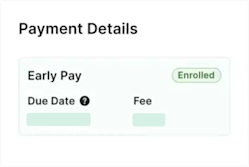
When a payee is enrolled in an Early Pay Program, this card shows the payee's Early Pay Program enrollment Status, Due Date, and Fee. See Review and Manage Early Pay Enrollments as a Payee. The Early Pay Program assigned to the Procore Project automatically determines the Due Date and Fee. See About Early Pay Programs.
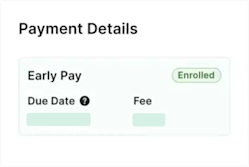
Update the Schedule of Values Card
Add Attachments
Scroll to the 'Attachments' section.
Choose from these options:

Click the Attach Files button. This opens the Attach Files dialog box, where you can upload files from your computer. Click the Attach button when finished.
ORUse a drag-and-drop operation to move the files from your computer or network into the 'Attachments area'.
Save the Invoice
Click the Save button at the bottom of the 'New Invoice' page.Note: If workflows are turned on for subcontractor invoices, you can also choose 'Save as Draft' to save your work and stay in the same workflow step.
Send an Invoice with DocuSign©
Optional: If your project team wants to collect signatures on your invoices using the Procore + DocuSign© integration, click the Send with DocuSign© button at the top of the page. To use this button, the DocuSign© integration must be enabled on the project (see How do I enable the DocuSign® Integration?) and the invoice must be in the Approved, Approved as Noted, or Pending Approval status. To learn more about the DocuSign© integration and preparing envelopes for signature, see DocuSign®.
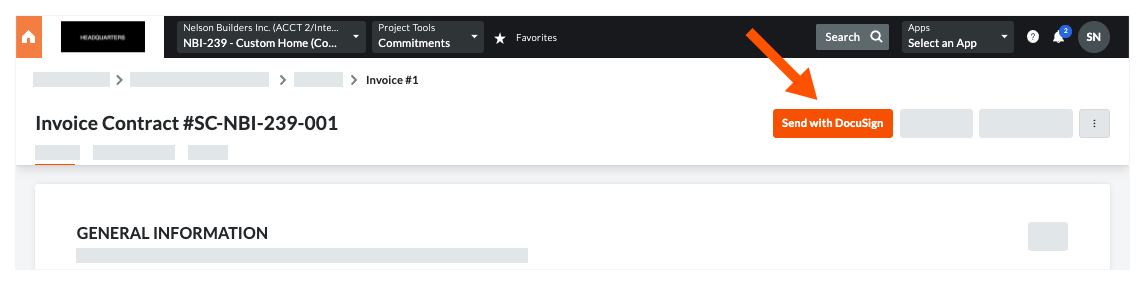
 Tip
TipHow do you collect signatures with DocuSign? After the data entry for the item is complete, Procore recommends changing the item's status to 'Out for Signature' before clicking the Send to DocuSign button to launch the DocuSign® application. If you have not previously signed in, you will be prompted to Log In to DocuSign®. Once you are signed in, you can prepare the DocuSign_®_ envelope for signatures. After the signature process is complete, Procore automatically changes the status of the item to 'Approved' and marks the item as 'Executed'. To learn more, see DocuSign®.
How do you collect signatures with DocuSign? After the data entry for the item is complete, Procore recommends changing the item's status to 'Out for Signature' before clicking the Send to DocuSign button to launch the DocuSign® application. If you have not previously signed in, you will be prompted to Log In to DocuSign®. Once you are signed in, you can prepare the DocuSign_®_ envelope for signatures. After the signature process is complete, Procore automatically changes the status of the item to 'Approved' and marks the item as 'Executed'. To learn more, see DocuSign®.