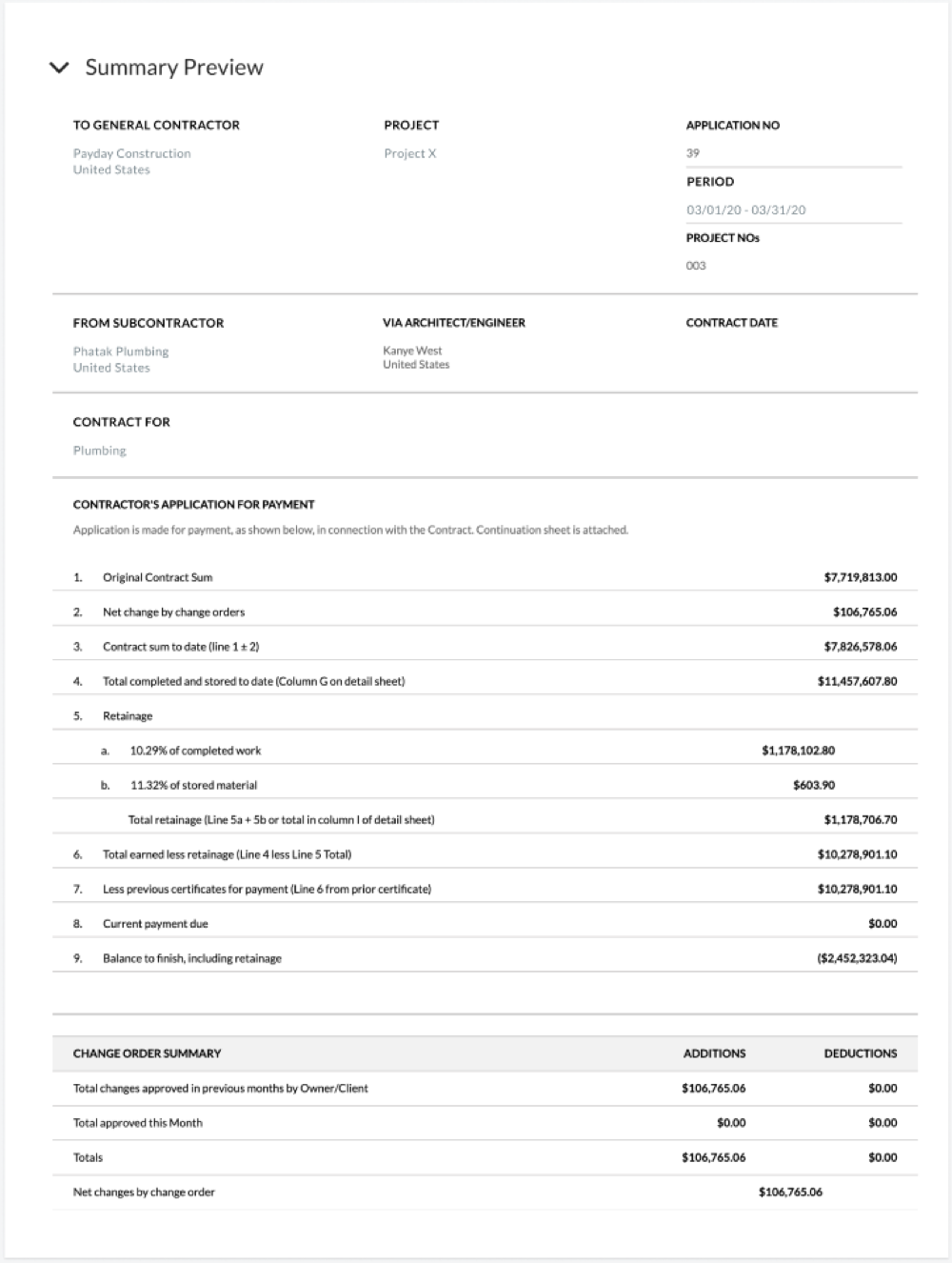Preview a Subcontractor Invoice
 For Procore Customers in the United States
For Procore Customers in the United States When your company applies the 'Owners English' or 'Specialty Contractors English' point-of-view dictionary, you'll see different tool names and term changes in the user interface. Learn how to apply the dictionary options.
When your company applies the 'Owners English' or 'Specialty Contractors English' point-of-view dictionary, you'll see different tool names and term changes in the user interface. Learn how to apply the dictionary options.
 When your company applies the 'Owners English' or 'Specialty Contractors English' point-of-view dictionary, you'll see different tool names and term changes in the user interface. Learn how to apply the dictionary options.
When your company applies the 'Owners English' or 'Specialty Contractors English' point-of-view dictionary, you'll see different tool names and term changes in the user interface. Learn how to apply the dictionary options.
Objective
To learn how to view the summary preview for a subcontractor invoice.
Background
After you create a new subcontractor invoice, you can preview what it will look like in its final format by expanding the 'Summary Preview' container in the invoice.
Things to Consider
Required User Permissions:
You must be an invoice contact on a commitment.
You must submit your invoice before the 'Due Date' on the invoice.
Prerequisites
Steps
Navigate to the project's Invoicing tool.
Click the Subcontractor Invoice tab.
Locate the invoice that you want to preview and click to open it.
Click the arrow next to 'Summary Preview' to expand the section.
This gives you a preview of what the invoice will look like in its final format.