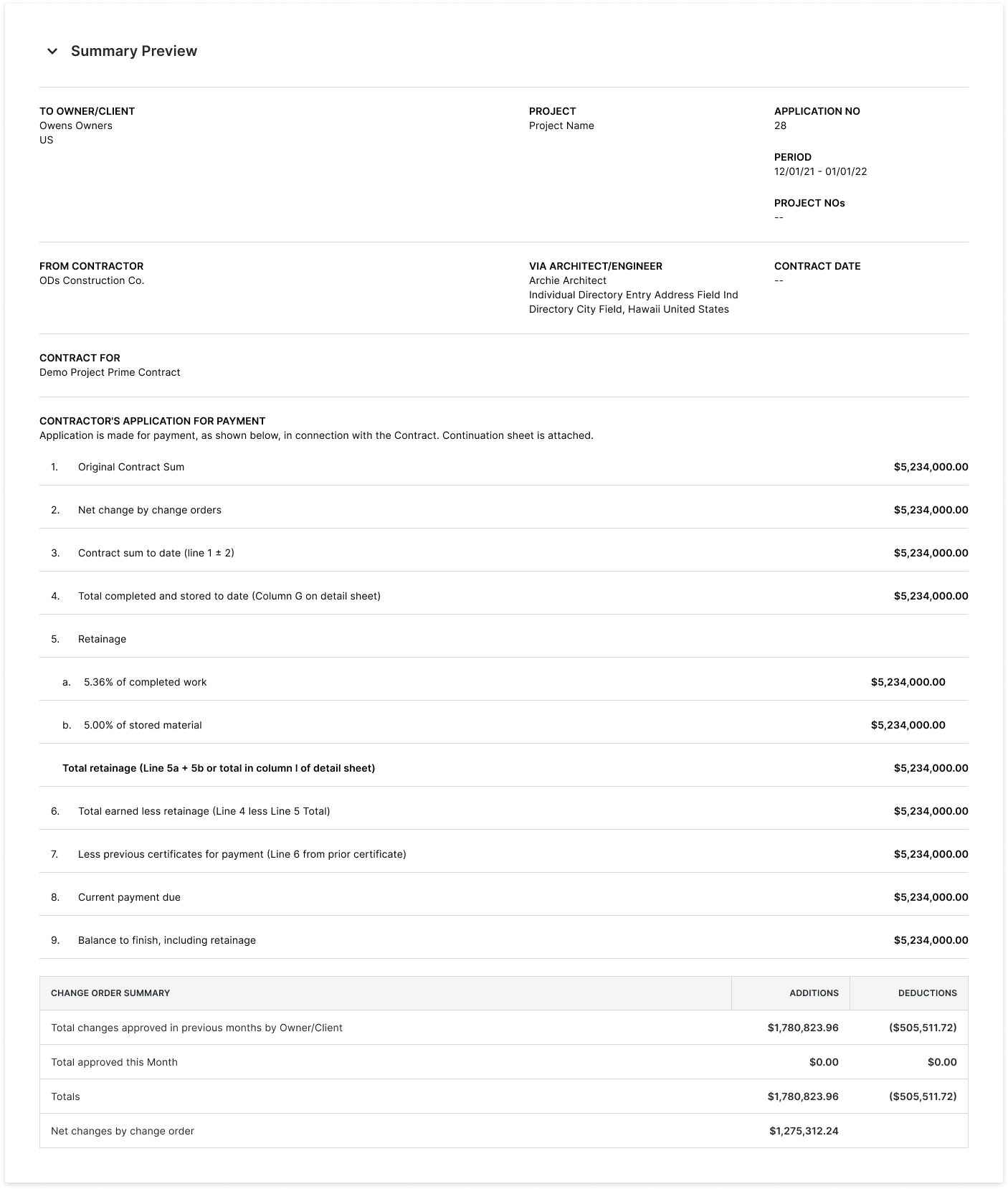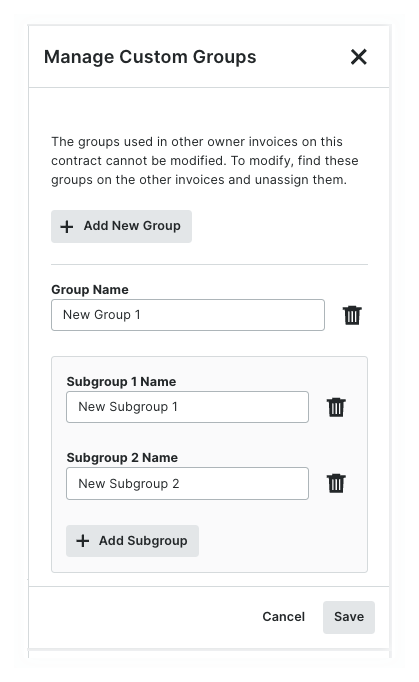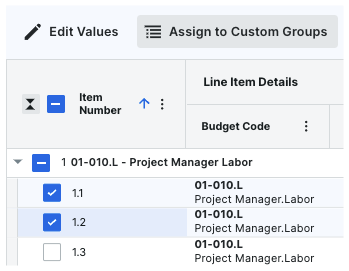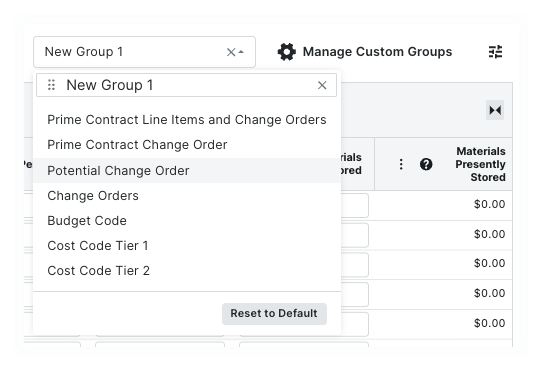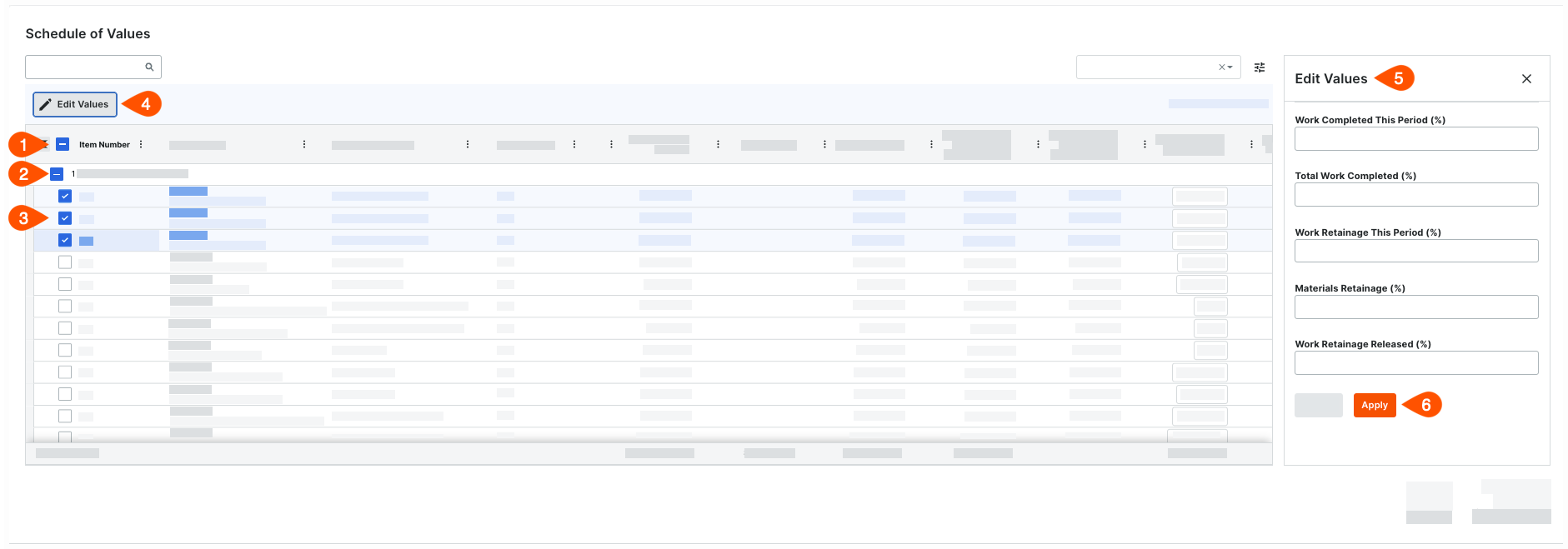Edit Owner Invoices (Beta)
 In Beta
In BetaThis page details the modernized owner invoice experience.
This page details the modernized owner invoice experience.
Objective
To edit an owner invoice for a prime contract.
Background
After creating an owner invoice, you can open it using the Project level Prime Contracts or Invoicing tool to edit as needed. The steps below show you how to edit an owner invoice using the Prime Contracts tool.
Things to Consider
Required User Permissions:
'Admin' level permissions on the project's Prime Contracts tool.
Additional Information:
You can only edit the most recently created invoice.
To learn how to use group row billing, see About Group Row Billing on Owner Invoices
Prerequisites
Steps
Open an Invoice
Update the General Information
View a Summary Preview
Review & Add Approved Changes
Update the Schedule of Values* Set the Column View for PDF Exports* Search for Matching Line Items* Manage Custom Groups* Manage Table Settings* Choose Your Editing Method* Update the Line Items Using the Contract's Accounting Method
Upload Attachments* Upload PDF Backup From Records in the Selected Billing Period* Upload Attachments
Open an Invoice
Navigate to the project's Prime Contracts tool.
In the table, locate the contract to edit.
 Tip
TipLooking for a specific invoice? To quickly find a match in a long list of invoices, start typing in the Search box. Procore narrows the list to show only the invoices that match your keywords.
Want to organize the invoices in the Owner list? To organize the invoice table, use the options in the Add Group and Add Filter menus. To learn more, see Search, Filter, and Group Invoices.
Click the contract's Number link to open it.
Click the Invoices tab.
Locate the invoice in the Invoices (Payment Applications) tab.
Click the Invoice Position or Invoice # link to open it.
Procore opens the invoice. You have different editing options on each card in the invoice.
Update the General Information
To update the invoice's general information:
Scroll to General Information.
Click Edit.
Update these fields as needed:
Note
An asterisk (*) below indicates the field is required.

Status
Choose a status from the drop-down list. The default status of a new invoice is Draft. See What are the default statuses for Procore invoices?Invoice No.
Change the invoice number, if appropriate.Billing Period.*
Procore automatically populates the drop-down menu with the project's open billing period. If there isn't an open billing period, Procore selects the most recent billing period. Tips
TipsNot seeing a menu option for the current billing period? To learn how to create a billing period, see Create Billing Periods.
Period Start
Procore automatically shows the start date of the selected billing period.Period End
Procore automatically shows the end date of the selected billing period.
Click Save.
View a Summary Preview
To preview the invoice in its finished layout:
Scroll to the Summary Preview section.
Click the arrow to expand it.

Review & Add Approved Changes
If your team approves new budget changes or prime contract change orders after an owner invoice is created, a notification banner appears at the top of the invoice's Schedule of Values.
If you want to add any newly approved changes to the most recent owner invoice, follow these steps:
At the top of the Schedule of Values, click Review & Add the notification banner.

 Tips
TipsDon't see a notification banner? Either (1) there are no approved changes to add to the invoice, or (2) the required 'Budget Changes' settings aren't configured. See Configure Settings: Budget.
Can't click the Review & Add button? Approved changes can only be added to a prime contract's most recent invoice. If you are editing an older invoice, you can't click the Review & Add button.
Are approved changes added to new owner invoices automatically? Yes. Approved changes are automatically added to the Schedule of Values on a new invoice. You do not need to add approved changes to new owner invoices.
In the Review & Add Approved Changes window, review the adjustment details.
Mark the check boxes next to the changes to add.
Important
Adding approved changes is a permanent action. Once added, they cannot be removed.
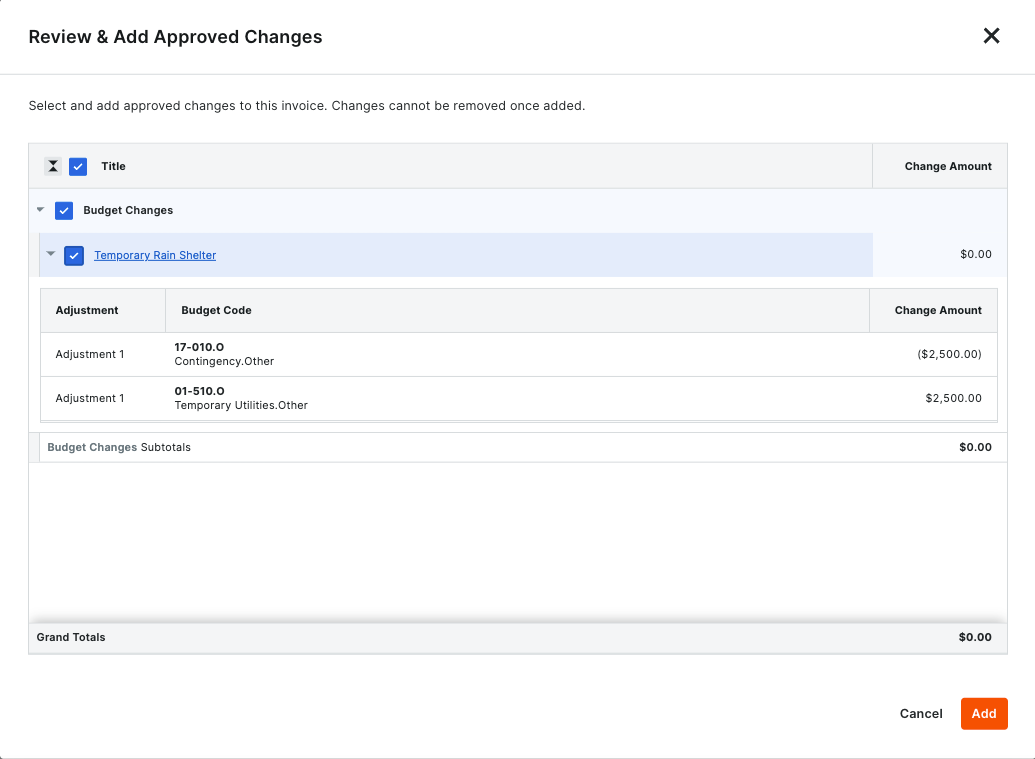
Choose from the options:
To add the selected changes, mark the checkboxes that correspond to the change and then, click Add.
A GREEN banner appears when the change is successfully added.
ORTo skip adding the changes, click Cancel.
Update the Schedule of Values
Before updating the line items, it's helpful to understand the available editing methods. It's also important to know that the accounting method set on the prime contract impacts which columns are available for data entry on the Schedule of Values.
To update a schedule of values:
View the Schedule of Values in Full Screen
Set the Column View for PDF Exports
Search for Matching Line Items
Manage Custom Groups
Manage Table Settings
Choose Your Editing Method
Update the Line Items Using the Contract's Accounting Method
View the Schedule of Values in Full Screen
You can view the Schedule of Values in full screen and close it when you finish your updates.
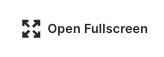
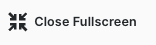
To open or close the fullscreen view of the Schedule of Values:
Click the Open Fullscreen link in the top-right corner of the Schedule of Values.
ORClick the Close Fullscreen button to return to the card view.
Set the Column View for PDF Exports
You can configure the SOV's column view before you Export Owner Invoices.
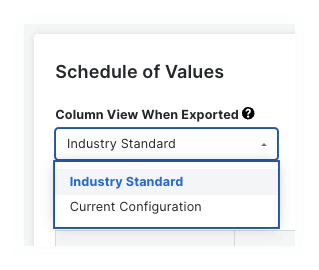
Choose an option from the drop-down list:
Industry Standard. This exports Procore's default column layout, which is compatible with most industry-standard forms.
Current Configuration. This exports your SOV's current column view.
Search for Matching Line Items
You can search for the matching line items to edit.
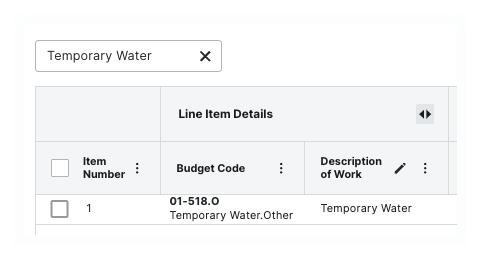
About the Search Scope
The scope of a search includes:
Budget Code
Description of Work
Search for Line Items
To search for matching line items:
In the Search field, type a keyword or phrase.
Press the TAB key or click the magnifying glass icon.
Manage Custom Groups
You can create, edit, or delete custom grouping options. Once you've created your groups, you can apply them using the drop-down menu to the left of the 'Manage Custom Groups' button.
| Add, Edit, or Delete Custom Groups
|
| Assign Line Items to Custom Groups
|
| Apply Custom GroupsApply the groups to the table using the drop-down menu to the left of the 'Manage Custom Groups' button. You have these options:
|
Manage Table Settings
You can change the row height for the Schedule of Values. You can also show or hide the columns that appear.
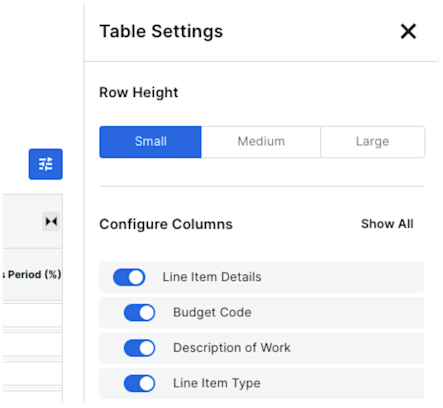
Set Row Height
Click the Table Settings button.
This opens the Table Settings pane.Under Row Height, click one (1) option:
Small
Medium
Large
Configure Columns
Click the Table Settings button.
This opens the Table Settings pane.Under Configure Columns, choose from these options:
To show a column, move the toggle to the right.
To hide a column, move the toggle to the left.
To show all columns, click Show All. This is the default setting.
Choose Your Editing Method
It's helpful to understand the differences between the two (2) available data entry methods for contracts. See How do I set the accounting method for a contract? Once you know the accounting method in place, click the Edit button to place the Schedule of Values in editing mode. You can only edit the most recent invoice. If there is a more recent invoice, an informational message appears at the top of the Schedule of Values.
Update the Line Items Using the Contract's Accounting Method
The data entry requirements for line items on a Schedule of Values are determined by the accounting method set on the invoice's prime contract. In Procore, a prime contract can be configured to use one (1) of two (2) accounting methods: Amount-Based or Unit/Quantity Based. The accounting method set on the prime contract impacts which columns are available for data entry on the Schedule of Values. Once line items are created on a contract, all invoices for that contract use the same accounting method. To learn more, see How do I set the accounting method for a contract or funding?
 Tips
TipsHow do you know which accounting method is being used? An Amount-Based contract includes columns for entering dollar and percentage amounts. A Unit/Quantity Based contract includes columns for entering a quantity and percentage amounts. Simply compare the columns in your invoice's Schedule of Values to the ones in the examples below.
How do you know which accounting method is being used? An Amount-Based contract includes columns for entering dollar and percentage amounts. A Unit/Quantity Based contract includes columns for entering a quantity and percentage amounts. Simply compare the columns in your invoice's Schedule of Values to the ones in the examples below.
Upload Attachments
When creating an invoice, users have the option to place a mark in the Include backup from direct costs and invoices in the selected billing period box. The experience you see will depend on whether the setting is turned ON or OFF.
Include Backup from Direct Costs and Invoices in the Selected Billing Period
Upload Attachments
include backup from direct costs and invoices in the Selected Billing Period
If the Include backup from direct costs and invoices in the selected billing period setting is turned ON.
Scroll to Attachments.
Click Edit.
Scroll to the Attachments card.Note
When the Include backup from direct costs and invoices in the selected billing period setting is turned ON, the Attachments card contains these sections: Uploaded Attachments, Attachments from Subcontractor Invoices, and Attachments from Direct Costs.
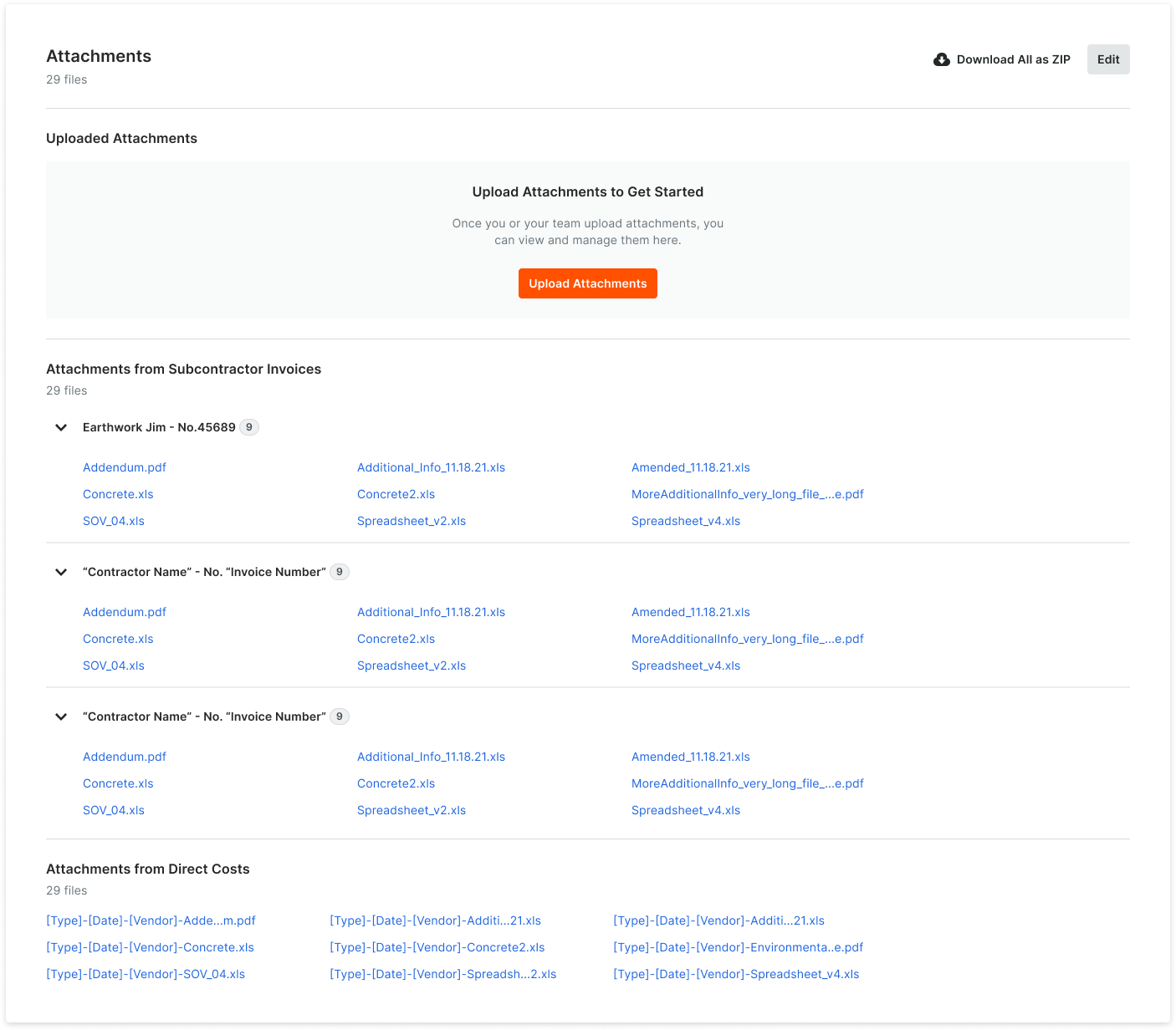
In the Uploaded Attachments section, click the Upload Attachments button.
Upload the desired attachments.
Upload Attachments
If the Include backup from direct costs and invoices in the selected billing period setting is turned OFF in the invoice.
Scroll to Attachments.
Click Upload Attachments.
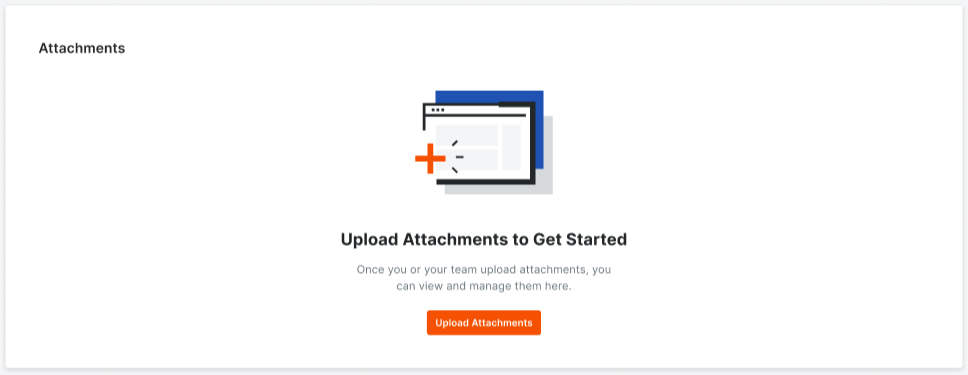
Upload the desired attachments.