Add Required Compliance Documents to Compliance Templates
 General Availability in Select Markets (United States)
General Availability in Select Markets (United States) Procore Pay is available in the United States. It is designed for General Contractors and Owner-Builders who act as their own General Contractors on a job. Procore Pay extends the Invoice Management functionality in the Procore web application to handle the payment process between general and specialty contractors.
Procore Pay is available in the United States. It is designed for General Contractors and Owner-Builders who act as their own General Contractors on a job. Procore Pay extends the Invoice Management functionality in the Procore web application to handle the payment process between general and specialty contractors.
 Procore Pay is available in the United States. It is designed for General Contractors and Owner-Builders who act as their own General Contractors on a job. Procore Pay extends the Invoice Management functionality in the Procore web application to handle the payment process between general and specialty contractors.
Procore Pay is available in the United States. It is designed for General Contractors and Owner-Builders who act as their own General Contractors on a job. Procore Pay extends the Invoice Management functionality in the Procore web application to handle the payment process between general and specialty contractors.
Objective
To add a new requirements document to a compliance template.
Background
Company Admins create compliance templates. Once the template is created, start adding requirements. For each requirement, choose from a list of document types, like Bond, Closeout, License, Master Agreement, Project Insurance, and more. Then, give the requirement document a name. Once named, your team can assign it to track purchase orders, subcontracts, and invoices using the Payment Requirements settings in the Payments tool.
 Examples
ExamplesTracking requirements can be important for these reasons and others:
A bond might be required in a subcontract to transfer some of the subcontractor's financial risk to a surety company.
A warranty might be required for a subcontract and collected from the subcontractor with their final invoice.
A W-9 might be required with invoices for tax compliance and accurate record-keeping.
Tracking requirements can be important for these reasons and others:
A bond might be required in a subcontract to transfer some of the subcontractor's financial risk to a surety company.
A warranty might be required for a subcontract and collected from the subcontractor with their final invoice.
A W-9 might be required with invoices for tax compliance and accurate record-keeping.
Things to Consider
Additional Information:
Compliance templates are only available with Procore Pay.
You can create multiple compliance templates to assign to your Procore projects. However, you can only assign one (1) template to a project.
Prerequisites
Steps
Navigate to the Company level Admin tool.
Under Tool Settings, click Contracts.
Click Compliance Templates.
Locate the template to update and choose one of these options:
Manage. Click this button to open the template.
ORTemplate Name. Click this button to open the template.
In the General tab, scroll to the Required Compliance Documents card, click Add Requirement.
This opens the Create New Requirement window.In the Document Details card, do the following:
Document Type. Choose an option from the list: Bond, Closeout, License, Master Agreement, Other, Payroll, Permit, Project Insurance, Safety, Stored Material, or W-9.
Document Name. Type a name for the document.
In the Criteria card, choose the Collect At requirement to determine if Procore Pay tracks the requirement:
Commitment. Assign this to a Purchase Order, Subcontract, or both Subcontract & Purchase Order. To get email alerts for upcoming or past document expirations, mark the checkbox.
ORInvoice. Choose the commitment type. Then, set the billing cycle: First Billing, Every Progress Billing, or Final Billing.
Example
This example requires a warranty for the subcontractor's final bill.
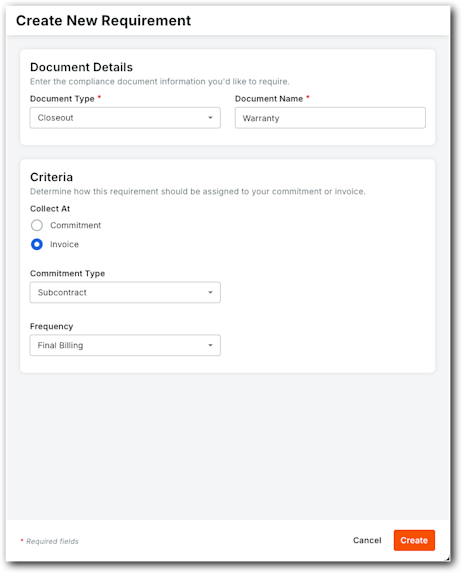
Click Create.
Repeat these steps to add more requirement documents to the template.