Delete Compliance Docs
Edit a Required Compliance Document
Delete a Required Compliance Document
Edit a Required Compliance Document
Navigate to the Company level Admin tool.
Under Tool Settings, choose the option available in your project:
Click the Contracts tab.
ORIf you have the Change Management tools enabled, click the Contracts and Change Orders tab.
Click Compliance Templates.
Locate the template to update and choose one of these options:
Manage. Click this button to open the template.
ORTemplate Name. Click this button to open the template.
(Optional) In the General Information card, click Edit to change the template name. Then click Save.
In the Required Compliance Documents card, find the requirement to update and click Edit.
This opens the Edit Requirement panel.In the Document Details card, do the following:
Document Type. Choose an option from the list: Bond, Closeout, License, Master Agreement, Other, Payroll, Permit, Project Insurance, Safety, Stored Material, or W-9.
Document Name. Type a name for the document.
In the Criteria card, choose the Collect At requirement to determine if Procore Pay tracks the requirement:
Commitment. Assign this to a Purchase Order, Subcontract, or both Subcontract & Purchase Order. To get email alerts for upcoming or past document expirations, mark the checkbox.
ORInvoice. Choose the commitment type. Then, set the billing cycle: First Billing, Every Progress Billing, or Final Billing.
Click Save.
A green success banner appears to confirm the update.Repeat the steps above to update other requirements.
Delete a Required Compliance Document
Navigate to the Company level Admin tool.
Under Tool Settings, click Contracts.
Click Compliance Templates.
Locate the template to update and choose one of these options:
Manage. Click this button to open the template.
ORTemplate Name. Click this button to open the template.
In the Required Compliance Documents card, locate the document to delete and click the trash can
 icon.
icon.
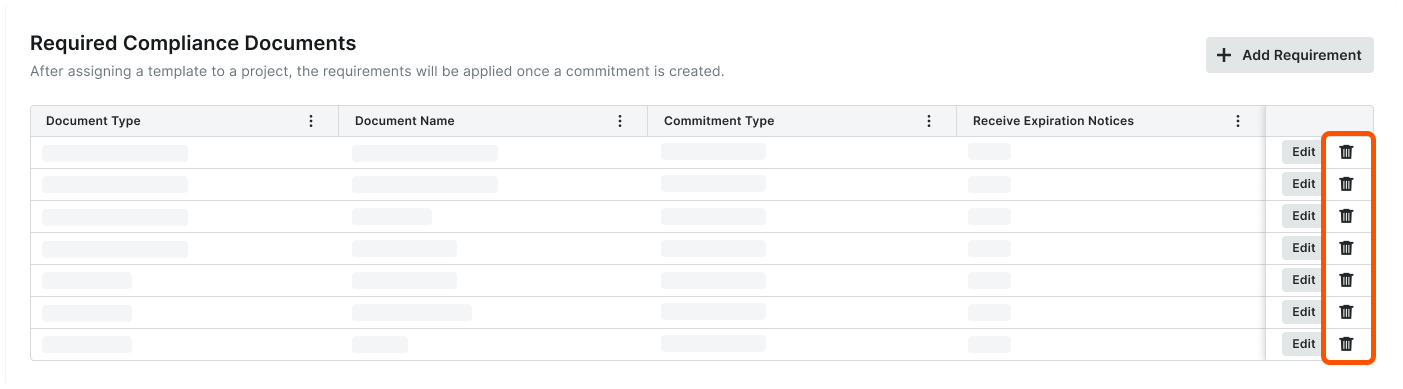
In the Delete Compliance Requirement? prompt, click Delete.
A GREEN success banner confirms the delete action.Caution
The compliance requirement cannot be restored to the template ones its deleted. This modification only affects new commitments (or invoices) on projects configured to use this compliance template.
Repeat the steps above to delete any additional compliance documents from the template.
Notes
Deleting a requirement from a template does NOT remove the requirement from any existing commitments or invoices.
As an invoice administrator, you can delete any requirement from an project commitment or invoice, whether it originated from a template or not.