Delete Requirements
Navigate to the Company level Admin tool.
Under Tool Settings, click Contracts.
Click Compliance Templates.
Locate the template to update and choose one of these options:
Manage. Click this button to open the template.
ORTemplate Name. Click this button to open the template.
In the Required Compliance Documents card, locate the document to delete and click the trash can
 icon.
icon.
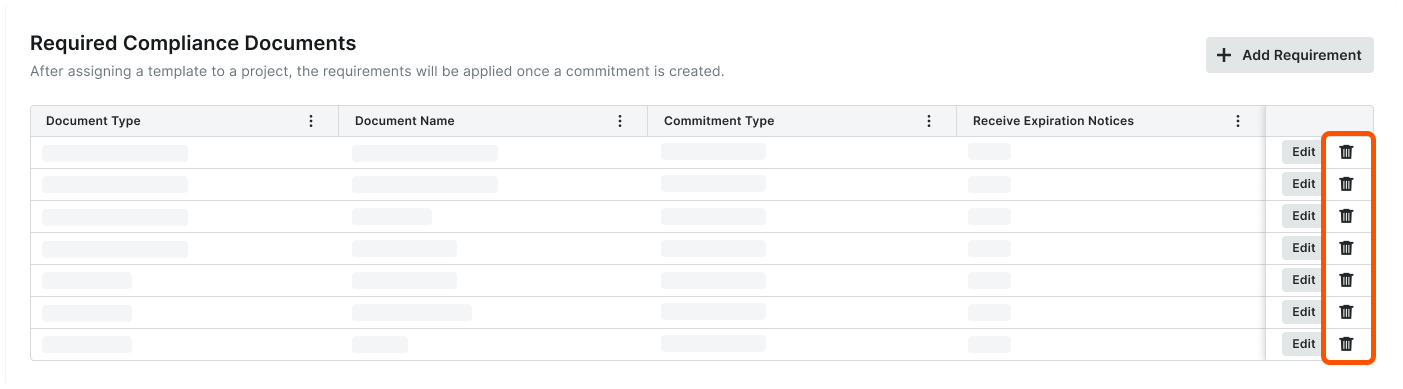
In the Delete Compliance Requirement? prompt, click Delete.
A GREEN success banner confirms the delete action.Caution
The compliance requirement cannot be restored to the template ones its deleted. This modification only affects new commitments (or invoices) on projects configured to use this compliance template.
Repeat the steps above to delete any additional compliance documents from the template.
Notes
Deleting a requirement from a template does NOT remove the requirement from any existing commitments or invoices.
As an invoice administrator, you can delete any requirement from an project commitment or invoice, whether it originated from a template or not.