Transfer Procore Timecard Entries to QuickBooks® Desktop
Objective
To transfer time entries from the Company level Timesheets to QuickBooks® Desktop.
Background
If your company processes its payroll using QuickBooks® Desktop, you can transfer the time entries from Procore's Company level Timesheets tool using a simple file export process by following these steps:
For QuickBooks® Desktop (2022 or after)
Configure the Timesheets tool's payroll settings for QuickBooks®
Export Time Entries from Procore to Import into QuickBooks® Desktop
Import Procore Time Entries into QuickBooks® Desktop
For QuickBooks® Desktop with Quickbooks® Time (2021 or earlier)
Export a preformatted Intuit Interchange Format (IIF) file from the QuickBooks® system where you intend to transfer your Procore data.
Configure the Timesheets tool's payroll settings for QuickBooks®.
Import the IIF file from QuickBooks® into Procore's Company level Timesheets tool.
Export Time Entries from Procore to Import into QuickBooks® Desktop
Import Procore Time Entries into QuickBooks® Desktop
 Note
NoteThe IIF file provides the data structure that Procore needs to ensure that transferred data is formatted as required in QuickBooks®. Your IIF file must match this structure:
Cost Codes Numbering
Cost Codes Format
Time Types (QuickBooks® Payroll Item)
Employee Names
Customer Names
Job Names
Technical support or assistance for creating or importing an Intuit Interchange Format (IIF) file is NOT provided. It is recommended that you always create a backup of your IIF file in case you need to reference it later.
Transferring time entries from Procore is a separate function and does NOT require the Procore + QuickBooks® Connector.
The IIF file provides the data structure that Procore needs to ensure that transferred data is formatted as required in QuickBooks®. Your IIF file must match this structure:
Cost Codes Numbering
Cost Codes Format
Time Types (QuickBooks® Payroll Item)
Employee Names
Customer Names
Job Names
Technical support or assistance for creating or importing an Intuit Interchange Format (IIF) file is NOT provided. It is recommended that you always create a backup of your IIF file in case you need to reference it later.
Transferring time entries from Procore is a separate function and does NOT require the Procore + QuickBooks® Connector.
Things to Consider
Required User Permissions:
To export your time entries, 'Read Only' level permissions on the company's Timesheets tool.
To import your time entries, you must be in Single User mode with 'Admin' level permissions on QuickBooks® Desktop Desktop.
Supported Versions:
QuickBooks® Desktop (2022 or after)
QuickBooks® Desktop (2021 or earlier)
Prerequisites
Enable the Company level Timesheets tool.
Video
Workflows
QuickBooks® Desktop (2022 or later)
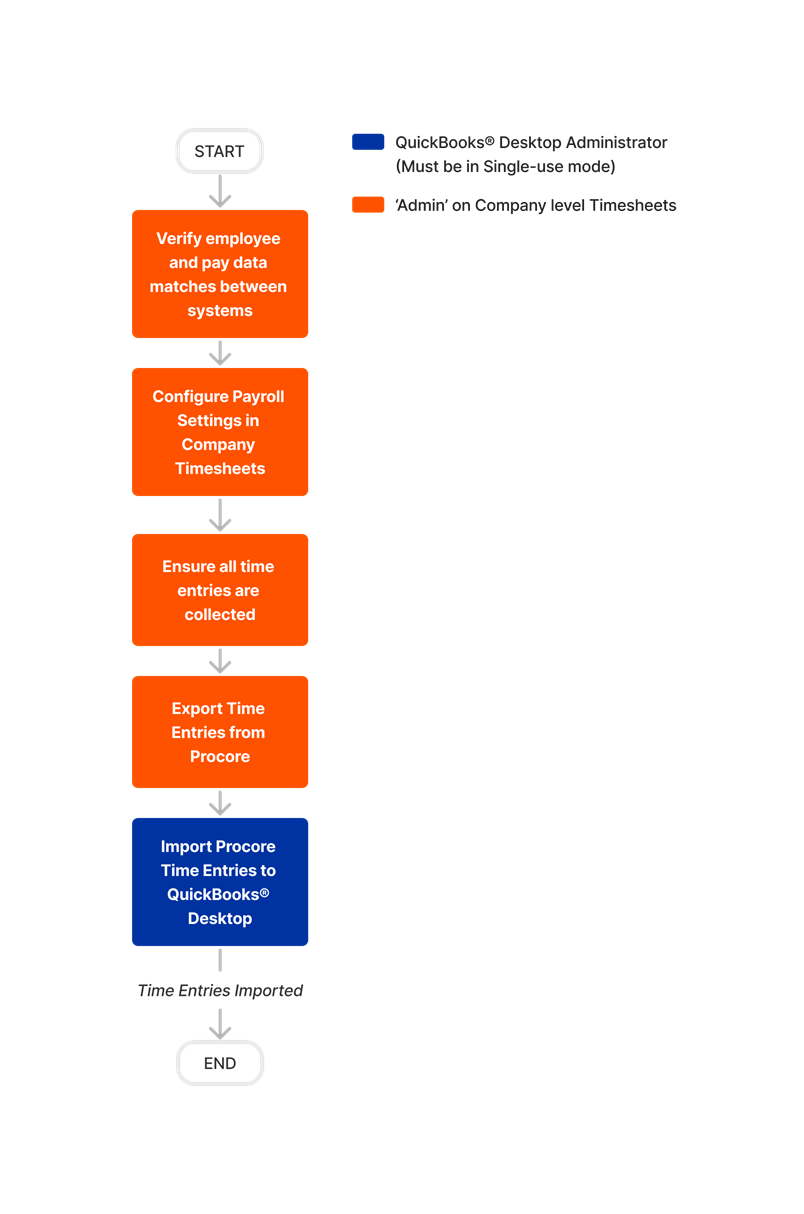
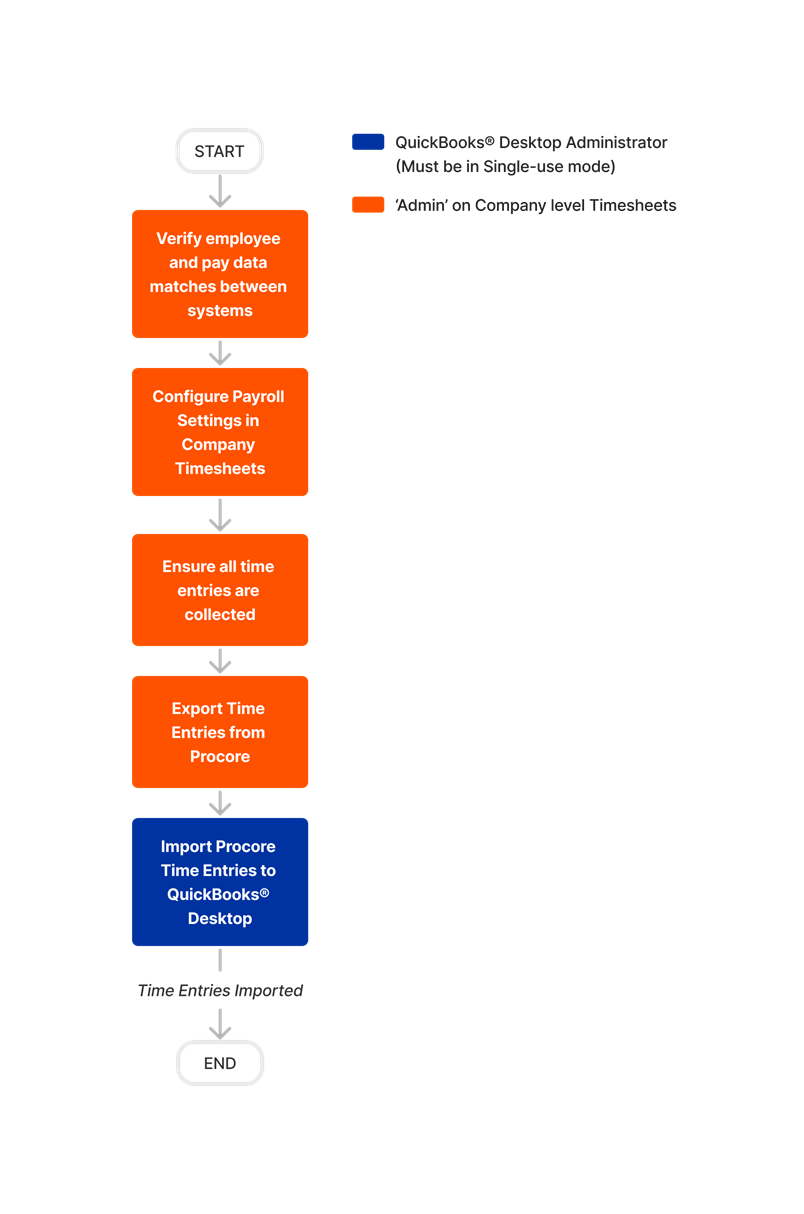
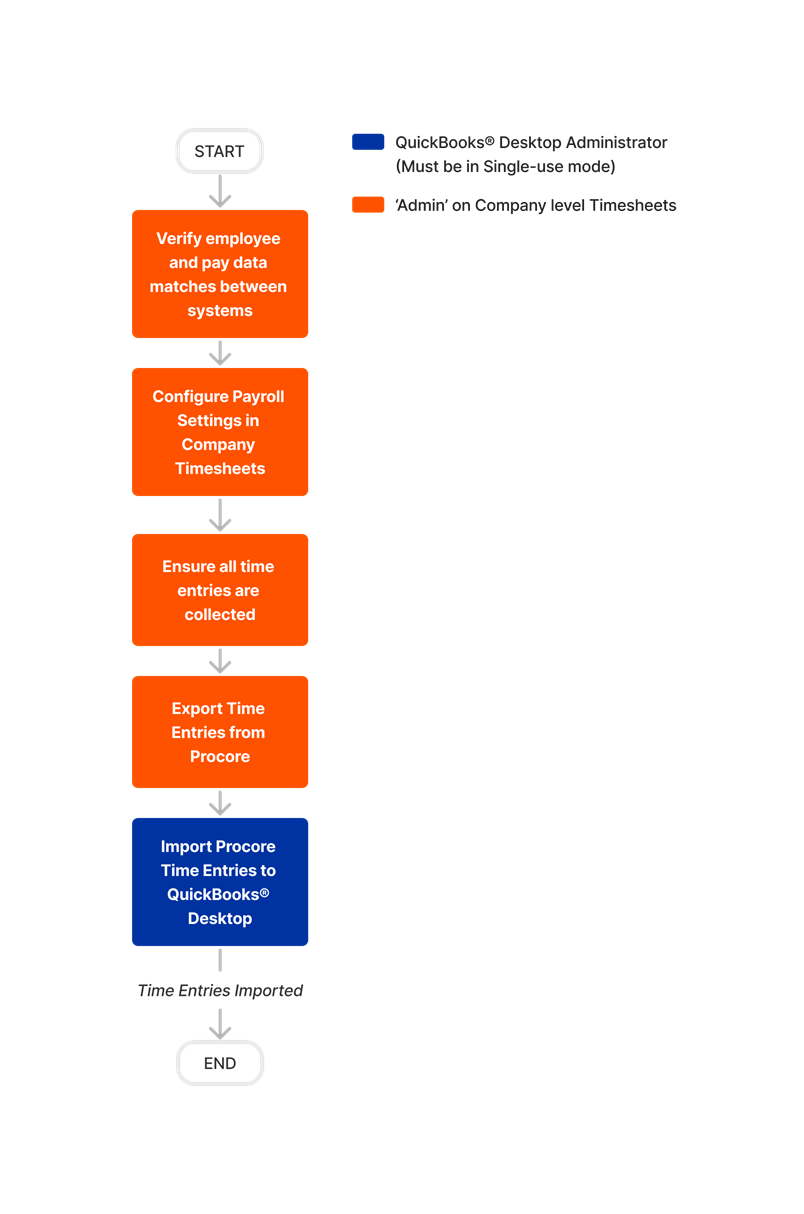
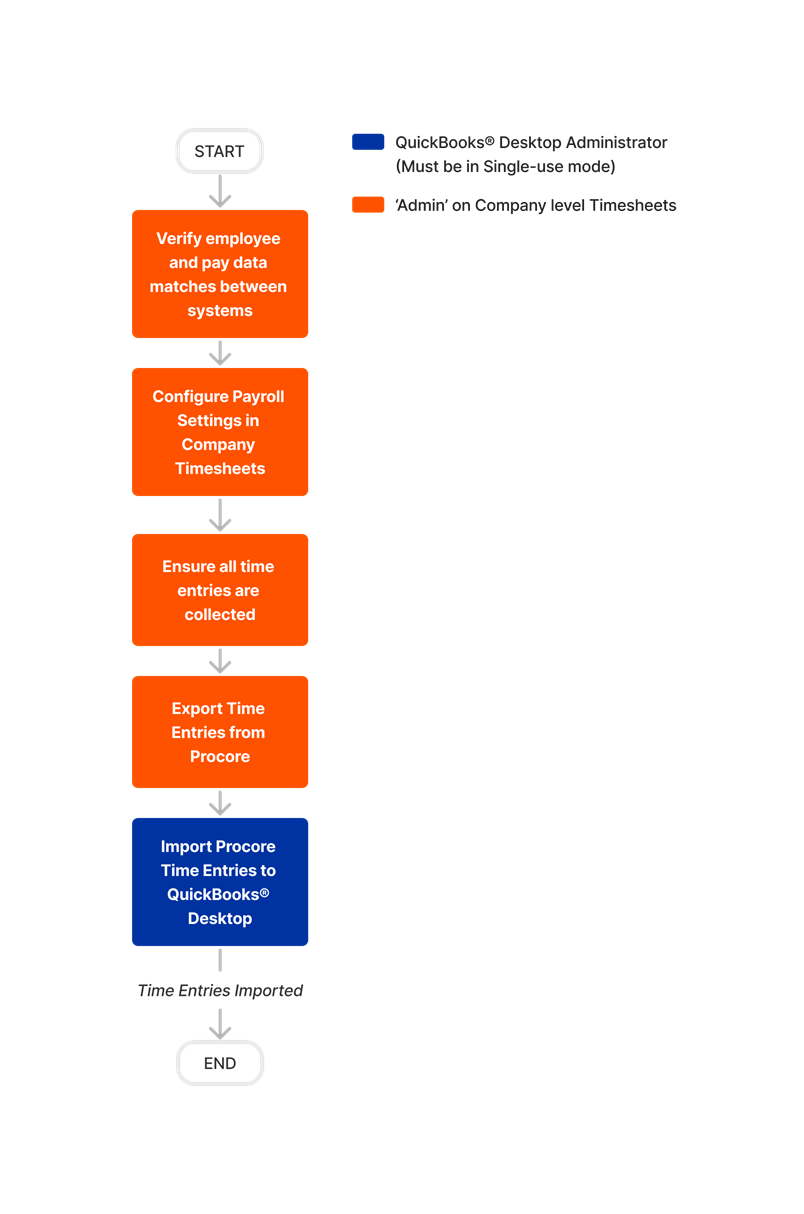
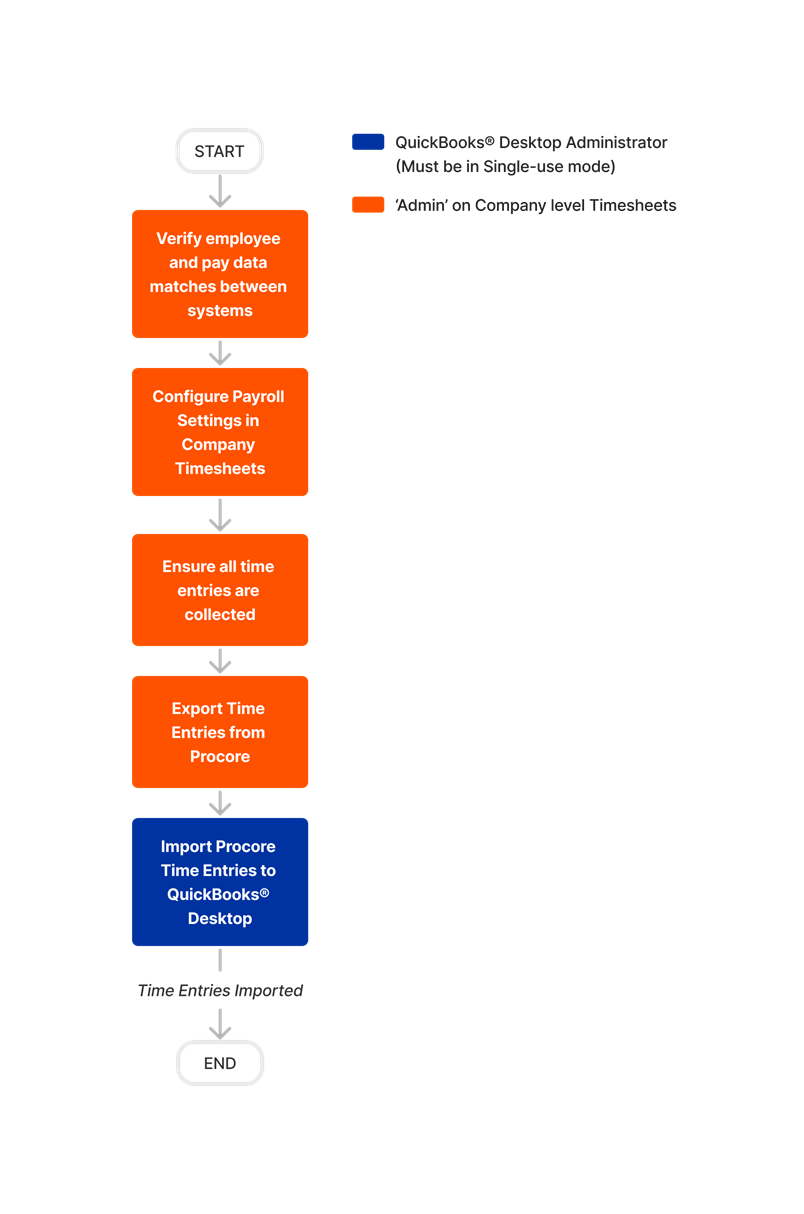
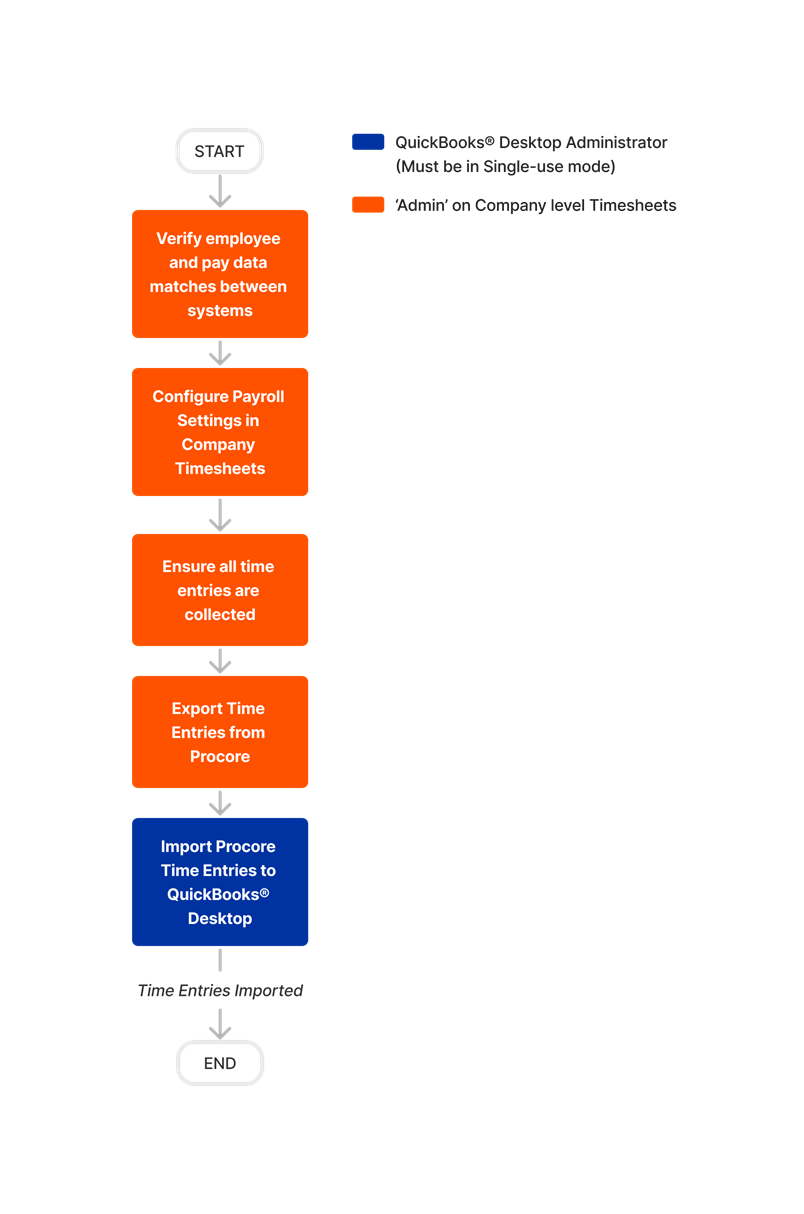
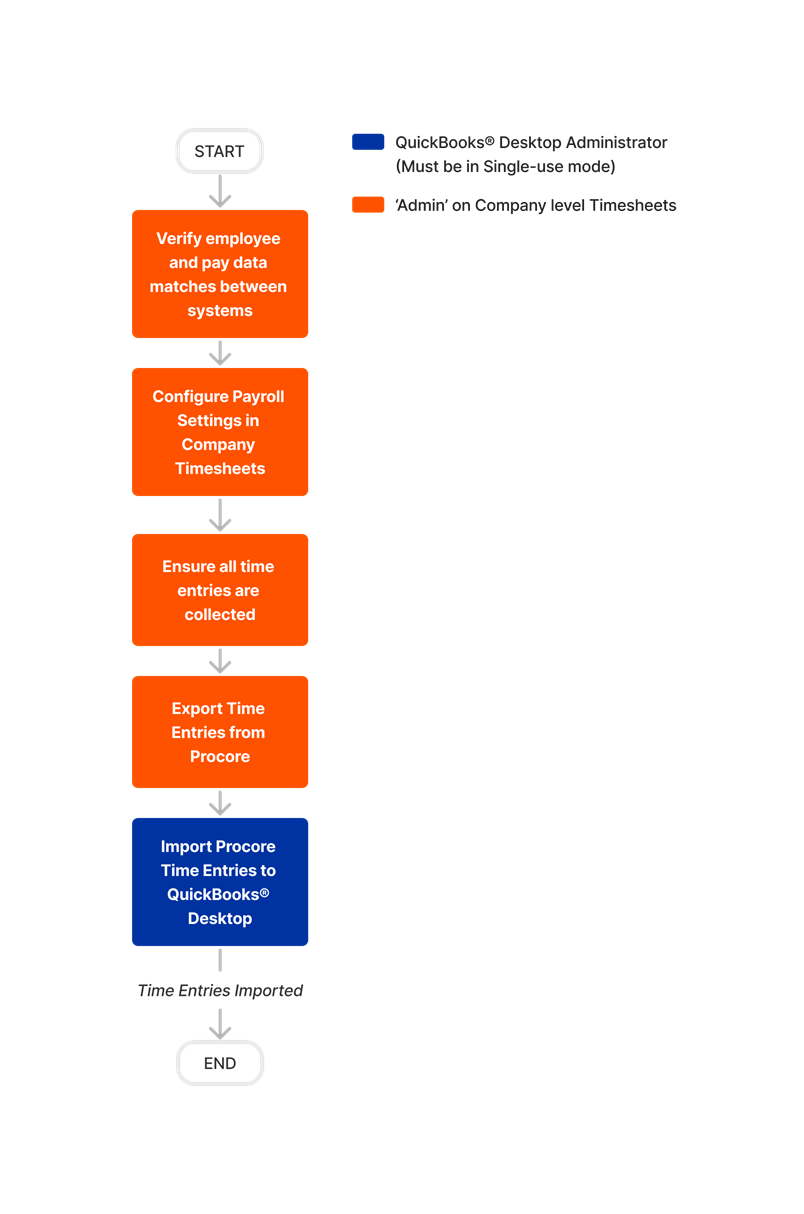
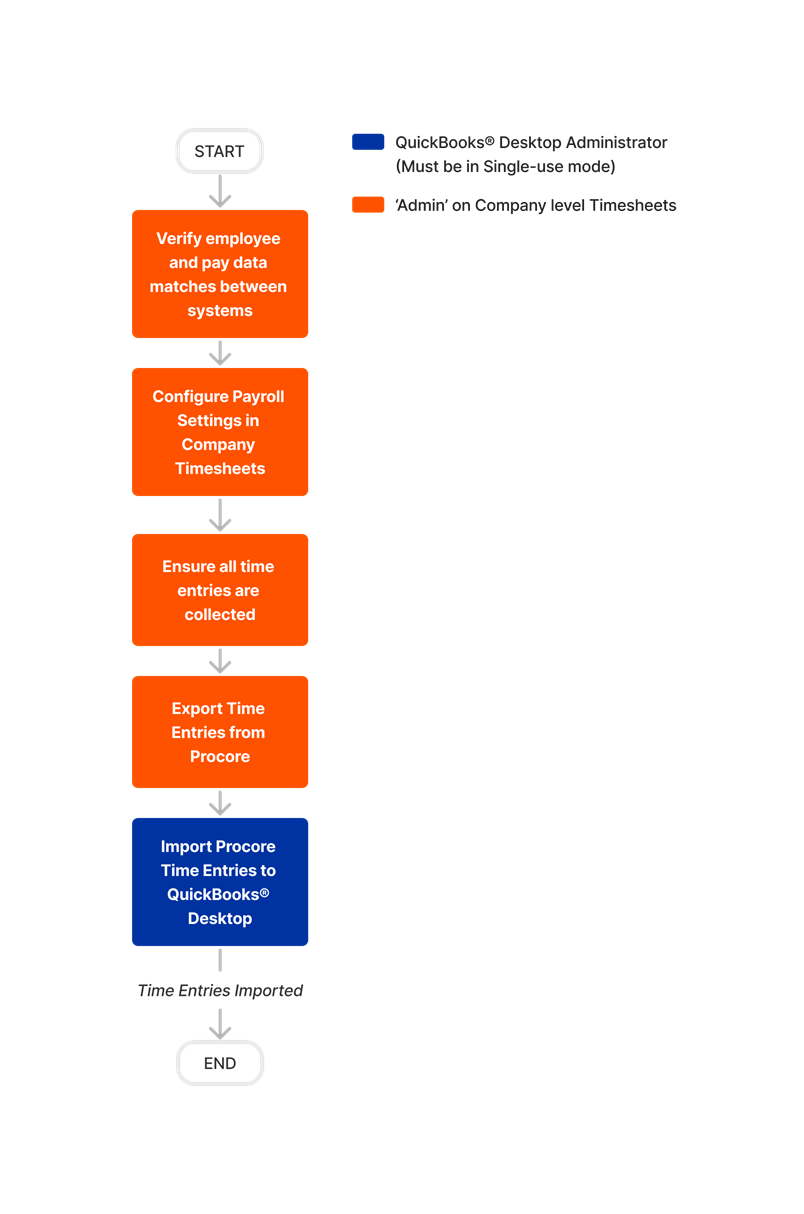
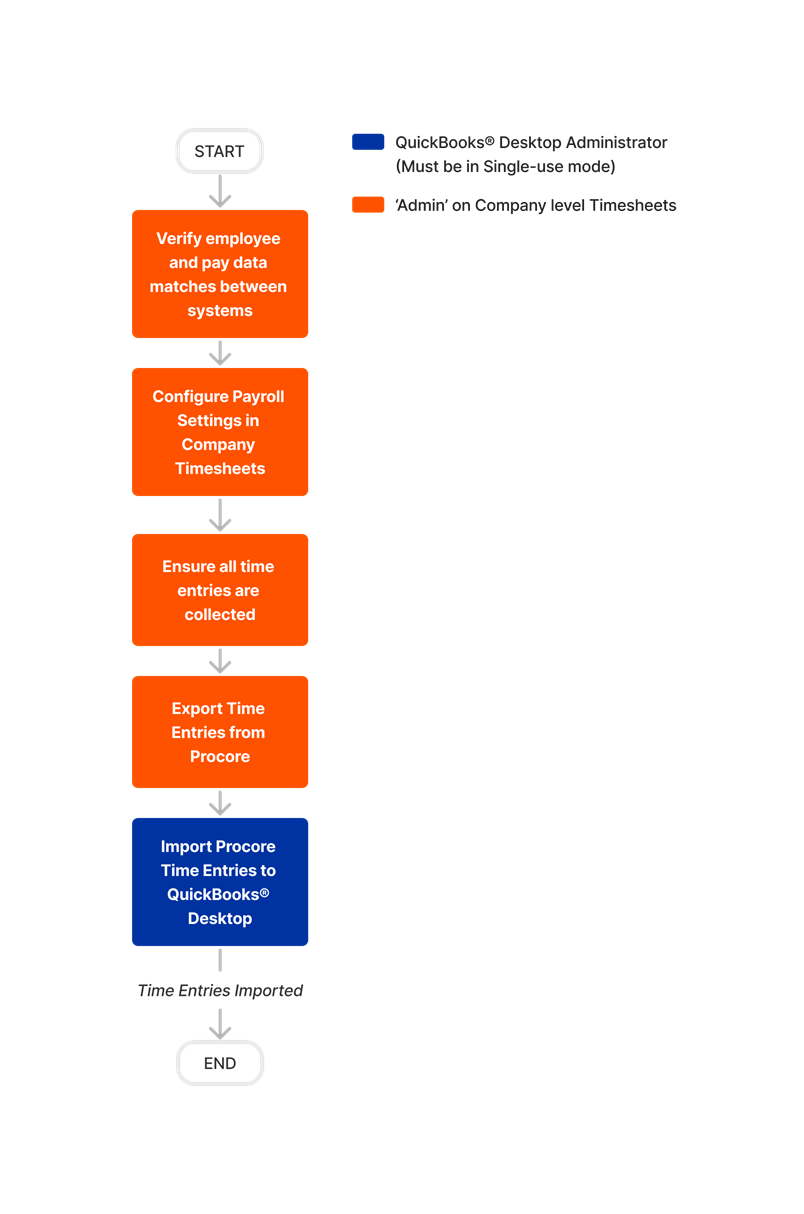
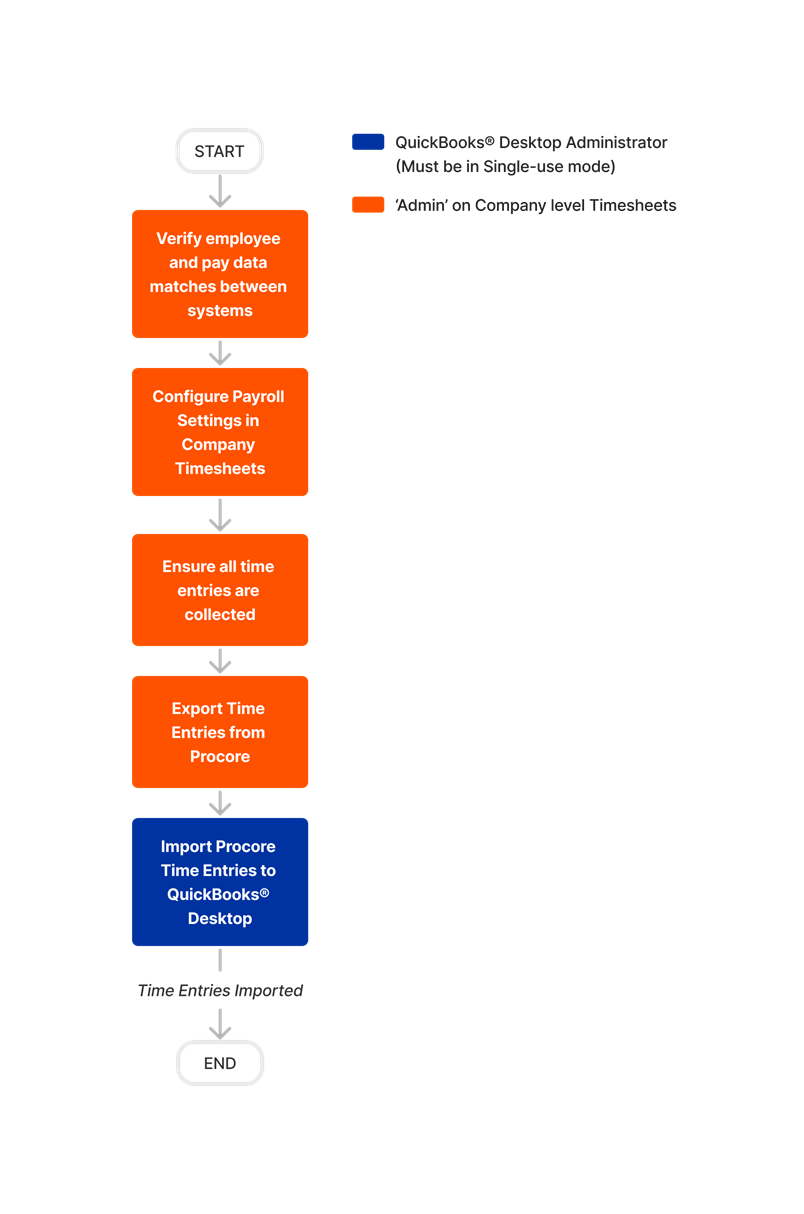
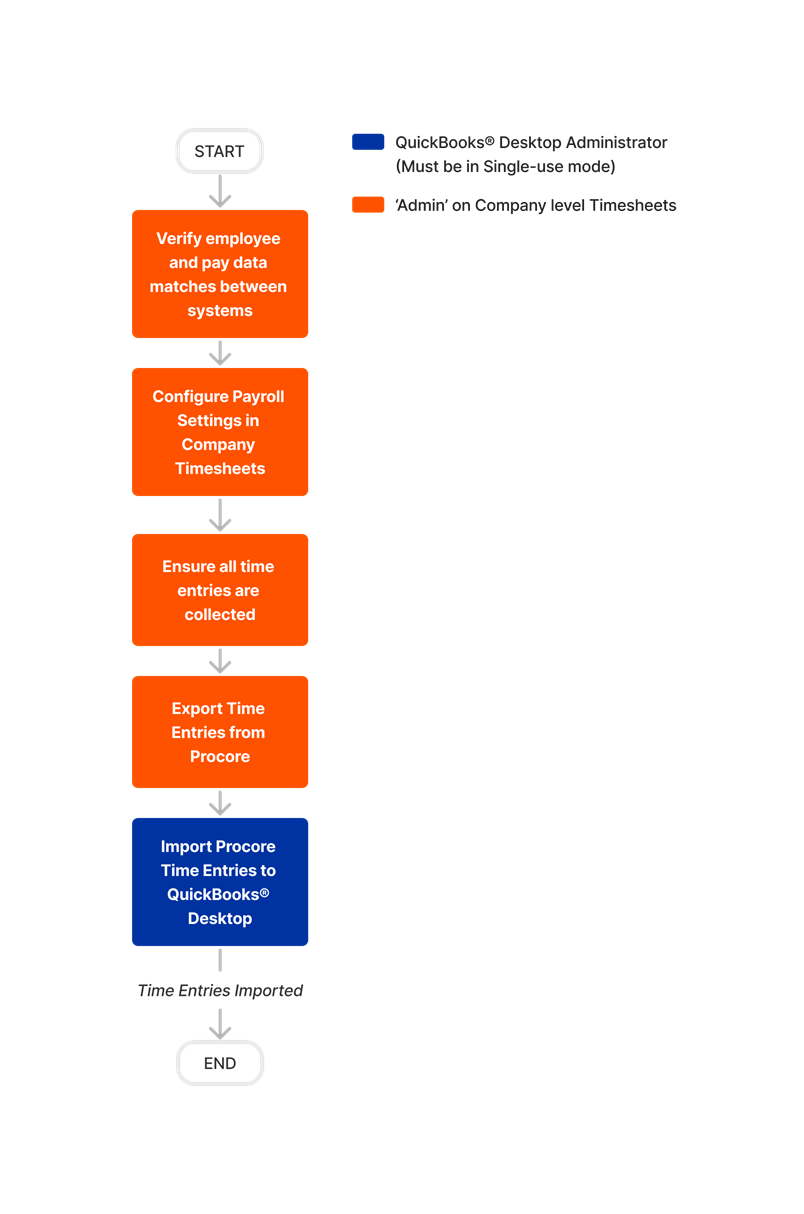
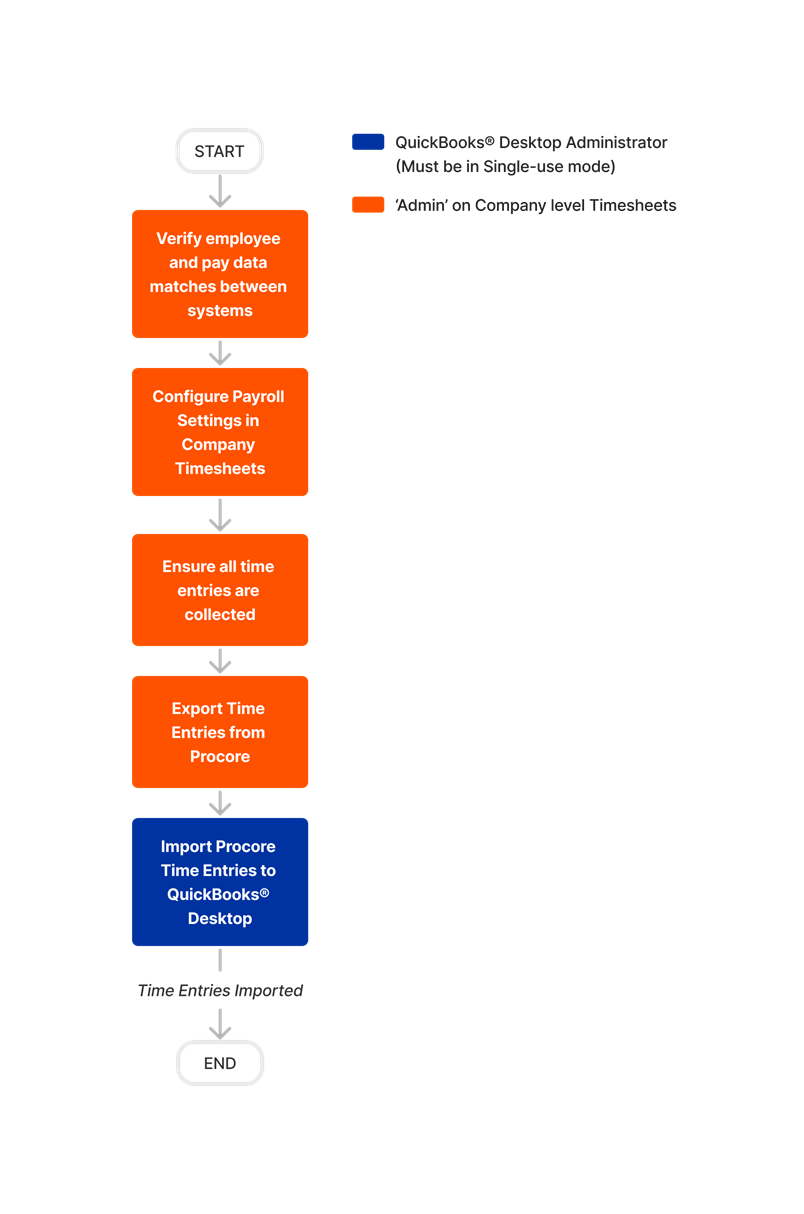
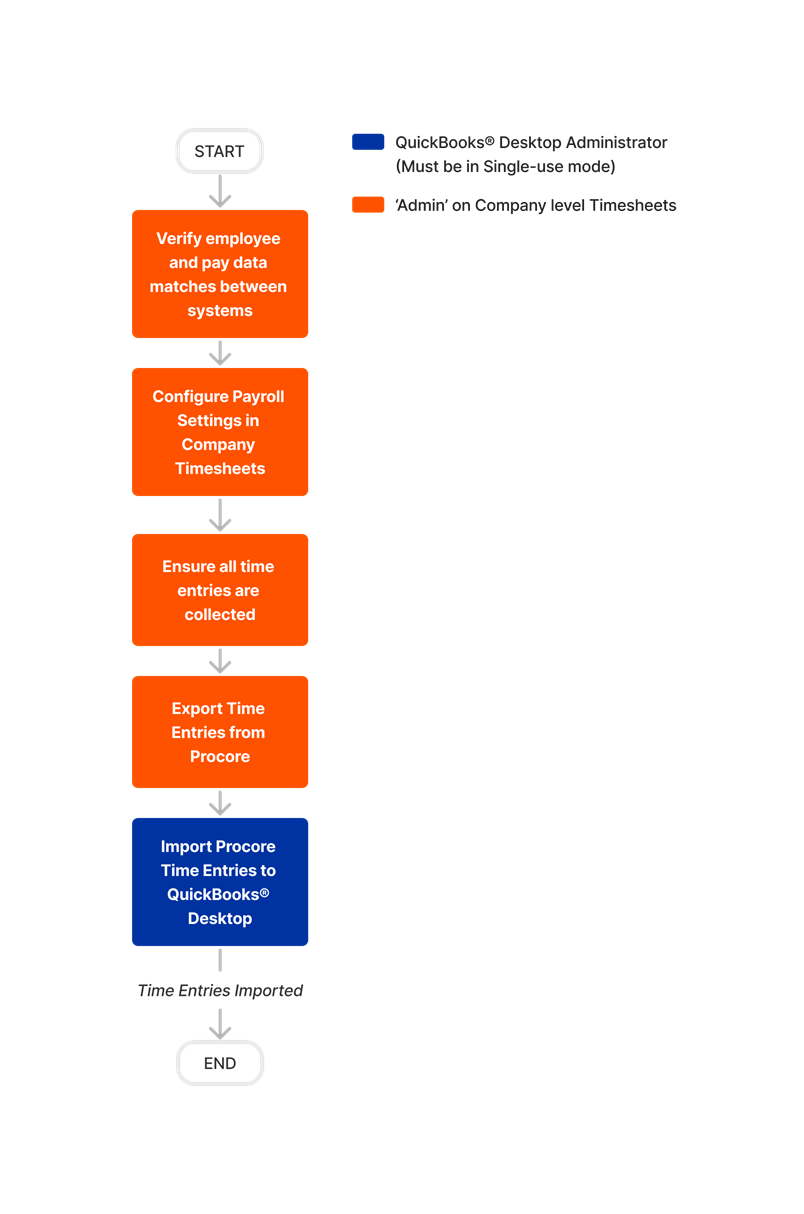
QuickBooks® Desktop (2021 or earlier)
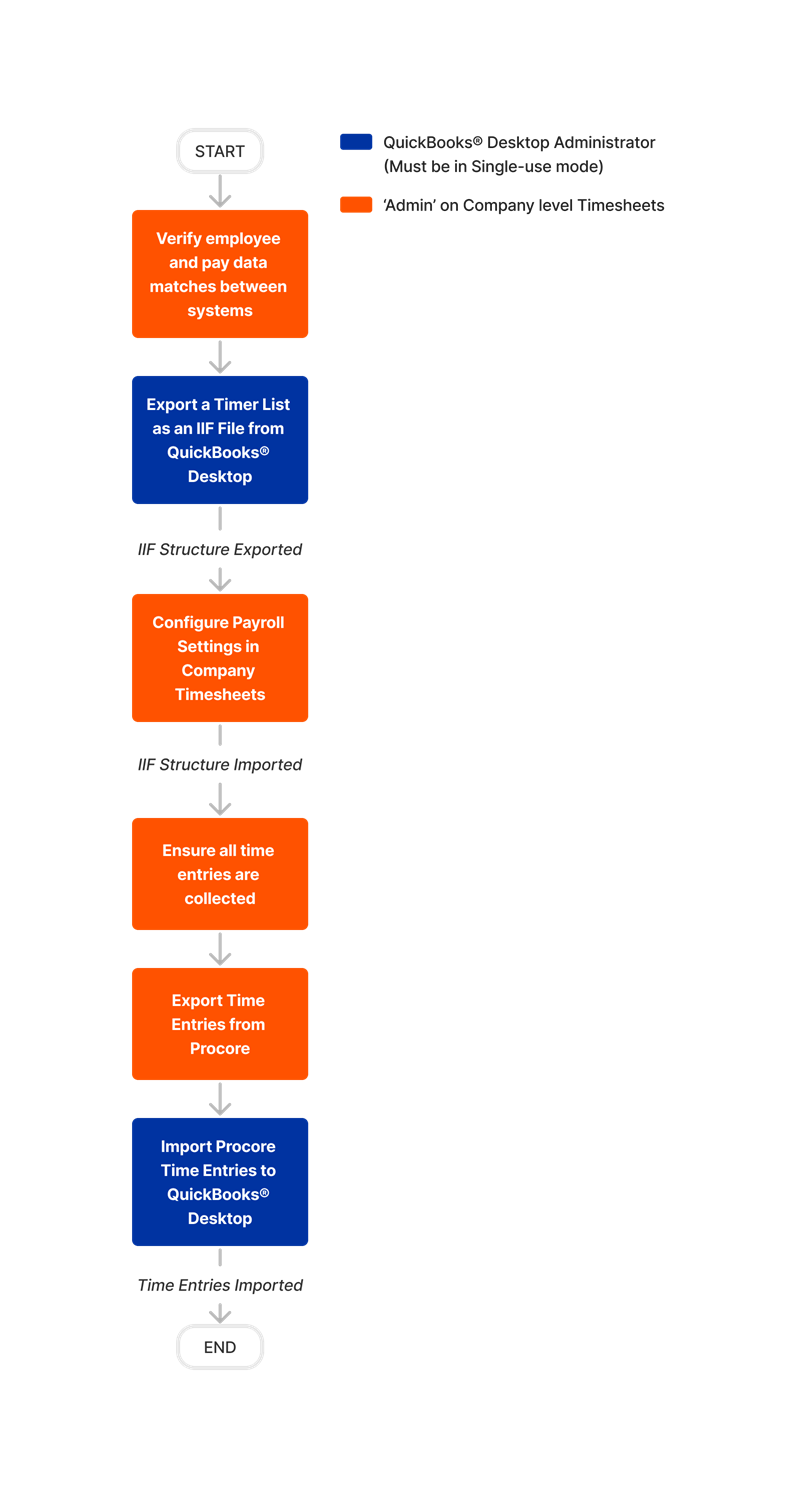
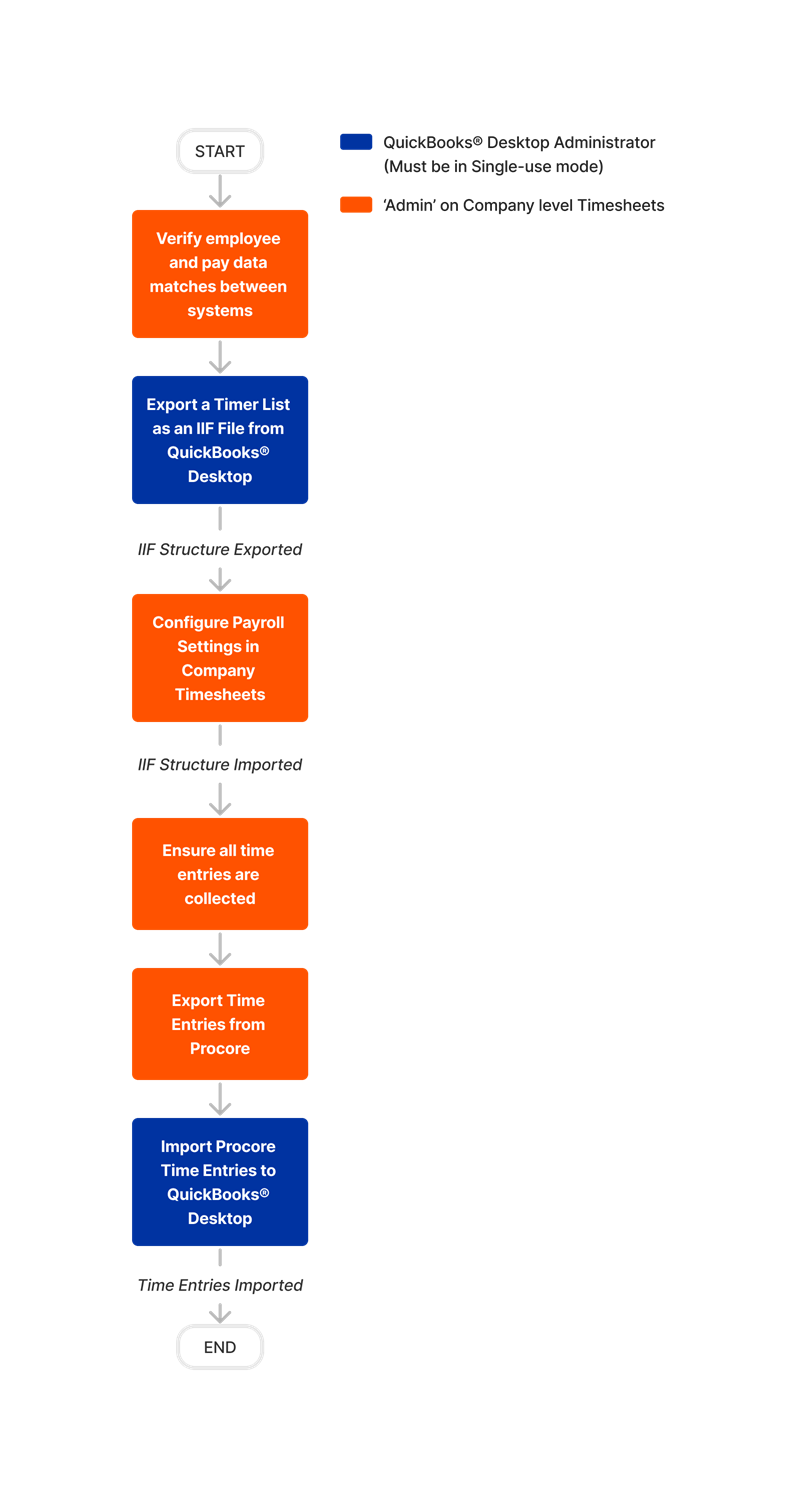
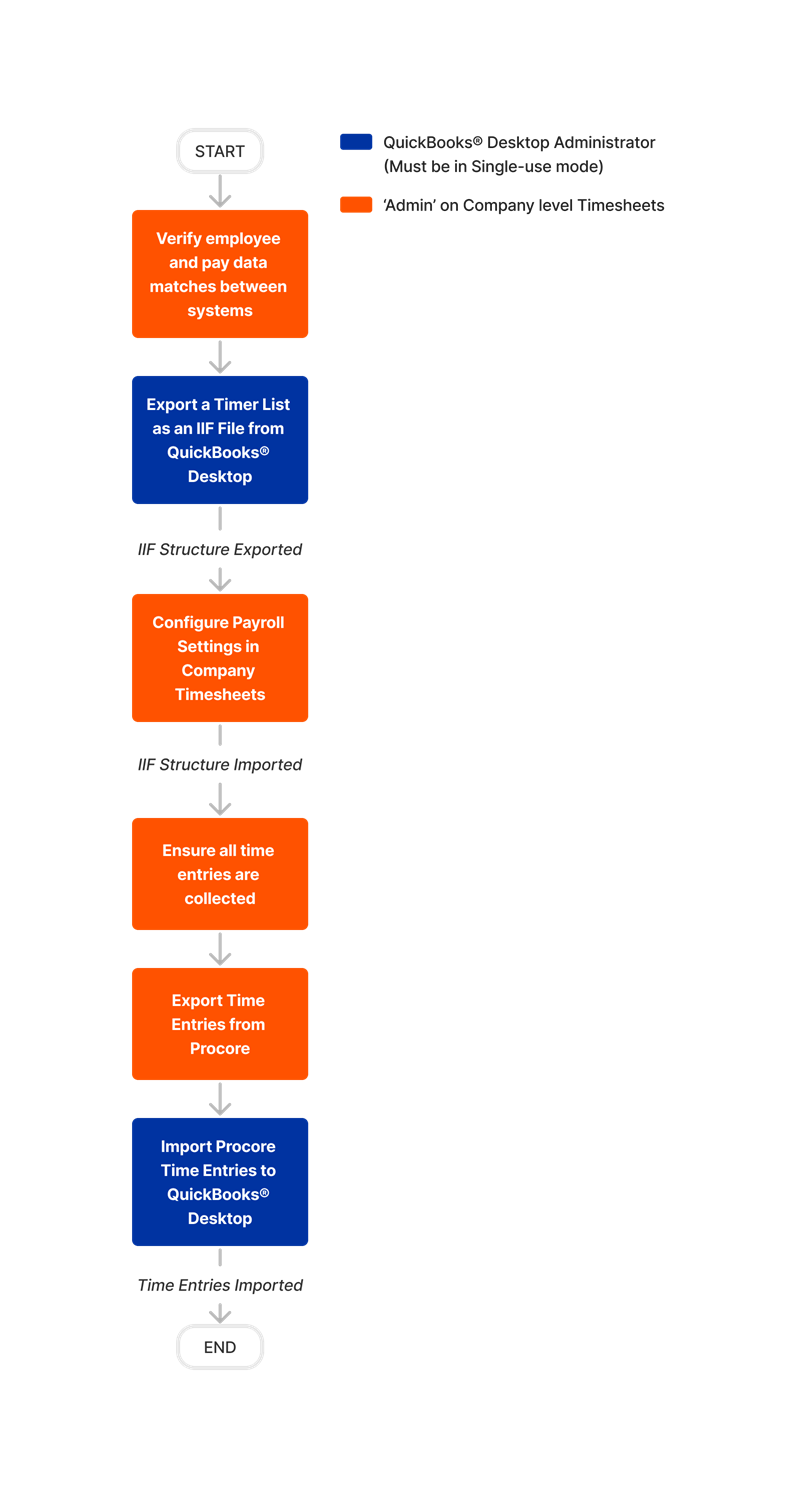
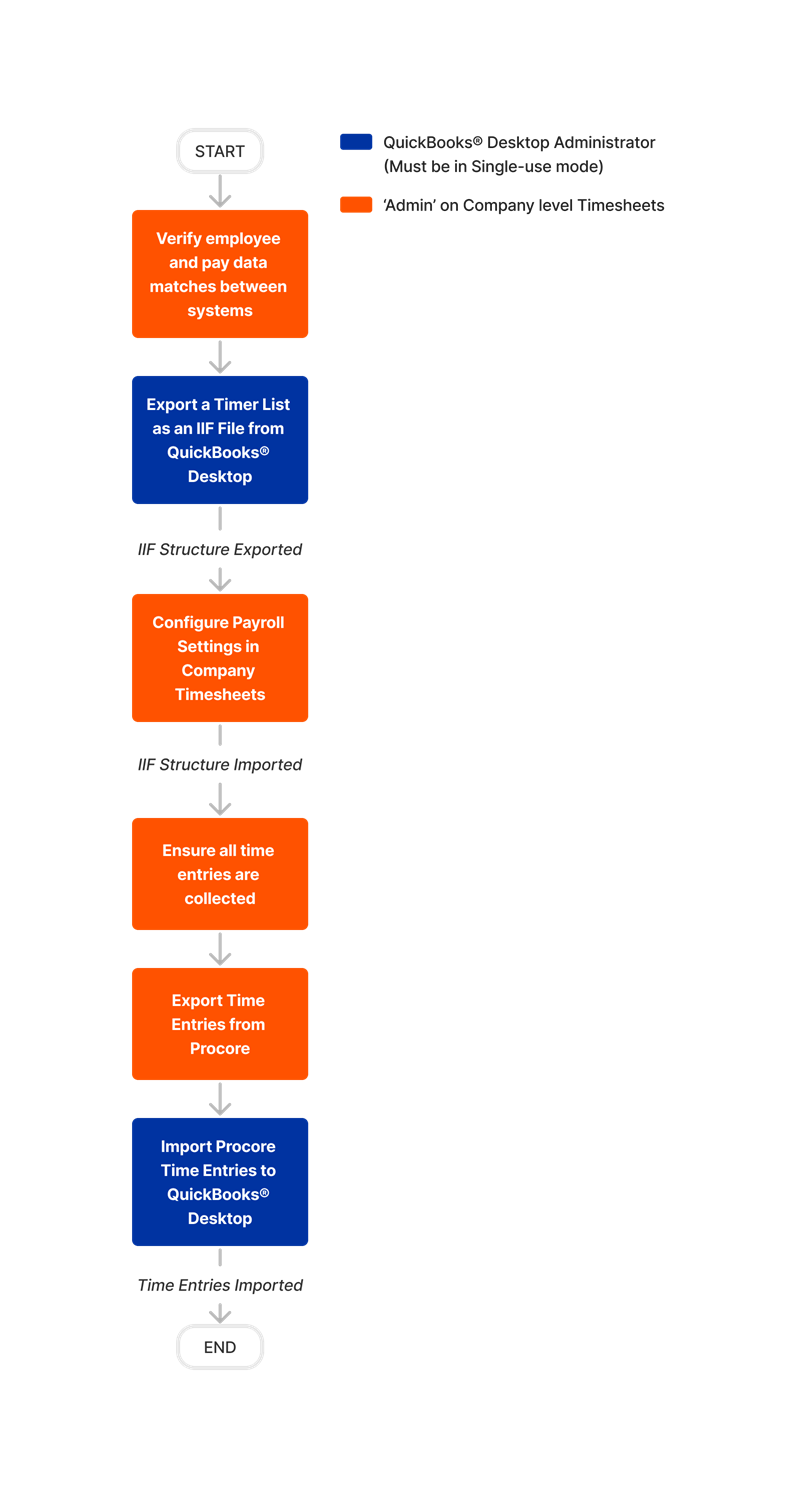
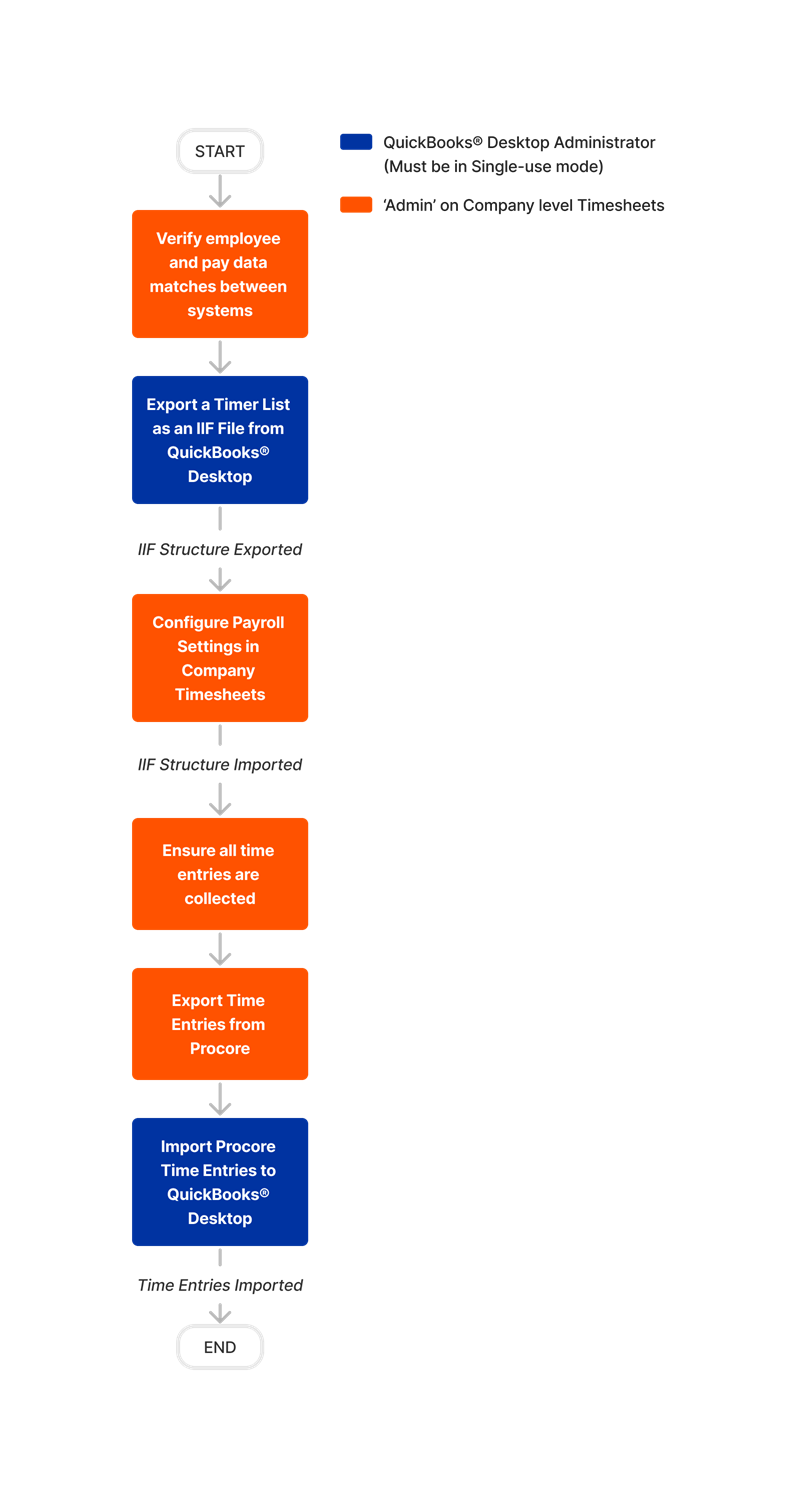
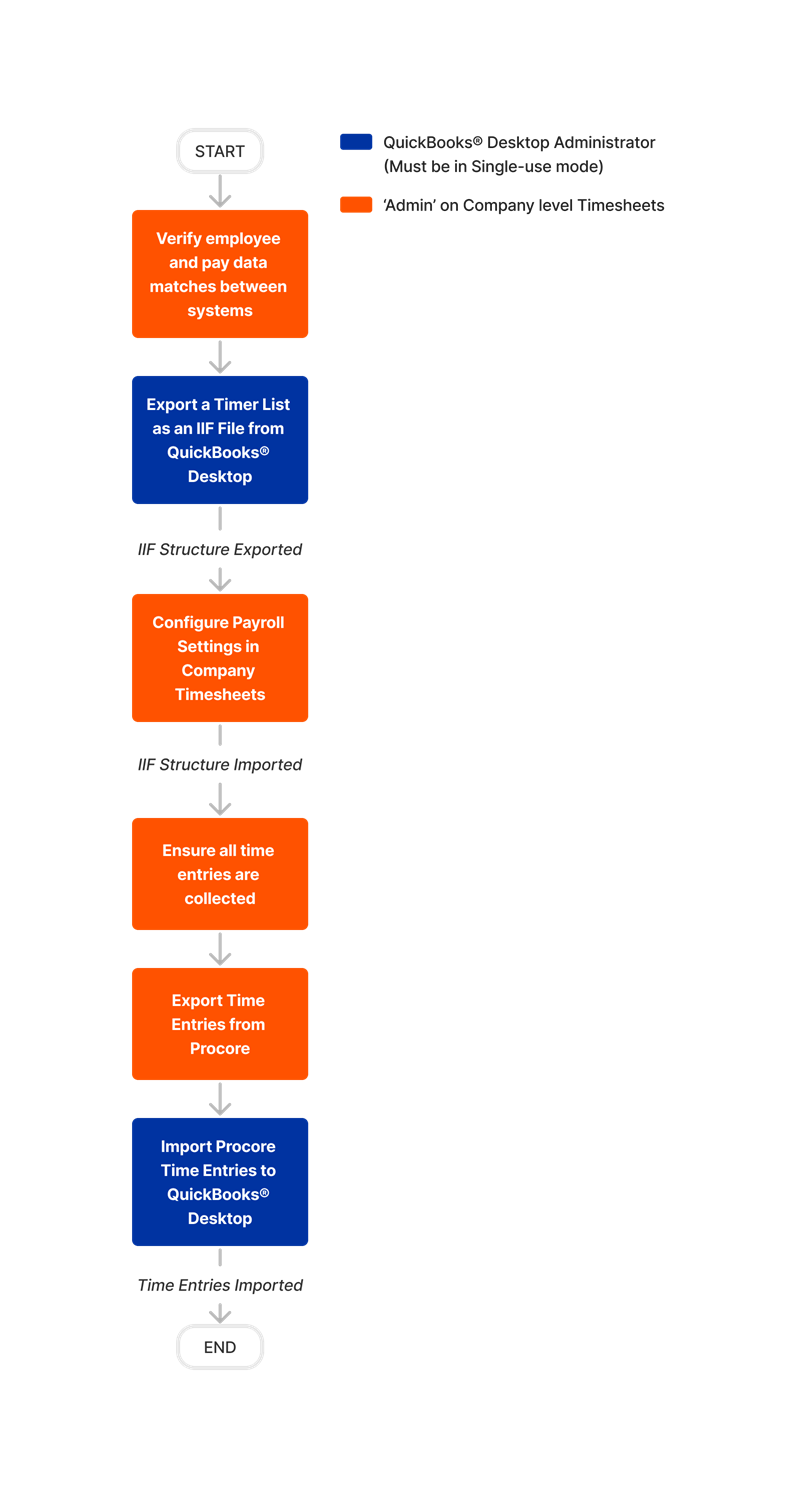
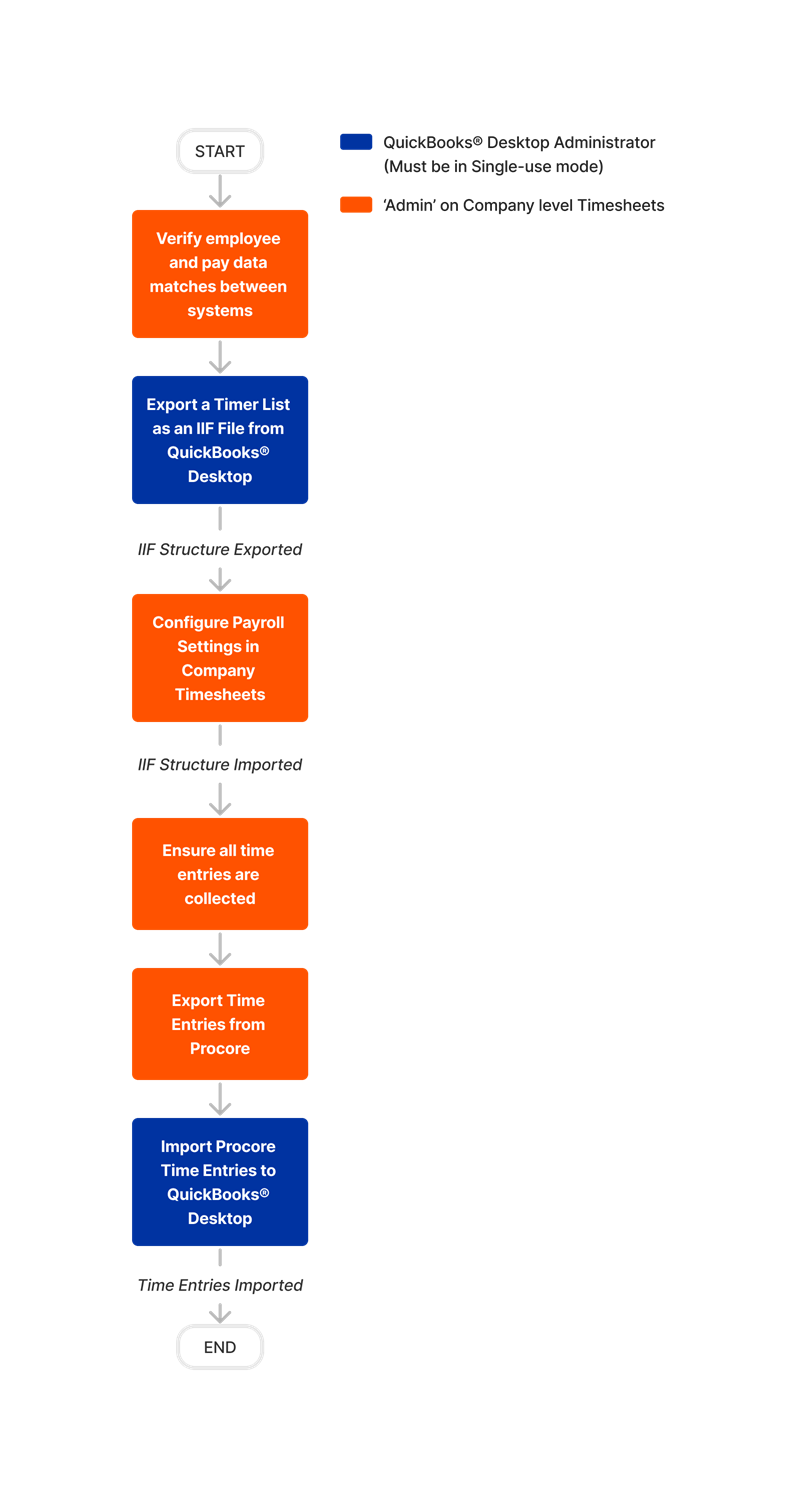
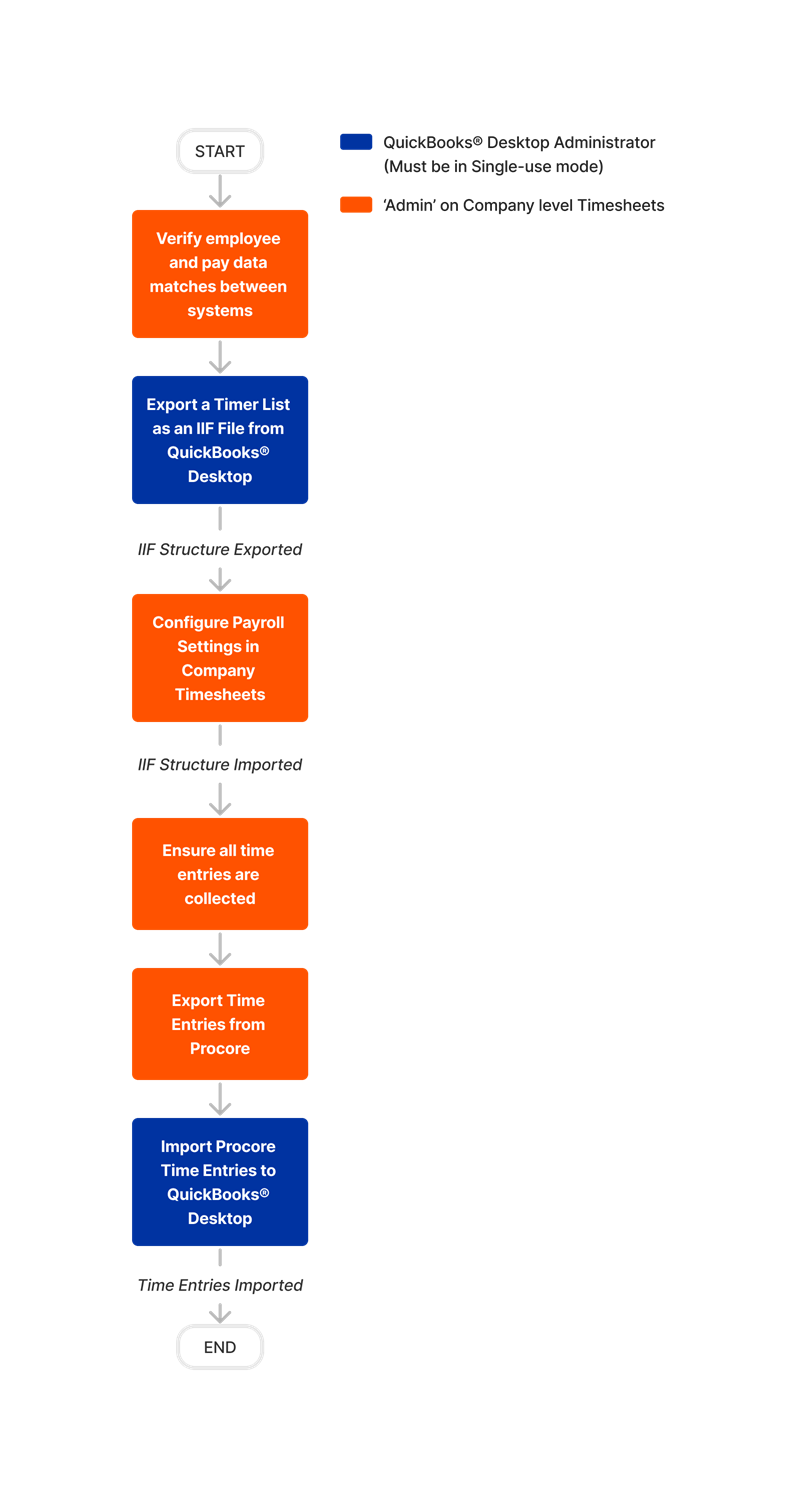
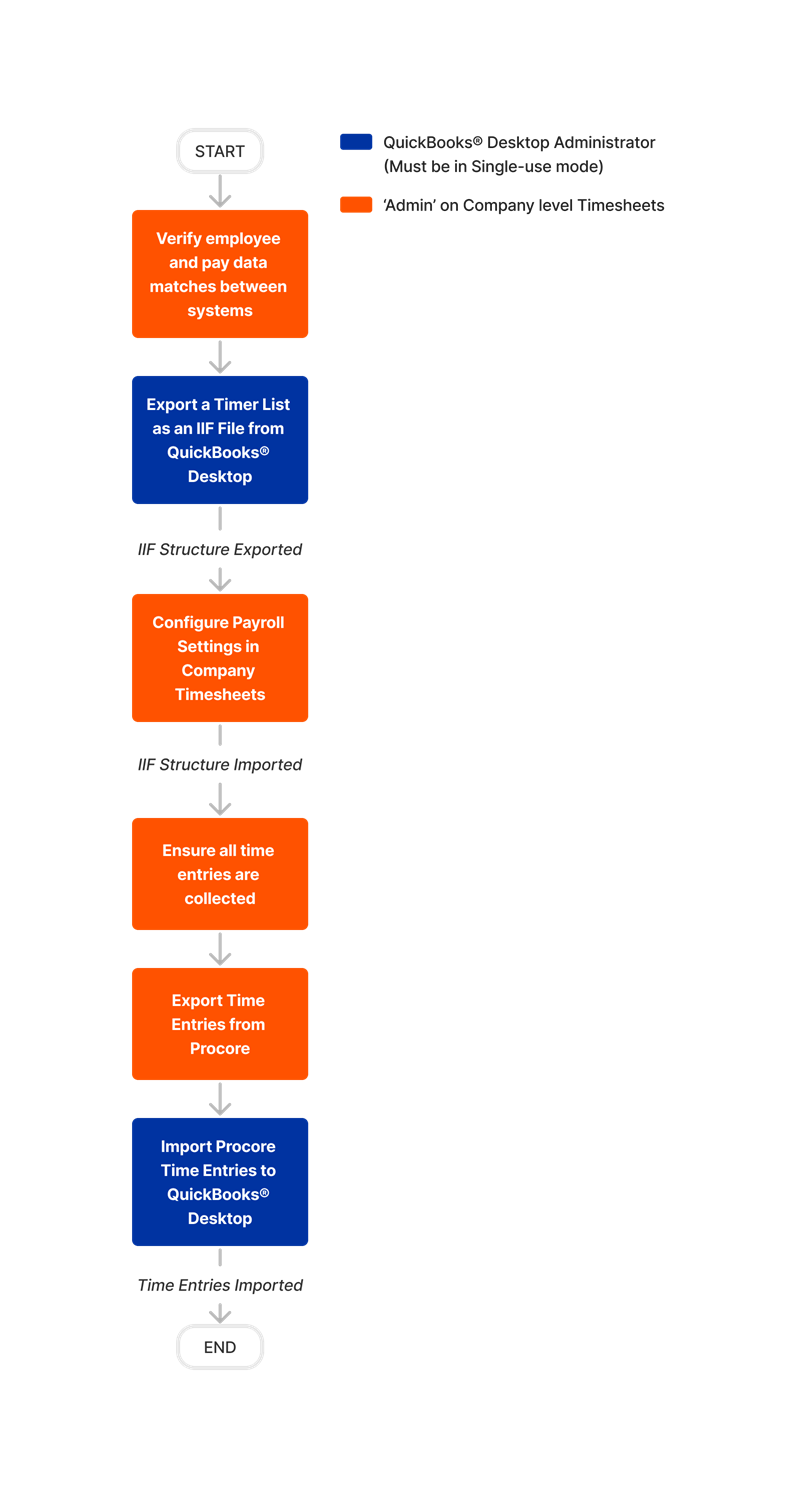
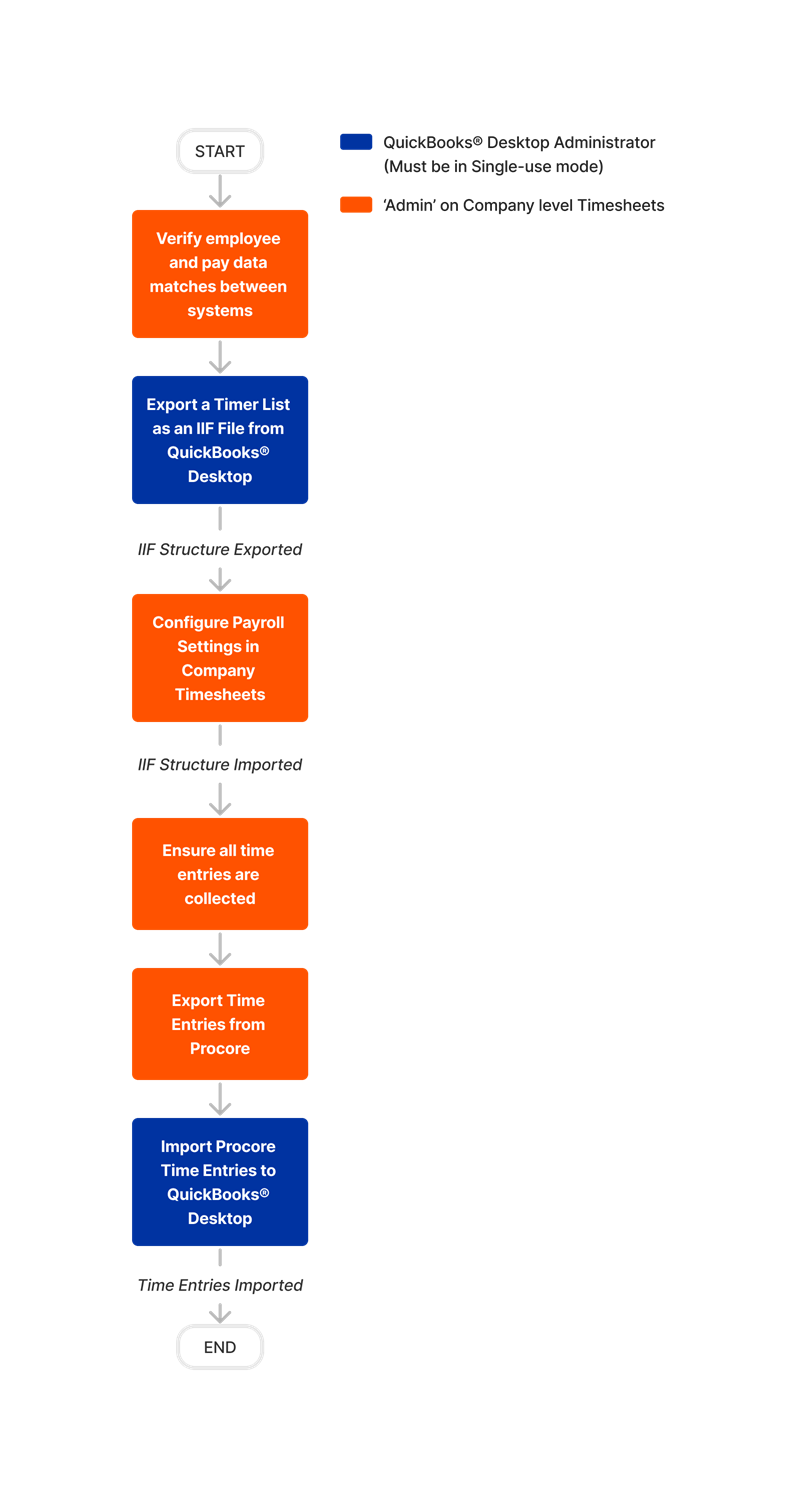
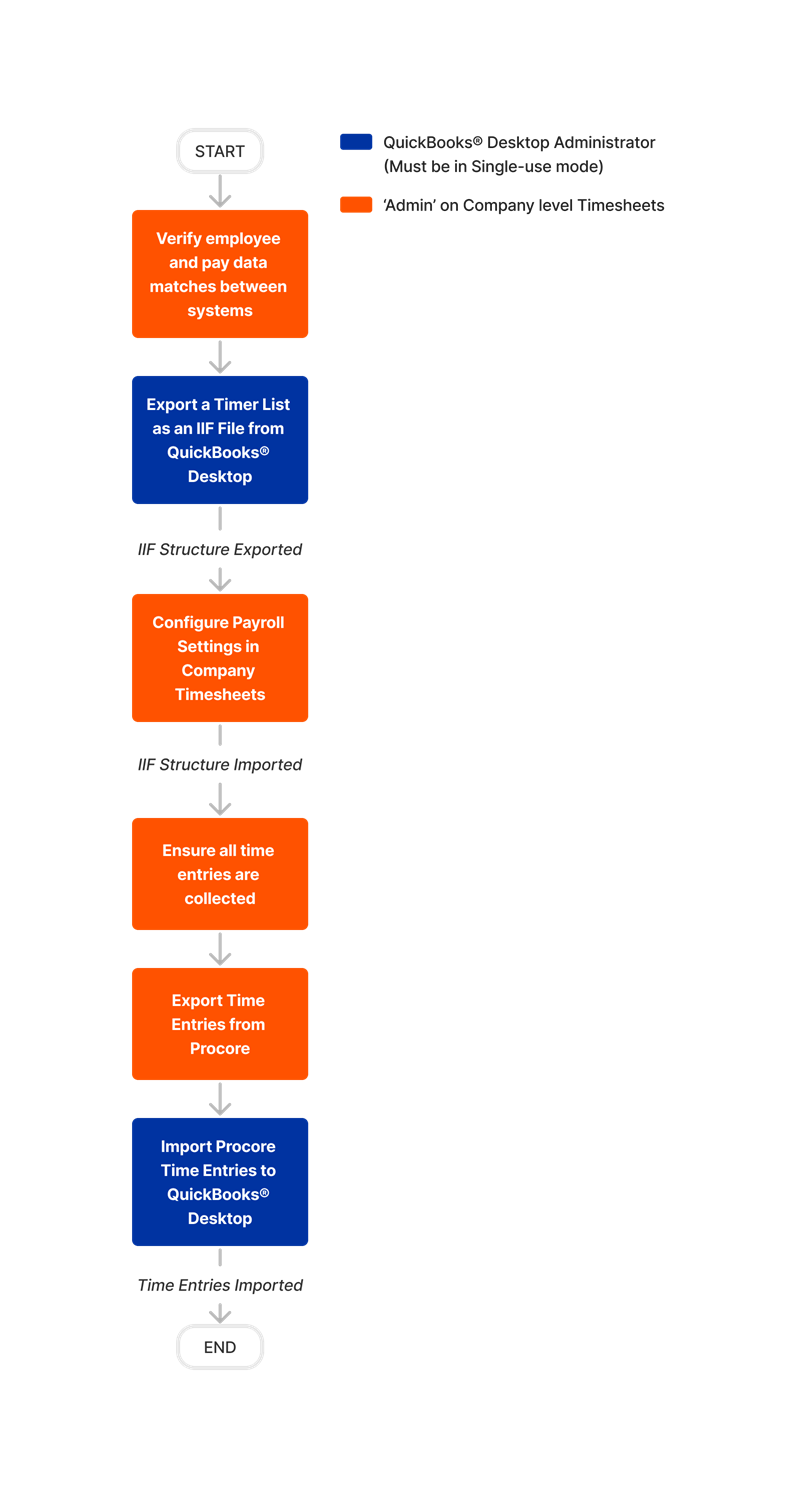
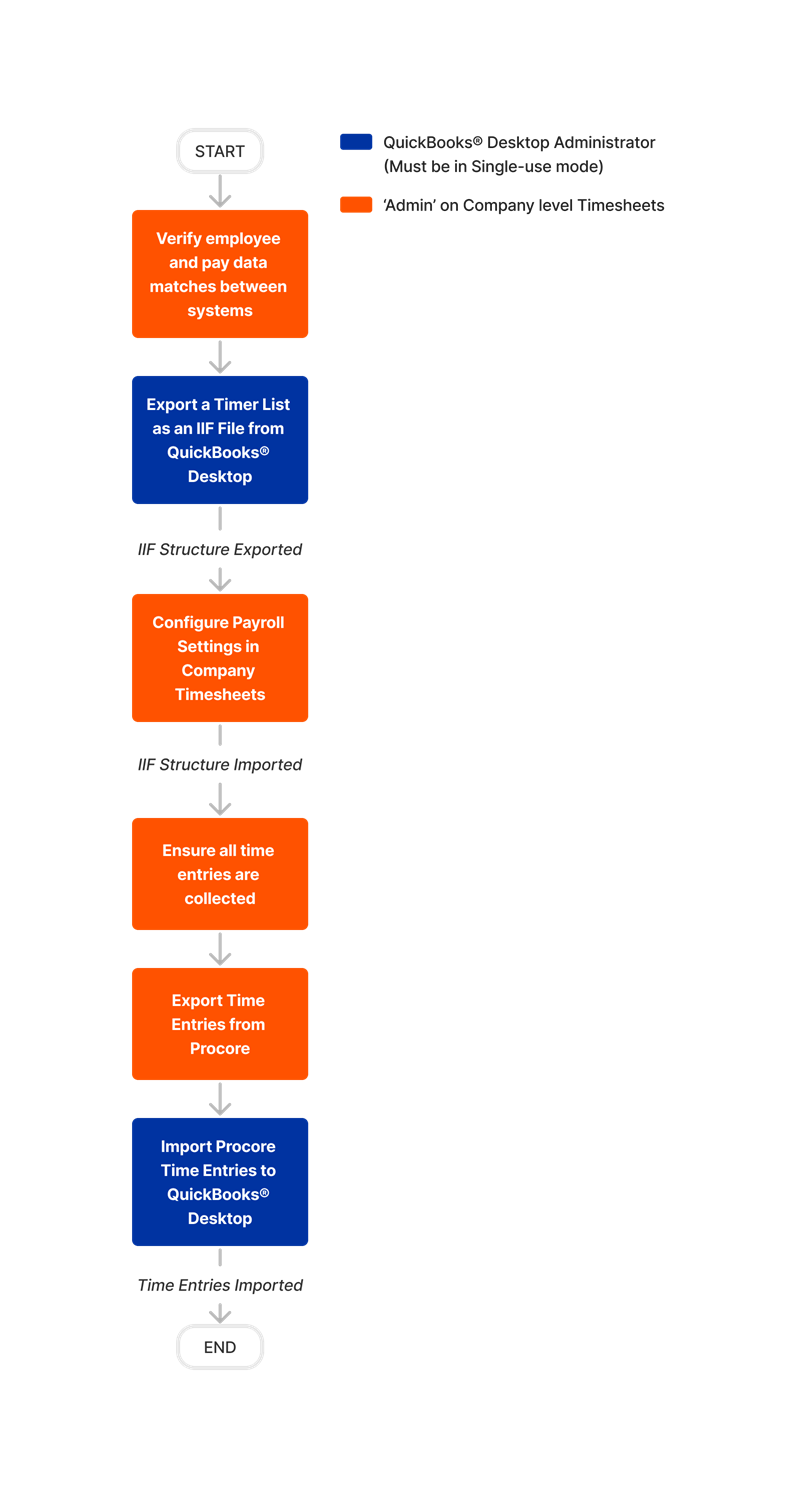
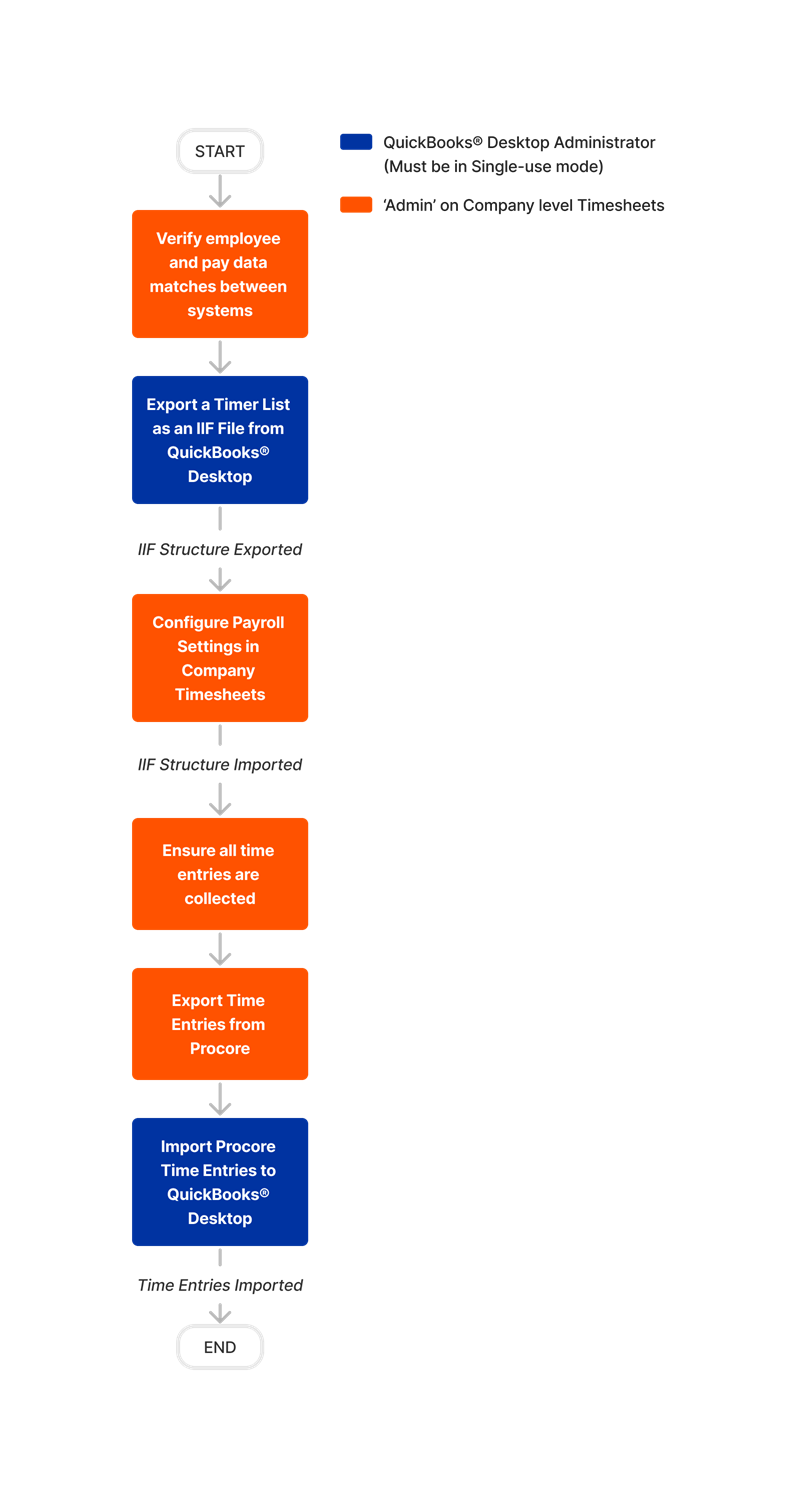
Steps
Export a Timer List as an IIF file from QuickBooks® Desktop
Note: This step is only required if using QuickBooks® Desktop (2021 or earlier) or QuickBooks® Desktop 2022 or later with Quickbooks® Time.Export Time Entries from Procore to Import into QuickBooks® Desktop
 Note
NoteSome terms may vary between Procore and QuickBooks® Desktop. The table below is a list of terms as they exist in Procore and in QuickBooks® Desktop
Some terms may vary between Procore and QuickBooks® Desktop. The table below is a list of terms as they exist in Procore and in QuickBooks® Desktop
Procore | QuickBooks® Desktop |
|---|---|
Cost Code | Service Item |
Project Name | Job Name |
QuickBooks Customer (Project Admin Settings) | Customer |
Day | Date |
Time Type | Payroll Item |