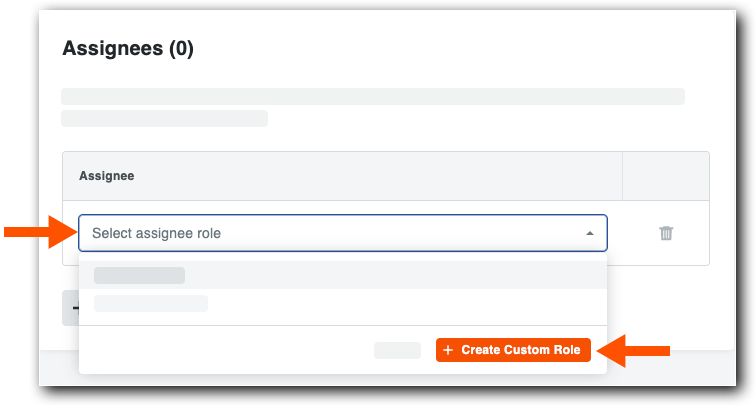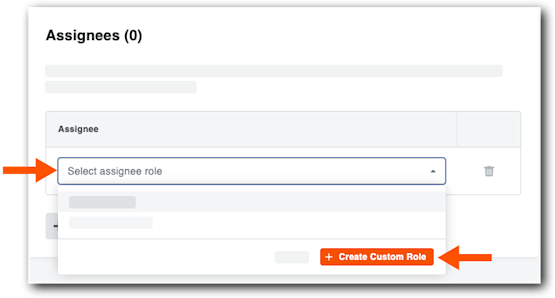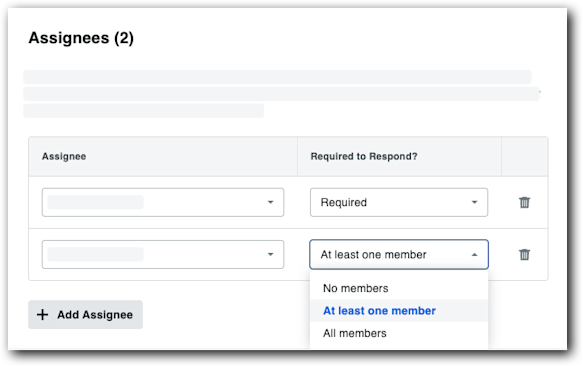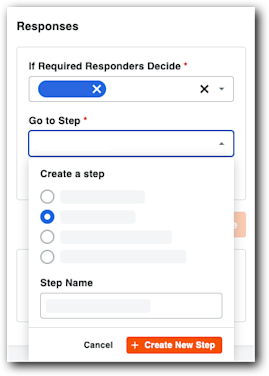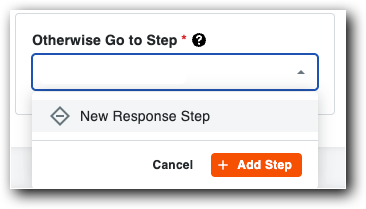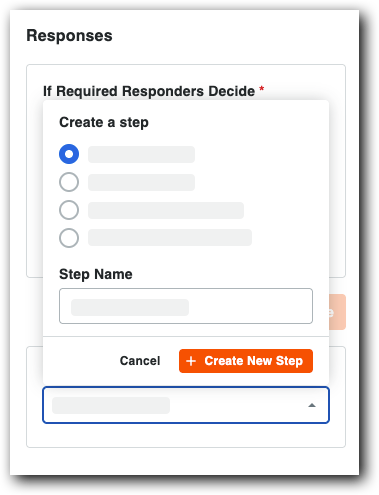Add a Response Step
Master the 'Response Step' for precise control over your project workflows. Configure essential general information, define how decisions are made using options like 'First Responder Decides' or 'Multiple Responders Decide,
Steps
Add a Response Step
Navigate to the Workflow Builder.
Use these steps when configuring a workflow step in a new or existing workflow.Under General Information in the Type list, choose: Response Step
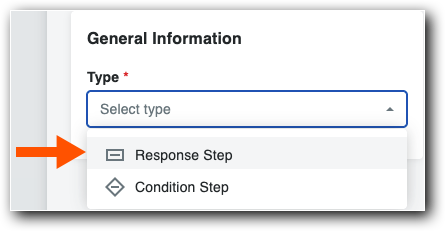
Add General Information
Name your workflow in Step Name.
Select Response Step in the Type list.
From the Status list, choose one option: Draft, Under Review, Pending Owner Approval, or Revise and Resubmit.
Under Days to Complete, enter the number of days to complete the item and choose Calendar Days or Business Days from the list.
This defines how many days the 'Responsible Group' has to complete the workflow step. After the specified period, Procore sends daily reminder emails until the step is completed.Under Notification Recipients, choose Workflow Manager, Item Creator, and Distribution Group.
This defines who receives a notification email when items move to this step in the workflow.
Choose a Decision Type & Manage Assignees
Choose one (1) decision type for each response step you create.
First Responder Decides
While this step can have multiple assignees, only a single response is needed to advance the workflow to the next step.
 Example
ExampleYou want two (2) employees to review the workflow step; the first employee to submit a response determines the outcome of the step. For example, you assign the step to the Project Manager or Assistant Project Manager, and one (1) response advances the workflow to the next step.
You want two (2) employees to review the workflow step; the first employee to submit a response determines the outcome of the step. For example, you assign the step to the Project Manager or Assistant Project Manager, and one (1) response advances the workflow to the next step.
Multiple Responders Decide
While this step can have multiple assignees, various responses are possible. You can configure which combination of responses advances the workflow to the next step.
 Example
ExampleYou want two (2) employees to review the workflow step; both employees must submit a response to determine the outcome of the step. For example, you assign the step to the Project Manager and Assistant Project Manager, and two (2) responses advance the workflow to the next step.
You want two (2) employees to review the workflow step; both employees must submit a response to determine the outcome of the step. For example, you assign the step to the Project Manager and Assistant Project Manager, and two (2) responses advance the workflow to the next step.
Configure Responses
Responses determine how the system advances the workflow to the next step. You can configure the workflow to proceed using a single response or multiple responses.