Accept an Invitation from a Payor
Go to your email client and look for the Procore Pay email.
The subject line is "Set Up Procore Pay to Receive Payments from [Company Name]."
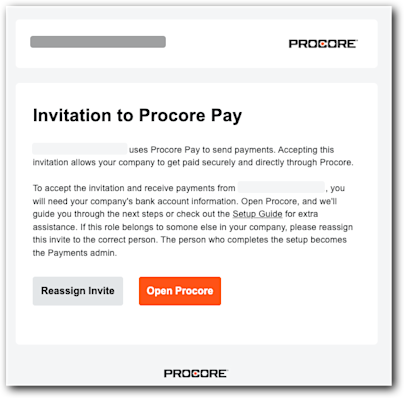
Important
Are you authorized to establish your company's Procore account and add its bank account information to Procore Pay? If you are not the correct person to set up your company’s Procore account or add bank information to Procore Pay, click Reassign Invite now and follow the steps Reassign a Procore Pay Invitation to assign this task to the appropriate person at your company.
Click Open Procore.
This opens the 'You Have Been Invited to Receive Payments Through Procore Pay' page.
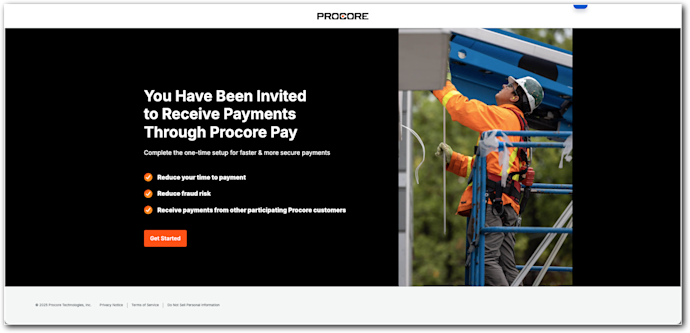
Click Get Started.
The steps depend on whether your company has a Procore company account:Once you know the answer, choose the scenario that best applies to your company: Tip
TipUnsure if your company has a Procore account? See How can I tell if I have a free or paid Procore company account?
Scenario 1: Your Company Does Not Have a Procore Account
If your company needs a Procore account, you can set up a free Procore account, add your bank information, and accept any existing Procore Pay Agreements.
Scenario 2: Your Company Has an Existing Procore Account (Free or Paid Subscription)
If your company has an existing Procore account (free account or paid subscription), you can connect that company account, add your bank information, and accept any existing Procore Pay Agreements.
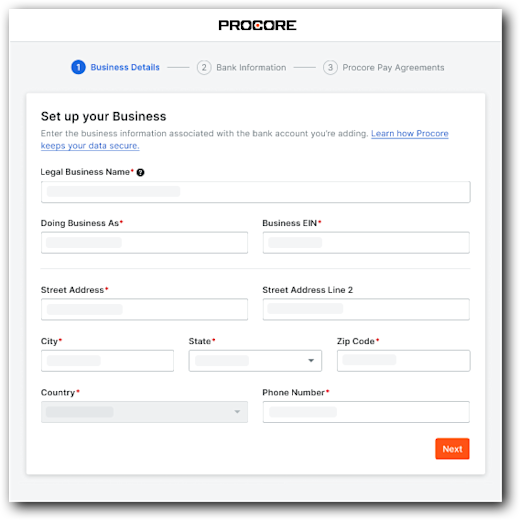
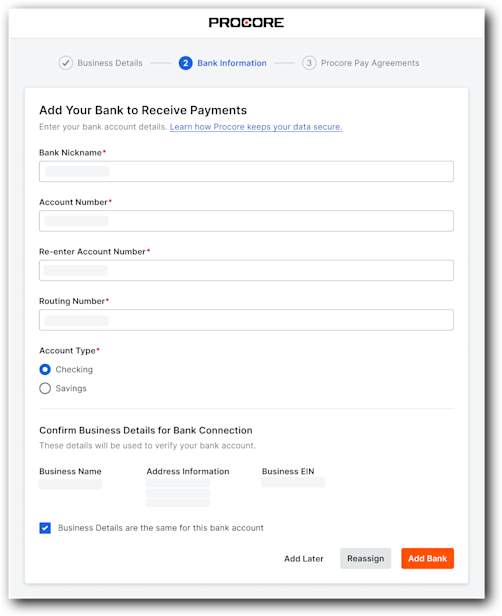
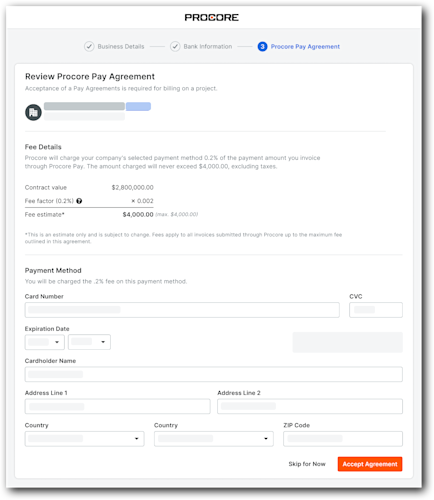
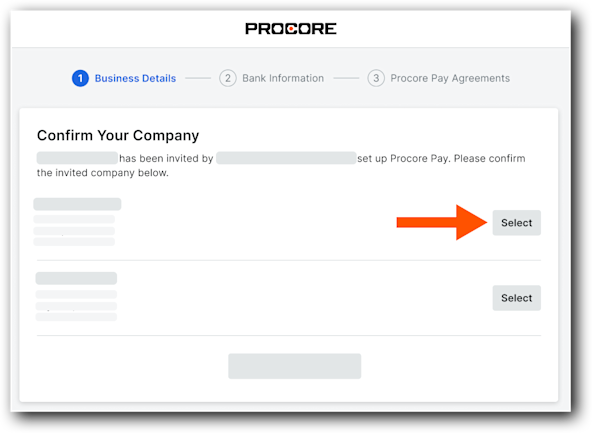
 Caution
Caution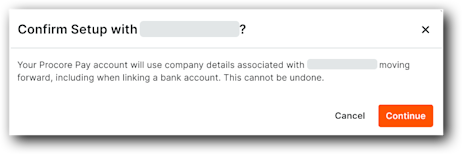
 Note
Note