Delete Lien Waiver Templates
Navigate to the Company level Payments tool.
Click the Payments Settings
 icon.
icon.
This opens the Payments Settings page. The Payment Processing tab is active by default.Click the Payment Requirements tab.
The Lien Waivers page is active by default.Locate the template to delete in the table.
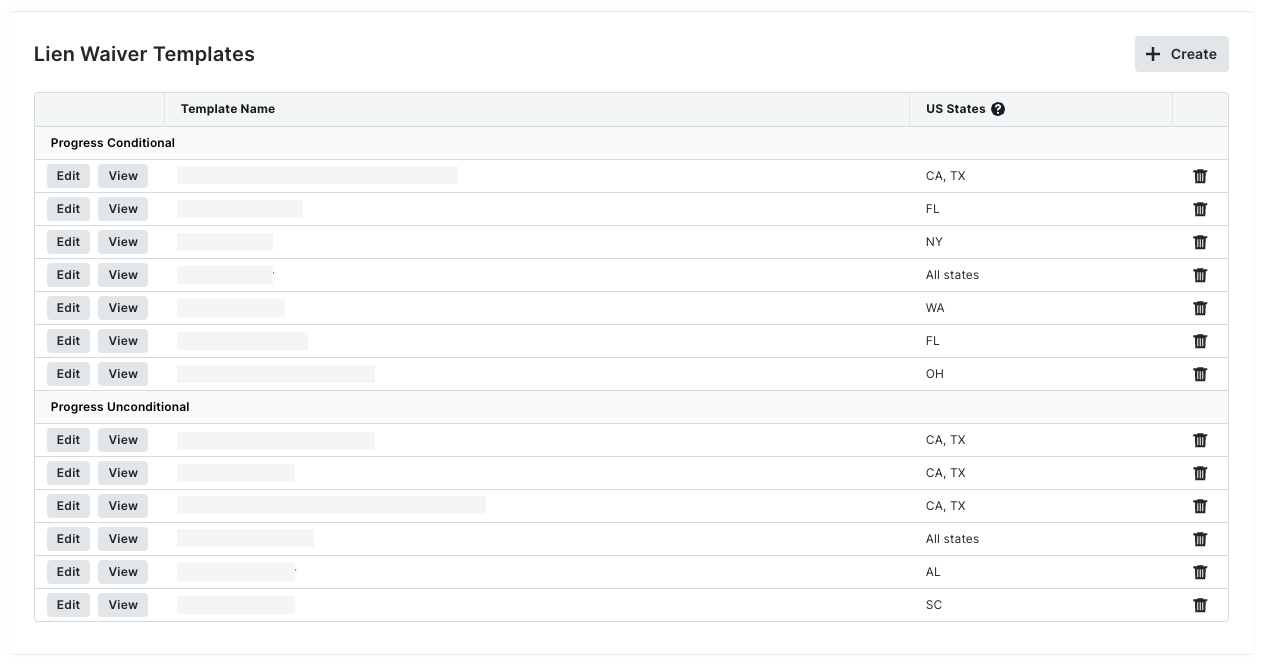
 Tip
TipHow is the data grouped? By default, Procore groups lien waiver templates by type. To learn more, see What types of lien waiver templates can you create in Procore?
Click the
 trash can icon to delete the template.
trash can icon to delete the template.In the Delete Lien Waiver Template? message, choose an option:
To keep the template, click Cancel.
To permanently remove the template, click Delete.
Once deleted, the template no longer appears as a selection in the Invoice Settings. See Enable Lien Waivers & Set Default Templates on Projects. Any previous lien waivers generated from the template on the project's existing invoices can continue to be previewed, signed, and viewed.