View a Disbursement
Navigate to the Company level Payments tool.
Click the Disbursements tab.
 Tip
TipDon't see the Disbursements tab? To view this tab, your Procore user account must be assigned the Payments Disburser or Payments Admin role.
In the Disbursements tab, the table lists all the disbursements.
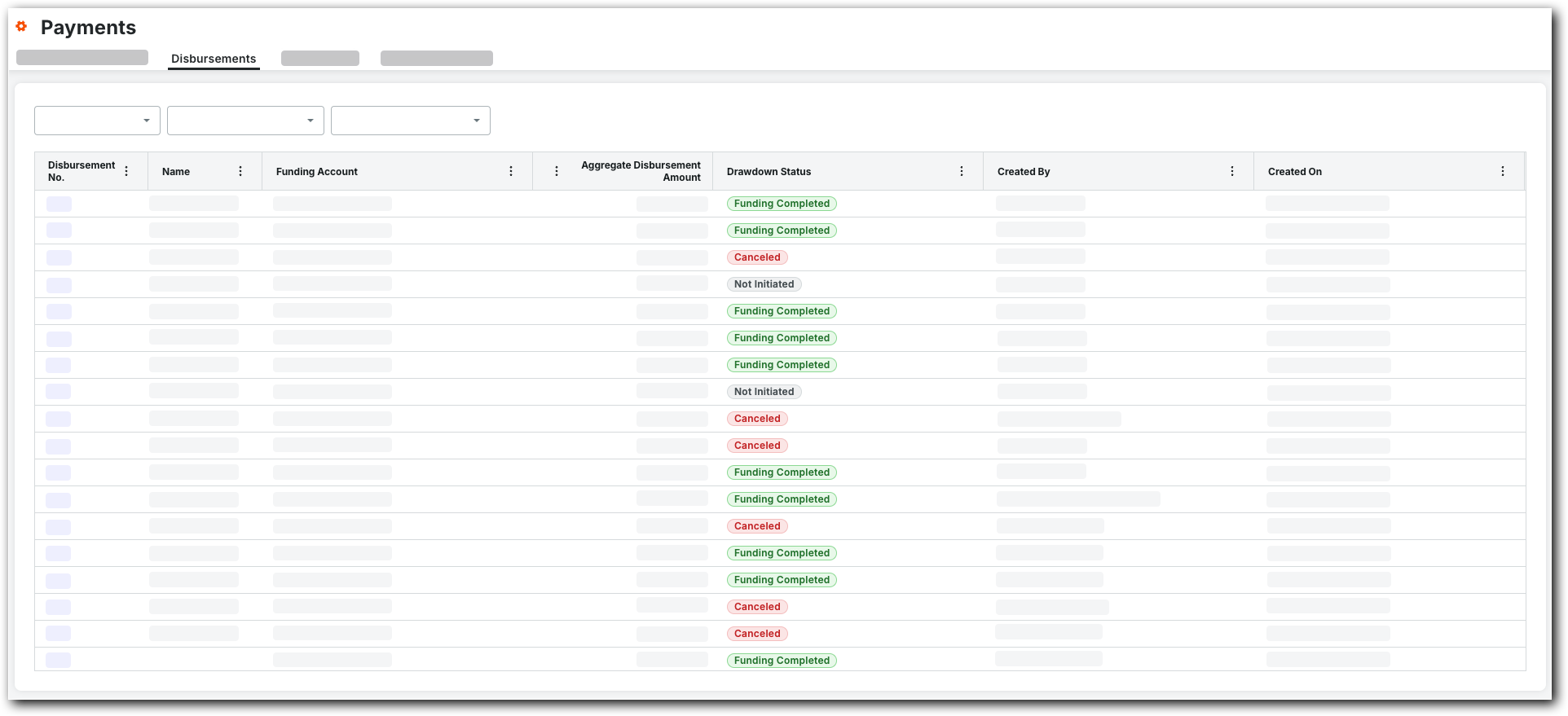
In the Disbursement No. column, click a link to open a disbursement.
 Tip
TipWhy do our disbursements have different page layouts? When viewing a disbursement, the information that appears depends on whether the disbursement has been authorized:
Before authorization, the disbursement page includes the Disbursement Details and Invoices cards.
After authorization, the disbursement page includes the Disbursement Details, Drawdown, and Payments cards.
Examples
The examples below show you the differences between authorized and unauthorized disbursements. To learn more, see Authorize Disbursements.
 Examples
ExamplesIn these examples, the Start Workflow and Show/Hide Workflow buttons only appear if your company implements a Payments Workflow. See Best Practices for Creating a Payments Workflow.
Before a disbursement is authorized, the General tab contains the Disbursement Details, Included Invoices, and Removed Invoices cards (only when invoices are removed. See Remove Subcontractor Invoices from Disbursements as a Payor).
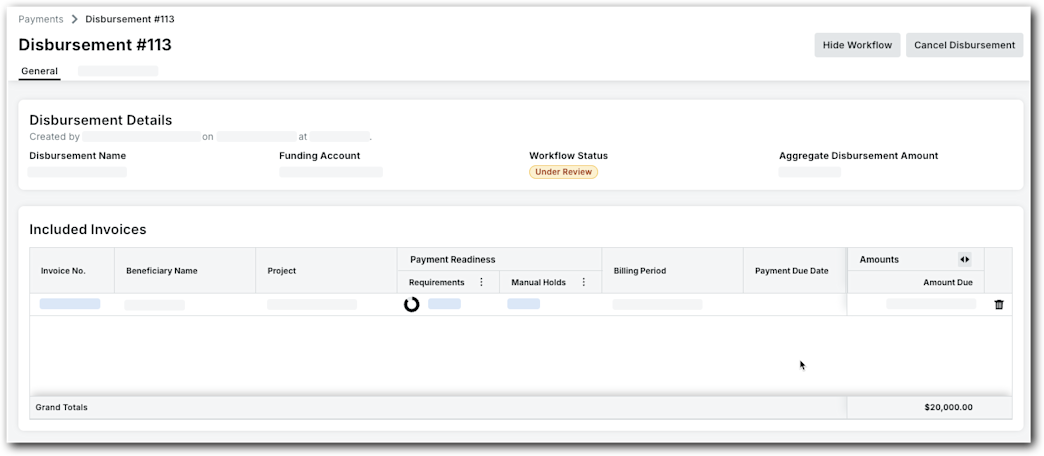
The Disbursement Detailscard includes this information:
Field
Description
Disbursement Name
Shows the name assigned to the disbursement.
Funding Account
Shows the bank account funding the disbursement.
Workflow Status (Only appears if your company implements a Payments Workflow. See Best Practices for Creating a Payments Workflow)
Shows the current approval status of the disbursement. To learn about statuses, see What are the default workflow statuses for disbursements in Procore Pay's custom payments workflow?
Aggregate Disbursement Amount
Shows the total sum of all invoice payments for the disbursement.
The Included Invoices card includes this information:
Field
Description
Invoice No.
Click the hyperlink to open each invoice in the Project level Invoicing tool.
Beneficiary Name
Shows the beneficiary's name for each invoice.
Project
Shows the project name for each invoice.
Payment Readiness (Requirements & Manual Holds)
Shows the payment requirements and manual holds. See Manage Payment Requirements as a Payor and Manage Payment Holds as a Payor.
Billing Period
Shows the billing period for the included invoices.
Payment Due Dates
Shows the payment due date for the included invoices.
Amounts (Amount Due)
Shows the amount due for each invoice.
If invoices are removed from a disbursement by a Payments Admin or Payments Disburser, they appear in the Removed Invoices card. Once removed, authorized users can add the invoice to a different disbursement. See Remove Subcontractor Invoices from Disbursements as a Payor.

The Removed Invoices card includes this information:
Field
Description
Invoice No.
Click the hyperlink to open each invoice in the Project level Invoicing tool.
Beneficiary Name
Shows the beneficiary's name for each invoice.
Project
Shows the project name for each invoice.
Reason for Removal
Shows the reason entered at the time of removal. See Remove Subcontractor Invoices from Disbursements as a Payor.
Removed By
Shows the name of the Payments Admin or Payments Disburser who performed the removal.
Removed On
Shows the date and time of the removal action.
Amount Due
Shows the amount due for each invoice.
After a disbursement is authorized, the General tab contains the Disbursement Details, Drawdown, and Payments cards.
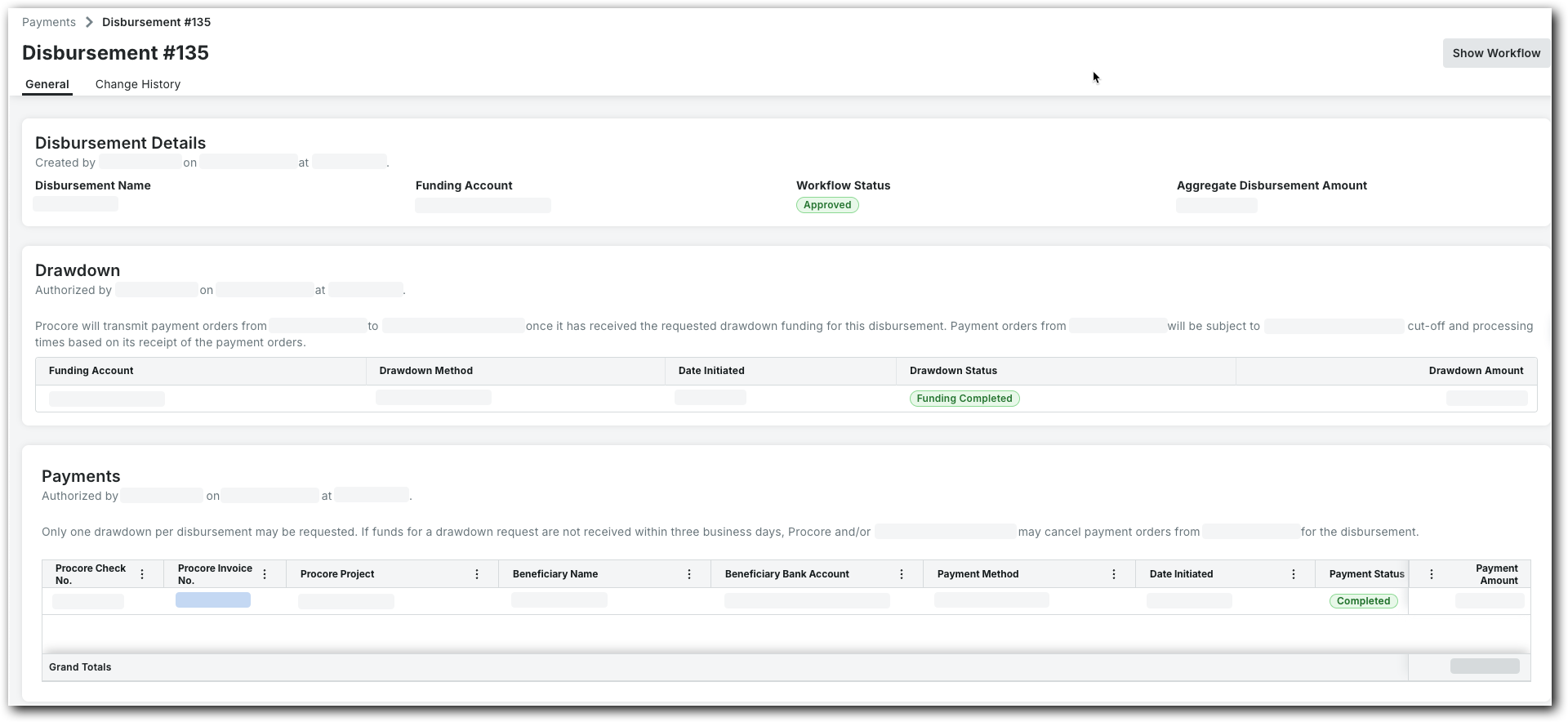
The Disbursement Detailscard includes this information:
Field
Description
Disbursement Name
Shows the name assigned to the disbursement.
Funding Account
Shows the bank account funding the disbursement.
Workflow Status (Only appears if your company implements a Payments Workflow. See Best Practices for Creating a Payments Workflow)
Shows the current approval status of the disbursement. To learn about statuses, see What are the default workflow statuses for disbursements in Procore Pay's custom payments workflow?
Aggregate Disbursement Amount
Shows the total sum of all invoice payments for the disbursement.
The Drawdown card includes this information:
Field
Description
Funding Account
Shows the funding account for the drawdown.
Drawdown Method
Shows the method used to obtain the drawdown.
Date Initiated
Shows the date the drawdown request was started.
Drawdown Status
Shows the status of the drawdown request. See What are the default drawdown statuses in Procore Pay?
Drawdown Amount
Shows the total dollar amount of the drawdown.
The Payments card includes this information:
Field
Description
Procore Check No.
Shows the check number for the invoice payments.
Procore Invoice No.
Shows the Procore project's invoice number associated with the payment.
Procore Project
Shows the name of the Procore project associated with the invoice.
Beneficiary Name
Shows the beneficiary of the payment. This is the 'Contract Company' named in the commitment.
Beneficiary Bank Account
Shows the beneficiary's bank account information.
Payment Method
Shows the payment method.
Date Initiated
Shows the date the payment order was started.
Payment Status
Shows the status of the payment order. See What are the default payment statuses in Procore Pay?
Payment Amount
Shows the total dollar amount of the invoice payment.
If invoices are removed from a disbursement by a Payments Admin or Payments Disburser, they appear in the Removed Invoices card. Once removed, authorized users can add the invoice to a different disbursement. See Remove Subcontractor Invoices from Disbursements as a Payor.

The Removed Invoices card includes this information:
Field
Description
Invoice No.
Click the hyperlink to open each invoice in the Project level Invoicing tool.
Beneficiary Name
Shows the beneficiary's name for each invoice.
Project
Shows the project name for each invoice.
Reason for Removal
Shows the reason entered at the time of removal. See Remove Subcontractor Invoices from Disbursements as a Payor.
Removed By
Shows the name of the Payments Admin or Payments Disburser who performed the removal.
Removed On
Shows the date and time of the removal action.
Amount Due
Shows the amount due for each invoice.
In these examples, the Start Workflow and Show/Hide Workflow buttons only appear if your company implements a Payments Workflow. See Best Practices for Creating a Payments Workflow.
Before a disbursement is authorized, the General tab contains the Disbursement Details, Included Invoices, and Removed Invoices cards (only when invoices are removed. See Remove Subcontractor Invoices from Disbursements as a Payor).
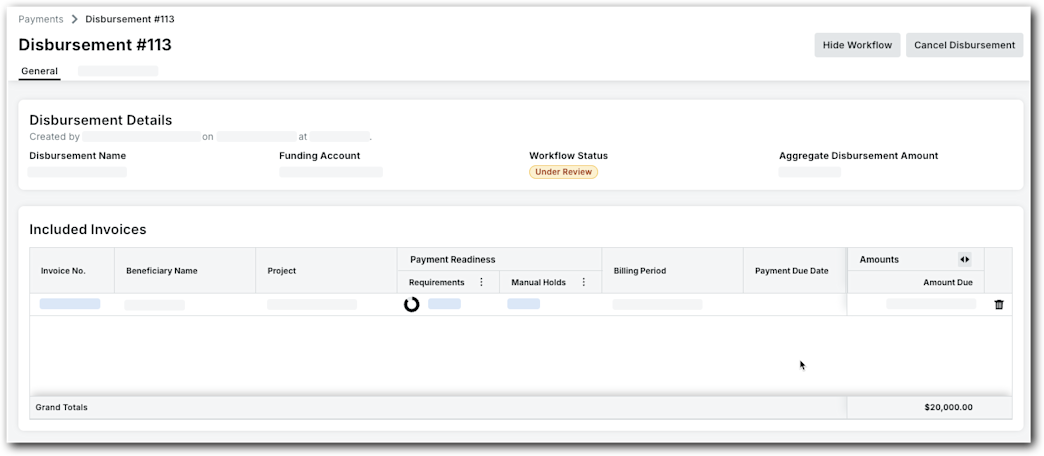
The Disbursement Detailscard includes this information:
Field | Description |
|---|---|
Disbursement Name | Shows the name assigned to the disbursement. |
Funding Account | Shows the bank account funding the disbursement. |
Workflow Status (Only appears if your company implements a Payments Workflow. See Best Practices for Creating a Payments Workflow) | Shows the current approval status of the disbursement. To learn about statuses, see What are the default workflow statuses for disbursements in Procore Pay's custom payments workflow? |
Aggregate Disbursement Amount | Shows the total sum of all invoice payments for the disbursement. |
The Included Invoices card includes this information:
Field | Description |
|---|---|
Invoice No. | Click the hyperlink to open each invoice in the Project level Invoicing tool. |
Beneficiary Name | Shows the beneficiary's name for each invoice. |
Project | Shows the project name for each invoice. |
Payment Readiness (Requirements & Manual Holds) | Shows the payment requirements and manual holds. See Manage Payment Requirements as a Payor and Manage Payment Holds as a Payor. |
Billing Period | Shows the billing period for the included invoices. |
Payment Due Dates | Shows the payment due date for the included invoices. |
Amounts (Amount Due) | Shows the amount due for each invoice. |
If invoices are removed from a disbursement by a Payments Admin or Payments Disburser, they appear in the Removed Invoices card. Once removed, authorized users can add the invoice to a different disbursement. See Remove Subcontractor Invoices from Disbursements as a Payor.

The Removed Invoices card includes this information:
Field | Description |
|---|---|
Invoice No. | Click the hyperlink to open each invoice in the Project level Invoicing tool. |
Beneficiary Name | Shows the beneficiary's name for each invoice. |
Project | Shows the project name for each invoice. |
Reason for Removal | Shows the reason entered at the time of removal. See Remove Subcontractor Invoices from Disbursements as a Payor. |
Removed By | Shows the name of the Payments Admin or Payments Disburser who performed the removal. |
Removed On | Shows the date and time of the removal action. |
Amount Due | Shows the amount due for each invoice. |
After a disbursement is authorized, the General tab contains the Disbursement Details, Drawdown, and Payments cards.
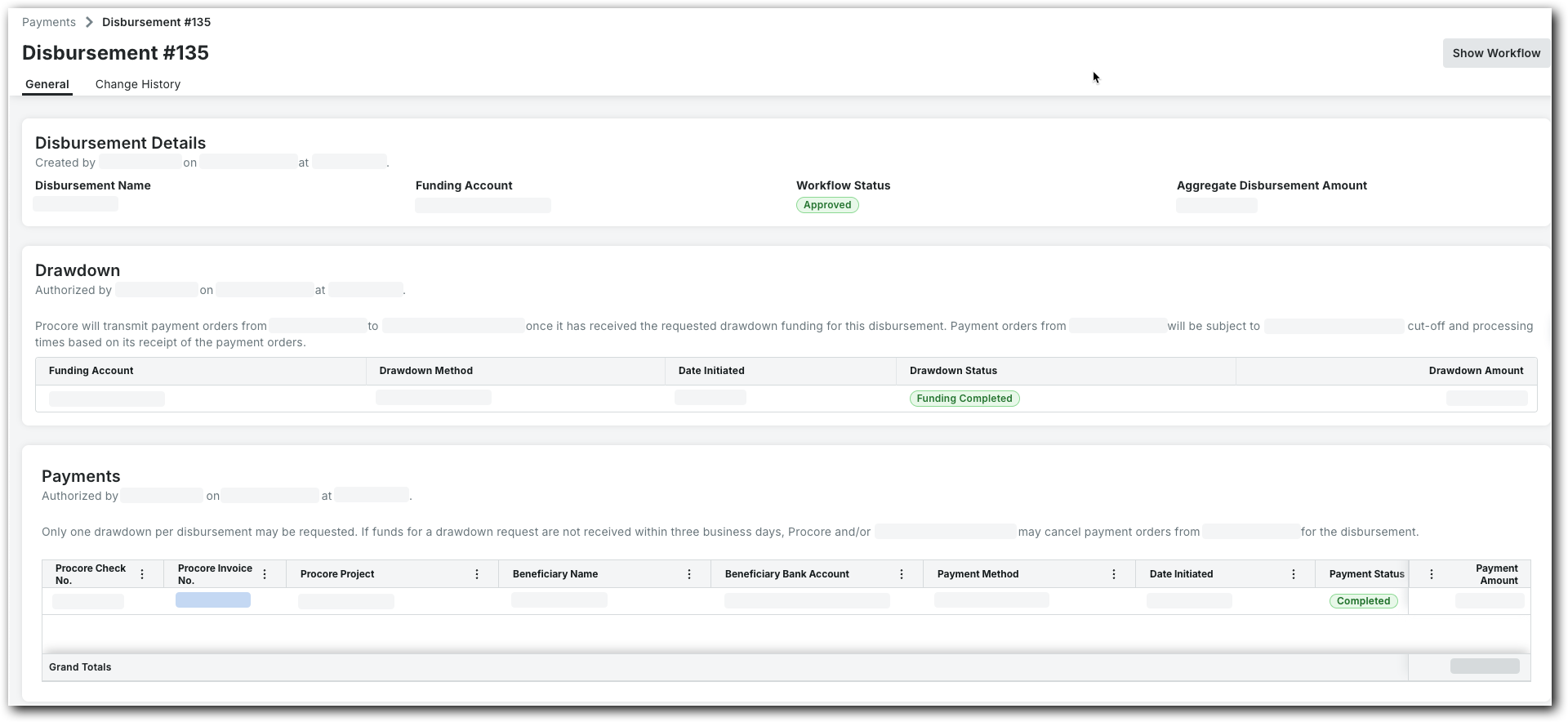
The Disbursement Detailscard includes this information:
Field | Description |
|---|---|
Disbursement Name | Shows the name assigned to the disbursement. |
Funding Account | Shows the bank account funding the disbursement. |
Workflow Status (Only appears if your company implements a Payments Workflow. See Best Practices for Creating a Payments Workflow) | Shows the current approval status of the disbursement. To learn about statuses, see What are the default workflow statuses for disbursements in Procore Pay's custom payments workflow? |
Aggregate Disbursement Amount | Shows the total sum of all invoice payments for the disbursement. |
The Drawdown card includes this information:
Field | Description |
|---|---|
Funding Account | Shows the funding account for the drawdown. |
Drawdown Method | Shows the method used to obtain the drawdown. |
Date Initiated | Shows the date the drawdown request was started. |
Drawdown Status | Shows the status of the drawdown request. See What are the default drawdown statuses in Procore Pay? |
Drawdown Amount | Shows the total dollar amount of the drawdown. |
The Payments card includes this information:
Field | Description |
|---|---|
Procore Check No. | Shows the check number for the invoice payments. |
Procore Invoice No. | Shows the Procore project's invoice number associated with the payment. |
Procore Project | Shows the name of the Procore project associated with the invoice. |
Beneficiary Name | Shows the beneficiary of the payment. This is the 'Contract Company' named in the commitment. |
Beneficiary Bank Account | Shows the beneficiary's bank account information. |
Payment Method | Shows the payment method. |
Date Initiated | Shows the date the payment order was started. |
Payment Status | Shows the status of the payment order. See What are the default payment statuses in Procore Pay? |
Payment Amount | Shows the total dollar amount of the invoice payment. |
If invoices are removed from a disbursement by a Payments Admin or Payments Disburser, they appear in the Removed Invoices card. Once removed, authorized users can add the invoice to a different disbursement. See Remove Subcontractor Invoices from Disbursements as a Payor.

The Removed Invoices card includes this information:
Field | Description |
|---|---|
Invoice No. | Click the hyperlink to open each invoice in the Project level Invoicing tool. |
Beneficiary Name | Shows the beneficiary's name for each invoice. |
Project | Shows the project name for each invoice. |
Reason for Removal | Shows the reason entered at the time of removal. See Remove Subcontractor Invoices from Disbursements as a Payor. |
Removed By | Shows the name of the Payments Admin or Payments Disburser who performed the removal. |
Removed On | Shows the date and time of the removal action. |
Amount Due | Shows the amount due for each invoice. |
View Change History
Optional. To view user and system actions related to the disbursement, click the Change History tab. The Change History tab keeps track of this information.
Field | Description |
|---|---|
Date | Shows the date the action occurred. |
Action By | Shows the name of the user who performed the action. |
Changed | Describes the action. |
From | Shows the From value of the action, if applicable. |
To | Shows the To value of the action, if applicable. |