Remove Subcontractor Invoices from Disbursements as a Payor
 General Availability in Select Markets (United States)
General Availability in Select Markets (United States) Procore Pay is available in the United States. It is designed for General Contractors and Owner-Builders who act as their own General Contractors on a job. Procore Pay extends the Invoice Management functionality in the Procore web application to handle the payment process between general and specialty contractors.
Procore Pay is available in the United States. It is designed for General Contractors and Owner-Builders who act as their own General Contractors on a job. Procore Pay extends the Invoice Management functionality in the Procore web application to handle the payment process between general and specialty contractors.
 Procore Pay is available in the United States. It is designed for General Contractors and Owner-Builders who act as their own General Contractors on a job. Procore Pay extends the Invoice Management functionality in the Procore web application to handle the payment process between general and specialty contractors.
Procore Pay is available in the United States. It is designed for General Contractors and Owner-Builders who act as their own General Contractors on a job. Procore Pay extends the Invoice Management functionality in the Procore web application to handle the payment process between general and specialty contractors.
Objective
To remove subcontractor invoices from disbursements as a payor.
Background
Only authorized users can remove subcontractor invoices from a 'Draft' disbursement. Payments Admins, Payments Disbursers, and Disbursement Contributors can remove invoices from the 'Review Invoices' page of a 'Draft' disbursement. When using a payments workflow, users can only remove invoices while the workflow is active, and they must provide a reason.
Disbursement Contributors can only add or remove invoices and save changes to 'Draft' disbursements, so they do not require MFA. Payments Admins and Payments Disbursers can also start custom workflows, authorize disbursements, and adjust invoice amounts for partial payments (see About Partial Payments with Procore Pay). Both roles must Set Up MFA for Procore Pay on Your Device.
Things to Consider
Additional Information:
Invoices cannot be removed from a disbursement:* After the disbursement is authorized.* The disbursement has been submitted to the banking system for payment processing.
To learn how to cancel a disbursement, see Cancel Disbursements.
Prerequisites
Steps
Remove Subcontractor Invoices from a New Disbursement
Remove Subcontractor Invoices During a Payments Workflow
Remove Subcontractor Invoices from a New Disbursement
Authorized users can remove invoices from new disbursements during creation and when they're in the 'Draft' status.
Follow the steps in Create Disbursements.
In the Review Invoices page of the New Disbursement, locate the invoice to remove.
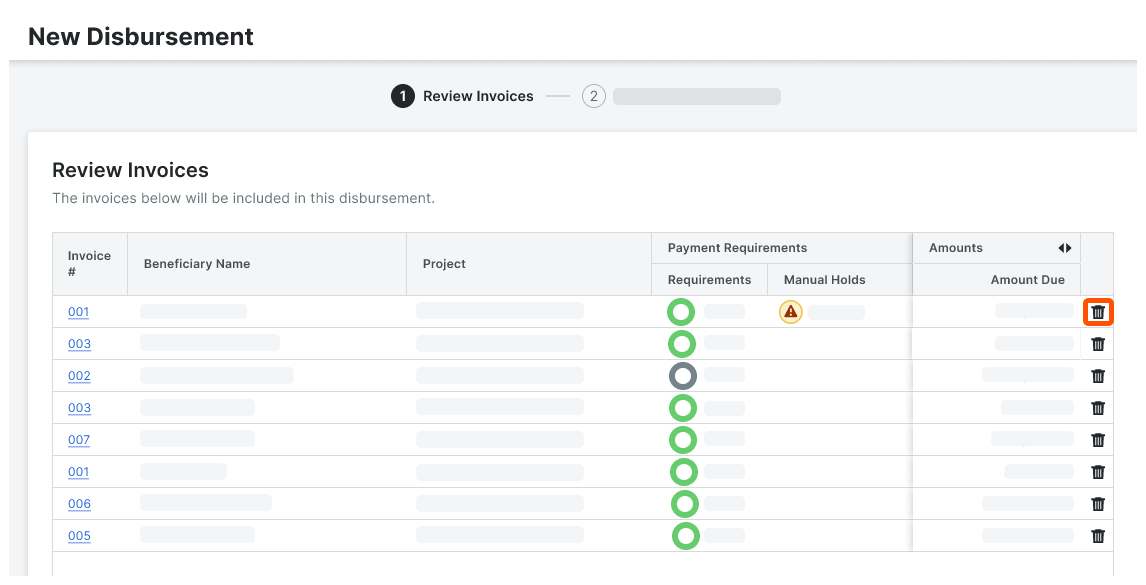
Click the trash can
 icon.
icon.
Procore Pay removes the subcontractor invoice from the Review Invoices page.
Remove Subcontractor Invoices During a Payments Workflow
Authorized users can remove invoices from draft disbursements when a Payments Workflow is in progress.
Open a disbursement in the Under Review status.
In the General tab, the Included Invoices card lists all of the invoices included in the disbursement.
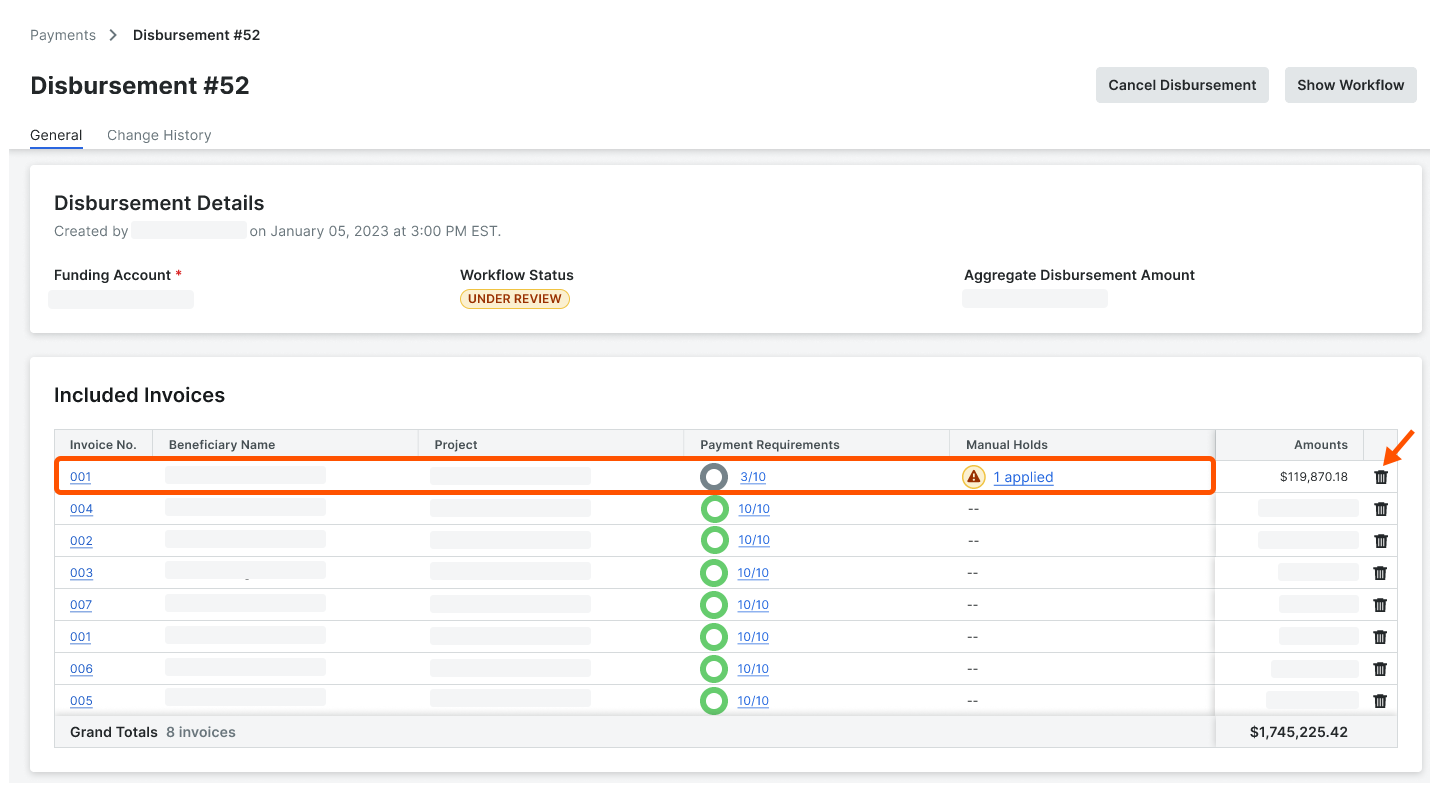
Locate the invoice to remove and click the trash can
 icon.
icon.
This opens the Remove Invoice from Disbursement prompt.In the Reason for Removal box, enter the reason for removing the disbursement. This is a required field.
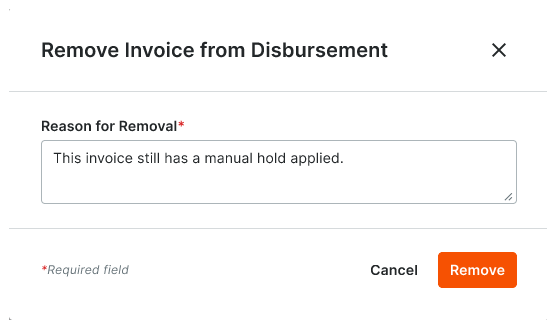
Click Remove to confirm.
Procore Pay removes the subcontractor invoice from the disbursement. See View a Disbursement. In addition, it appears in the Removed Invoices card on the General tab of the disbursement. It is also logged in the disbursement's Change History tab.
