Add Disbursers
Navigate to the Company level Payments tool.
Click the Payments Settings
 icon.
icon.
This opens the Payment Settings page. The Funding Accounts page is active by default.Click the Payment Processing tab.
This is the active tab by default.Click the Payments Permissions link.
Scroll to Payments Disbursers.
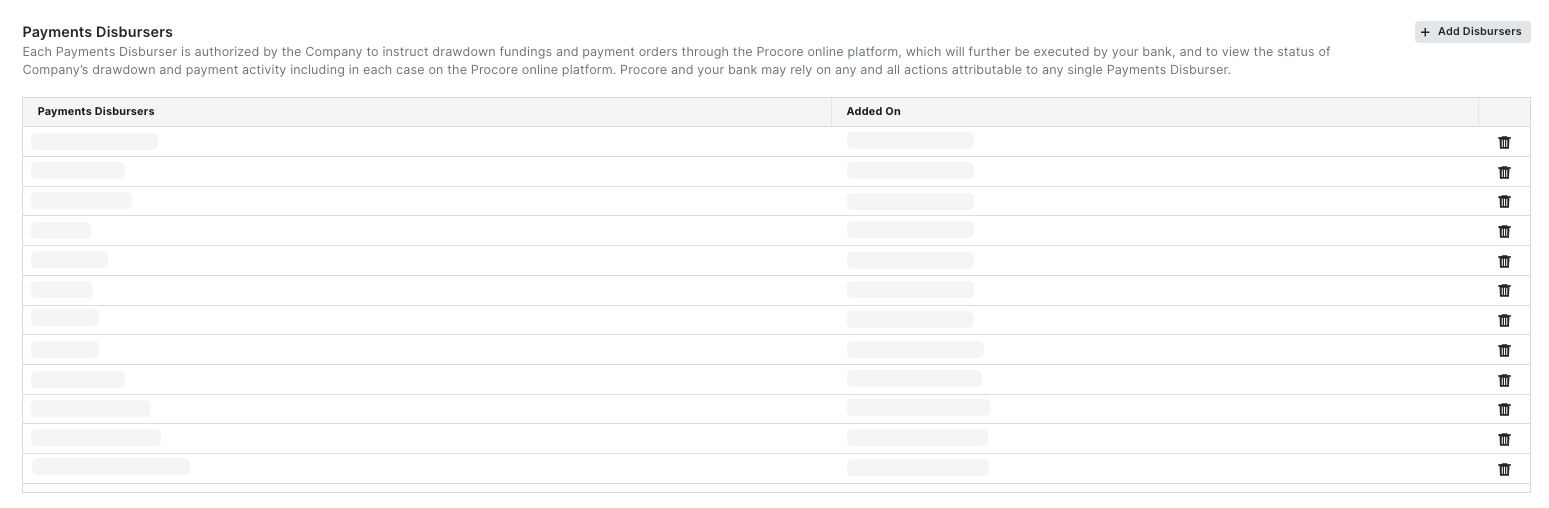
Click the Add Disbursers button.
This opens the Add Disbursers window.In the Add Disbursers window, add one (1) or more employees from your company as follows:
 Tip
TipWhich users are available in the Search People list? Any Procore user account marked as an employee of your company in the Company level Directory tool. Payment Disbursers must be employees of your company. See How do I add someone as an employee of my company?
Start typing the name of the user to add in the Search People list.
Select the matching user name(s) from the drop-down list.
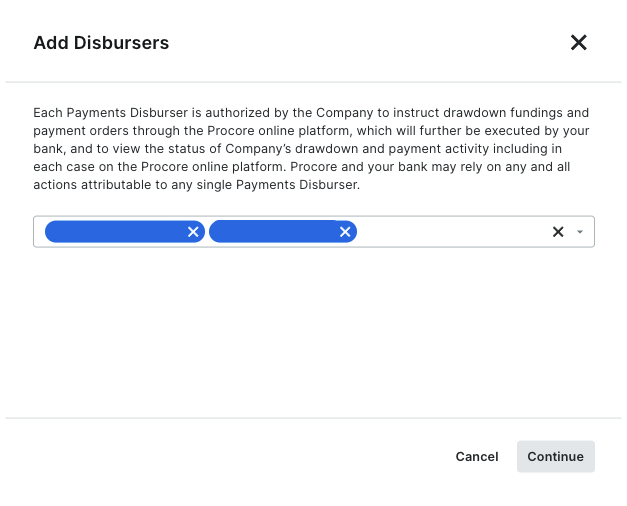
Click Continue.
Review the names in the Payments Disbursers list.
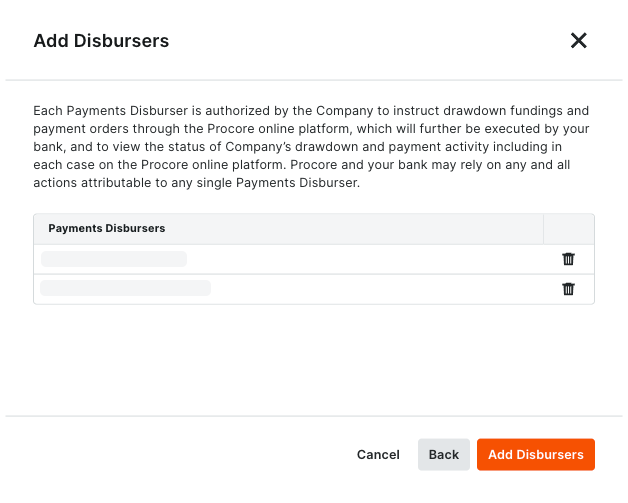
Click Add Disbursers.
A GREEN banner indicates the action was successful. Procore also logs the 'User added as Disburser' action in the Change History.