Enable or Disable Pay
Enable Procore Pay on All Projects by Default
To enable Procore Pay on all new Procore projects by default, move the Enable Pay on All New Projects toggle to the right. Existing projects are not affected. Any changes to this setting are logged in the Change History under the Payment Processing tab.

By default, the 'Select at Disbursement' option is enabled on the project row in the Project Controls table. This allows authorized users to select a funding account when creating disbursements to pay subcontractor invoices. See Create Disbursements. Authorized users can also change this setting under Project Controls. To learn how, see Customize the Payment Controls for Your Active Projects.
Enable or Disable Procore Pay on Specific Projects
Navigate to the Company level Payments tool.
Click the Payments Settings
 icon.
icon.
This opens the Payments Settings page.Click Project Controls.
This opens the Project Controls page shown below.Optional. Start typing a project name or number in the Search box to narrow the projects in the list.
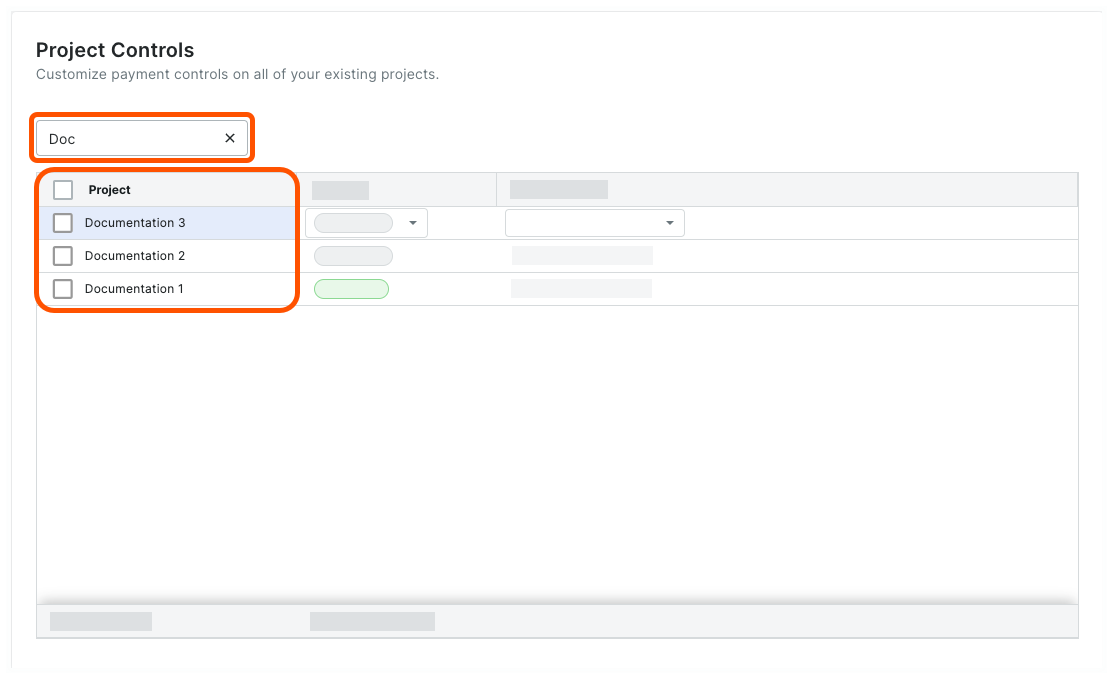
In the table, select one or multiple projects:
To select one or multiple projects, mark the checkbox(es) that correspond to the desired projects.
ORTo select all projects, mark the checkbox in the heading of the Project column.
Click Edit Pay and choose the desired option from the drop-down list.
 Tip
TipWant to change the selected projects' bank accounts? You can change both settings in the same action. For instructions, see Customize the Payment Controls for Your Active Projects.
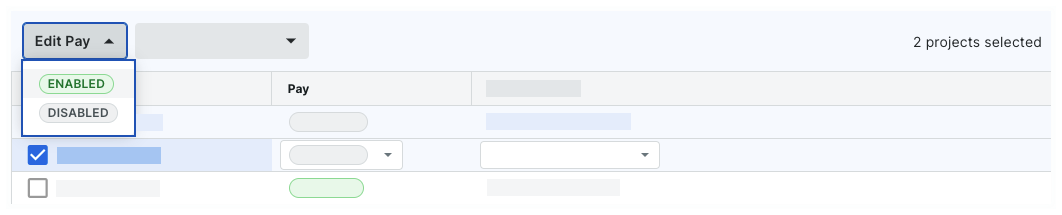
Enabled. Turns Procore Pay features ON in the selected projects.
Disabled. Turns Procore Pay features OFF in the selected projects.
In the Enable Pay or Disable Pay prompt, read the informational message.
Depending on your selected option, click the Enable or Disable button.
Any changes to this setting are logged in the Change History under the Payment Processing tab.