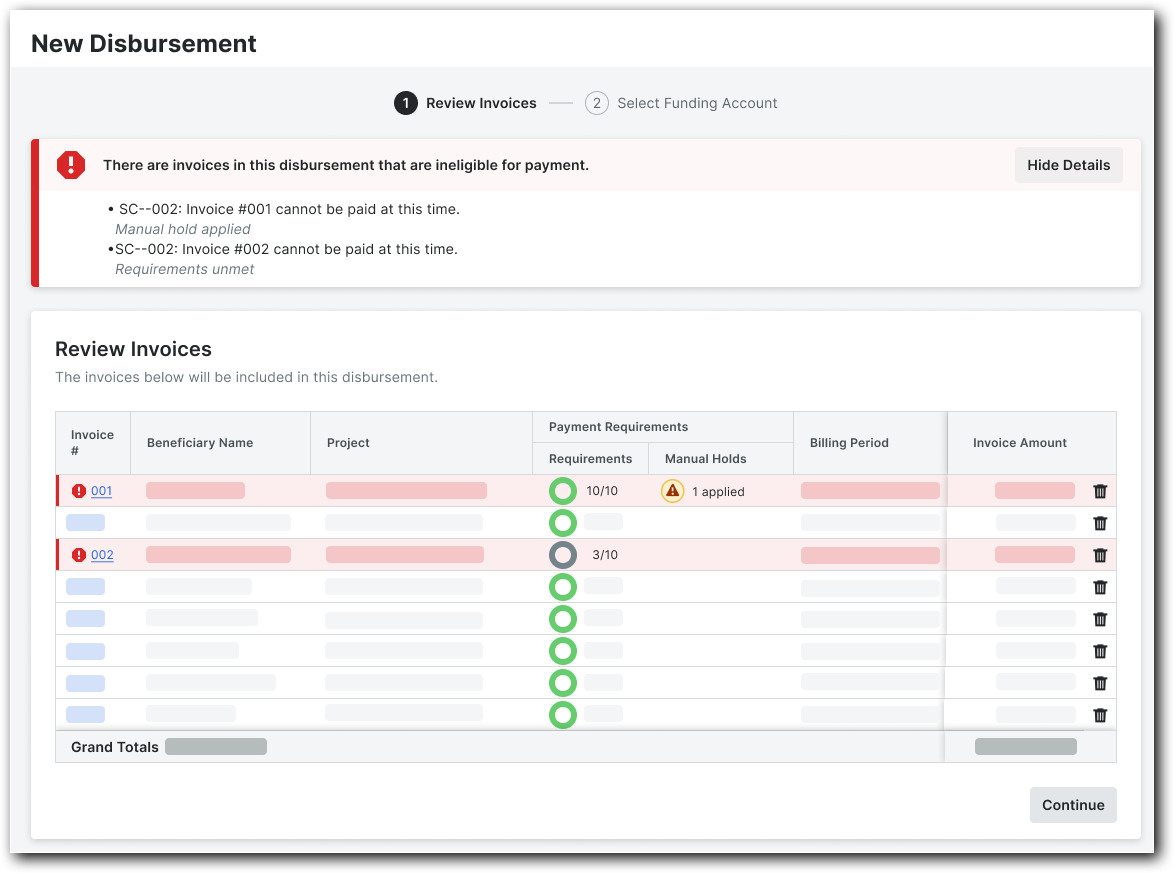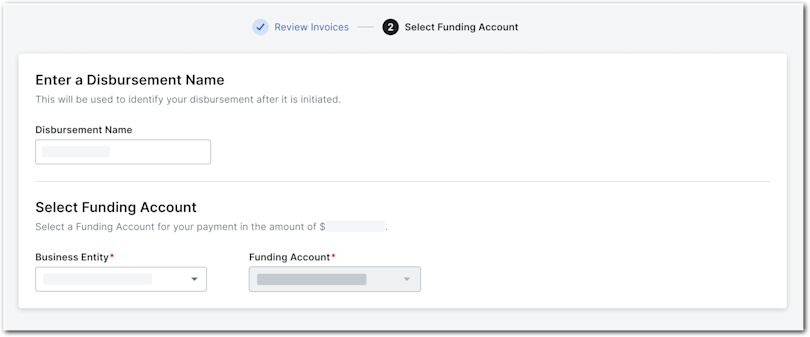Create Disbursements
Review Invoices
Select Business Entity & Funding Account
Review Invoices
Navigate to the Company level Payments tool.
Click the Subcontractor Invoices tab.
 Tip
TipAre invoices ready to pay? Use these tips:
Under Payment Requirements, a unit fraction in the Requirements column shows if an invoice meets payment requirements and an icon appears in the Manual Holds column if a hold has been applied. Only authorized users can manage and view payment requirements and holds. See Manage Payment Requirements as a Payor and Manage Payment Holds as a Payor.
Use the Search, Filter, and Group By options to narrow the list. See Manage Rows & Columns on the Subcontractor Invoices Tab and Search for and Apply Filters on the Subcontractor Invoices Tab.
Select one (1) or more 'Unpaid' invoice(s) by marking the checkbox(es) and click Add to Disbursement.
Note
If there are existing disbursements in the 'Draft' status:
To create a new disbursement, click Create New.
To add the selected disbursements to an existing 'Draft', select it from the menu. See Add Subcontractor Invoices to a 'Draft' Disbursement.
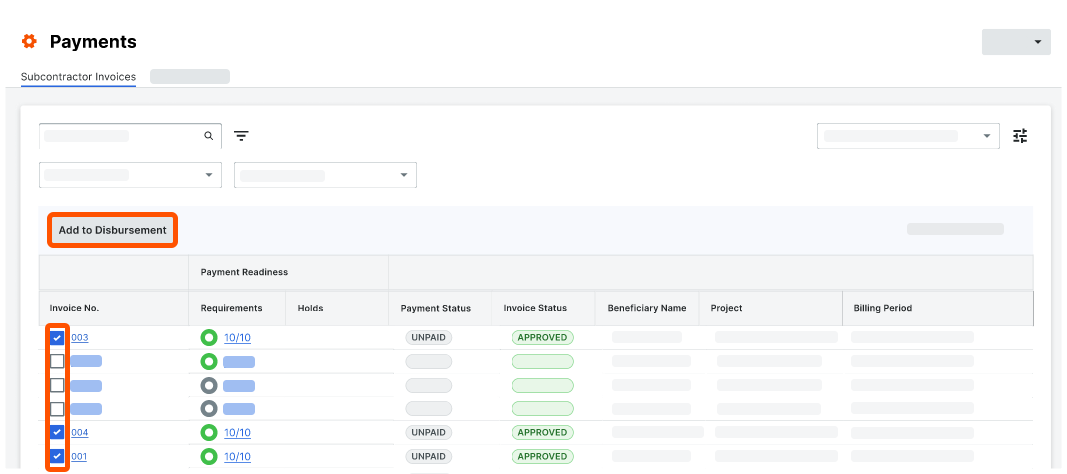
This opens the New Disbursement panel on the right side of the page.Notes
When using a custom payments workflow, the New Disbursement page contains two sub-pages: #1 Review Invoices and #2 Select Funding Account.
When not using a custom workflow, the New Disbursement page also contains a #3 Authorize sub-page.
In the #1 Review Invoices page, do the following:
Click Continue to proceed with the next step.
Select Business Entity & Funding Account
Your next step depends on whether your company configured a custom payments workflow. See Best Practices for Creating a Payments Workflow. For companies operating with multiple business entities, a Business Entity drop-down list appears.