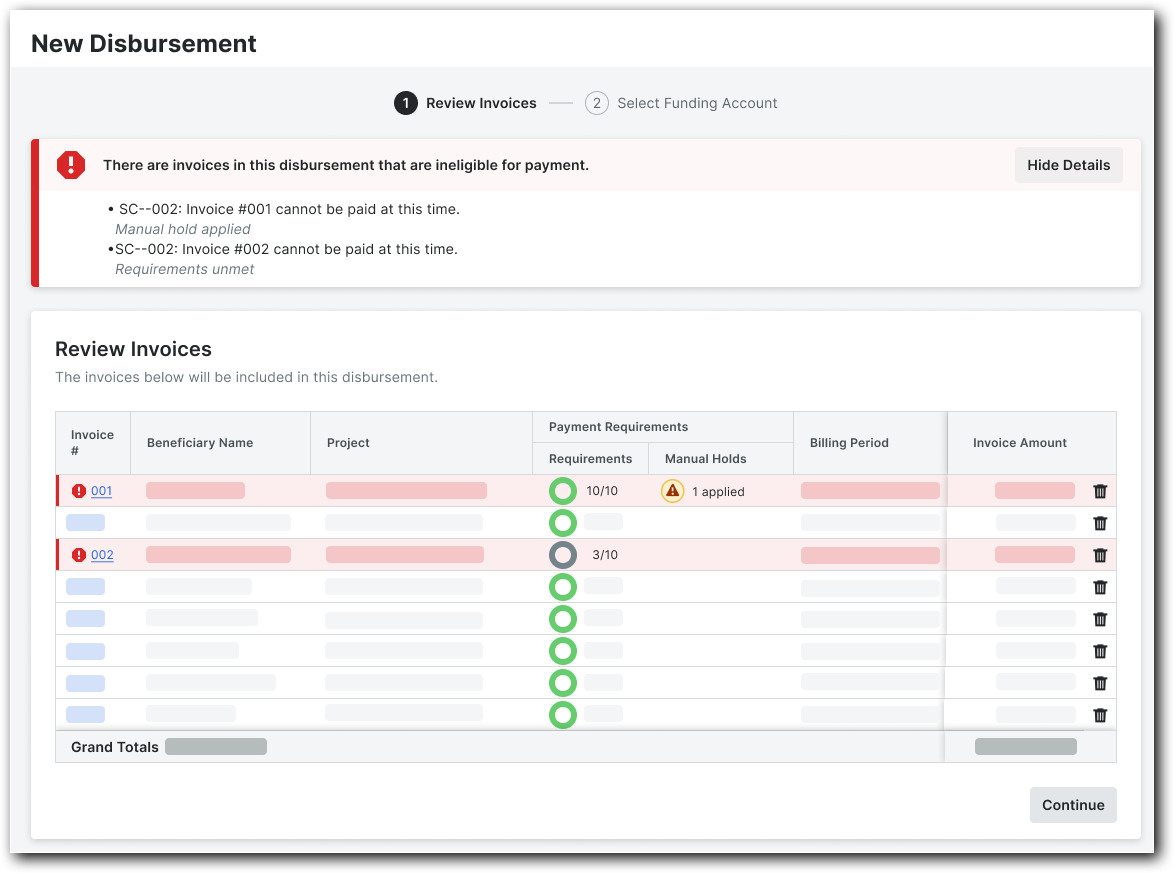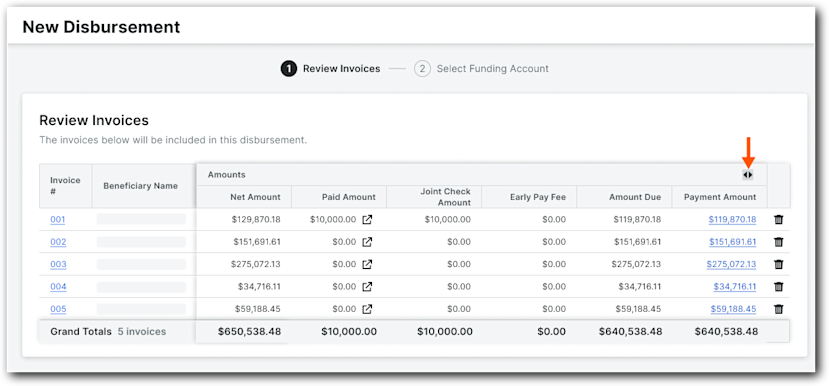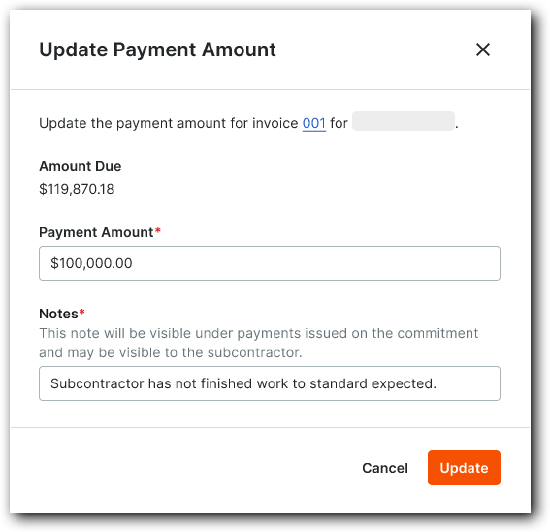Add Subcontractor Invoices to a 'Draft' Disbursement
 General Availability in Select Markets (United States)
General Availability in Select Markets (United States) Procore Pay is available in the United States. It is designed for General Contractors and Owner-Builders who act as their own General Contractors on a job. Procore Pay extends the Invoice Management functionality in the Procore web application to handle the payment process between general and specialty contractors.
Procore Pay is available in the United States. It is designed for General Contractors and Owner-Builders who act as their own General Contractors on a job. Procore Pay extends the Invoice Management functionality in the Procore web application to handle the payment process between general and specialty contractors.
 Procore Pay is available in the United States. It is designed for General Contractors and Owner-Builders who act as their own General Contractors on a job. Procore Pay extends the Invoice Management functionality in the Procore web application to handle the payment process between general and specialty contractors.
Procore Pay is available in the United States. It is designed for General Contractors and Owner-Builders who act as their own General Contractors on a job. Procore Pay extends the Invoice Management functionality in the Procore web application to handle the payment process between general and specialty contractors.
Objective
To use the Company level Payments tool to add subcontractor invoices to a 'Draft' disbursement as a Payments Admin, Payments Disburser, or Disbursement Contributor.
Background
Procore Pay's 'Draft' disbursement feature benefits payors by reducing errors and increasing payment accuracy. It serves as a checkpoint, allowing your team to confirm released invoice holds and meet company requirements before authorization. While in 'Draft' status, authorized users can add more subcontractor invoices, enabling accounting teams to collaborate on a single, consolidated disbursement. This reduces funds transfer and banking fees.
A Payments Admin or Payments Disburser can start custom workflows, authorize disbursements, and update an invoice's Payment Amount to issue partial payments. See About Partial Payments with Procore Pay. These users are required to Set Up MFA for Procore Pay on Your Device. Disbursement Contributors are restricted to adding or removing invoices and can only save changes in draft disbursements, so they aren’t required to set up Multi-Factor Authentication.
Things to Consider
Additional Information:
A single disbursement can handle up to 100 subcontractor invoice payments.
Invoice payments must be a positive amount. Procore Pay does not support negative invoice payments.
Disbursement contributors can only save their disbursements as drafts.
Payment Admins and Disbursers cannot authorize a disbursement if they are the last approver on any invoice within the disbursement.
Prerequisites
Steps
Navigate to the Company level Payments tool.
Click the Subcontractor Invoices tab.
Select the invoices to add to a disbursement by marking the corresponding Invoice #. check box(es).
Click Add to Disbursement and choose the disbursement from the drop-down list.
This list only includes disbursements in the 'Draft' status. Tip
TipWant to create a disbursement for the selected invoices? Click Create New. Then see Create Disbursements.

In the #1 Review Invoices page, do the following:
Click Continue.
This opens the Select Funding Account page. You can continue creating the disbursement as described in Create Disbursements.