Set Up MFA for Procore Pay
Install an Authenticator App on Your Mobile Device
Log in to the Procore Web Application
Log in to the Procore Web Application with MFA
Install an Authenticator App on Your Mobile Device
Before you begin the login steps, install an authenticator app on your mobile device. Procore Pay's MFA solution is compatible with TOTP-compliant Authenticator apps.
 Important
ImportantYou must be located in the United States. Access to Procore Pay is NOT available to users outside of the United States.
If your device is managed by your company, you may need permission to download the TOTP-compliant password application on your Android or iOS mobile device.
You must be located in the United States. Access to Procore Pay is NOT available to users outside of the United States.
If your device is managed by your company, you may need permission to download the TOTP-compliant password application on your Android or iOS mobile device.
Log in to the Procore Web Application
Authorized Procore Pay users will use these steps to log in to Procore Pay for the first time and enroll their device in MFA.
On your computer, go to the Procore web application at: https://app.procore.com.
At the login screen, enter your Procore email address and password. Then, click Log In.
If you are a designated 'Payments Admin', 'Payments Disburser', or 'Payments Beneficiary Approver' in the payor environment, the MFA solution requires you to complete the steps below. See Log in to Procore Pay with Multi-Factor Authentication.
Log in to the Procore Web Application with MFA
On the Enter Your Password page, enter your Procore Email Address and Password again.
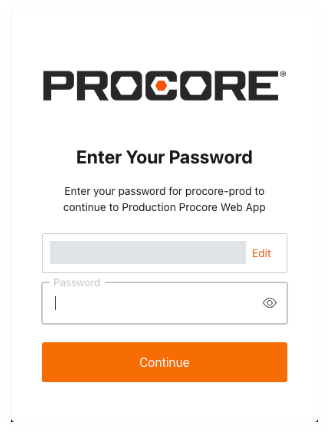
After entering your login credentials, follow the appropriate steps below:
 Examples
ExamplesIf your mobile device is NOT enrolled in MFA, the Secure Your Account page appears. You must download and install an authenticator app to scan the QR code. You will not be able to secure your account if scanning a QR code with your device's camera. Contact your company's IT department for guidance on the app to use in your environment.

The example steps below show you how to download and install the free Google Authenticator app.
Your company may require you to use a different authenticator app. To confirm the app to use in your environment, contact your company's IT department.
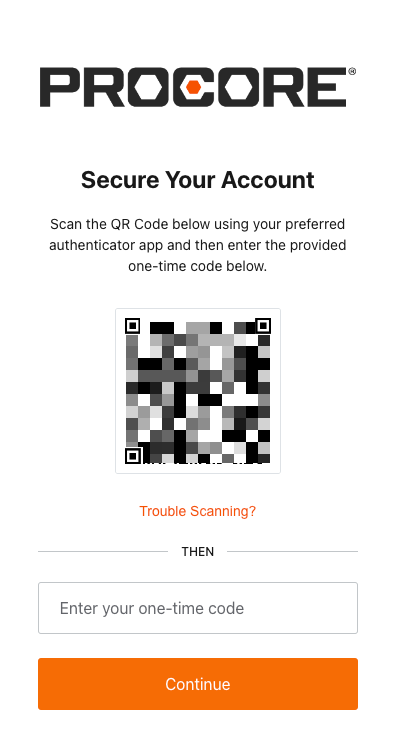
Do the following:
With your mobile device, open your authenticator app and scan the QR code displayed on your computer's screen.

Why isn't my phone's camera scanning the QR code? To use the Scan a QR Code function, you must scan the QR code with the Authenticator app. If you are trying to scan the code using your phone's built-in camera software, it will NOT work. Instead, open the Authenticator app and then use the app's built-in scanning function.
At the Almost There page, click Copy Code and mark the I have safely recorded this code check box.
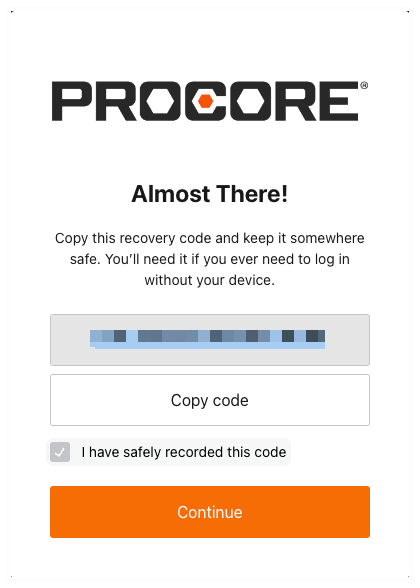
Click Continue.
If your device has already been enrolled in MFA, the Verify Your Identity page appears. Check your mobile device's preferred one-time password application for your secret code. Then type that code in the Enter Your One-Time Code box and click Continue.
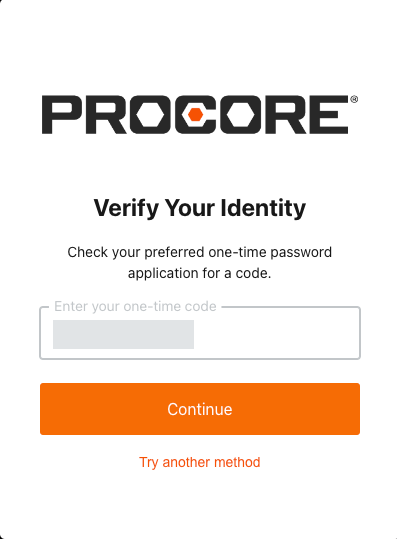

If your company has implemented its own Single Sign-On (SSO) or MFA requirements, you may be required to enter additional login credentials to access Procore Pay. For assistance with those steps, contact your IT department.
If your mobile device is NOT enrolled in MFA, the Secure Your Account page appears. You must download and install an authenticator app to scan the QR code. You will not be able to secure your account if scanning a QR code with your device's camera. Contact your company's IT department for guidance on the app to use in your environment.

The example steps below show you how to download and install the free Google Authenticator app.
Your company may require you to use a different authenticator app. To confirm the app to use in your environment, contact your company's IT department.
The example steps below show you how to download and install the free Google Authenticator app.
Your company may require you to use a different authenticator app. To confirm the app to use in your environment, contact your company's IT department.
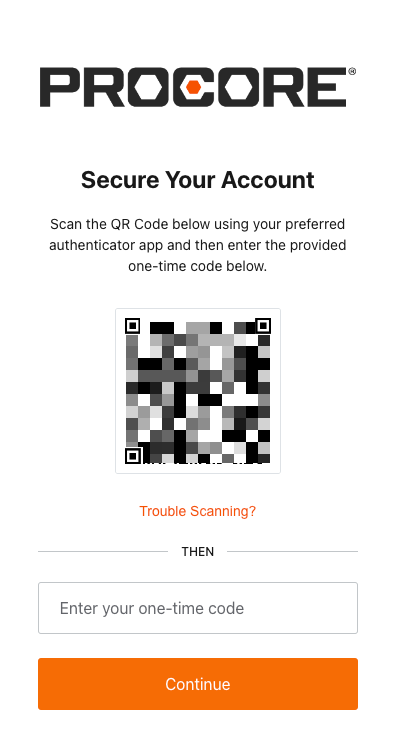
Do the following:
With your mobile device, open your authenticator app and scan the QR code displayed on your computer's screen.

Why isn't my phone's camera scanning the QR code? To use the Scan a QR Code function, you must scan the QR code with the Authenticator app. If you are trying to scan the code using your phone's built-in camera software, it will NOT work. Instead, open the Authenticator app and then use the app's built-in scanning function.
At the Almost There page, click Copy Code and mark the I have safely recorded this code check box.
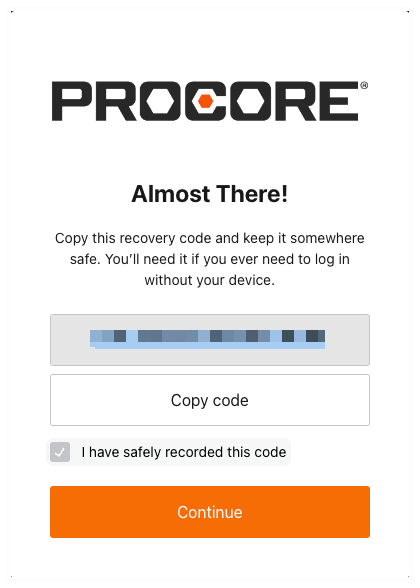
Click Continue.
If your device has already been enrolled in MFA, the Verify Your Identity page appears. Check your mobile device's preferred one-time password application for your secret code. Then type that code in the Enter Your One-Time Code box and click Continue.
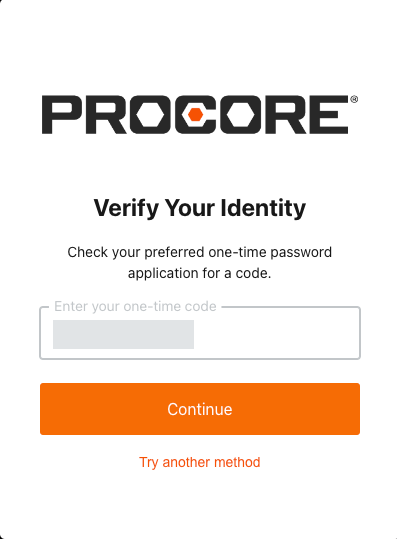

If your company has implemented its own Single Sign-On (SSO) or MFA requirements, you may be required to enter additional login credentials to access Procore Pay. For assistance with those steps, contact your IT department.
If your company has implemented its own Single Sign-On (SSO) or MFA requirements, you may be required to enter additional login credentials to access Procore Pay. For assistance with those steps, contact your IT department.