Customize Payment Controls for Projects
Navigate to the Company level Payments tool.
Click the Payments Settings
 icon.
icon.
This opens the Payments Settings page. The Funding Accounts page is active by default.Click Project Controls.
In the table, do the following:
To select one or more projects, mark the checkbox(es) to the desired projects.
ORTo select all projects, mark the checkbox in the Project column header.
Click Edit Bank Account and choose an option from the drop-down list.
 Tips
TipsLooking for a specific account? Start typing the account nickname in the Search box to narrow the accounts in the list.
Want to change the selected 'Pay' status? You can change both settings in the same action. To learn more, see Enable or Disable Procore Pay on Your Projects.
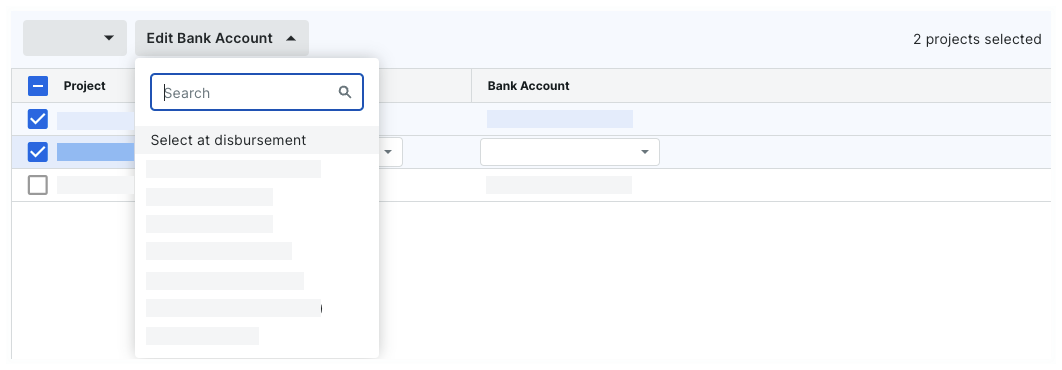
Select at disbursement. Choose this option to force your Payments Disbursers to select the funding account. A funding account is the verified bank account from which a drawdown request for funds is made to complete the payments in a disbursement. To learn more, see Create Disbursements.
One of your existing accounts. Choose one of your company's existing funding accounts from the drop-down list. To learn how to add an account to the list, see Add Funding Accounts.