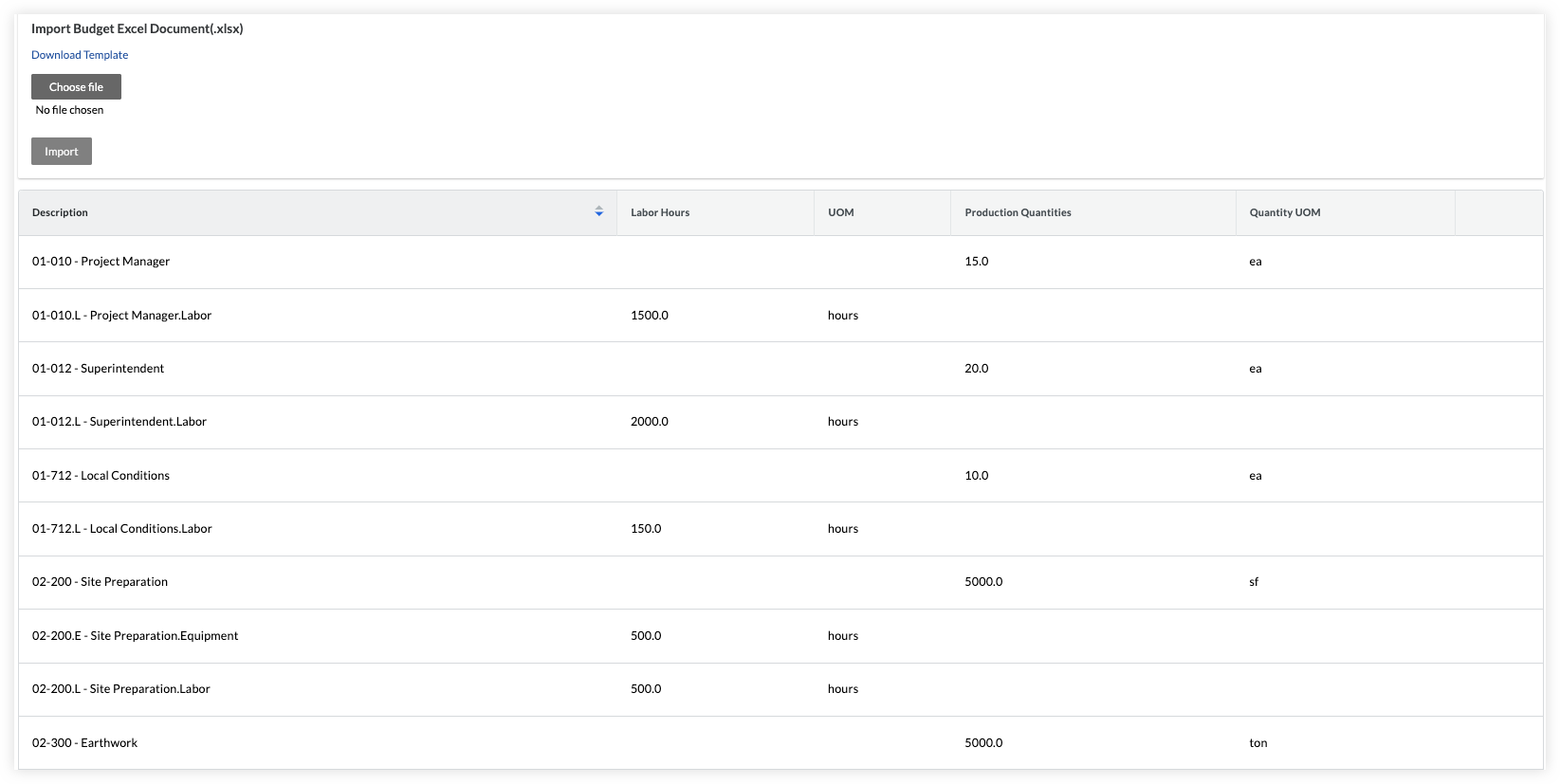Import your Budget
Navigate to the project's Admin tool.
Under 'Project Settings' in the sidebar, click Unit Quantity Based Budget.
Under 'Import Budget Excel document', click Download Template.
The system downloads a copy of the budget.xlsx file to the download location for your web browser.In the XLSX file, enter your budget information into the relevant tabs.
Note
There are three tabs:
Budget Line Items is used to budget labor or equipment hours. This will populate the pickers in the Timesheets & My Time tools so your teams know what is budgeted for the project. Add the labor and equipment hours to the Unit Qty column.
Budgeted Production Quantities is used to budget units to install so that your team can record units installed when doing time entry in Timesheets.
Importer Data Fields contains the data for the drop downs in the template, based on your project and company configurations.
Do NOT make the following changes to the XLSX file:
Rename any column headings in the template.
Add, remove, or change the order of the columns in the template.
Delete any values on the Importer Data Fields tab.
Save your changes to the XLSX file.
Important! Always save the file in the .xlsx file format.Navigate back to your project Admin tool's Unit Quantity Based Budget section.
Under 'Import Budget Excel document', click Choose File.
Select your XLSX file. Then click Open.
Click Import.
Check the import and verify that all budgeted hours and production quantities entered were properly imported by viewing them on the Unit Quantity Based Budget page.