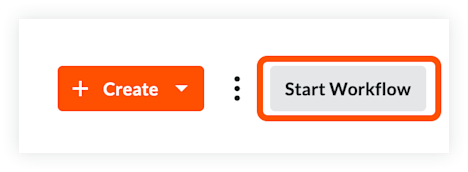Start a Workflow
If you have enabled the self-service Workflows engine in the Workflows tool configure settings, you are now ready to use your workflows on project-level items. After creating and configuring a template on a project, the next step is to create an item that needs a workflow for approval. Workflows on subcontractor invoices start automatically, but workflows on contracts and other items need to be started manually. The instructions below will show you how to start a workflow.
Start a Workflow on a Project
Objective
After creating a new Commitment, Prime Contract or Budget Change on a project, the next step will be to start the workflow so assignees can respond.
Things to Consider
Required User Permissions:
'Admin' level permissions on the company's Directory tool.
ORUsers with the 'Can Start Workflows' granular permission enabled on their permissions template. See Grant Granular Permissions in a Project Permissions Template.
ORUsers with the 'Can be Workflow Manager' granular permission enabled on their permissions template. See Grant Granular Permissions in a Project Permissions Template.
Steps
Navigate to the tool and item containing the workflow.
Click Start Workflow at the top right corner of the item.