About the Compliance Tab on a Commitment with Procore Pay
 General Availability in Select Markets (United States)
General Availability in Select Markets (United States) Procore Pay is available in the United States. It is designed for General Contractors and Owner-Builders who act as their own General Contractors on a job. Procore Pay extends the Invoice Management functionality in the Procore web application to handle the payment process between general and specialty contractors.
Procore Pay is available in the United States. It is designed for General Contractors and Owner-Builders who act as their own General Contractors on a job. Procore Pay extends the Invoice Management functionality in the Procore web application to handle the payment process between general and specialty contractors.
 Procore Pay is available in the United States. It is designed for General Contractors and Owner-Builders who act as their own General Contractors on a job. Procore Pay extends the Invoice Management functionality in the Procore web application to handle the payment process between general and specialty contractors.
Procore Pay is available in the United States. It is designed for General Contractors and Owner-Builders who act as their own General Contractors on a job. Procore Pay extends the Invoice Management functionality in the Procore web application to handle the payment process between general and specialty contractors.
Objective
To learn about the features and controls in the Compliance tab on a commitment as a payor with Procore Pay.
Background
When Procore Pay is enabled on a project, a 'Compliance' tab is added to a project's commitments. The tab contains two (2) cards: Insurance and Contract Compliance Documents. The data that you input in each card works with the 'Contract Compliant' and 'Insurance Compliant' settings in the Payment Requirements tab of the Company level Payments tool. Together, they let your team:
Review and track a subcontractor's compliance with the insurance requirements of a commitment. You can choose from two (2) tracking methods. (1) You can manually input the insurance compliance status of the commitment directly into the commitment or (2) add company or project insurance from the Company or Project level Directory tool. With both options, Procore Pay can be configured to track compliance as a payment requirement to help your team determine if an invoice is ready to pay.
Review and track a subcontractor's compliance with the contract requirements of a commitment. You can choose from two (2) tracking methods. (1) You can manually input the contract compliance status of the commitment directly into the commitment or (2) You can create a new compliance document for a requirement and upload an official compliance document to use as proof the requirement is satisfied. With both options, Procore Pay can be configured to track compliance as a payment requirement to help your team determine if an invoice is ready to pay.
Things to Consider
Additional Information:
If you choose to use the Add Insurance button to track compliance using a subcontractor's insurance records in Procore's Directory tools, familiarize yourself with the requirements. See Add Insurance to a Company Record in the Company Directory and Add Project Insurance to a Company Record in the Project Directory.
Prerequisites
Procore Pay must be enabled in your company's Procore account. See Enable Procore Pay as a Payor.
Procore Pay must be enabled on the project. See Enable or Disable Procore Pay on Your Projects.
To use Procore Pay to track insurance and contract compliance for a commitment to ensure subcontractor invoices are ready to pay, the 'Insurance Compliant' and 'Contract Compliant' payment requirements must be enabled in the Company level Payments tool. See Configure Payment Requirements as a Payor.
Steps
Navigate to the Project level Commitments tool.
In the Contracts tab, locate the commitment to work with and click its Number link.
Click the Compliance tab.
The cards in the Compliance tab include: Tip
TipDon't see the Compliance tab? Procore Pay must be enabled on the project. See Enable or Disable Procore Pay on Your Projects.
Insurance
Contract Compliance Documents
Insurance
In an empty state, the Insurance card provides users with two (2) methods for managing compliance status. Choose the method that best suits your business needs: Edit or Add Insurance. 
This table describes your options in more detail.
Element | Type | Method | Learn more... |
|---|---|---|---|
Edit | Button | Click the Edit button to track only the compliance status of the commitment. | Manage Insurance Compliance Status on a Commitment |
Add Insurance | Button | Click the Add Insurance button to upload insurance documents. This lets you track the individual document statuses as well as the overall compliance status of the commitment. | Manage Insurance Documents and Compliance Status on a Commitment with the Directory Tools |
Manage Insurance Compliance Status on a Commitment
When managing only the compliance status of a commitment, click the Edit button to input the compliance status.
 Tip
TipHow does Procore use compliance status to determine payment readiness on subcontractor invoices? When the 'Insurance Compliant' status is configured in the Payments tool (see Configure Payment Requirements as a Payor), Procore Pay tracks insurance compliance as a payment requirement.
How does Procore use compliance status to determine payment readiness on subcontractor invoices? When the 'Insurance Compliant' status is configured in the Payments tool (see Configure Payment Requirements as a Payor), Procore Pay tracks insurance compliance as a payment requirement.
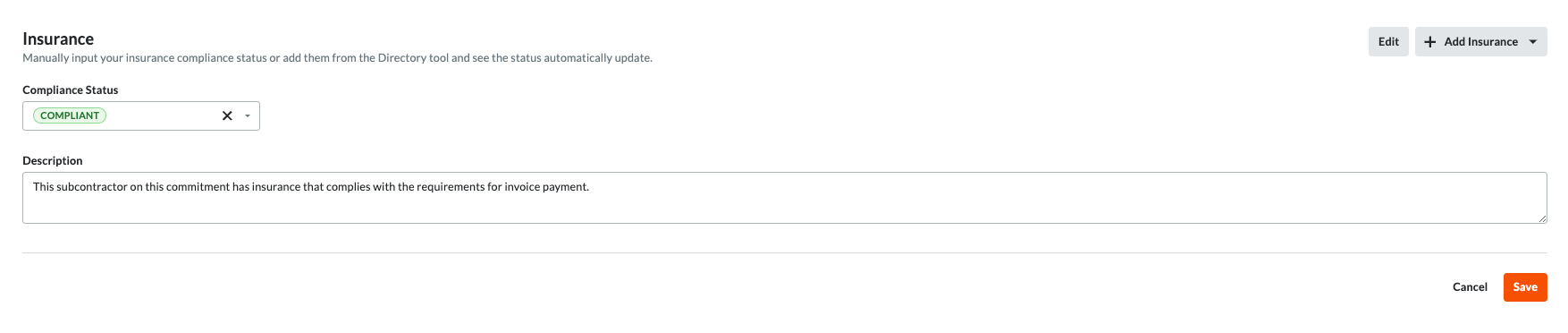
In Edit mode, the Insurance card contains these elements. To learn more, see Manage the Insurance Compliance Status of a Commitment.
Element | Type | Description |
|---|---|---|
Compliance Status | Drop-down list | Select an insurance compliance status to assign to the commitment. Choices are: Compliant, Not Compliant, Not Required. |
Description | Field | Enter any relevant information about the insurance status of the commitment. |
Cancel | Link | Click this link to cancel the action. |
Save | Button | Click this button to save the update or changes. |
Manage Insurance Documents and Compliance Status on a Commitment with the Directory Tool
When adding company and project insurance from Procore's Directory tools, you can click the Add Insurance button and select one of the options to add an insurance record from one of Procore's Directory tools to the commitment.

 Tip
TipHow does Procore use compliance status to determine payment readiness on subcontractor invoices? When the 'Insurance Compliant' status is configured in the Payments tool (see Configure Payment Requirements as a Payor), Procore Pay tracks insurance compliance as a payment requirement.
How does Procore use compliance status to determine payment readiness on subcontractor invoices? When the 'Insurance Compliant' status is configured in the Payments tool (see Configure Payment Requirements as a Payor), Procore Pay tracks insurance compliance as a payment requirement.
This table describes each Add Insurance menu option. To learn how to add an insurance record to one of the Directory tools, see the Learn More links.
Menu Options | Description | Learn more... |
|---|---|---|
Add Insurance > Company Insurance | Click this button to open the vendor's company record in the Company level Directory tool so you can add a company insurance entry. Once added, the insurance automatically appears in the Insurance card on the Compliance tab of the commitment so Procore Pay can track insurance compliance status. | |
Add Insurance > Project Insurance | Click this button to open the vendor's company record in the Project level Directory tool so you can add a project insurance entry. Once added, the insurance automatically appears in the Insurance card on the Compliance tab of the commitment so Procore Pay can track insurance compliance status. | Add Project Insurance to a Company Record in the Project Directory |
Contract Compliance Documents
In an empty state, the Contract Compliance Documents card provides users with two methods for managing compliance status. Choose the method that best suits your business needs: Edit or Create New.
 Tip
TipHow does Procore use compliance status to determine payment readiness on subcontractor invoices? When the 'Contract Compliant' status is configured in the Payments tool (see Configure Payment Requirements as a Payor), Procore Pay tracks contract compliance as a payment requirement.
How does Procore use compliance status to determine payment readiness on subcontractor invoices? When the 'Contract Compliant' status is configured in the Payments tool (see Configure Payment Requirements as a Payor), Procore Pay tracks contract compliance as a payment requirement.

This table describes your options in more detail.
Element | Type | Description | Learn more... |
|---|---|---|---|
Edit | Button | Click the Edit button to track only the compliance status of the commitment. | Manage Contract Compliance Status on a Commitment |
Add Insurance | Button | Click the Create New button to upload contract compliance documents. This lets you track the individual document statuses as well as the overall compliance status of the commitment. | Manage Contract Compliance Documents and Status on a Commitment |
Manage Contract Compliance Status on a Commitment
When managing only the compliance status of a commitment, click the Edit button to input the compliance status.
 Tip
TipHow does Procore use compliance status to determine payment readiness on subcontractor invoices? When the 'Contract Compliant' status is configured in the Payments tool (see Configure Payment Requirements as a Payor), Procore Pay tracks insurance compliance as a payment requirement.
How does Procore use compliance status to determine payment readiness on subcontractor invoices? When the 'Contract Compliant' status is configured in the Payments tool (see Configure Payment Requirements as a Payor), Procore Pay tracks insurance compliance as a payment requirement.
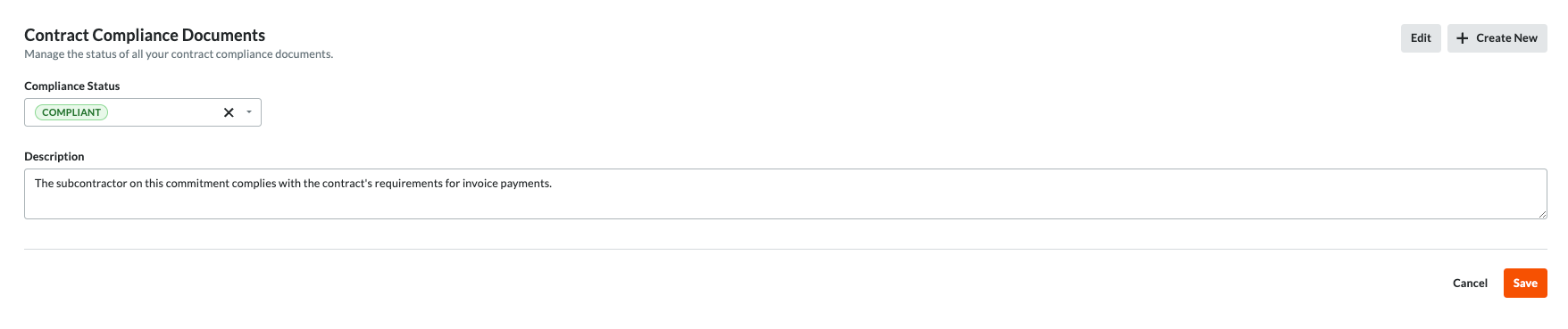
In Edit mode, the Contract Compliance Documents card contains these elements. To learn more, see Manage the Insurance Compliance Status of a Commitment.
Element | Type | Description |
|---|---|---|
Compliance Status | Drop-down list | Select an compliance status to assign to the commitment. Choices are: Compliant, Not Compliant, Not Required. |
Description | Field | Enter any relevant information about the compliance status of the commitment. |
Cancel | Link | Click this link to cancel the action. |
Save | Button | Click this button to save the update or changes. |
Manage Contract Compliance Documents and Status for a Commitment
When adding company and project contract compliance documents to a commitment, you can click the Create New button to add details about a contract compliance requirement and upload an official compliance document to use as proof the requirement is satisfied.
 Tip
TipHow does Procore use compliance status to determine payment readiness on subcontractor invoices? When the 'Contract Compliant' status is configured in the Payments tool (see Configure Payment Requirements as a Payor), Procore Pay tracks contract compliance as a payment requirement.
How does Procore use compliance status to determine payment readiness on subcontractor invoices? When the 'Contract Compliant' status is configured in the Payments tool (see Configure Payment Requirements as a Payor), Procore Pay tracks contract compliance as a payment requirement.
In Create New mode, you can enter the following information in the Details pane. To learn more, see Manage Contract Compliance Documents & Statuses for a Commitment.
Element | Type | Description |
|---|---|---|
Name * | Field | Type a name for the contract compliance requirement. |
Type * | Drop-down list | Select the requirement type: Bond, License, Master Agreement, Permit, W-9, Other. These default options cannot be customized. |
Status* | Drop-down list | Select the requirement's status: Compliant or Not Compliant. |
Effective Date | Calendar | Choose an effective date for the requirement from the calendar control. |
Expiration Date | Calendar | Choose an expiration date for the requirement from the calendar control. |
Send Expiration Notification | Check box | Mark this checkbox to send a daily email notification to the commitment's invoice contacts when the compliance requirement is within fourteen (14) days of the set 'Expiration Date'. To stop the email notification, change or remove the expiration date. Procore stops sending notifications sixty (60) days after the Expiration Date passes. |
Notes | Field | Enter any relevant notes in this free-form text field. |
Attachment | File Attachment | Click the Attach Files button or use a drag-and-drop operation to upload a file attachment. |
Cancel | Link | Click this link to cancel the entry of information without saving any changes. |
Save | Button | Click this button to save the information as a new or updated entry. |
Page Preview Control | Frame | After clicking Save, click the Show/Hide arrow to open a Pages panel. Click a page to preview it in the window. |
Page Preview | Frame | After clicking Save, users can preview the file attachment in the center window. You can only preview files if the attachment is in a format supported by the web browser. If a file is in an unsupported format, a Download button appears to download it for viewing from a computer. |
Pagination Controls | Controls | After clicking Save, use these controls to jump to a page in the attachment or to Zoom In/Out on the active page. |