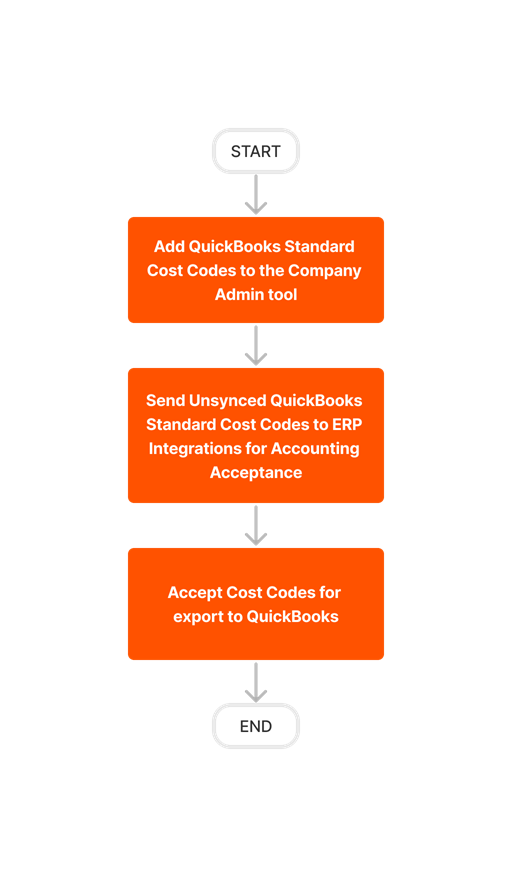Diagrams
Integration Quickbooks
The following workflow diagrams explain the order of operations when creating certain types of items in a Procore account that's integrated with Quickbooks.
Create and Sync a Project
Follow the steps below to set up a new project. There are two (2) ways to integrate a QuickBooks Job with a Procore Project:
You can add a new project in Procore and export it to QuickBooks.
ORYou can create a job in QuickBooks, add it as a project in Procore, and then sync the QuickBooks data with the Procore project.
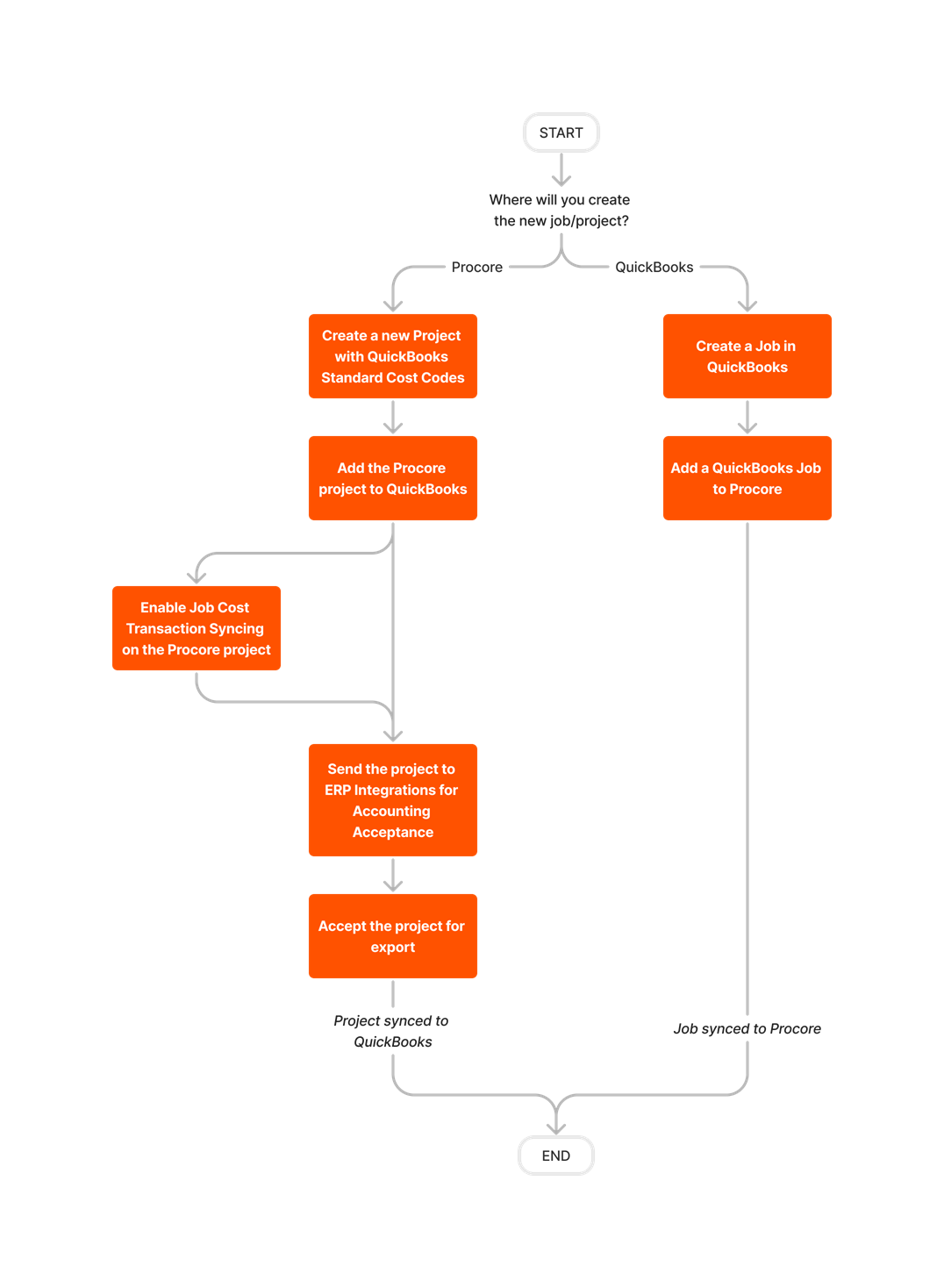
Create and Sync Vendors
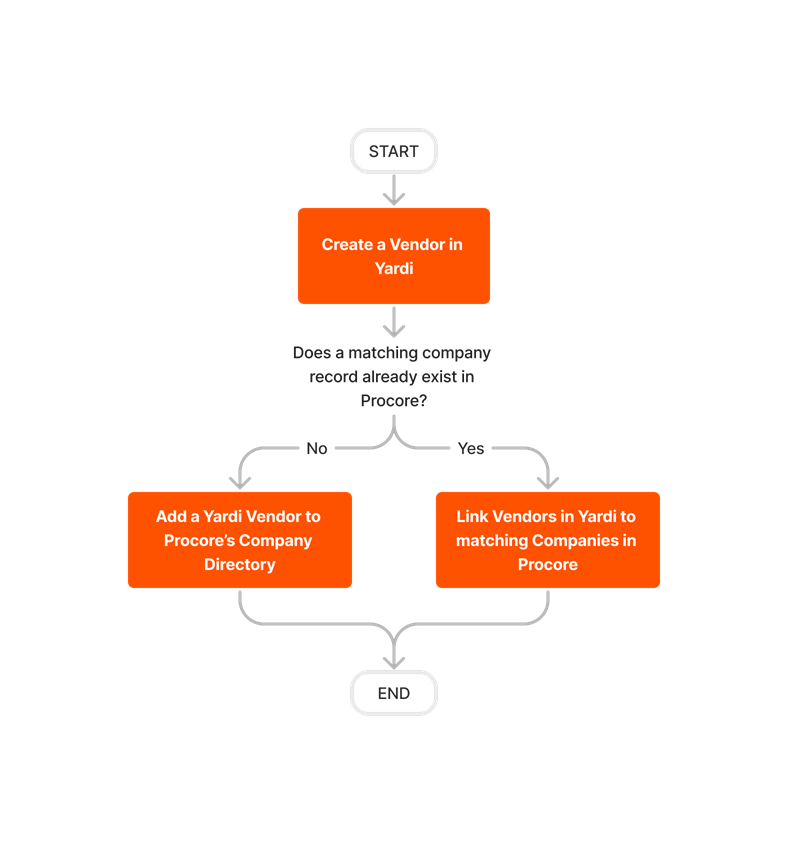
Set Up and Export a Budget
Follow the steps outlined below to set up a budget in Procore and then export it to QuickBooks.
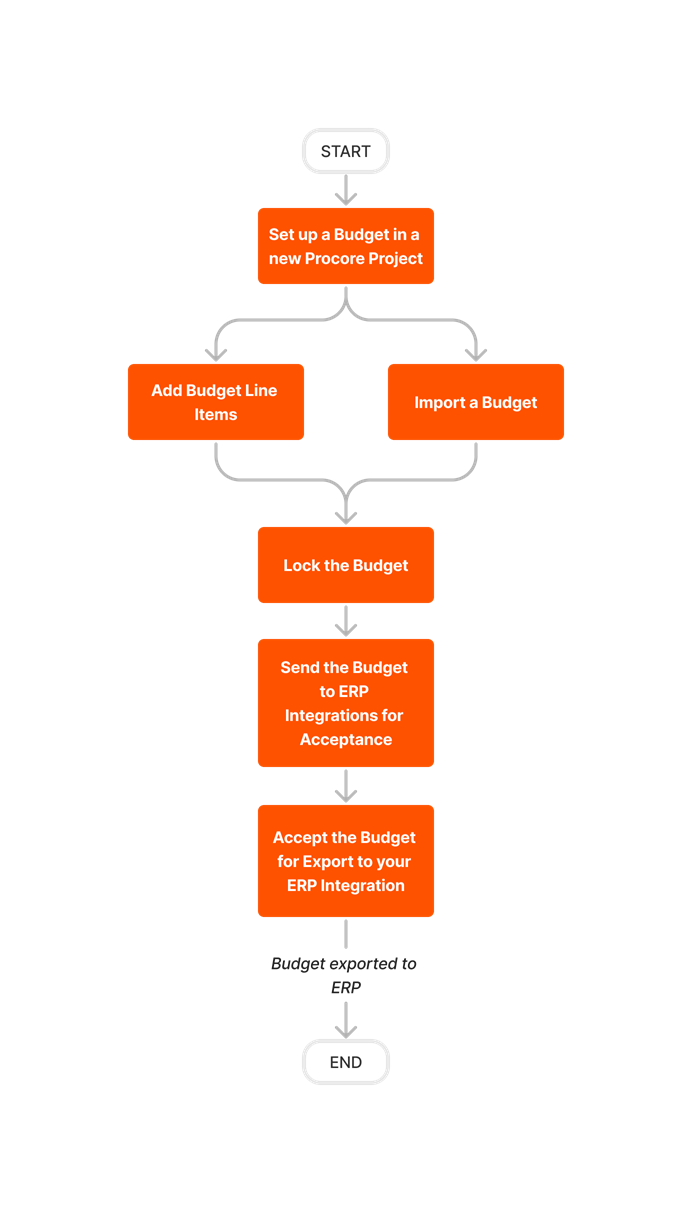
Update and Export a Budget
Follow the steps outlined below to update a budget in Procore and then export it to QuickBooks.
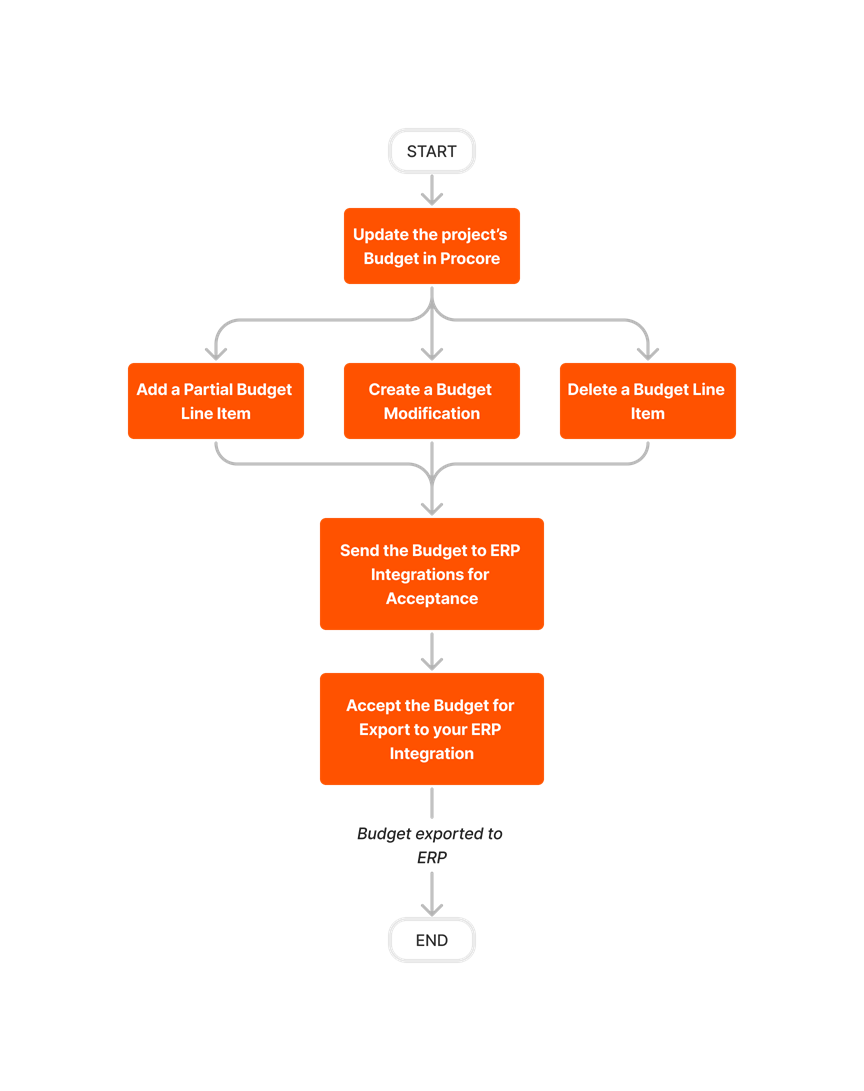
Create and Export Commitments
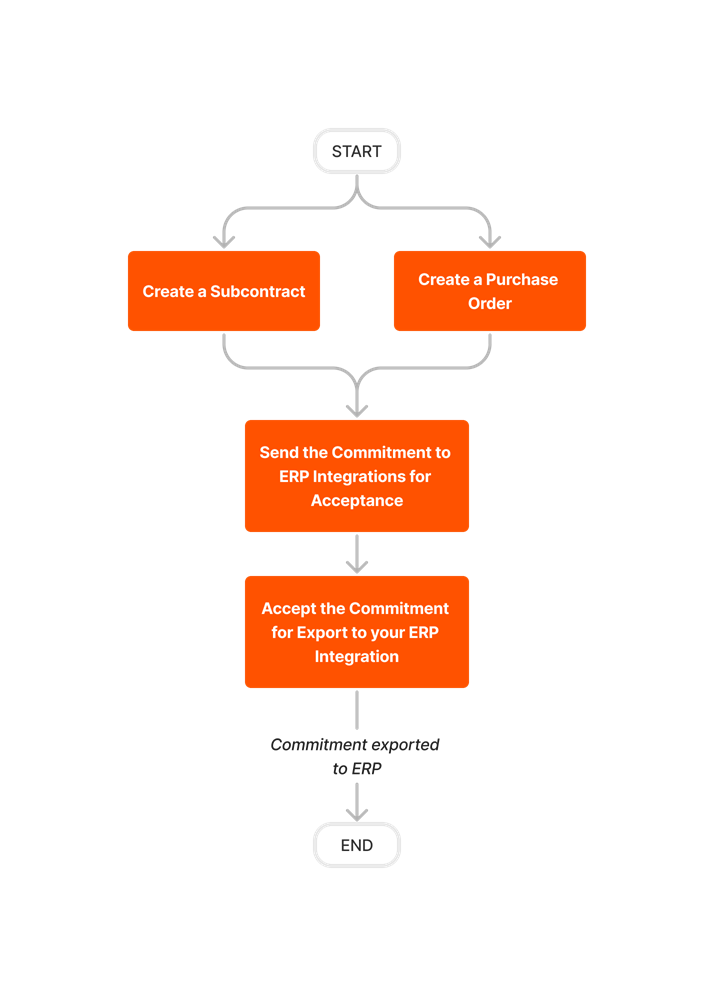
Set Up the Export Subcontractor Invoices Feature
Follow the steps below to setup the subcontractor invoices any payments feature for Procore + QuickBooks® Desktop. If you are using the US or Canada edition of QuickBooks® Desktop, this lets you export subcontractor invoices from Procore to QuickBooks® Desktop.
 undefined
undefinedLimited Release
The ability to sync QuickBooks® Desktop Bill Payments with Payments Issued in the Commitments tool is currently supported with Procore + QuickBooks® Desktop U.S. Edition. It is NOT currently supported with the Procore + QuickBooks® Desktop Canada Edition.
Limited Release
The ability to sync QuickBooks® Desktop Bill Payments with Payments Issued in the Commitments tool is currently supported with Procore + QuickBooks® Desktop U.S. Edition. It is NOT currently supported with the Procore + QuickBooks® Desktop Canada Edition.
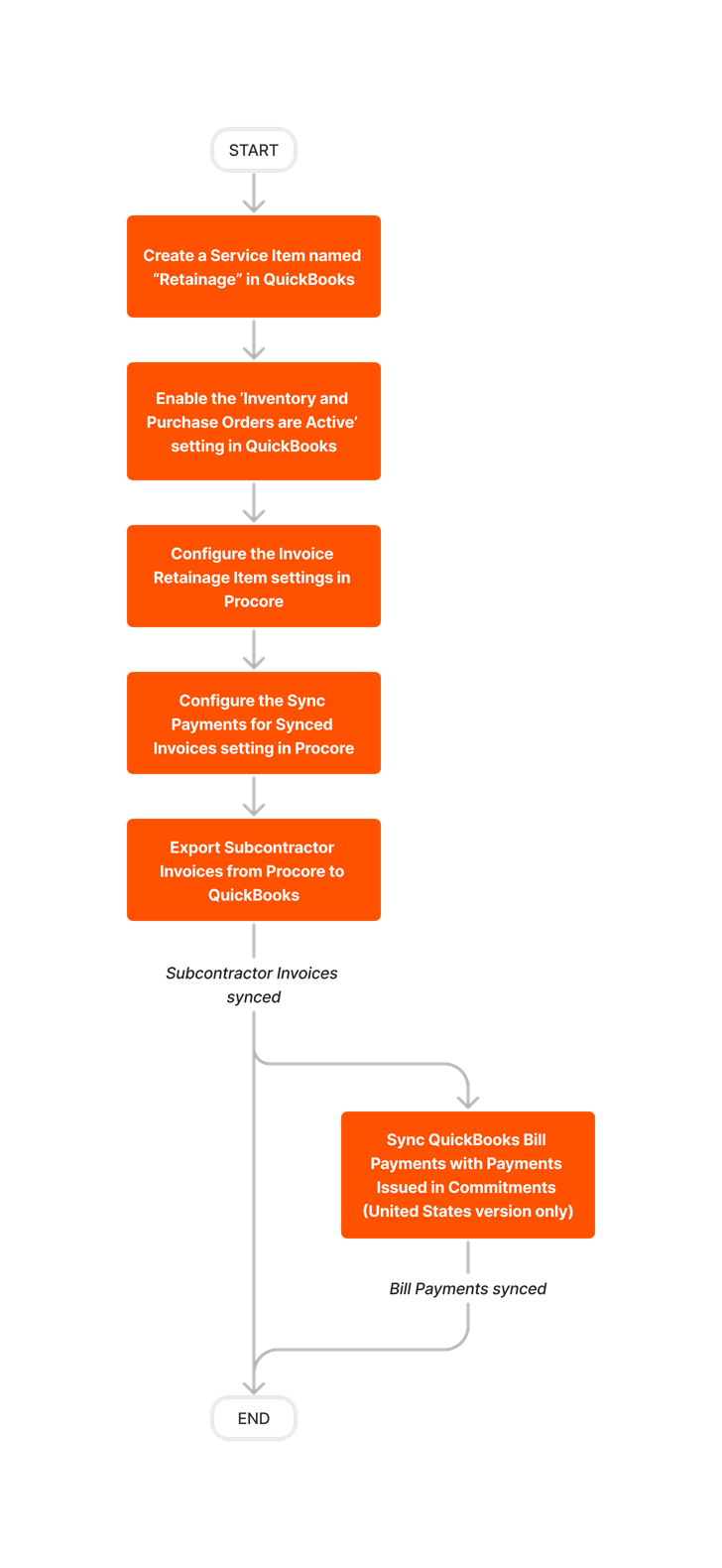
Export Subcontractor Invoices
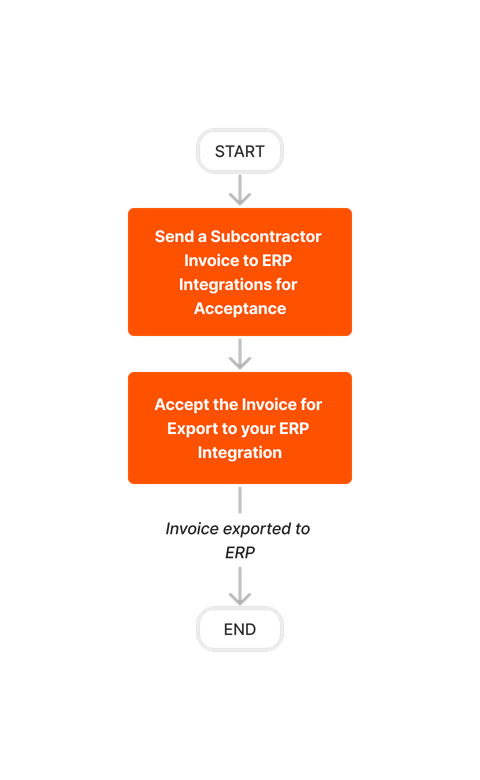
Create and Export CCOs
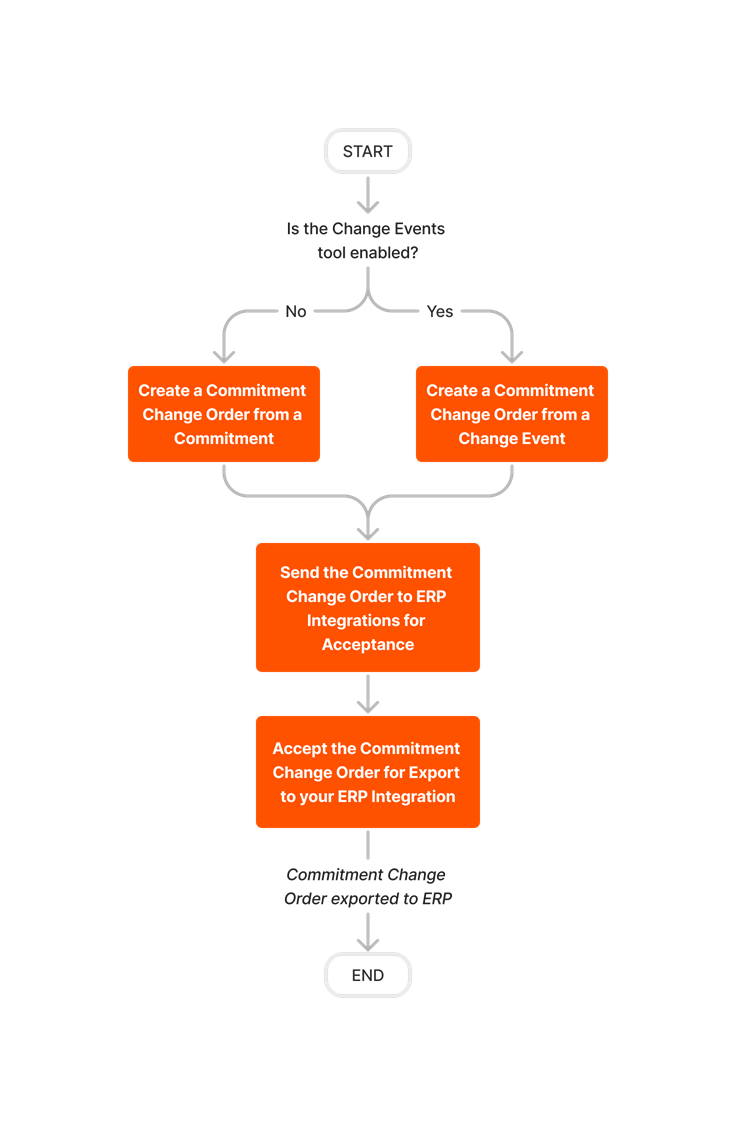
Create Standard Cost Codes in Procore and Sync to QuickBooks