View Field Production Report (Android)
Objective
To view a Field Production Report using the Procore app on an Android mobile device.
Things to Consider
Required User Permissions:
'Read Only' level permissions or higher on the project's 360 Reporting tool.
AND'Read Only' level permissions or higher on the project's Timesheets tool.
 Notes
NotesFor customers using Procore's Resource Tracking and Project Financials tools, production quantities and hours entered on your project's change orders automatically updates data in these Procore features, when change orders are placed in the 'Approved' status:
The Procore Labor Productivity Cost budget view. See Set Up the Procore Labor Productivity Cost Budget View.
The Field Production Report. See Set Up a Field Production Report.
To learn about the data columns in this report, see Which data columns are in a Field Production Report?
To learn about the Procore tools that interact with this report, see Which Procore project tools update data in the Field Production Report?
For customers using Procore's Resource Tracking and Project Financials tools, production quantities and hours entered on your project's change orders automatically updates data in these Procore features, when change orders are placed in the 'Approved' status:
The Procore Labor Productivity Cost budget view. See Set Up the Procore Labor Productivity Cost Budget View.
The Field Production Report. See Set Up a Field Production Report.
To learn about the data columns in this report, see Which data columns are in a Field Production Report?
To learn about the Procore tools that interact with this report, see Which Procore project tools update data in the Field Production Report?
Prerequisites
Steps
Navigate to the Timesheets tool using the Procore app on an Android mobile device.
Tap Reports
 .
.
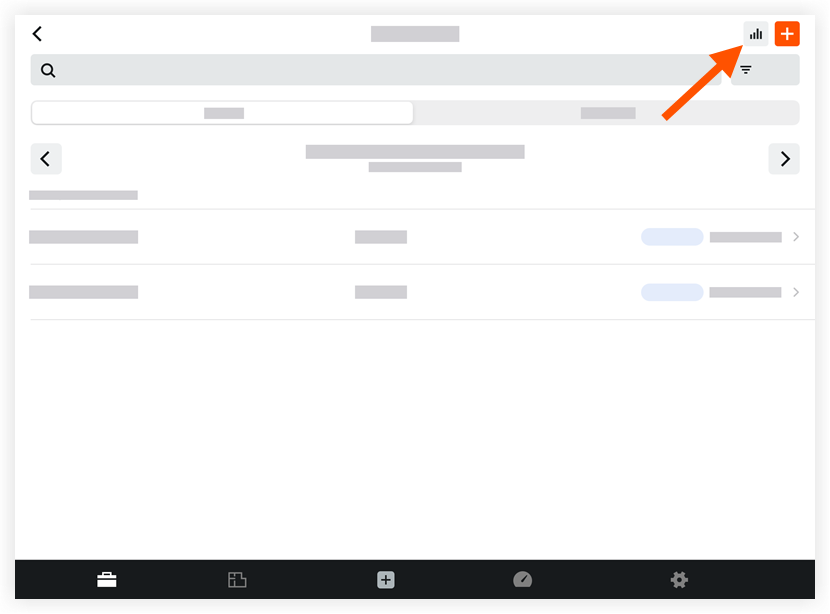
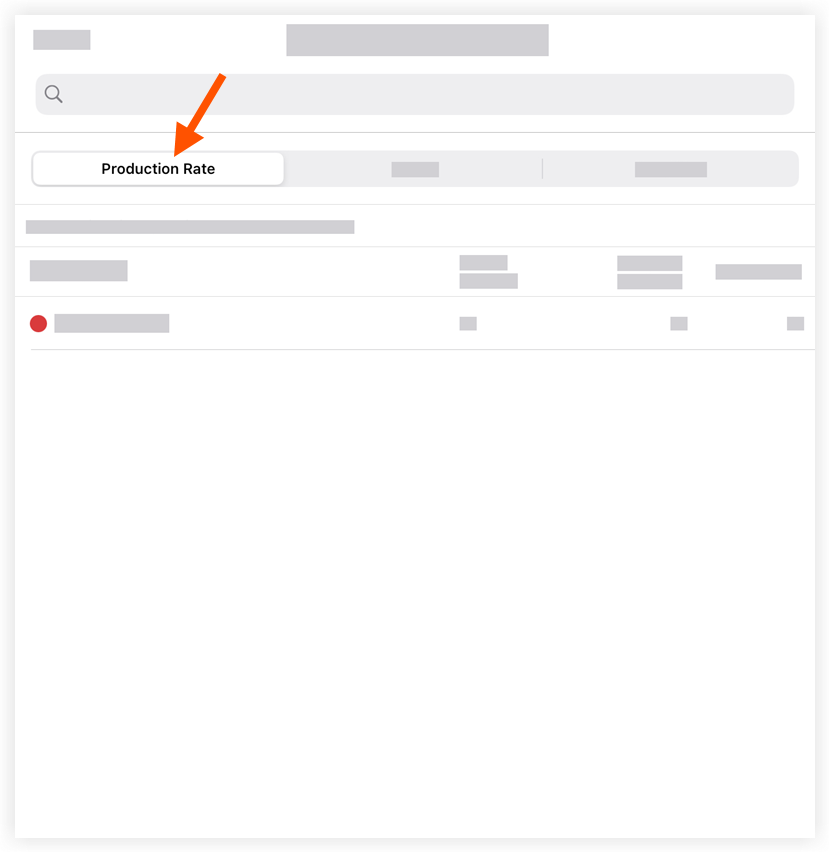
Optional: Tap the 'Hours' or 'Quantities' tab to view the associated information.