Search for and Filter Employee Timesheets
Objective
To use the Company level Timesheets tool's search and filter settings to find a timesheet.
Background
After you create timesheets, you can apply search and filter options to organize your information on the page.
Things to Consider
Prerequisites
Steps
Add Filters
Search for a Timesheet
Navigate to the company's Timesheets tool.
Select one of the available options from the view drop-down list to choose how entries are displayed:
Day. Select this option to display time entries from a specific day.
Work Week. Select this option to display time entries from individual work weeks.
Custom Range. Select this option to display time entries from a custom range of dates.
Enter the employee's name.
Click the
 icon or press ENTER on your keyboard to search.
icon or press ENTER on your keyboard to search.
Add Filters
Navigate to the company's Timesheets tool.
Select one of the available options from the view drop-down list to choose how entries are displayed:
Day. Select this option to display time entries from a specific day.
Work Week. Select this option to display time entries from individual work weeks.
Custom Range. Select this option to display time entries from a custom range of dates.
Click the Add Filter drop-down menu.
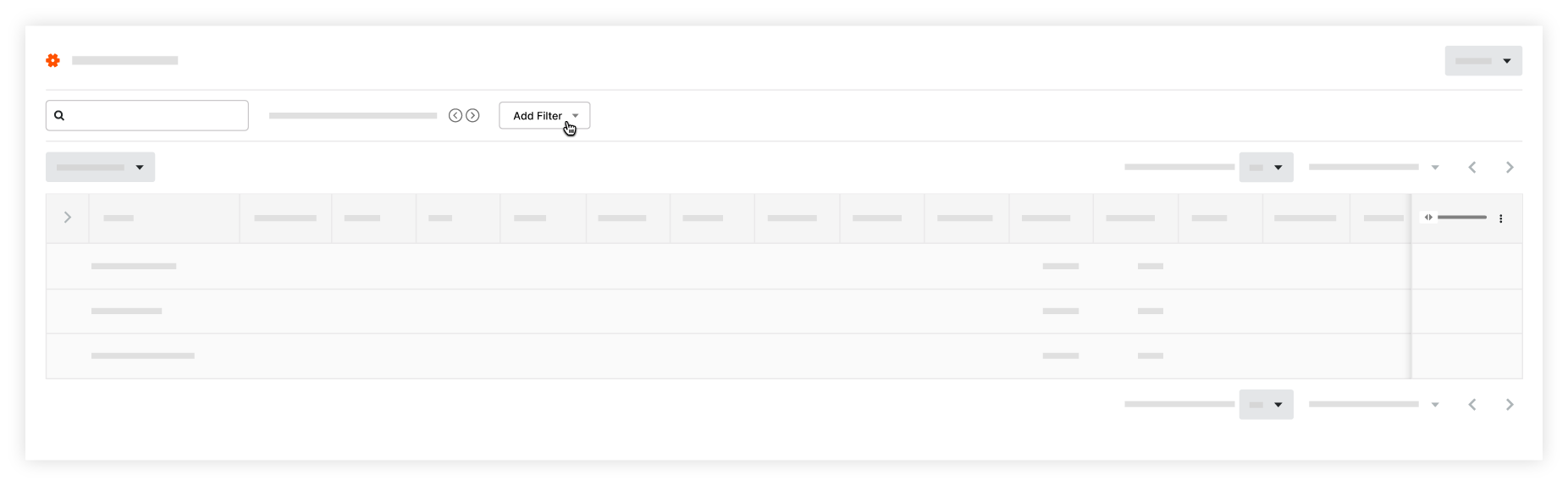
Select from the following filters:
Billable.
Classification. See Add a Classification.
Cost Code. See Add Company Cost Codes.
Created By.
Crews. See Create a Crew.
Department. See Add a Custom Department.
Employee ID. These filter options are based on information in your company's Directory.
Employees.
Location. See Add Tiered Locations to a Project.
Office. See Add an Office Location and Assign an Office to a Project.
Projects.
Region. See Add a Custom Project Region.
Status. See .
Sub Job. See Enable Sub Jobs on Projects for WBS.
Time Type. See Create a Custom Time Type.
 Tip
TipSurface entries that are missing data by filtering by the 'None' value for specific fields. This feature is available for the following fields:
Classification
Cost Code
Crews
Employee ID
Location
Sub Job
Time Entered
Time Type
Surface entries that are missing data by filtering by the 'None' value for specific fields. This feature is available for the following fields:
Classification
Cost Code
Crews
Employee ID
Location
Sub Job
Time Entered
Time Type