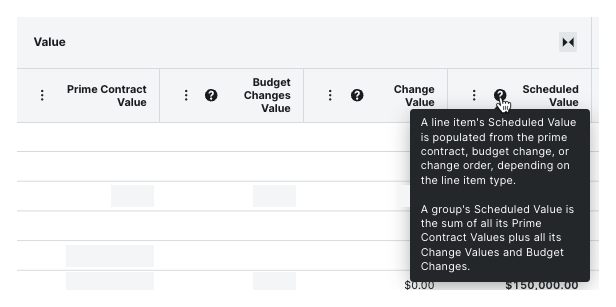Details
Key features include the ability to:
Configure ‘Budget Changes’ settings in the 'Budget Settings' page of the project's Budget tool
Add a new 'Budget Changes Value' column and 'Budget Changes' group on the owner invoice Schedule of Values
Create a new budget change and select the prime contract so it can be added to the owner invoice once the change is approved
Respond to the notification banner on the most recent owner invoice's Schedule of Values by clicking Review & Add
Review the approved changes and select the changes to add to the most recent owner invoice
View and edit the added changes on the most recent owner invoice
Configure the 'Budget Changes' settings in the 'Budget Settings' page of the project's Budget tool
To add approved budget changes to the most recent owner invoice, an administrator must configure the 'Budget Changes' settings in the 'Budget Settings' page of the Project level Budget tool. See Configure Settings: Budget:
Allow Budget Changes to be Billed on Owner Invoices. Adds the 'Budget Changes Value' column to the schedule of values on owner invoices, adds the 'Add to Owner Invoice' check box and 'Prime Contract' drop-down list to the 'Add Budget Changes' window, and enables the budget changes notification banner to appear at the top of the most recent owner invoice's Schedule of Values' after a change is approved. See Approve Budget Changes.
Note
Once approved, only Net Zero Budget Changes are eligible for adding to owner invoices.
 Example
ExampleBelow are the new 'Budget Change' configuration options in the 'Budget Settings' page of the Budget tool.
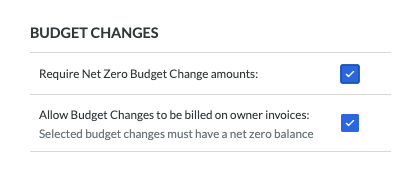
Below are the new 'Budget Change' configuration options in the 'Budget Settings' page of the Budget tool.
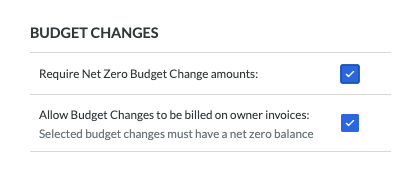
Add a new 'Budget Changes Value' column and 'Budget Changes' group on the owner invoice Schedule of Values
After an administrator configures the 'Budget Changes' settings, the 'Budget Change Value' column appears in the project's owner invoices when you expand the 'Value' column group. This column can be turned ON/OFF in the 'Configure Columns' area under 'Value' on the Table Settings panel of an invoice's Schedule of Values. By default, the column is turned ON, but the 'Value' column is collapsed. To see it, expand the 'Value' column. A 'Budget Changes' group is also available in the Select Groups to Display drop-down list.
 Example
ExampleBelow is an example of the 'Budget Changes Value' column and 'Budget Changes' group on an owner invoice.
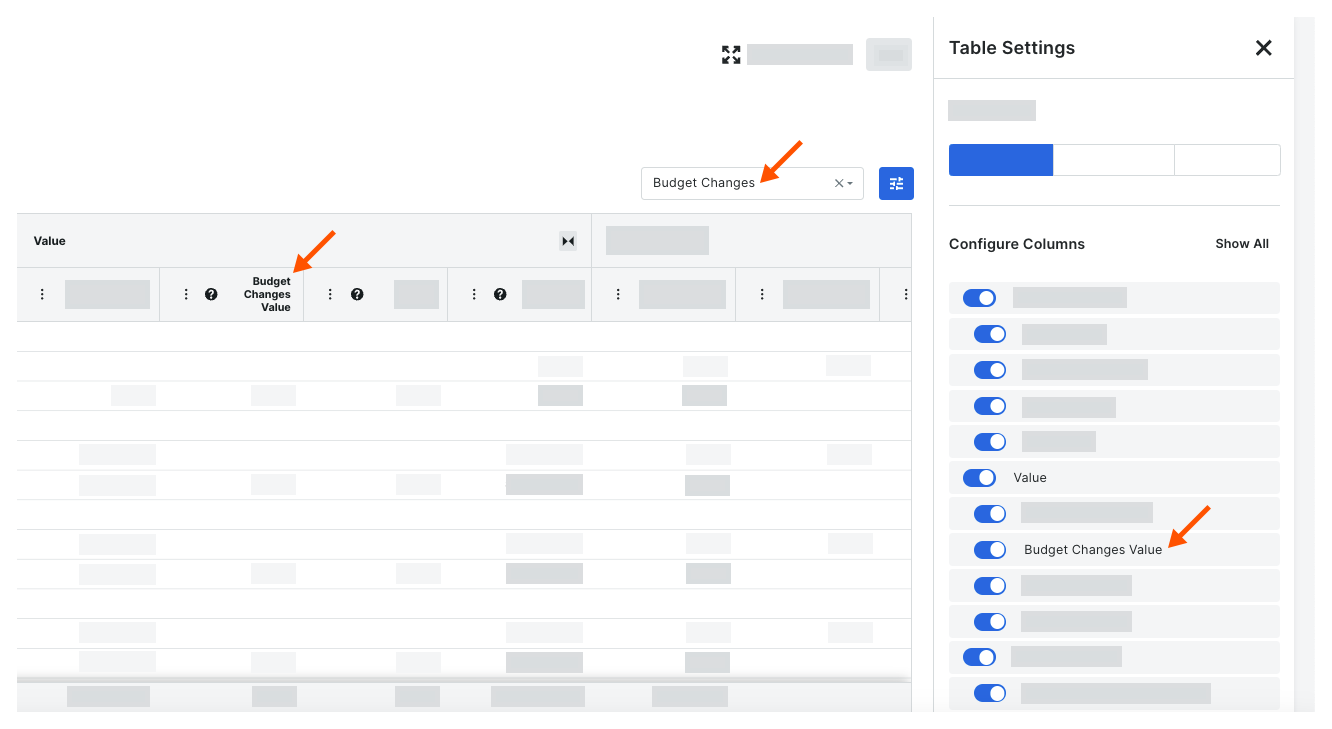
Below is an example of the 'Budget Changes Value' column and 'Budget Changes' group on an owner invoice.
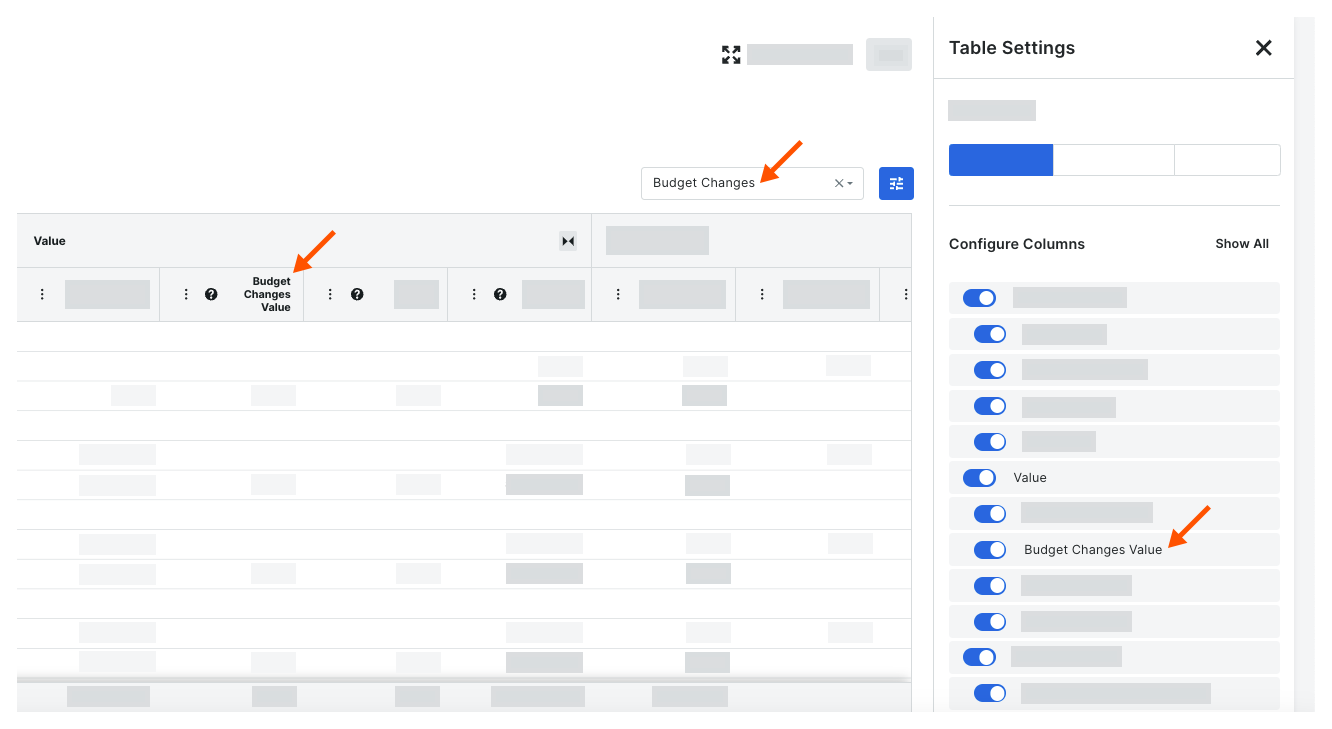
Create a new budget change and select the prime contract so it can be added to the owner invoice once the change is approved
After an administrator configures the 'Budget Changes' settings, a new 'Add to Owner Invoice' check box and 'Prime Contract' drop-down list on the 'General Information' card in the Create New Budget Change form. Marking the 'Add to Owner Invoice' check box lets Procore know to add the budget change to an owner invoice after approval. Users must also select a prime contract so Procore can display the notification banner to alert users to review and add the approved changes to an owner invoice.
 Example
ExampleBelow is the 'Create New Budget Change' page in the project's Budget tool, with the 'Add to Owner Invoice' check box and 'Prime Contract' drop-down list.
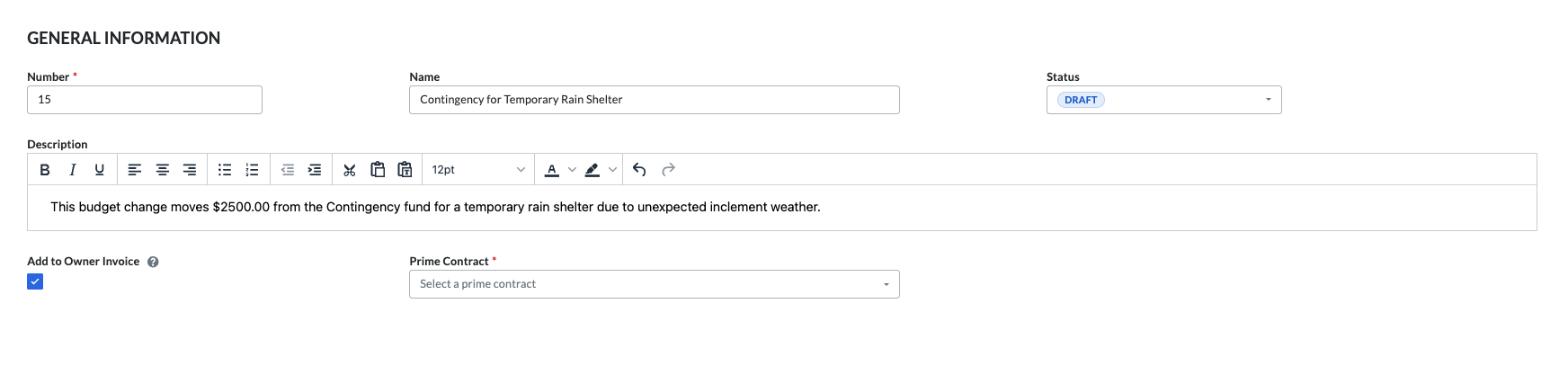
Below is the 'Create New Budget Change' page in the project's Budget tool, with the 'Add to Owner Invoice' check box and 'Prime Contract' drop-down list.
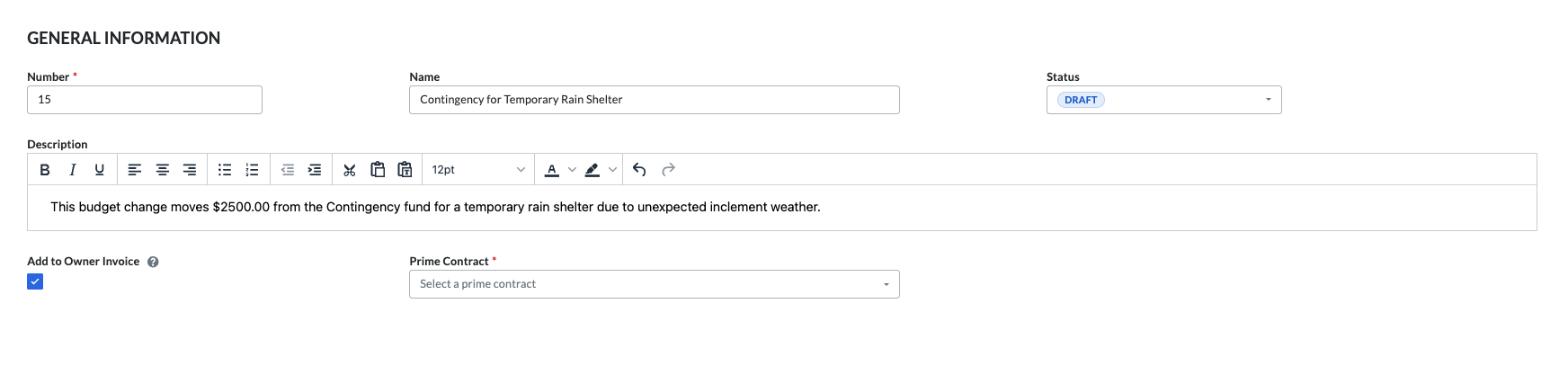
Respond to the notification banner on the most recent owner invoice's Schedule of Values by clicking Review & Add
When a user edits the most recent owner invoice for a prime contract, a notification banner appears at the top of the Schedule of Values on the prime contract's owner invoices when newly approved budget changes are available to add to an existing owner invoice. Users can only click the Review & Add button on the most recent invoice. For all older invoices, the notification banner appears to alert the user of newly approved changes, but the Review & Add button is disabled by default. You can only review & add changes on the most recent invoice.
 Example
ExampleBelow is an example of the notification banner and the Review & Add button that displays on the selected prime contract's owner invoices. The Review & Add button is only active on the most recent invoice.

Below is an example of the Review & Add button when its disabled. Hover your mouse cursor over the button to see a tooltip.
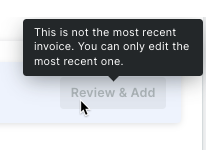
Below is an example of the notification banner and the Review & Add button that displays on the selected prime contract's owner invoices. The Review & Add button is only active on the most recent invoice.

Below is an example of the Review & Add button when its disabled. Hover your mouse cursor over the button to see a tooltip.
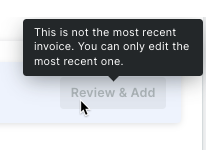
Review the approved changes and select the changes to add to the most recent owner invoice
After clicking the Review & Add button on the most recent invoice, the 'Review & Add Approved Changes' window appears. Users can mark the checkboxes that correspond to the budget change to add. If there are multiple budget changes or change orders, all approved changes are listed. After selecting the changes to add, click Add. A green banner appears to confirm the addition(s).
 Note
NoteIf you create a new owner invoice after approving budget changes, all approved changes are automatically reflected on the invoice. You only need to add approved changes to the most recent, existing owner invoice.
If you create a new owner invoice after approving budget changes, all approved changes are automatically reflected on the invoice. You only need to add approved changes to the most recent, existing owner invoice.
 Example
ExampleBelow is the 'Review & Add Approved Changes' window. It lists all newly approved budget changes and change orders. You can use the owner invoice's bulk billing features when editing the most recent owner invoice.
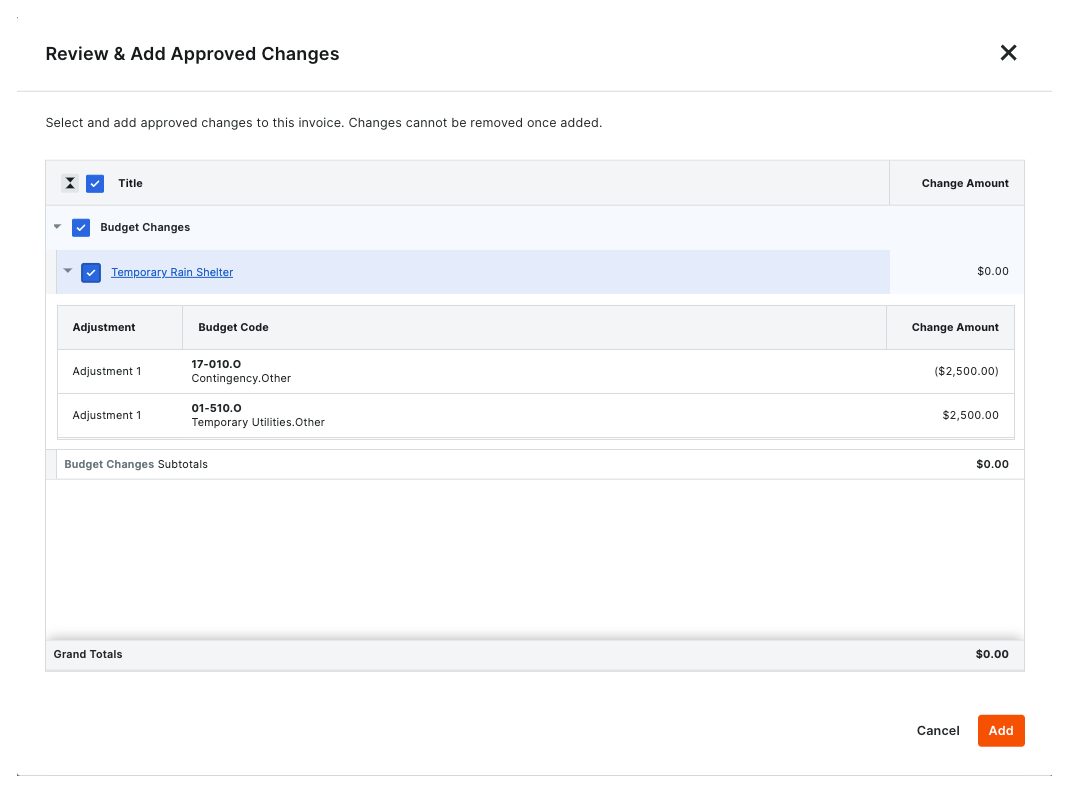
Below is the 'Review & Add Approved Changes' window. It lists all newly approved budget changes and change orders. You can use the owner invoice's bulk billing features when editing the most recent owner invoice.
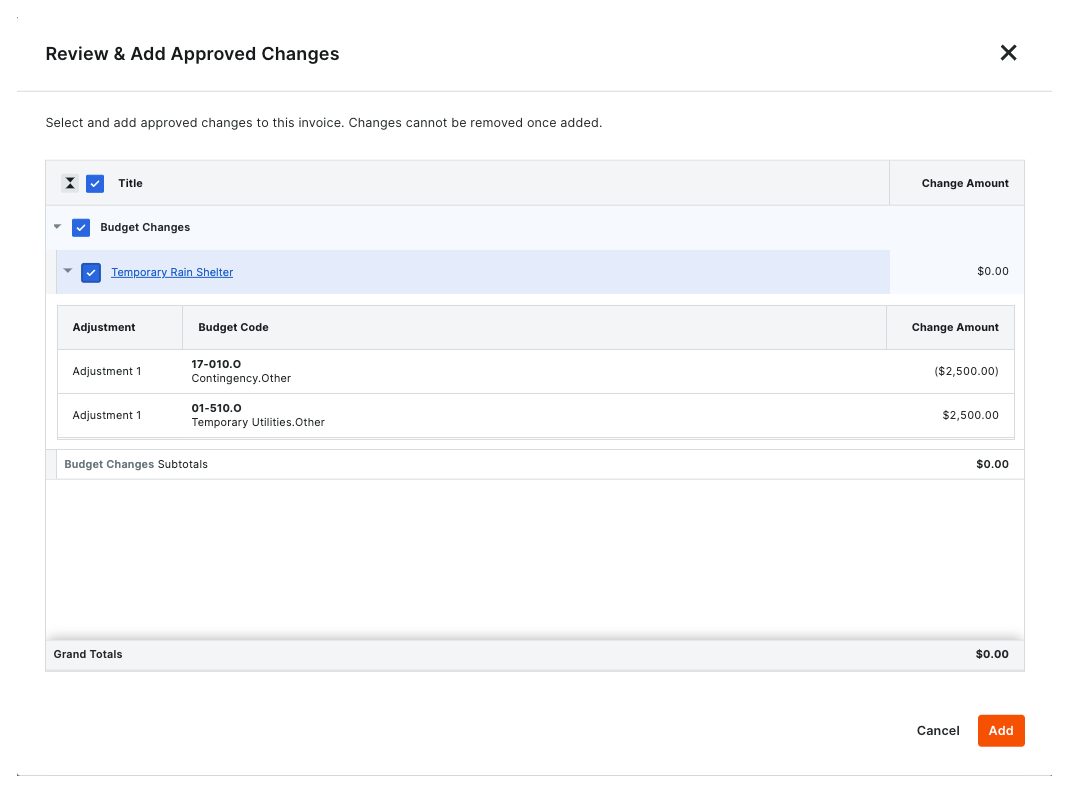
View and edit the added changes on the most recent owner invoice
Once you've added the budget change(s), they appear in the 'Budget Changes' group in the Schedule of Values. Users can bill against the budget codes that were adjusted by the budget change by editing the line item directly or using the bulk billing features. To learn more, see Edit Owner Invoices.
 Example
ExampleBelow is an example of a budget change after it's been added to an owner invoice's Schedule of Values.
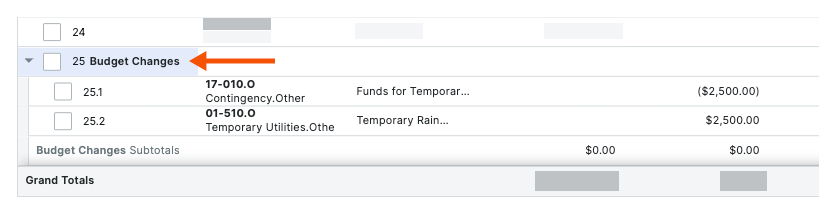
Below is an example of a budget change after it's been added to an owner invoice's Schedule of Values.
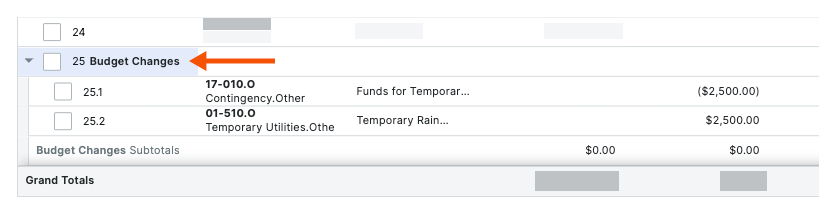
View a tooltip for details about the 'Scheduled Value' calculation for the owner invoice's Schedule of Values
After an administrator configures the 'Budget Changes' settings, hover your mouse cursor over the information icon on the 'Scheduled Value' column on the invoice's Schedule of Values. A tooltip that explains how the 'Scheduled Value' calculation is updated when your team is adding budget changes to owner invoices.
 Example
ExampleBelow is an example of the 'Scheduled Value' tooltip on the Schedule of Values of an owner invoice.
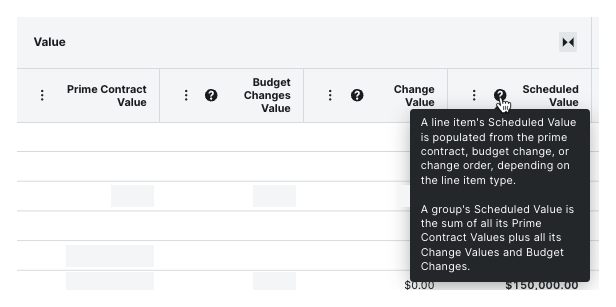
Below is an example of the 'Scheduled Value' tooltip on the Schedule of Values of an owner invoice.