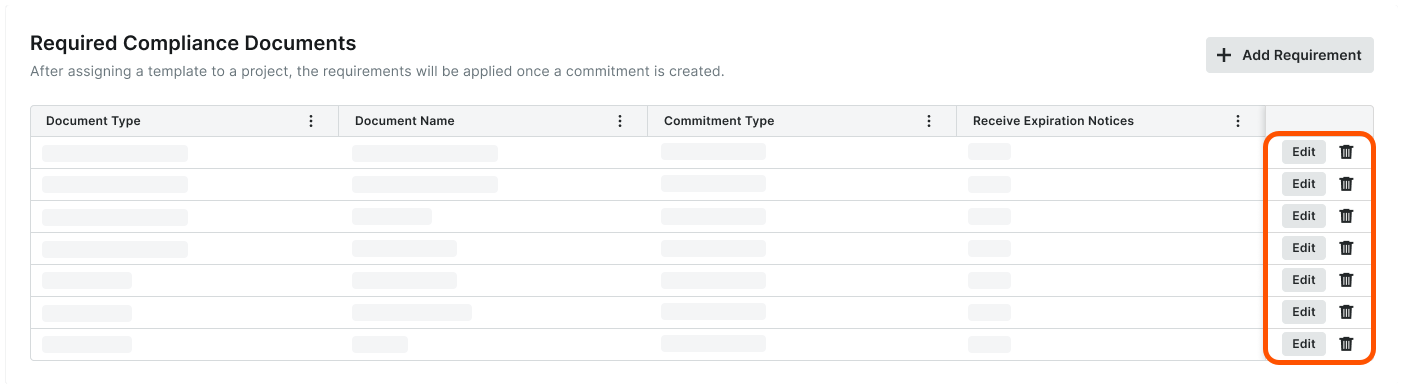Details
Key features include the ability to:
Collect the Requirement at a Commitment or Invoice Level and Set the Criteria
Edit or Delete Required Compliance Documents from Compliance Templates
Copy Compliance Template Settings to New Projects with Project Templates
Manage Invoice Compliance Documents on Invoices
Create Compliance Templates as a Company Admin
In Procore, a Procore Administrator (a.k.a., 'Company Admin) or a user with 'Admin' permissions on the Company Admin tool can create compliance templates for your company's Procore projects. To learn how see Create Compliance Templates for Commitments.
 Example
ExampleThis is an example of the New Compliance Template page in the Company Admin tool.
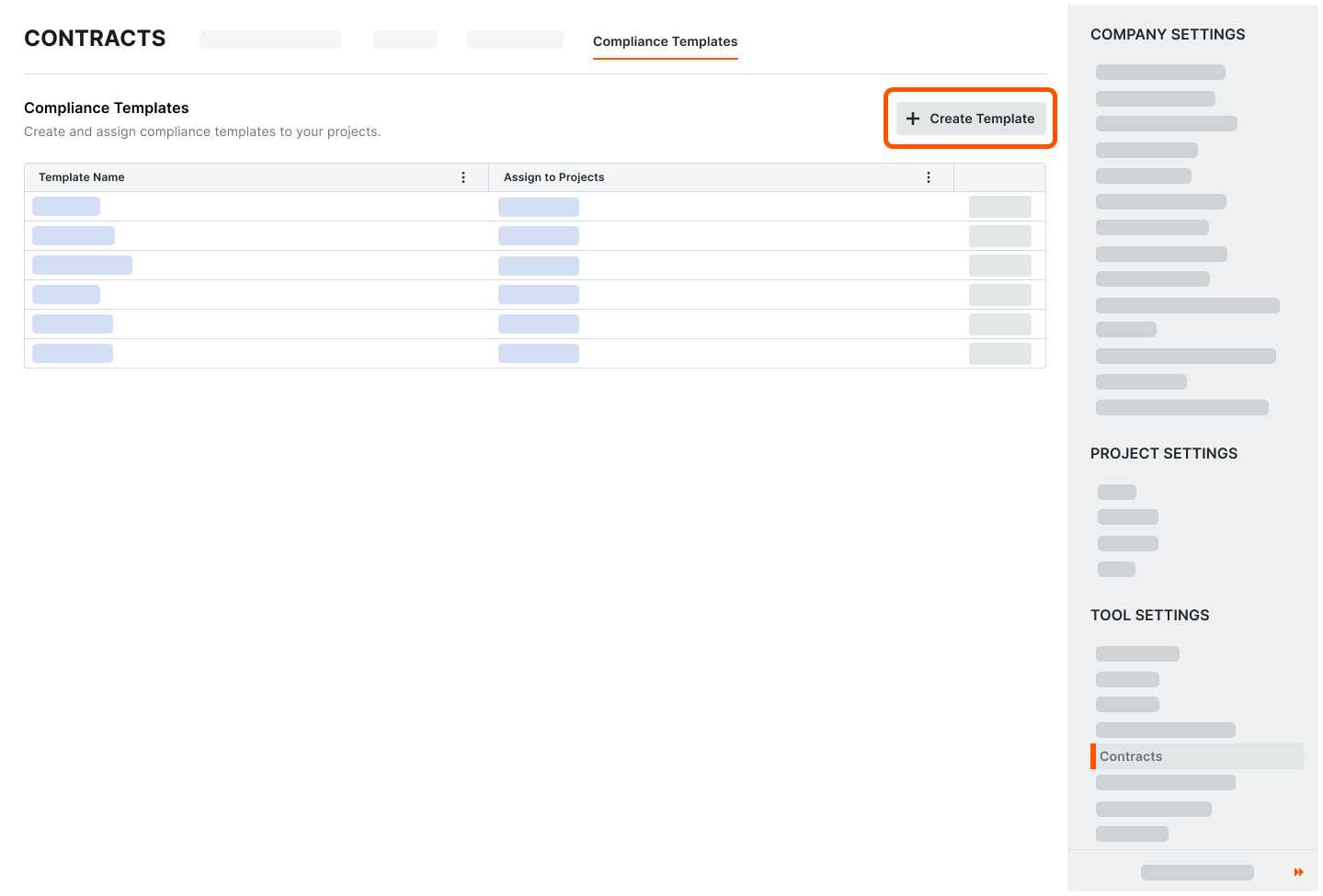
This is an example of the New Compliance Template page in the Company Admin tool.
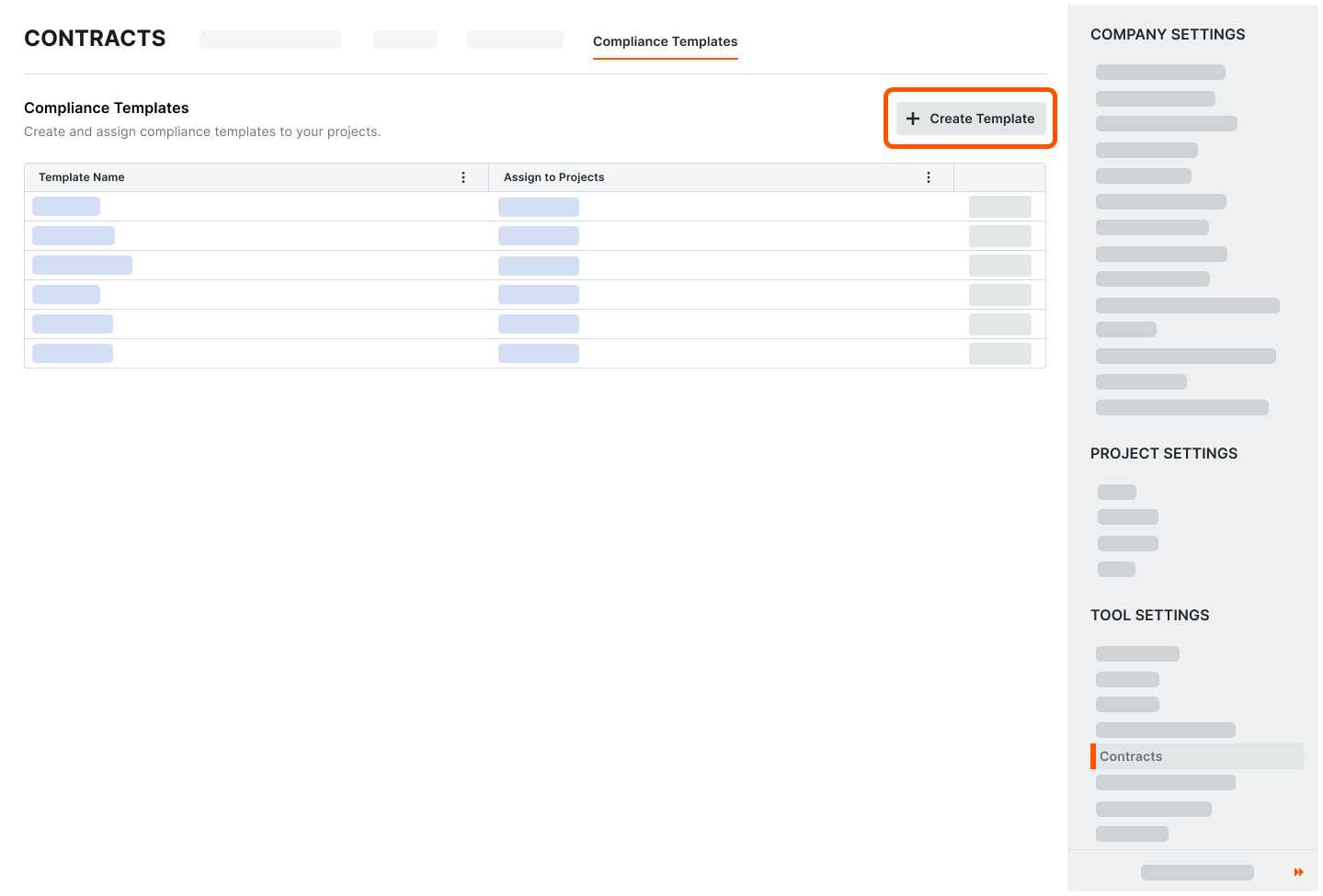
Change Compliance Template Names
To change the name of a compliance template, users can click the Edit button in a template's General Information card and type over the existing entry in the Template Name field. When finished, click Save. To learn more, see Change Compliance Template Names.
 Note
NoteCompliance templates must have a unique name. Duplicate names are not allowed.
Compliance templates must have a unique name. Duplicate names are not allowed.
 Example
ExampleThis is an example of the Template Name field in the General Information card of a compliance template.
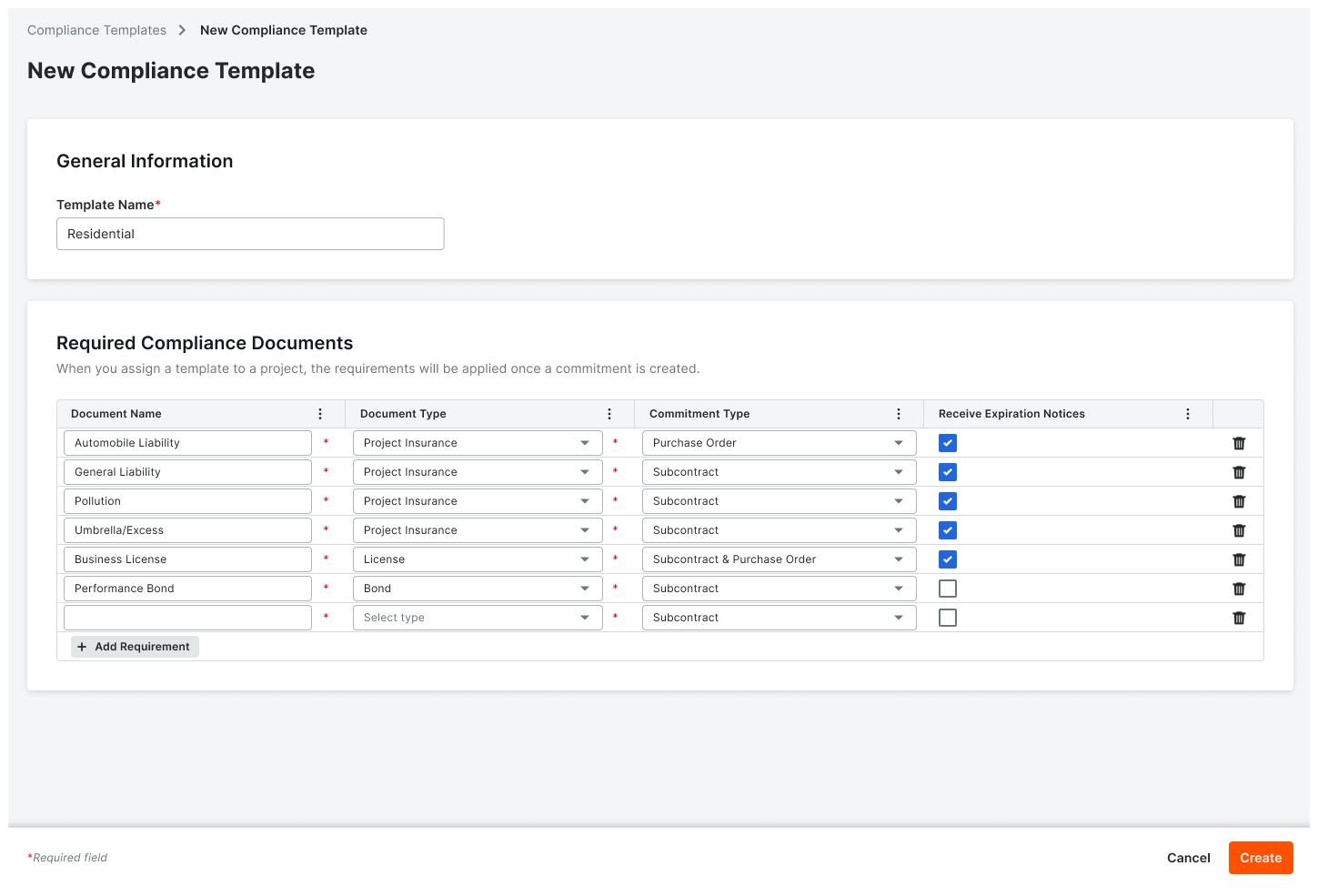
This is an example of the Template Name field in the General Information card of a compliance template.
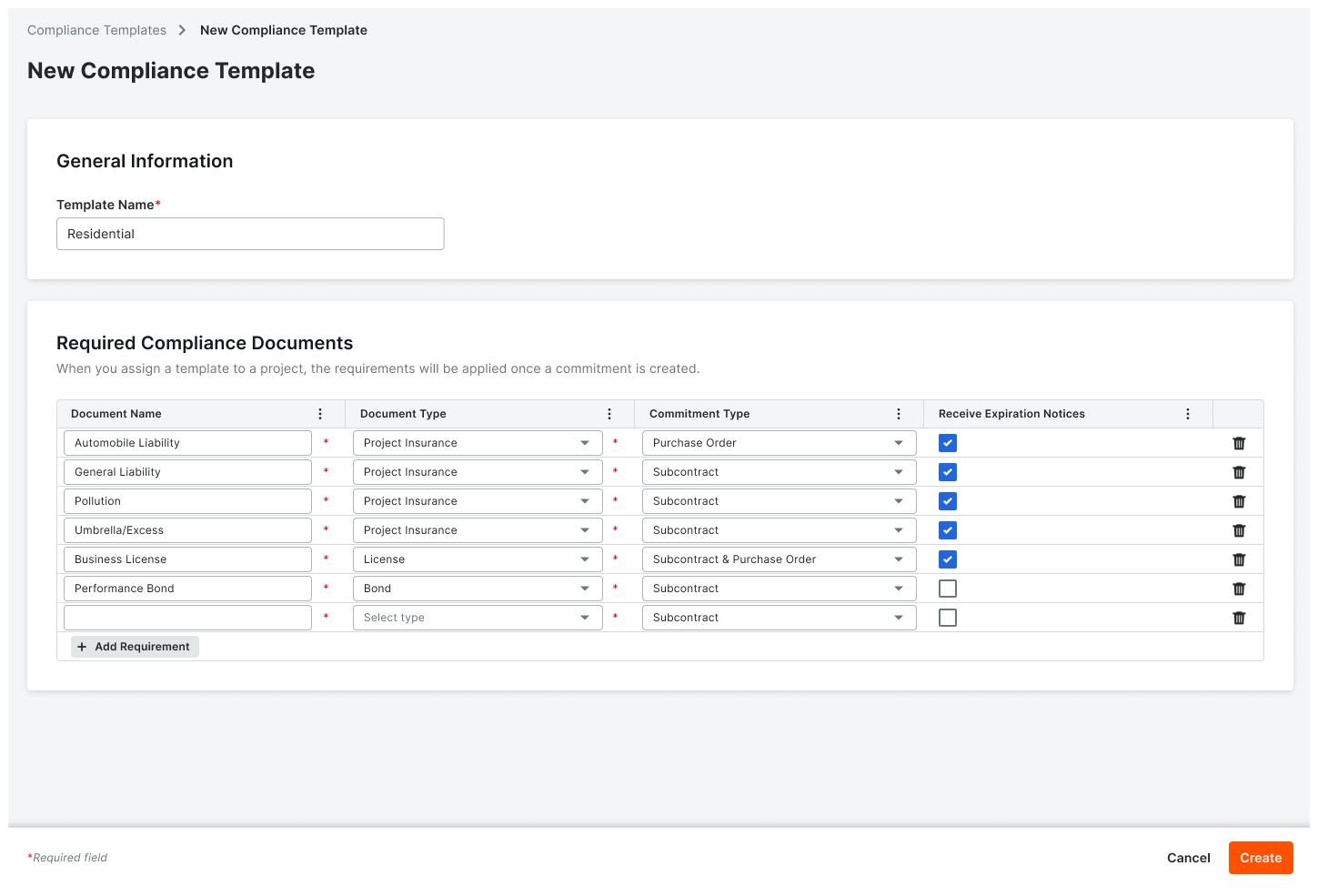
Collect the Requirement at a Commitment or Invoice Level and Set the Criteria
New When creating a new requirement, you can choose an option from the Collect At menu to assign the requirement to a Commitment or Invoice. To assign the requirement to a Commitment, specify the Commitment Type (Subcontract, Purchase Order, or Subcontract & Purchase Order). To assign the requirement to an Invoice, specify a Commitment Type and Frequency (First Billing, Every Progress Billing, or Final Billing).
 Example
ExampleThis is an example of the Criteria card in the Create New Requirement window.
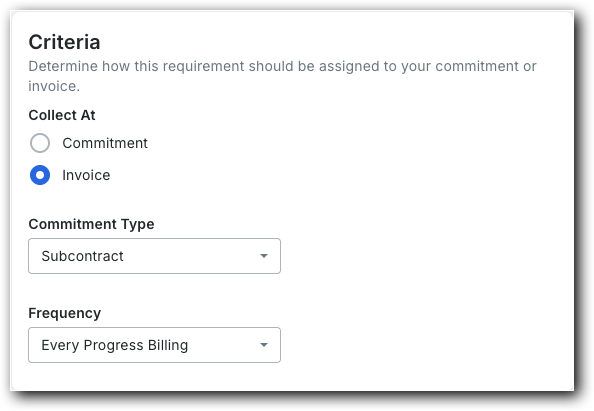
This is an example of the Criteria card in the Create New Requirement window.
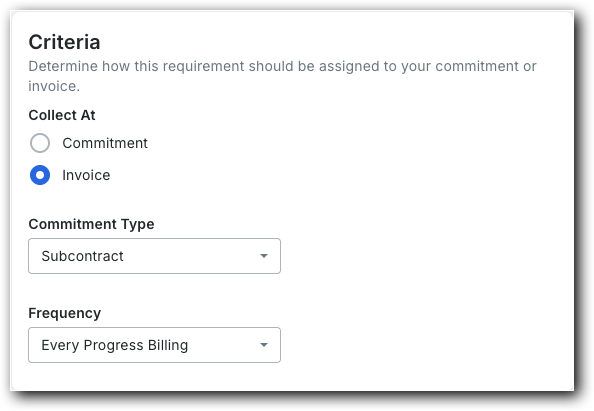
Add Required Compliance Documents to Compliance Templates
For each compliance document your team must collect on a commitment, you can add a new requirement that includes the Document Name, Document Type, and Commitment Type. Users also have a check box to receive an optional daily expiration notification by email when a compliance document is within fourteen (14) days of expiration. To learn more, see Add Required Compliance Documents to Compliance Templates.
 Example
ExampleThis is an example of the Document Details card in the Create New Requirement window.
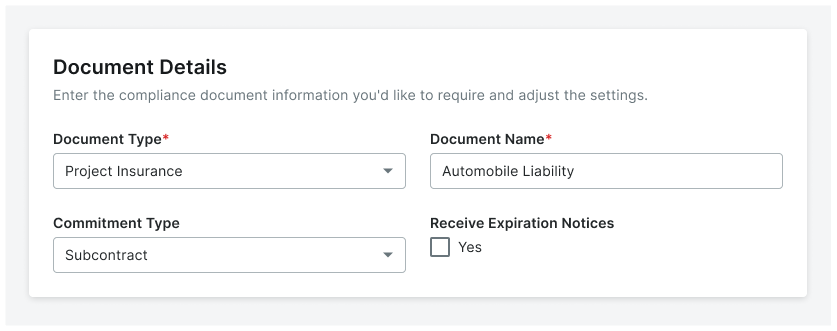
This is an example of the Document Details card in the Create New Requirement window.
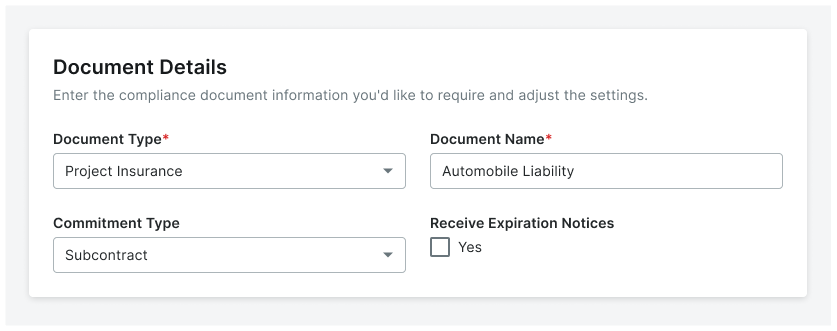
Edit or Delete Required Compliance Documents from Compliance Templates
After adding a required compliance document, users can edit the Document Name, Document Type, and Commitment Type and turn the daily expiration notification ON or OFF. To permanently remove a required document, click the ![]() icon. Once deleted, the file cannot be restored. See Edit or Delete Required Compliance Documents from Compliance Templates.
icon. Once deleted, the file cannot be restored. See Edit or Delete Required Compliance Documents from Compliance Templates.
 Example
ExampleThis is an example of the edit and delete options on the Compliance Templates page on a commitment.
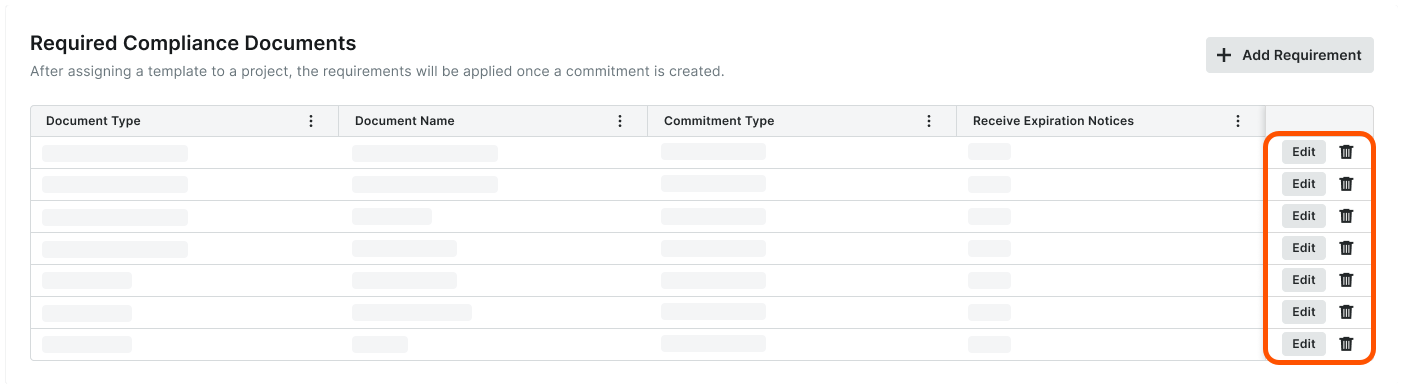
This is an example of the edit and delete options on the Compliance Templates page on a commitment.
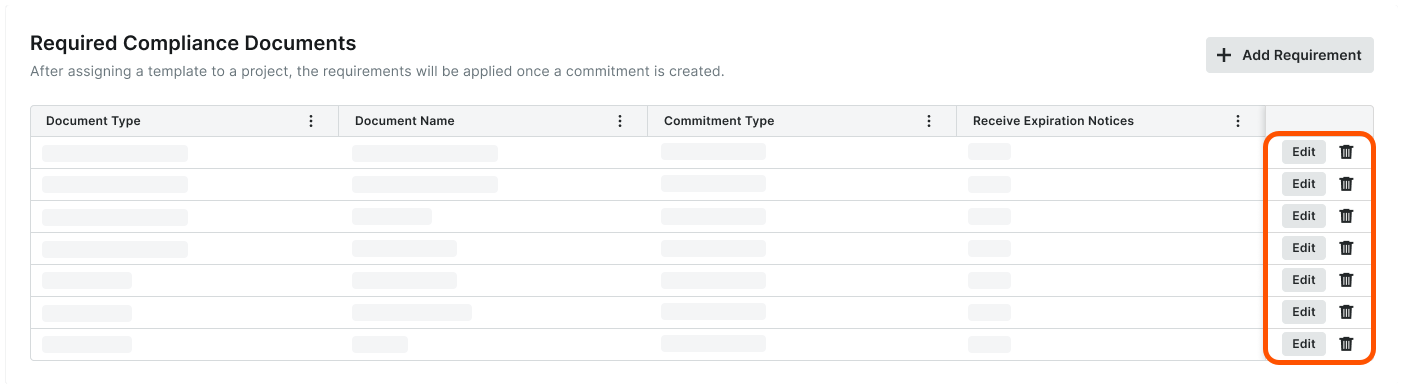
Configure a Compliance Template in Commitment Settings
Once your company's templates are created, a user with 'Admin' level permissions on the Project level Commitments tool can configure the compliance template to use on commitments in a Procore project. Only one (1) template can be assigned to a Procore project. See Configure Advanced Settings: Commitments.
 Note
NoteTemplate assignments only affect new commitments. You can change the compliance template assigned to a project at any time. However, the new template assignment only affects new commitments. If the project has existing commitments, the template applied to those commitments remains unchanged.
Template assignments only affect new commitments. You can change the compliance template assigned to a project at any time. However, the new template assignment only affects new commitments. If the project has existing commitments, the template applied to those commitments remains unchanged.
 Example
ExampleThis is an example of the new Compliance Template field in the Contract Configuration section of the Commitment Settings page in the project's Commitments tool.
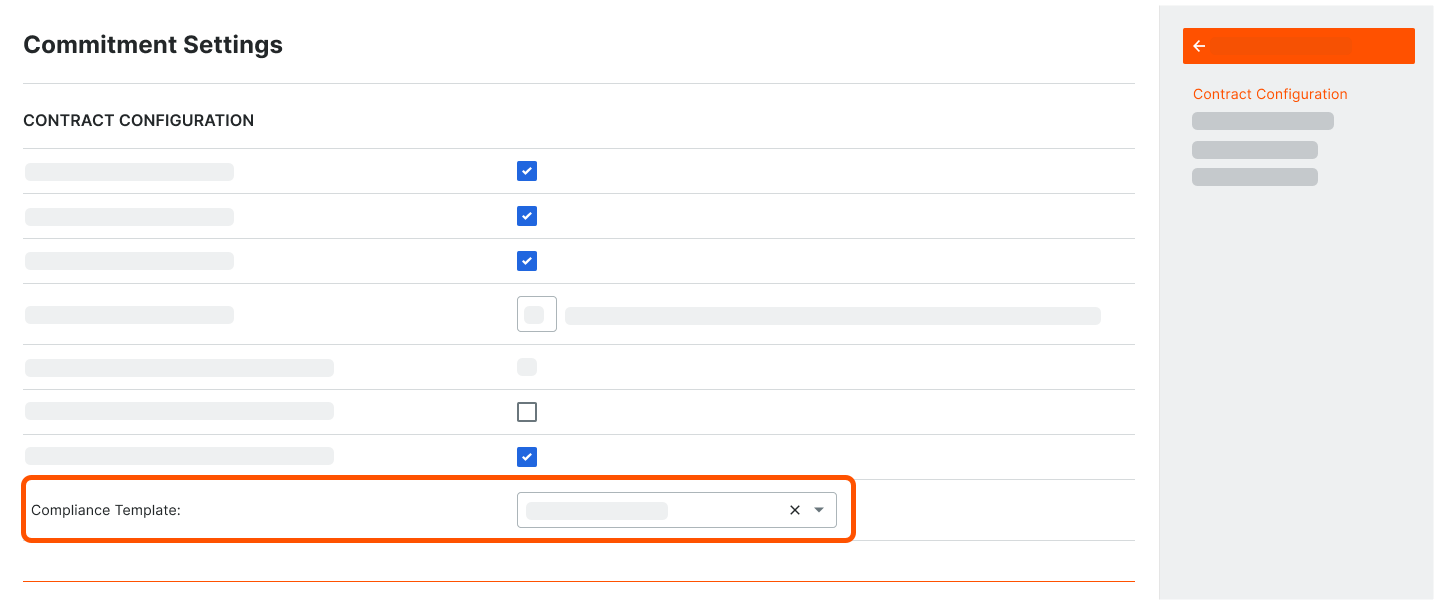
This is an example of the new Compliance Template field in the Contract Configuration section of the Commitment Settings page in the project's Commitments tool.
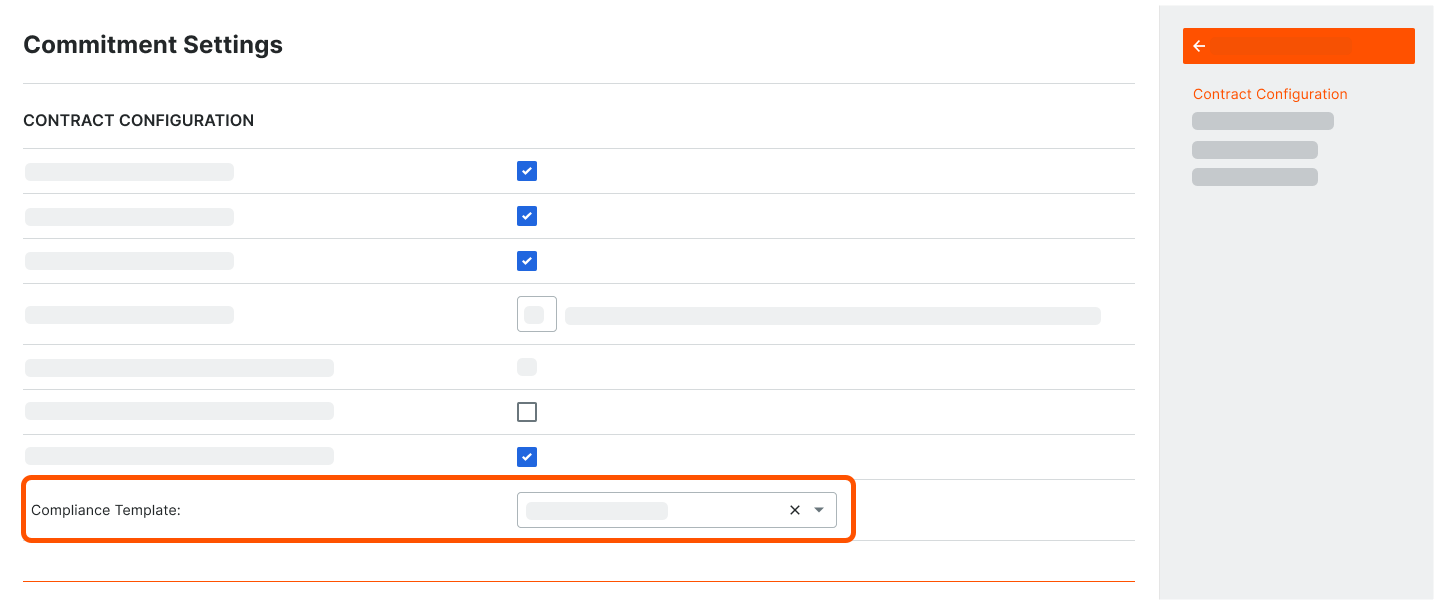
Copy Compliance Template Settings to New Projects with Project Templates
If you assign a compliance template to a Procore project and the project is configured for use as a project template, the compliance template assigned to that project is automatically copied to your company’s new Procore projects. To learn how to enable the project template feature in Procore, see Configure a Project Template.
 Note
NoteTo learn about the other settings that Procore copies to new projects with its project templates feature, see What gets copied over to a new project when applying a project template?
To learn about the other settings that Procore copies to new projects with its project templates feature, see What gets copied over to a new project when applying a project template?
Manage Contract Compliance Documents on Commitments
Once your company's templates are created and you've configured the compliance template to apply to a commitment, an invoice administrator on a project can Manage Contract Compliance Documents & Status for a Commitment.
 Example
ExampleThis is an example of the Contract Compliance Documents card in the Compliance tab of a commitment.
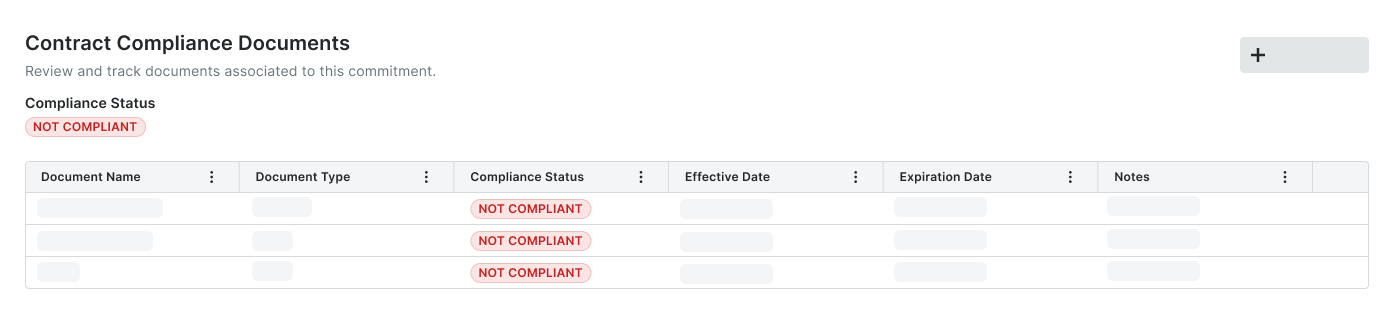
This is an example of the Contract Compliance Documents card in the Compliance tab of a commitment.
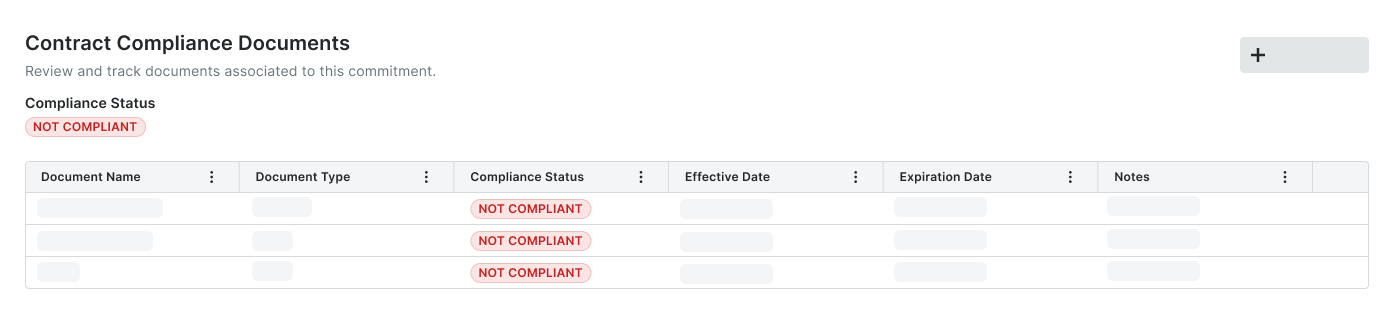
Manage Invoice Compliance Documents on Invoices
Once your company's templates are created and you've configured the compliance template to apply to an invoice, an invoice administrator on a project can Manage Contract Compliance Documents & Status for a Commitment.
 Example
ExampleThis is an example of the Invoice Compliance Documents card in the Compliance tab of an invoice.
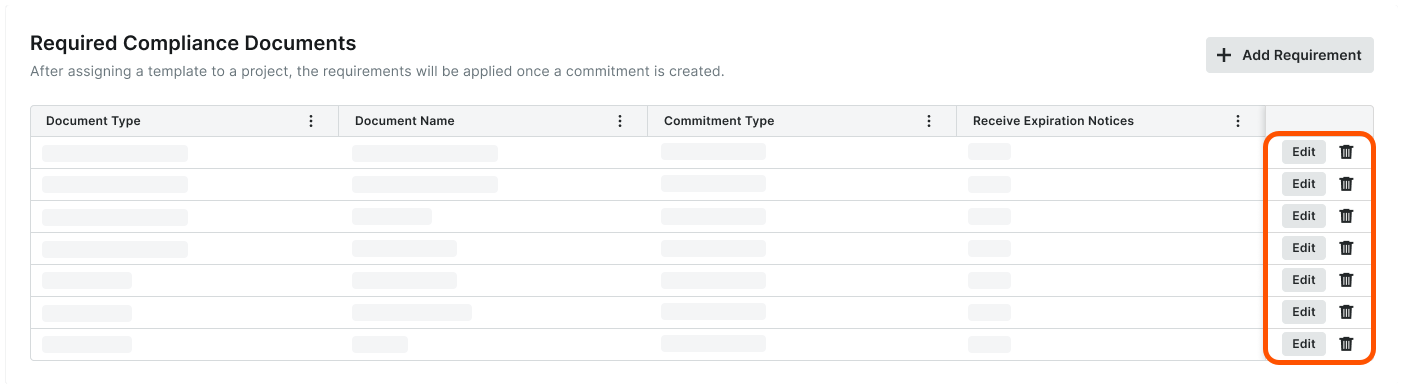
This is an example of the Invoice Compliance Documents card in the Compliance tab of an invoice.