Key Features
When using Procore's Invoice Management tools with Procore Pay, payors have access to a comprehensive set of features to help your team efficiently track and manage joint check payments issued outside of Procore and Procore Pay.
Track Sub-Tiers Requiring Joint Checks on a Subcontractor Invoice
Track Sub-Tiers Requiring Joint Checks on All Future Subcontractor Invoices
Request Sub-Tier Waiver for Joint Check Invoices
Update Joint Check Information to Generate Sub-Tier Lien Waivers
Remind Payments Admins and Disbursers to Issue Joint Checks While Reviewing Invoices
Alert Payments Admins and Disbursers when Invoices are Ineligible for Payment
Show Details About Ineligible Invoices to Payment Admins or Disbursers
Remove or Review Ineligible Invoices as a Payments Admin or Disburser
Log Sub-Tier Change History in Commitments
Log Sub-Tier Change History in Subcontractor Invoices
Track Sub-Tiers Requiring Joint Checks on a Subcontractor Invoice
To track sub-tier requisitions that require joint checks on a single invoice, users with 'Admin' level permissions on the Commitments tool can open a subcontractor invoice using the Commitments or Invoicing tools. While viewing the Add Sub-Tier button on the Sub-Tier Waivers for This Invoice card on the invoice, click the Add Sub-Tier button. When the Add Sub-Tier panel opens, enter the sub-tier subcontractor's information in the fields provided and place a mark in the Issue a Joint Check for this Sub-Tier box. For instructions, see Add Sub-Tier Subcontractor Information to a Subcontractor Invoice.
 Example
ExampleThis shows you the Add Sub-Tier pane in the Sub-Tier Waivers for This Invoice card on a subcontractor invoice. Under Joint Check on All Invoices, mark the Issue a Joint check for this sub-tier check box.
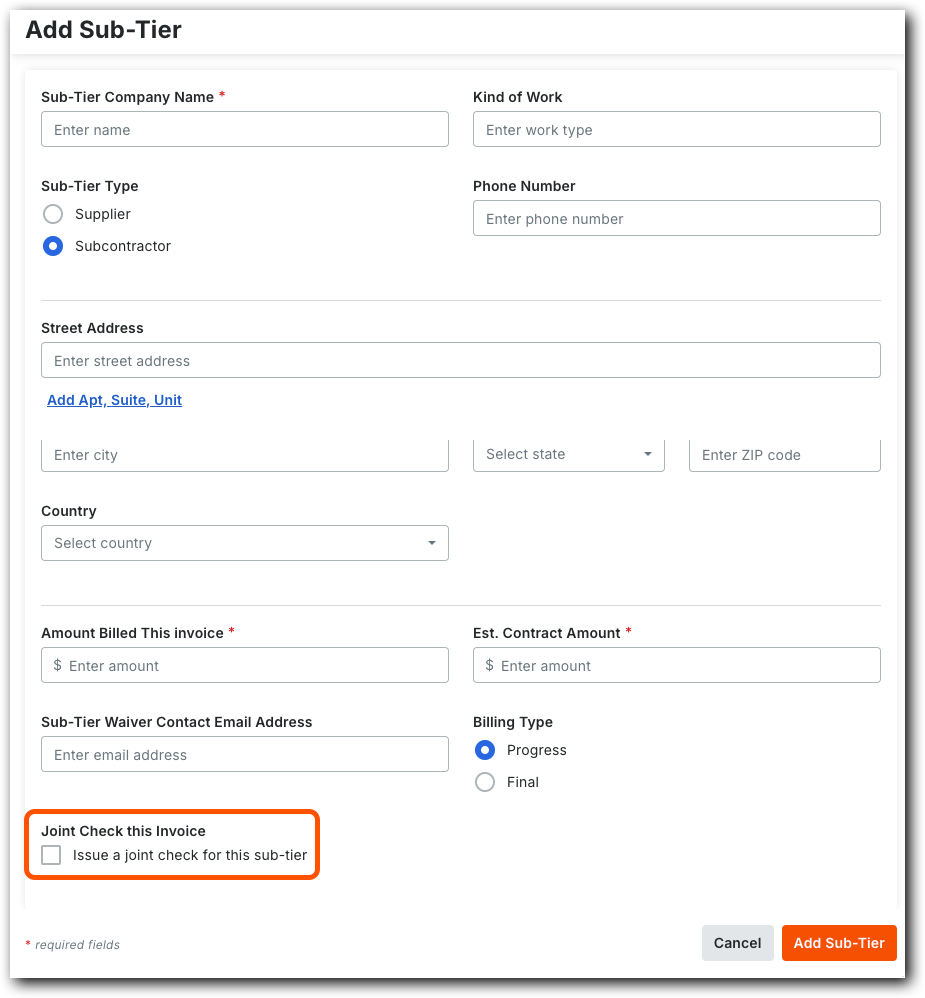
This shows you the Add Sub-Tier pane in the Sub-Tier Waivers for This Invoice card on a subcontractor invoice. Under Joint Check on All Invoices, mark the Issue a Joint check for this sub-tier check box.
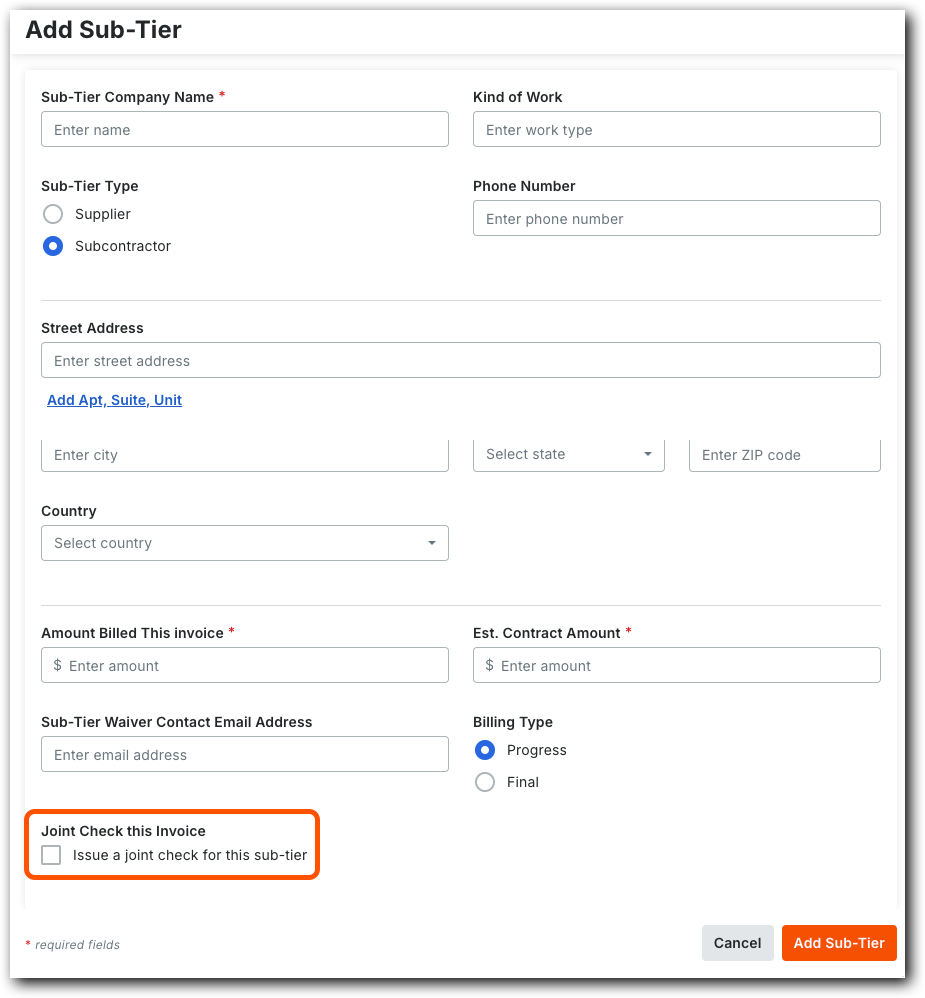
Track Sub-Tiers Requiring Joint Checks on All Future Subcontractor Invoices
To track sub-tier requisitions requiring joint checks on all future invoices, users with 'Admin' level permissions on the Commitments tool can place a mark in the This sub-tier should receive a joint check on all future invoices box. This checkbox is available when users add or edit sub-tier subcontractor information in Procore's Invoice Management tools. For instructions, see:
 Important
ImportantIf the first-tier subcontractor already has an existing, unsubmitted subcontractor invoice in Procore, users must remember to apply this setting on the appropriate sub-tier on that invoice. See Add Sub-Tier Subcontractor Information to a Subcontractor Invoice.
If the first-tier subcontractor already has an existing, unsubmitted subcontractor invoice in Procore, users must remember to apply this setting on the appropriate sub-tier on that invoice. See Add Sub-Tier Subcontractor Information to a Subcontractor Invoice.
 Example
ExampleThis shows you the Sub-Tier Details pane when adding sub-tier subcontractor information to a commitment. Under Joint Check on All Invoices, mark the This sub-tier should receive a joint check on all future invoices check box.
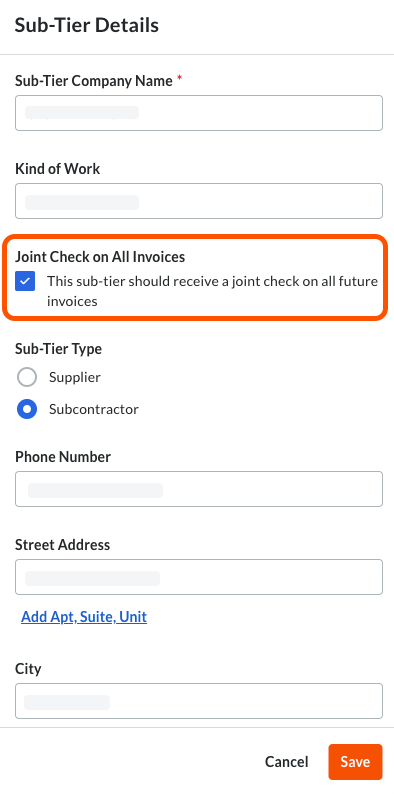
This shows you the Sub-Tier Details pane when adding sub-tier subcontractor information to a commitment. Under Joint Check on All Invoices, mark the This sub-tier should receive a joint check on all future invoices check box.
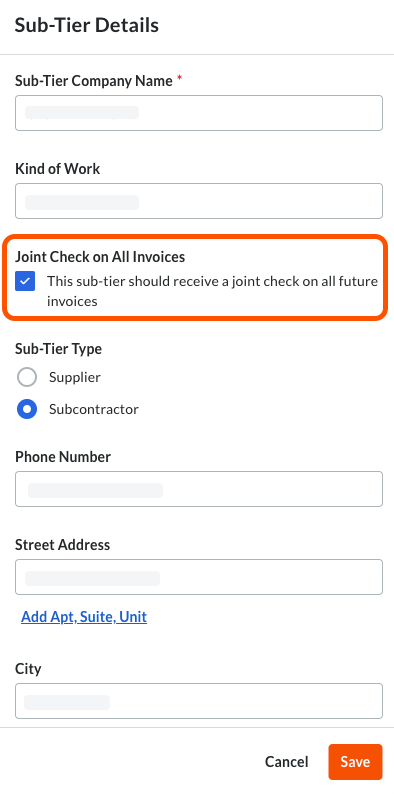
Request Sub-Tier Waiver for Joint Check Invoices
Once the joint check setting is turned ON for a sub-tier subcontractor for a sub-tier on a subcontractor invoice or a commitment, payees who manage sub-tiers in Procore can click the Start Request button in the appropriate sub-tiers card in a subcontractor invoice. The system automatically places a checkmark in the Joint Check this Invoice box on the Request Waiver page. Payees cannot turn the joint check option OFF.
 Note
NoteOnly payors can turn the joint check option OFF. Changing this setting is only recommended when the sub-tier subcontractor is not receiving a joint check from the general contractor and first-tier subcontractor.
Only payors can turn the joint check option OFF. Changing this setting is only recommended when the sub-tier subcontractor is not receiving a joint check from the general contractor and first-tier subcontractor.
 Example
ExampleThis illustration shows you the Joint Check This Invoice check box on the Request Waiver page. Only payors can remove the mark to turn the joint check option OFF. To learn more, see Request a Signature from a Sub-Tier Waiver Contact as a Payee.
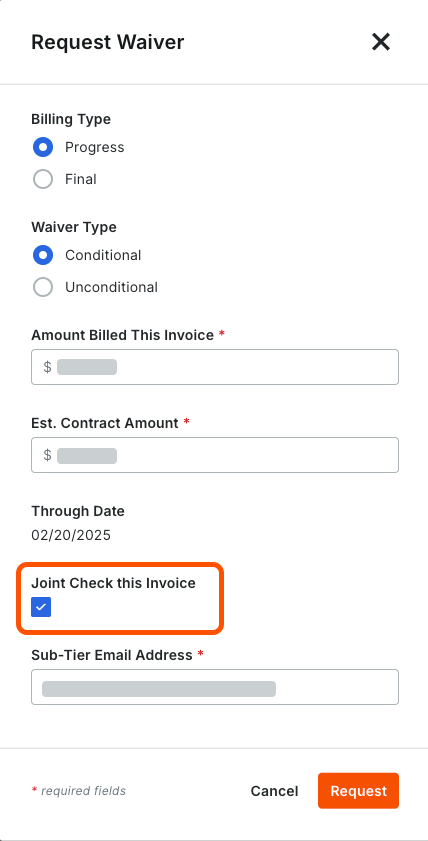
This illustration shows you the Joint Check This Invoice check box on the Request Waiver page. Only payors can remove the mark to turn the joint check option OFF. To learn more, see Request a Signature from a Sub-Tier Waiver Contact as a Payee.
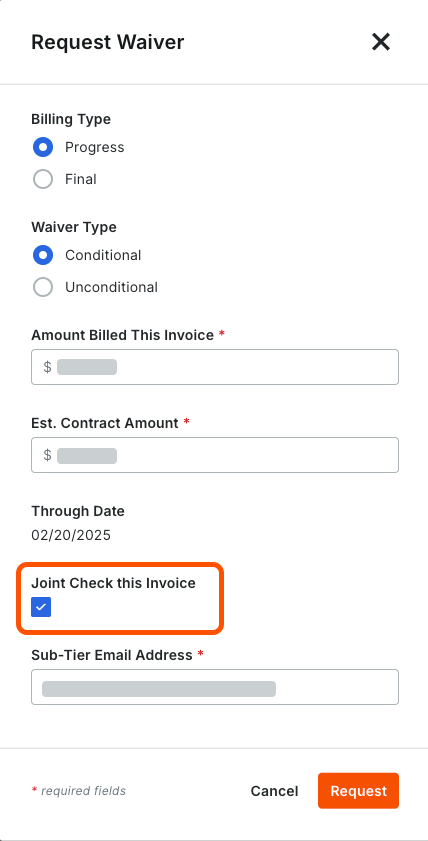
Update Joint Check Information to Generate Sub-Tier Lien Waivers
If payees collect sub-tier signatures using Procore Pay's lien rights management features (see Request a Signature from a Sub-Tier Waiver Contact as a Payee), Procore Pay updates the following fields to account for joint checks when generating the lien waiver for the sub-tier subcontractor to sign. The fields include:
Maker of Check. Shows the payor's 'Company Name' (corresponds to the 'Name' in the company's record in the Directory tools).
Check Payable To. Shows the name of the first-tier subcontractor (corresponds to the 'Contract Company' on the commitment) and the sub-tier contractor (corresponds to the 'Sub-Tier Company Name' on the first-tier subcontractor invoice).
Who wrote the check for this payment? Shows the payor's 'Company Name' (corresponds to the 'Name' in the company's record in the Directory tools).
 Note
NoteTo learn more, see What variables can we include as placeholders in a lien waiver template?
To learn more, see What variables can we include as placeholders in a lien waiver template?
 Example
ExampleWhen a payee requests a signature from a sub-tier subcontractor, Procore Pay generates a lien waiver. The noted data fields show the joint check information, so the sub-tier subcontractor can confidently sign the waiver so the first-tier subcontractor can submit it to the payor.
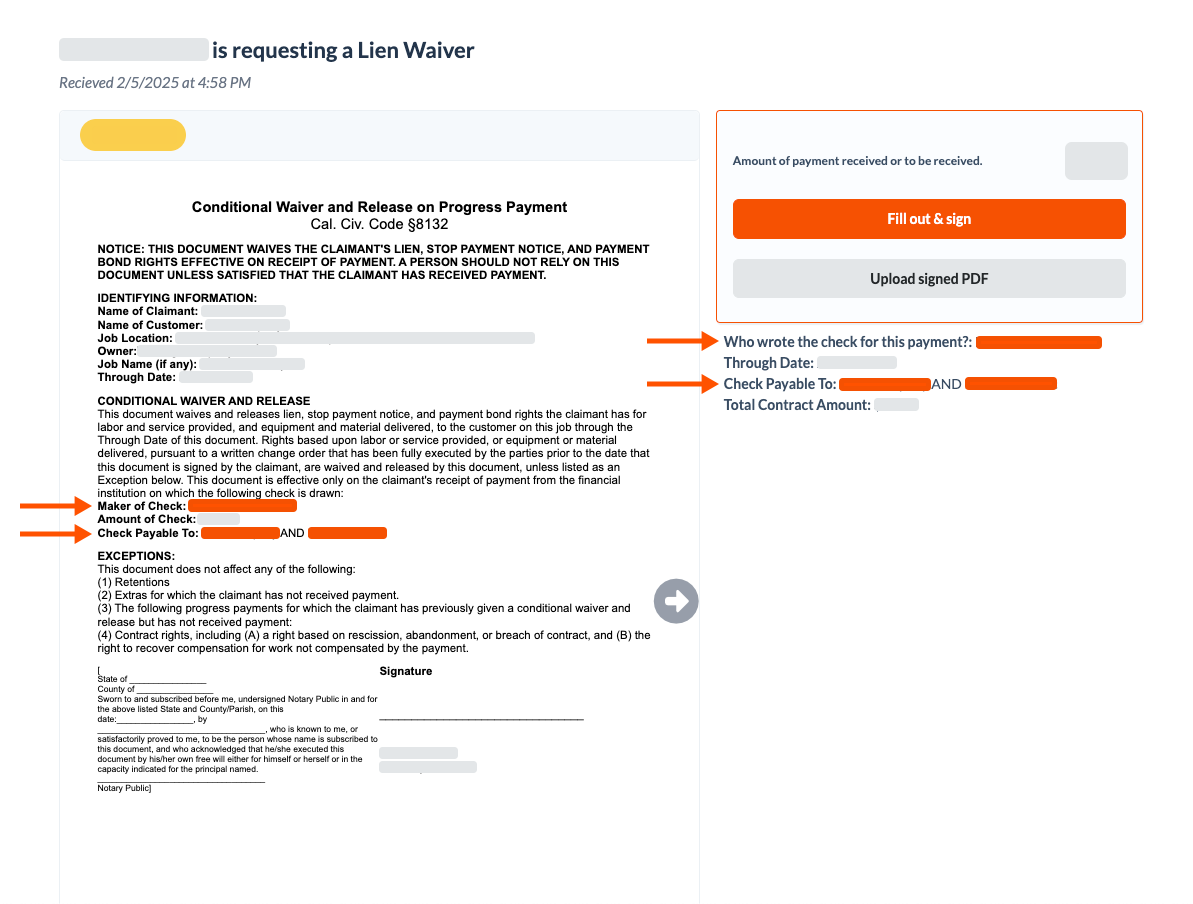
When a payee requests a signature from a sub-tier subcontractor, Procore Pay generates a lien waiver. The noted data fields show the joint check information, so the sub-tier subcontractor can confidently sign the waiver so the first-tier subcontractor can submit it to the payor.
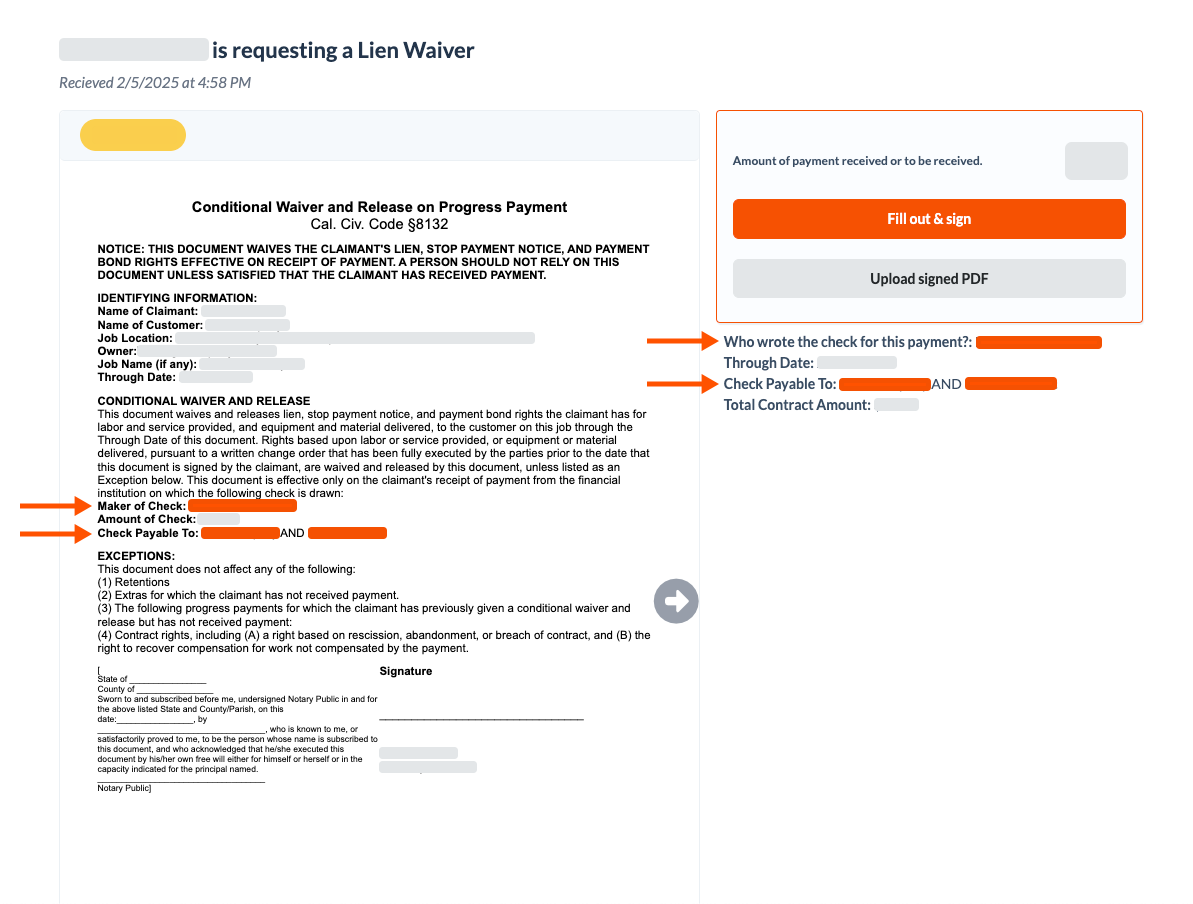
Remind Payments Admins and Disbursers to Issue Joint Checks While Reviewing Invoices
When adding new subcontractor invoices to a disbursement, an informational banner appears at the top of the Review Invoices card in the Create Disbursements experience. To help your team avoid overpayment, this alert reminds Payments Admins and Disbursers to ensure that all joint check payments are issued and logged in the Payments Issued tab of each commitment before continuing with disbursement creation. For payors issuing joint checks with an integrated ERP system, always ensure that ERP bill payments have synced to the Payments Issued tab in the Commitments tool before continuing. For instructions, search for the Detailed Data Mapping page for your specific integration. To learn more, see ERP Integrations.
To help your team avoid overpayment, Procore advises users to click the Learn More button to read About Joint Check with Procore Pay before continuing with the disbursement.
 Example
ExampleThis shows the informational banner that appears in the Review Invoices card of a disbursement. This banner reminds Payments Admins and Payments Disbursers to issue joint checks outside of Procore and to log any joint check payments in the Payments Issued tab before processing invoice payments in the Create Disbursements experience.
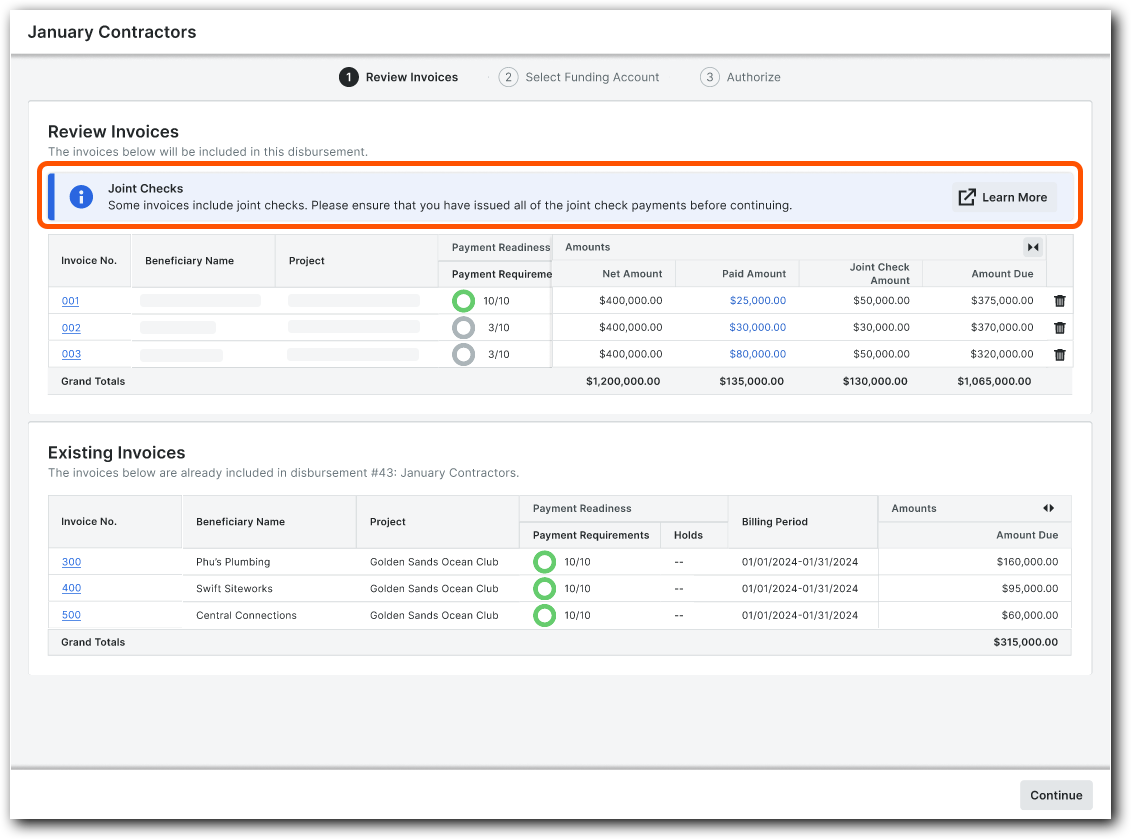
This shows the informational banner that appears in the Review Invoices card of a disbursement. This banner reminds Payments Admins and Payments Disbursers to issue joint checks outside of Procore and to log any joint check payments in the Payments Issued tab before processing invoice payments in the Create Disbursements experience.
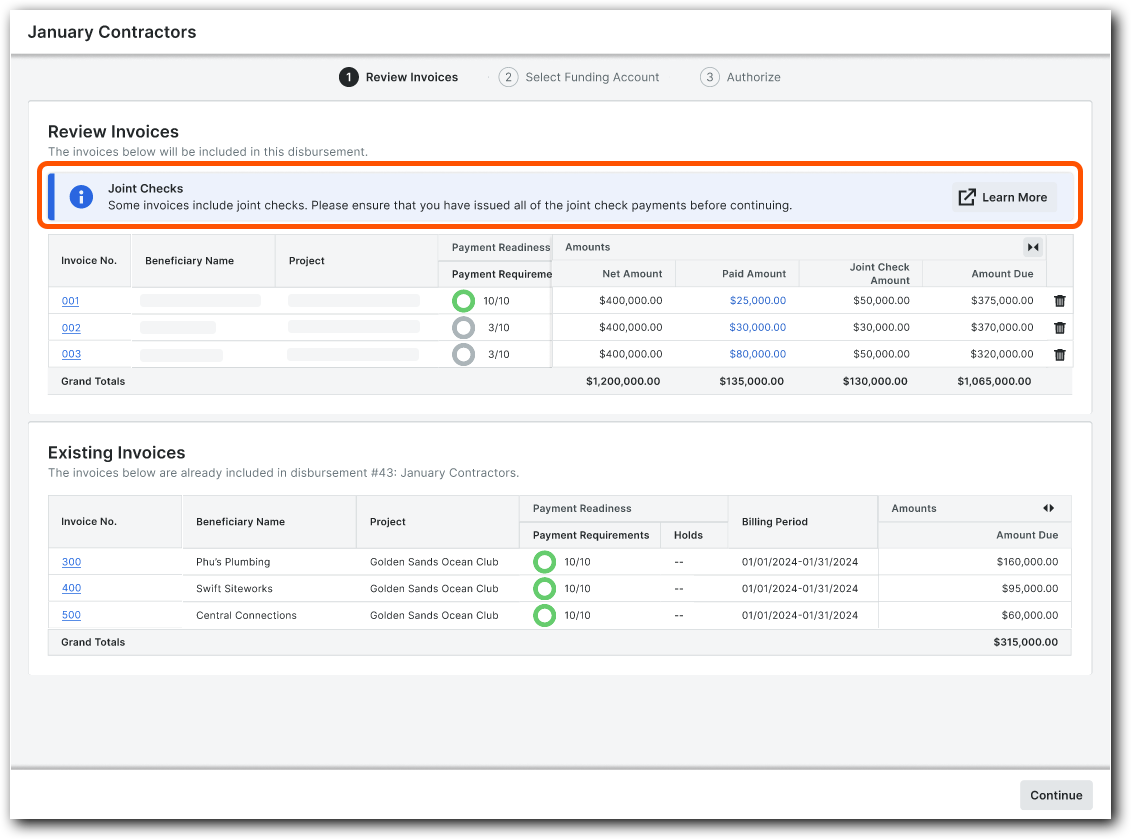
Alert Payments Admins and Disbursers when Invoices are Ineligible for Payment
When selecting a funding account during the Create Disbursements steps, Procore Pay checks the subcontractor invoices to confirm payment eligibility. If one (1) or more invoices are ineligible for payment, the We Cannot Create this Disbursement alert appears. Click Show Details to view the message.
 Example
ExampleThis is the We Cannot Create this Disbursement alert with the Show Details button. The alert appears when the system detects one (1) or more invoices cannot be paid at the time.
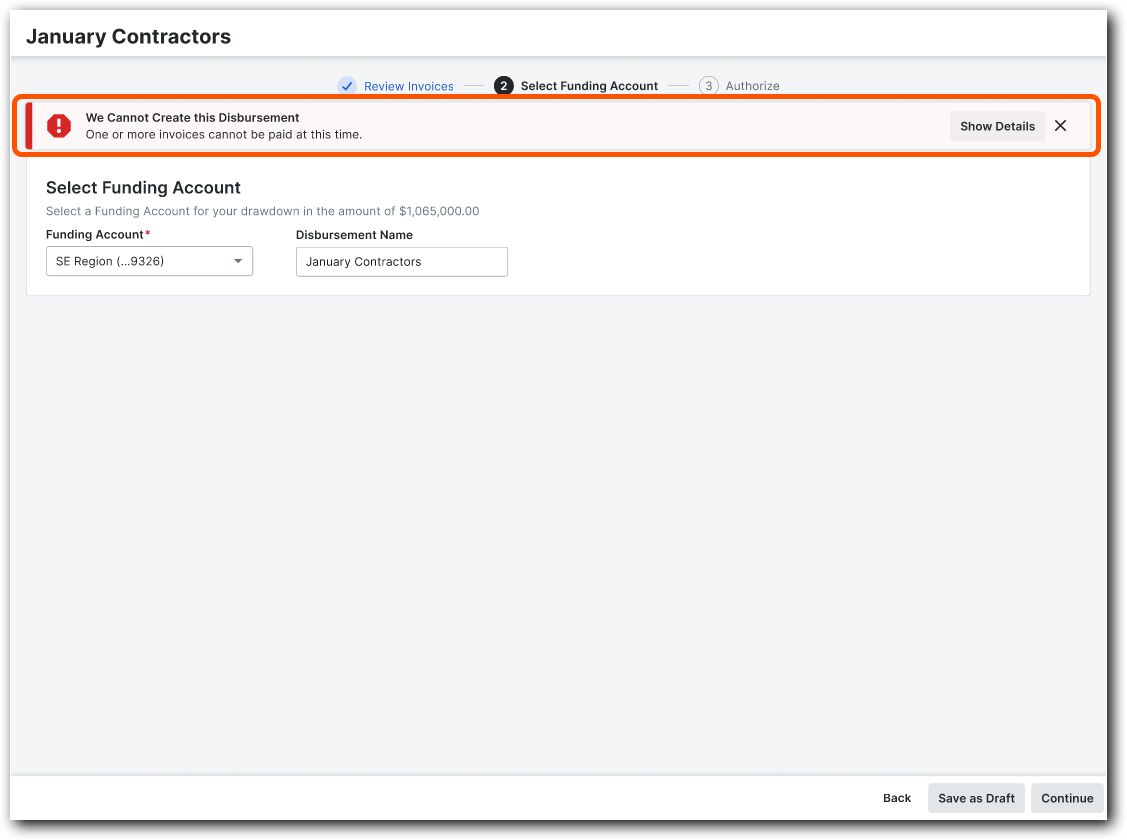
This is the We Cannot Create this Disbursement alert with the Show Details button. The alert appears when the system detects one (1) or more invoices cannot be paid at the time.
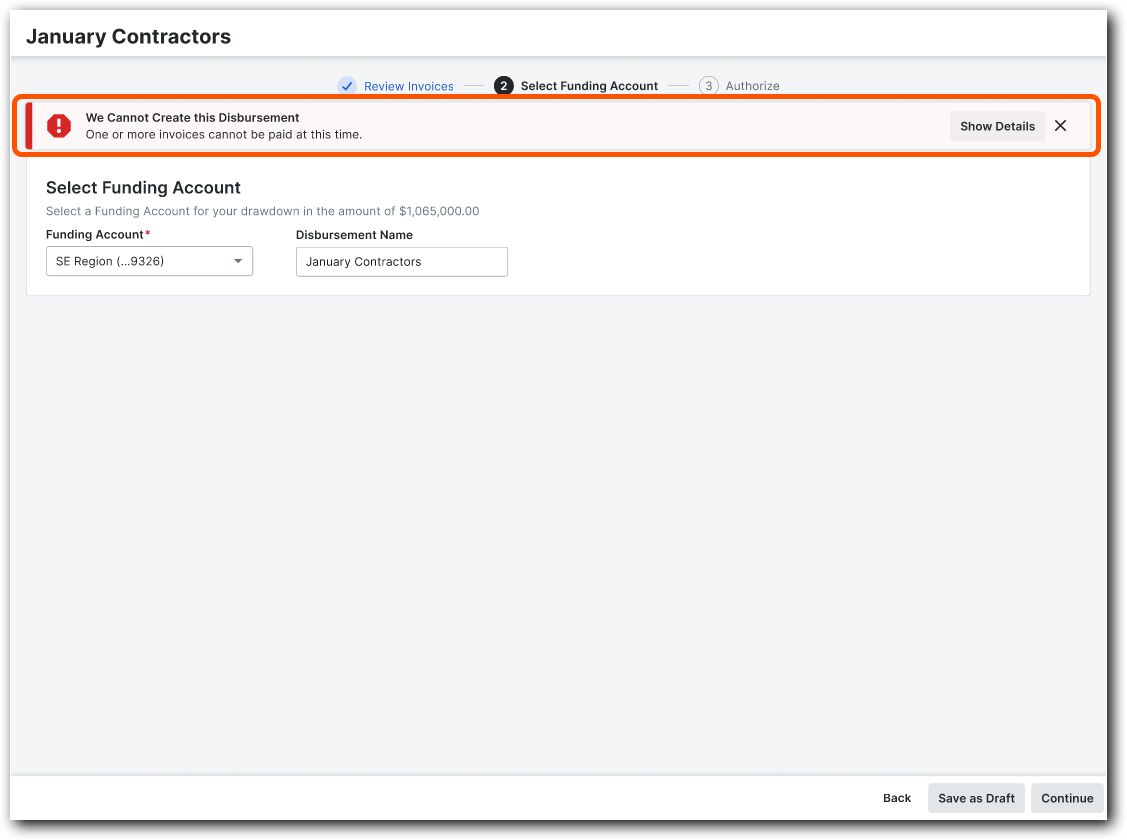
Show Details About Ineligible Invoices to Payment Admins or Disbursers
After clicking Show Details, the system lists ineligible invoices and includes important details to provide a reason. In addition, the button's label changes to Hide Details. For invoices being tracked as requiring joint checks, users must first issue joint checks outside of Procore Invoice Management and Procore Pay. Once issued, ensure joint check payments are logged in the Payments Issued tab of the Commitments tool before continuing. See Add a New Payment to the Payments Issued Tab of a Commitment.
 Example
ExampleThis shows the details appearing in the We Cannot Create this Disbursement alert in the Review Invoices card in the Create Disbursements experience. This alert appears when the paid amount on the invoice is less than a joint check amount.

This shows the details appearing in the We Cannot Create this Disbursement alert in the Review Invoices card in the Create Disbursements experience. This alert appears when the paid amount on the invoice is less than a joint check amount.

Remove or Review Ineligible Invoices as a Payments Admin or Disburser
To quickly access the ineligible invoices, a Payments Admin or Payments Disburser can click the Remove Invoices & Review button in the alert message to return to the Review Invoices card in the Create Disbursements experience.
 Example
ExampleThis shows the Remove Invoices & Review button that appears in the 'We Cannot Create this Disbursement' alert in the Review Invoices card in the Create Disbursements experience.

This shows the Remove Invoices & Review button that appears in the 'We Cannot Create this Disbursement' alert in the Review Invoices card in the Create Disbursements experience.

Once the Review Invoices card is showing, you have these options:
 Example
ExampleThis is an example of the options available in the Review Invoices card in the Create Disbursements experience.
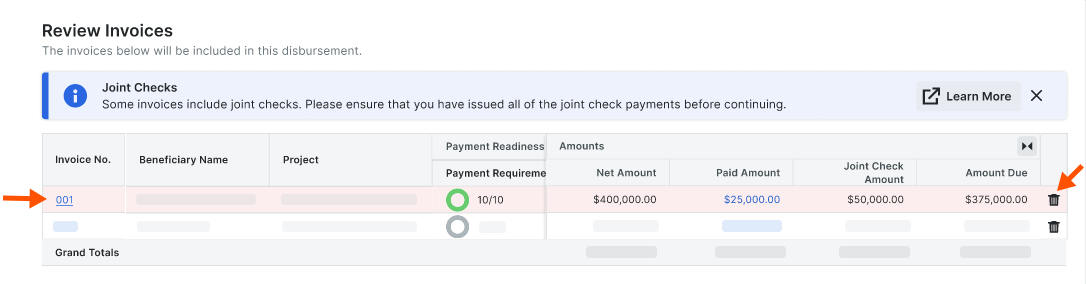
This is an example of the options available in the Review Invoices card in the Create Disbursements experience.
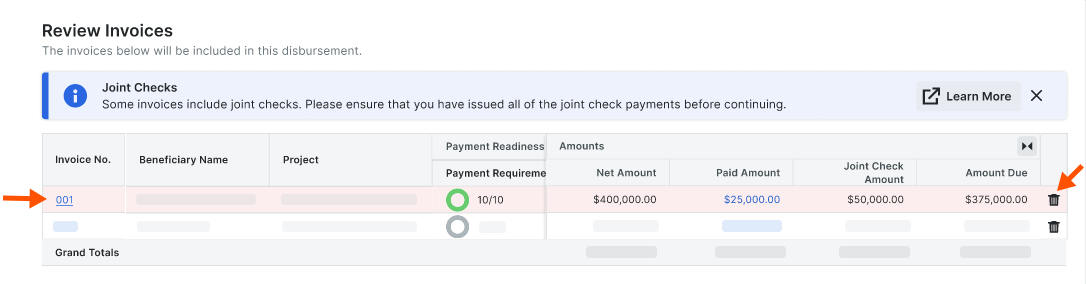
To review an invoice, click the Invoice No. in the Review Invoices card.
To remove an invoice from the disbursement, click the
 Delete icon.
Delete icon.
Log Sub-Tier Change History in Commitments
These sub-tier actions are logged in the Change History tab in a commitment:
Sub-Tier [Company Name]: Waiver Status
Sub-Tier [Company Name]: Joint Check Future Invoices
Sub-Tier [Company Name]: Est. Contract Amount
Sub-Tier [Company Name]: Waiver Contact Email
Sub-Tier [New Company Name]: Company Name
 Note
NoteTo learn more, see View the Change History of a Commitment.
To learn more, see View the Change History of a Commitment.
Log Sub-Tier Change History in Subcontractor Invoices
These sub-tier actions are logged in the Change History tab in a subcontractor invoice:
Sub-Tier [Company Name]: Amount
Sub-Tier [Company Name]: Billing Type
Sub-Tier Conditional Waiver for [Company Name]: Waiver Status
Sub-Tier Unconditional Waiver for [New Company Name]: Waiver Status
Sub-Tier Requisition for [Sub-Tier Company] - Joint Check Requisition
 Note
NoteTo learn more, see About Subcontractor Invoices.
To learn more, see About Subcontractor Invoices.