Export Files from Revit to the Documents Tool
 Note
NoteYou can also export files from AutoCAD® using the same process. However, AutoCAD exports .dwg natively, and does not export .rvt files.
You can also export files from AutoCAD® using the same process. However, AutoCAD exports .dwg natively, and does not export .rvt files.
Open Revit® on your computer.
Navigate to a 3D view in the project browser of Revit.
Note: You must be in a 3D view to export a file.Click the Procore tab.
Click Export Model.
Select the relevant project folder.
Select the type of file that you want to export.
Note: If you export native DWG or RVT, the export will be the entire file. If you export IFC or NWC, the active 3D view will be respected.Enter a name for the file, or select an existing file if you want to upload a new version.
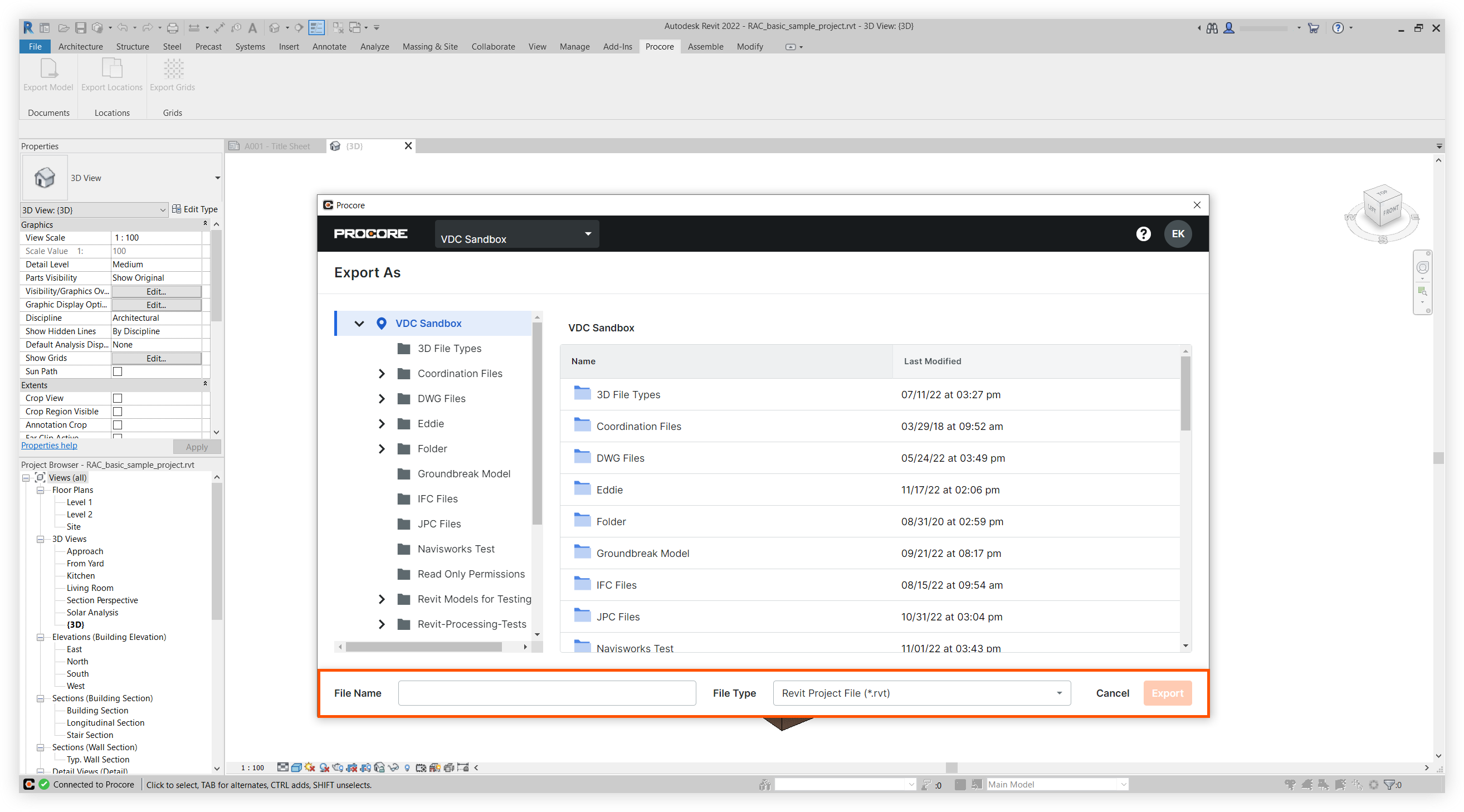
Click Export.