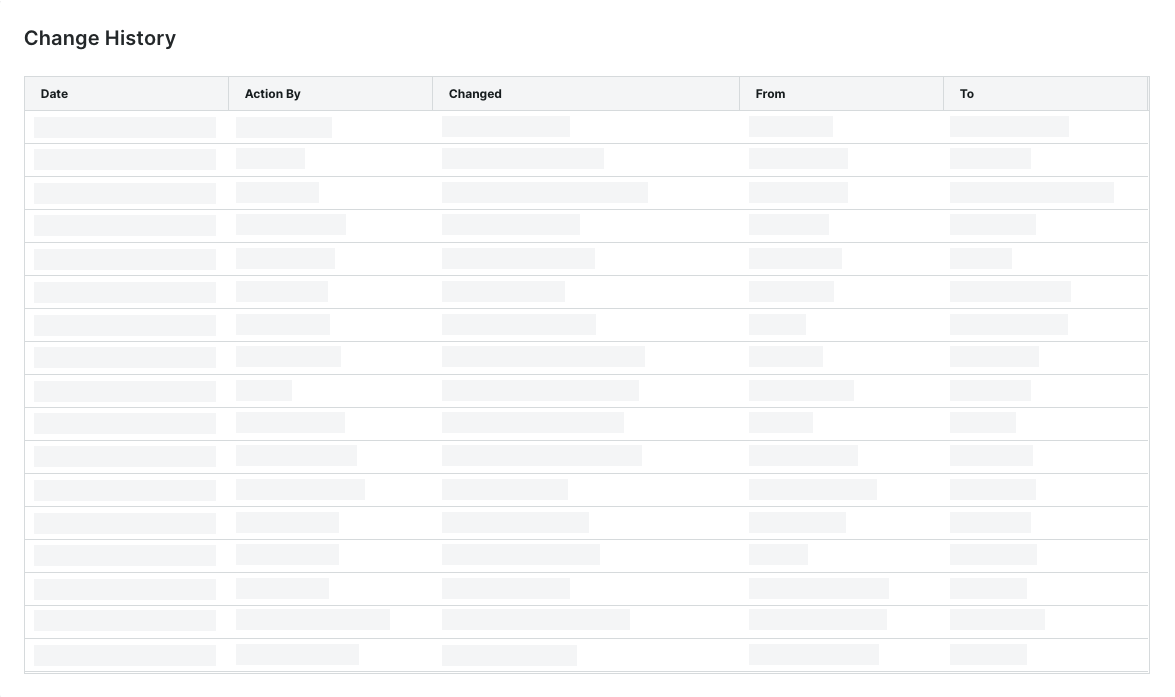Configure Payment Processing as a Payor
 General Availability in Select Markets (United States)
General Availability in Select Markets (United States) Procore Pay is available in the United States. It is designed for General Contractors and Owner-Builders who act as their own General Contractors on a job. Procore Pay extends the Invoice Management functionality in the Procore web application to handle the payment process between general and specialty contractors.
Procore Pay is available in the United States. It is designed for General Contractors and Owner-Builders who act as their own General Contractors on a job. Procore Pay extends the Invoice Management functionality in the Procore web application to handle the payment process between general and specialty contractors.
 Procore Pay is available in the United States. It is designed for General Contractors and Owner-Builders who act as their own General Contractors on a job. Procore Pay extends the Invoice Management functionality in the Procore web application to handle the payment process between general and specialty contractors.
Procore Pay is available in the United States. It is designed for General Contractors and Owner-Builders who act as their own General Contractors on a job. Procore Pay extends the Invoice Management functionality in the Procore web application to handle the payment process between general and specialty contractors.
Objective
To configure the Payment Processing settings for Procore Pay as a Payments Admin for the payor.
Background
When managing your company's Payment Settings for Procore Pay, the Payments Processing tab in the Company level Payments tool provides your Payments Admin with a way to manage:
Your company's funding accounts
Your company's Payments Disbursers
The status of Procore Pay on your company's Procore projects
The default funding accounts for your company's Procore projects
It also lets you turn the disbursements feature ON/OFF and review a change history that logs all the actions performed in the Company level Payments tool.
Things to Consider
Prerequisites
Steps
To learn about the options on each page of the Payments Processing tab, navigate to the Company level Payments tool and click the Payments Settings ![]() icon. This opens the Payments Settings page. The Funding Accounts tab is active by default. On the left side of the page, the table contains links to the following pages:
icon. This opens the Payments Settings page. The Funding Accounts tab is active by default. On the left side of the page, the table contains links to the following pages:
Funding Accounts
Payments Permissions
Project Controls
Advanced Settings
Change History
Funding Accounts
Only a Payments Admin can manage and link funding accounts to Procore Pay. In the payor environment, a funding account is the external bank account from which your company's drawdown funds are requested to pay a disbursement.
 Important
ImportantAccount verification for Procore Pay is done using a commercially available database/registry of bank account information. Procore Pay stores only the account's Nickname, Bank ID, and Next Check Number entered by your Payments Admin. This provides Payments Disbursers with a method to identify the correct account for transmitting payments. Identifying bank account information is never entered nor stored in Procore Pay or any other Procore product.
Account verification is done by an embedded software platform that provides Procore Pay users with an integrated money movement solution.
Account verification for Procore Pay is done using a commercially available database/registry of bank account information. Procore Pay stores only the account's Nickname, Bank ID, and Next Check Number entered by your Payments Admin. This provides Payments Disbursers with a method to identify the correct account for transmitting payments. Identifying bank account information is never entered nor stored in Procore Pay or any other Procore product.
Account verification is done by an embedded software platform that provides Procore Pay users with an integrated money movement solution.
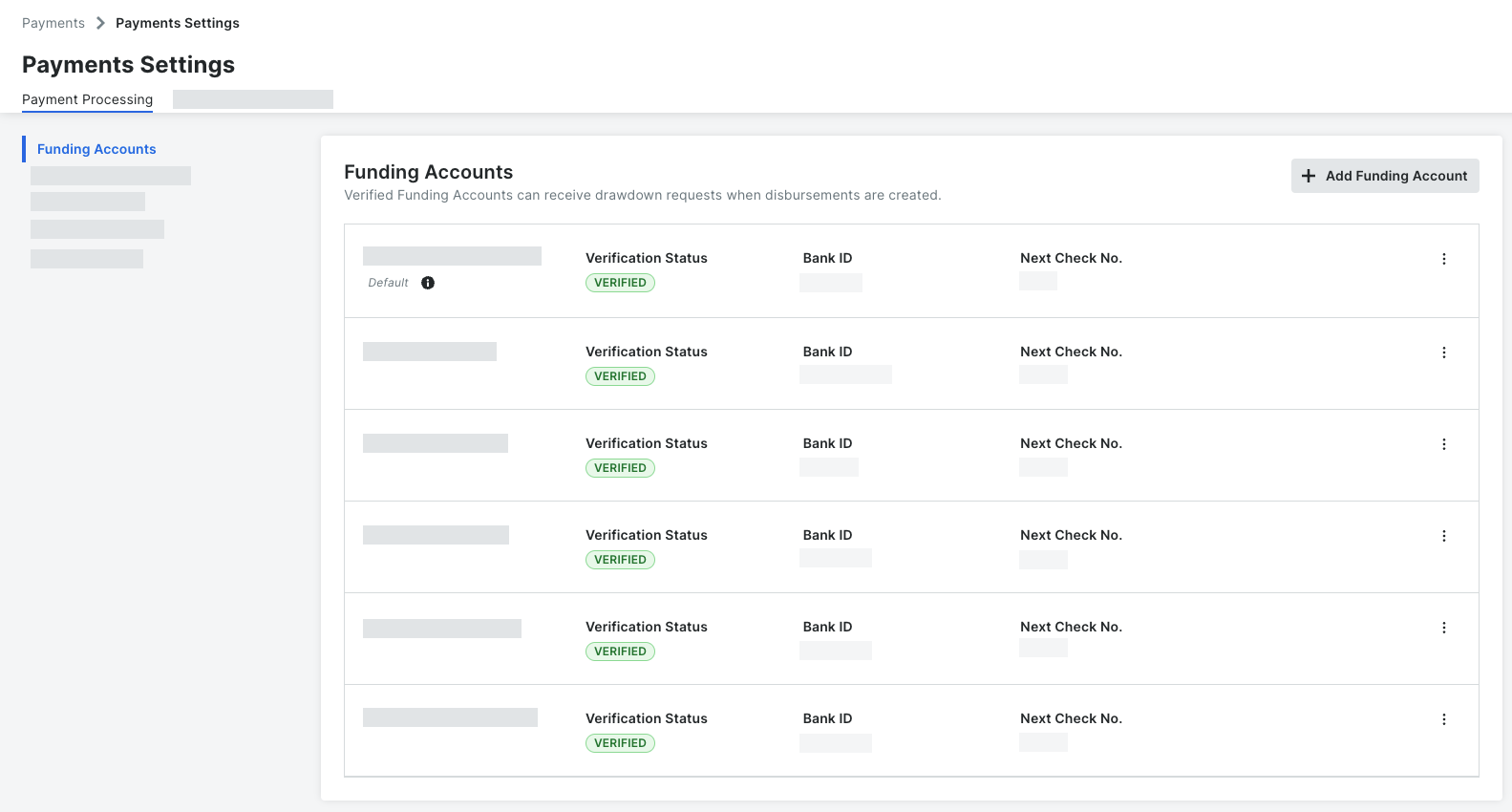
Payments Permissions
With the controls on the Payments Permission page, a Payments Admin securely controls who has access to create and view disbursements in the payor environment. There are two (2) roles in Procore Pay: Payments Admin and Payments Disburser. Only a member of Procore's Payments Operations Team can add a Payments Admin to your account. This requires an authorized user at your company to complete, sign, and return the Payment Administrator Designation Form to Procore. For details see, Add or Remove Payments Admins as a Payor. Once added, only your Payments Admin can add your company's Payments Disbursers.
The illustration below shows you the Payments Permissions page.
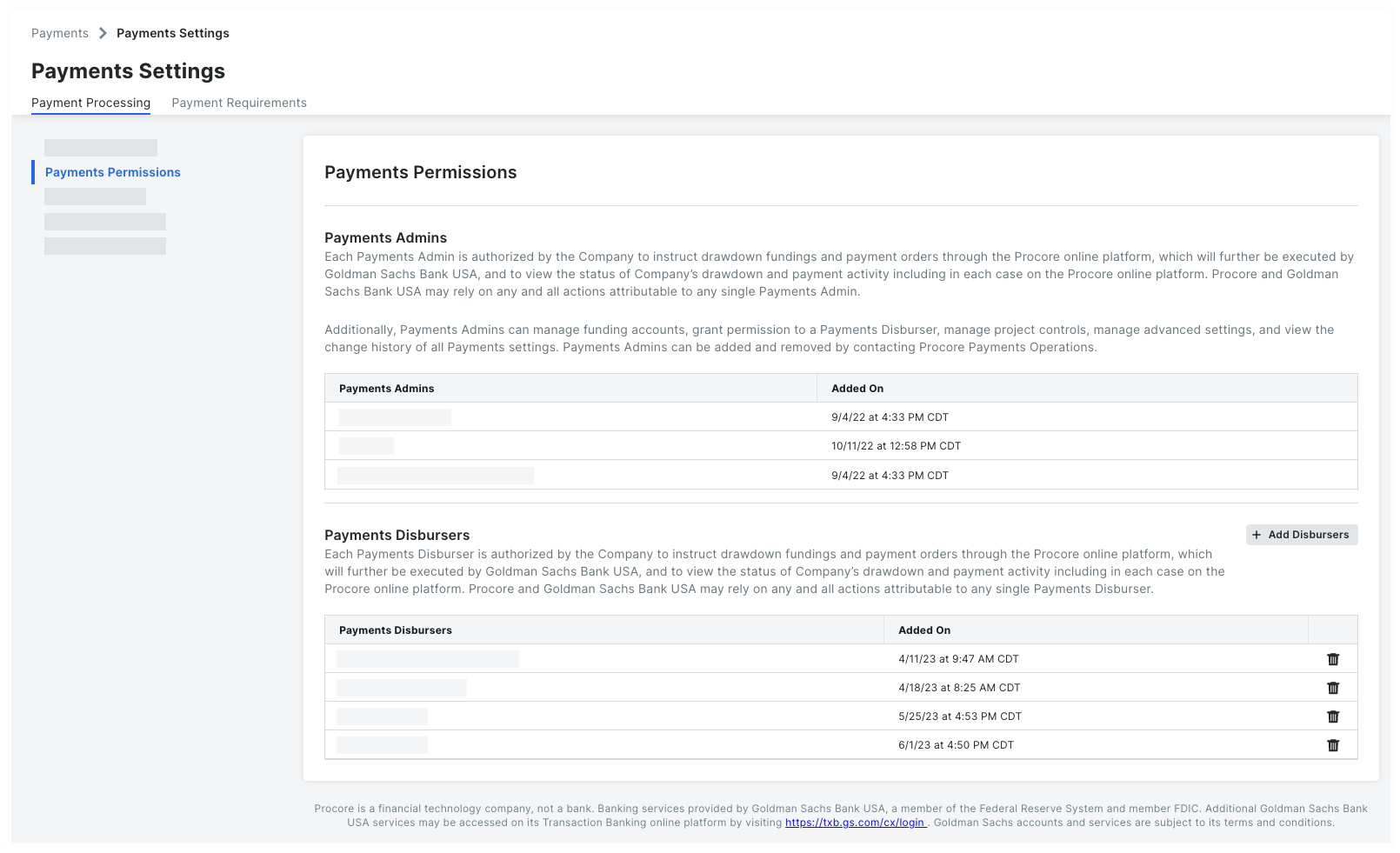
Project Controls
Payments Admins can use the Project Controls page in the Payments Processing tab of the Payment Settings to control how Procore Pay works on your existing Procore projects. With the controls on this page, you can make changes to projects individually or in bulk. With the controls on this page, you can:
Turn Procore Pay ON or OFF on Procore Projects
Change the Funding Account on Procore Projects
The illustration below shows you the Project Controls page. For a list of available tasks, see Manage Project Controls.
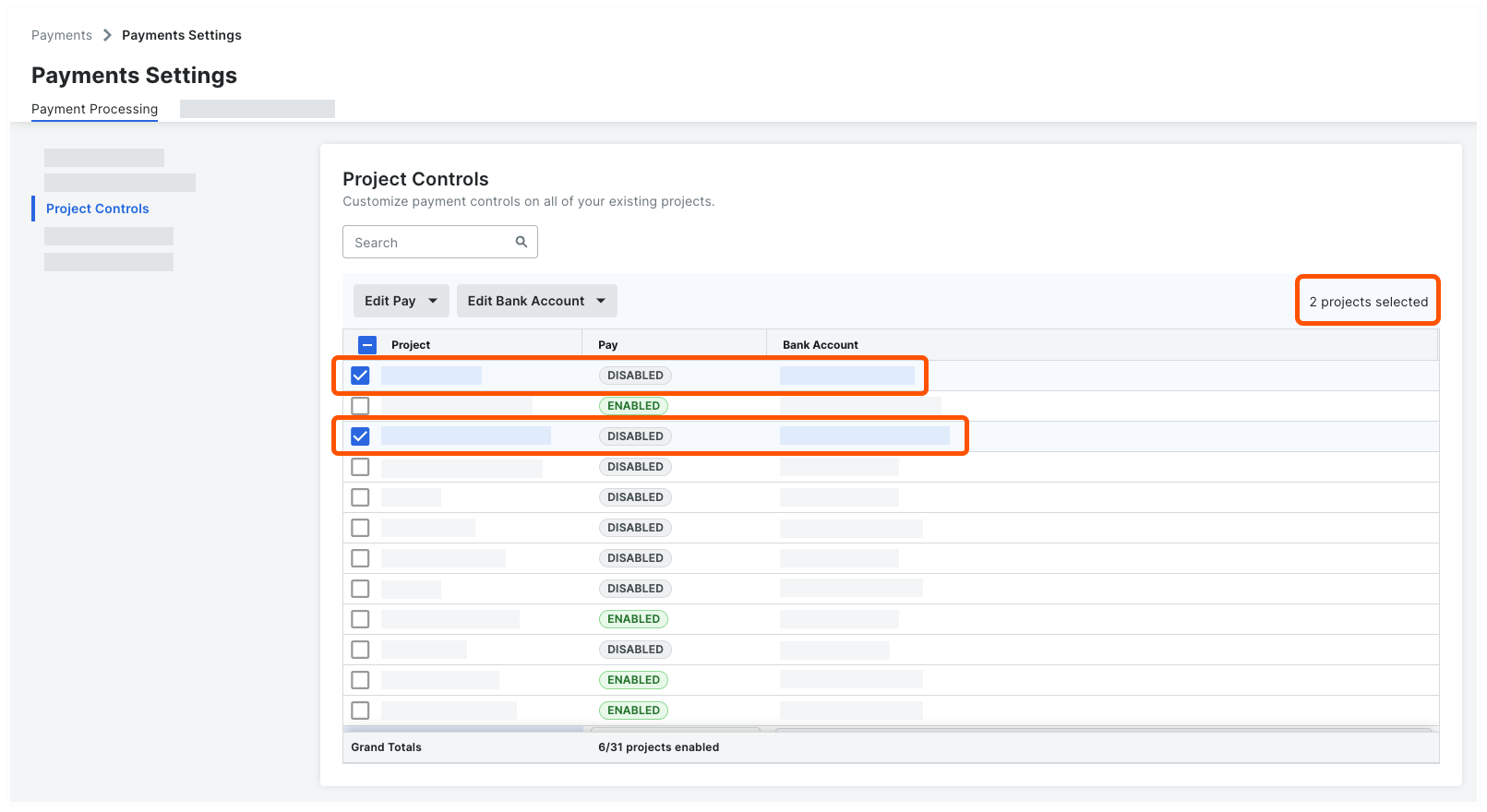
Advanced Settings
With the controls in the Advanced Settings page, a Payments Admin can enable and disable the Disbursements feature for Procore Pay. During the implementation process, this feature is enabled by default. Only your Payments Admin can change these settings.
The illustration below shows you the Advanced Settings page. For a list of available tasks when the feature is enabled, see Manage Disbursements.
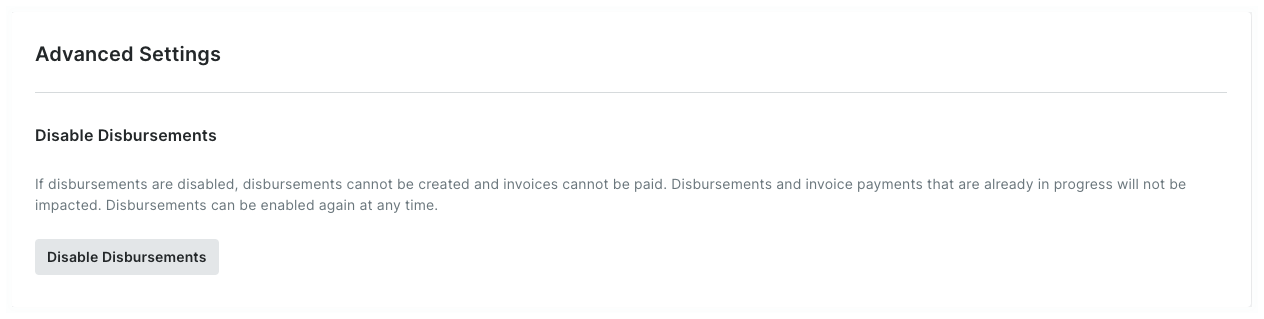
Change History
Only a Payments Admin has access to view the Payments tool's Change History. The table on the Change History page logs the actions performed by Payments Admins and Payments Disbursers with the Company level Payments tool. For step-by-step instructions, see View the Payments Tool Change History.