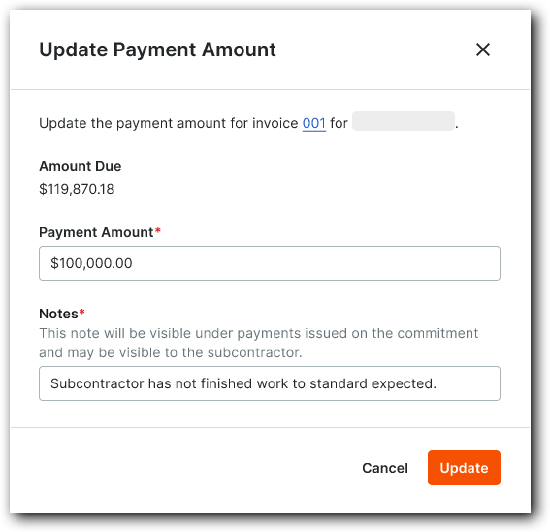Issue Partial Payments for Subcontractor Invoices in Disbursements (Review)
 General Availability in Select Markets (United States)
General Availability in Select Markets (United States) Procore Pay is available in the United States. It is designed for General Contractors and Owner-Builders who act as their own General Contractors on a job. Procore Pay extends the Invoice Management functionality in the Procore web application to handle the payment process between general and specialty contractors.
Procore Pay is available in the United States. It is designed for General Contractors and Owner-Builders who act as their own General Contractors on a job. Procore Pay extends the Invoice Management functionality in the Procore web application to handle the payment process between general and specialty contractors.
 Procore Pay is available in the United States. It is designed for General Contractors and Owner-Builders who act as their own General Contractors on a job. Procore Pay extends the Invoice Management functionality in the Procore web application to handle the payment process between general and specialty contractors.
Procore Pay is available in the United States. It is designed for General Contractors and Owner-Builders who act as their own General Contractors on a job. Procore Pay extends the Invoice Management functionality in the Procore web application to handle the payment process between general and specialty contractors.
Overview
To issue a partial payment for an invoice in a new or 'Draft' disbursement.
Background
Partial payments help payors with Procore Pay manage cash flow across their construction projects. This strategy lets them strategically distribute funds in alignment with their payment flows and work progress. Partial payments are essential for paying subcontractors for completed portions of work or upon materials delivery, even if the scope isn't yet finished. This ensures subcontractors receive timely compensation while allowing General Contractors to manage their expenditures responsibly.
Things to Consider
Updated partial Payment Amount must be less than or equal to the Amount Due on the invoice.
Prerequisites
Steps
In the Review Invoices card, confirm the list of invoices to be added to the disbursement.
Expand the Amounts column group to review the Net Amount, Paid Amount, Joint Check Amount, Early Pay Fee, Amount Due, and Payment Amount for each invoice.
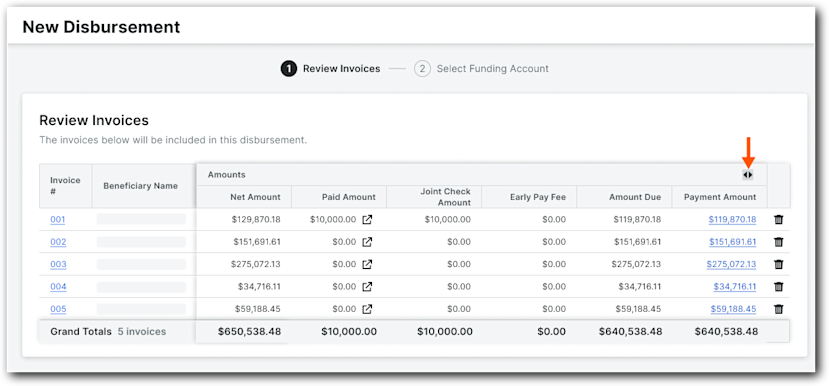
(Optional) To issue a partial payment, click the Payment Amount link.
This opens the Update Payment Amount window. Tip
TipWant to learn more about partial payments? See About Partial Payments with Procore Pay
Do the following:
Enter an updated amount in the Payment Amount box. Entries must be less than or equal to the Amount Due of the invoice.
Enter relevant information about the updated payment in the Notes box.
Click Update.
Procore updates the payment amount for the invoice.